¿Te estas cambiando de un dispositivo iOS a un Android? ¿Pero cómo puedes acceder a las fotos de iCloud en un Android? Esa es la cuestión.
Es un poco complicado migrar entre estas dos plataformas sin perder tus datos. Las fotos corresponden a la parte más grande de datos de tu teléfono o tablet y siempre quieres mantener estos recuerdos a salvo.
iCloud tiene un sistema muy eficiente de almacenar y restaurar datos, sin embargo, iCloud y Android son dos sistemas completamente diferentes y no se sincronizan el uno con el otro. ¿Lo hacen a propósito? En serio, deberían hacer un esfuerzo para colaborar y facilitar las cosas para sus usuarios. Hasta que salgan con una solución; necesitas utilizar una app de terceros para transferir tus fotos de iCloud a Android. Mucha gente que no conoce estas apps, termina por perder sus preciosos datos al migrar de una plataforma a la otra.
Parte 1: Descarga las fotos de iCloud a Android con MobileTrans - Copiar datos a iCloud
Transferir fotos de iCloud a un teléfono Android puede ser complicado, pero te vamos a presentar MobileTrans. MobileTrans aquí es un salvavidas. Puesto que, literalmente, salva esa parte de tu vida que has capturado y almacenado en tu dispositivo Apple con tanto amor. MobileTrans es una app que te permite transferir desde un iOS, fotos, videos, contactos y mensajes a un Android. Con MobileTrans - Copiar datos a Android, puedes descargar las fotos de iCloud y guardarlas en Android sin usar la PC y de manera segura y eficiente.
Con MobileTrans, transferir fotos de iCloud a un teléfono Android está a unos cuantos clics. Todo lo que necesitas es una copia de seguridad de iCloud y una conexión a Internet estable. ¡Si, eso es todo!
Sigue estos pasos para transferir fotos de iOS a un teléfono Android.
Paso 1: Instala la App en tu Android
MobileTrans - Copiar datos a Android es una aplicación que necesitas tener en tu teléfono para acceder a las fotos de iCloud en Android. Para instalar la app, ve a Google Play e instala en tu teléfono Android, MobileTrans - Copiar datos de Android.
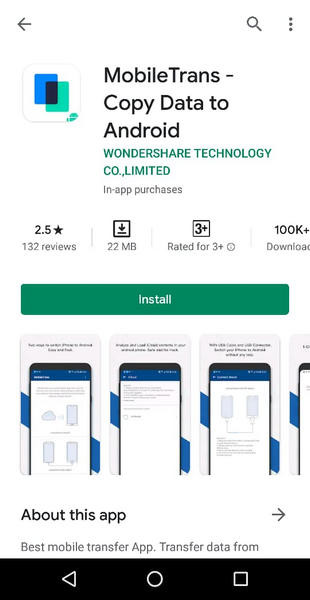
Paso 2: USB o Importar desde iCloud
Abre la app. Te mostrará dos opciones llamadas, importar desde iCloud e importar desde el cable USB. Como aquí nos corresponde acceder a las fotos de iCloud a Android, elige importar desde iCloud. Nos encargaremos de la importación por cable USB después.

Paso 3: Inicia Sesión
Luego, te pide que inicies sesión a tu cuenta de iCloud. Usa tu ID de Apple y contraseña para iniciar sesión. MobileTrans detectará tu archivo de copia de seguridad de iCloud. Si eres como yo, es probable que hayas olvidado tu contraseña. Yo lo que hago es intentar hasta que doy con la contraseña correcta.

Paso 4: Elige los datos a transferir
Ahora, te pedirá seleccionar el tipo de datos que deseas transferir de iCloud al Android. Elige las fotos y continúa.

Paso 5: Inicia
Presiona Comenzar a Importar y ¡Voila! ¡Lo has hecho!
Al último pero no menos importante, MobileTrans es gratis para transferir fotos de iCloud a Android. Para otro tipo de datos como contactos, calendarios, recordatorios y documentos, puedes comprar la versión completa.
Versiones que Soporta
La más reciente versión de MobileTrans soporta
- • iCloud 8.0 o más reciente
- • iOS 5.0 o más reciente
- • Android 4.1 o más reciente
Consejos Adicionales
- • Mantén una conexión a Internet estable mientras se mueven las fotos de iCloud a Android.
- • No se recomienda hacer una copia de seguridad de todo. Siempre elige sabiamente y transfiere sólo lo que es importante. Siempre puedes eliminar las fotos en las que sales un poco raro, ¿No crees?
- • Para administrar el almacenamiento iCloud, inicia sesión en tu cuenta de iCloud en el sitio oficial de iCloud.
- • Always use the latest backup. Alternatively, you can consider making a new backup right before the transfer.
Parte 2: Acceder a las fotos de iCloud en Android con el Explorador
Not an app person or having an issue with that? No problem, there is another way round.
We have already discussed downloading and accessing iCloud photos on android using an app. The other way to access photos is your iCloud account. Apple has done a pretty good job there and made it pretty convenient to access iCloud anywhere using any device. You can access your iCloud photos on your android phone using your browser. Yes, your very simple Safari, Chrome or iExplorer would do the deal for you.
Accessing iCloud photos on android is a pretty simple task. You just need to follow a few steps.
Step 1: Reach Out To iCloud.com
Open your browser. Point to iCloud.com. This will take you to the sign-in page if you are already not signed in.
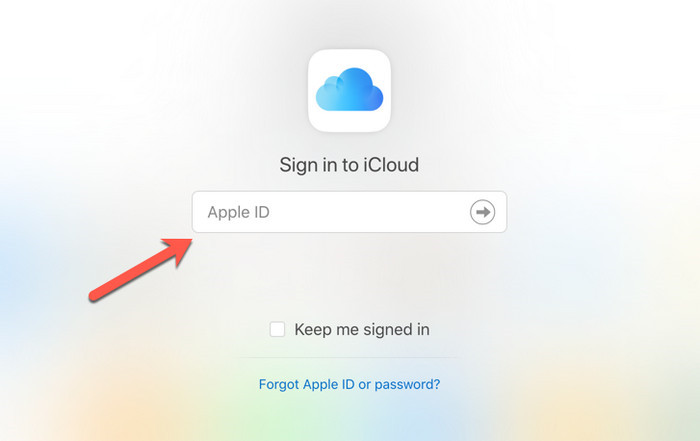
Step 2: Sign In
Sign in to your official Apple account using the Apple ID and password. This is the ID you use on your phone for signing in to Apple apps.
Step 3: Photos Are Here
Once you have successfully signed in, you will see a listing of all your apps, much like your beloved iPhone. Locate the Photos app.
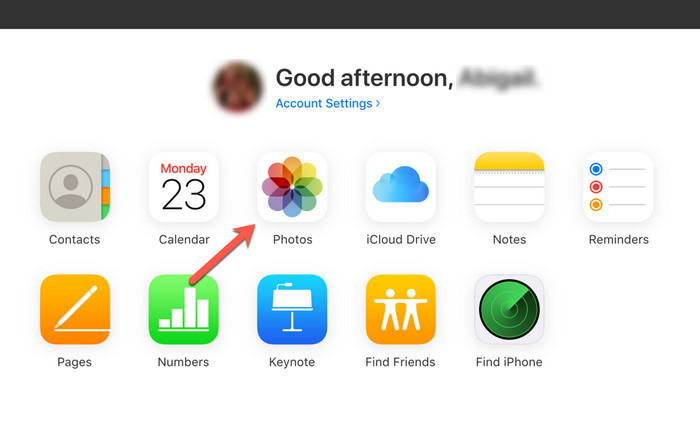
Photos app takes a rather long time if you have a lot of photos in your account. This is particularly the case for our younger lot who want to capture every moment of their lives. Well, how can you not capture that lovely caterpillar on the green leaf, the cheesy pizza you ate for lunch and obviously the selfie in the new shirt!
While the photos are loading, let us have a cup of coffee.
Step 4: Organize
Your photos are there in a grid. You can run a slideshow and can also download them on your android phone for future use. Since the photos are now accessible on the android device, you can organize them easily.
You probably would want to delete all the useless and less cool photos you have there and have not noticed till yet. You can now delete them easily.
If you have any favorites and do not want to keep scrolling every time you need to access them, then go ahead and add them to your favorites. Double click the photo to open it and click that little heart on top of the screen. You can now access your favorites by going to the favorites tab on the left side menu.
iCloud on browsers also makes organizing the photos pretty easy. You can create albums, add photos to albums, move them between albums, upload photos and download photos as well. You can recover the deleted photos from the Recently Deleted tab in the menu.
Organizing photos in the albums is a very useful feature available in iCloud on browsers. You have a ‘My Albums’ tab in the left side menu. You can add albums by clicking the ‘+’ button in the upper right corner. The newly created album will be empty. Now, you can upload new photos here or can move photos already in iCloud storage to this album.
In short, you can access your iCloud photos on android very conveniently using a third party app or browser. For the third party app, you have to download the application and allow it to access your iCloud account. While using the browser to access your iCloud data gives you a complete tool to organize and view photos. Though, initially it takes some time to load the photos using your browser. Having enough memory in your device definitely helps.
Últimas Tendencias
Artículos populares
Todos los Temas






Alfonso Cervera
staff Editor