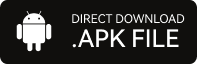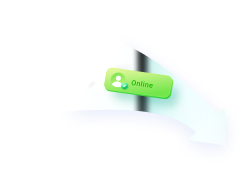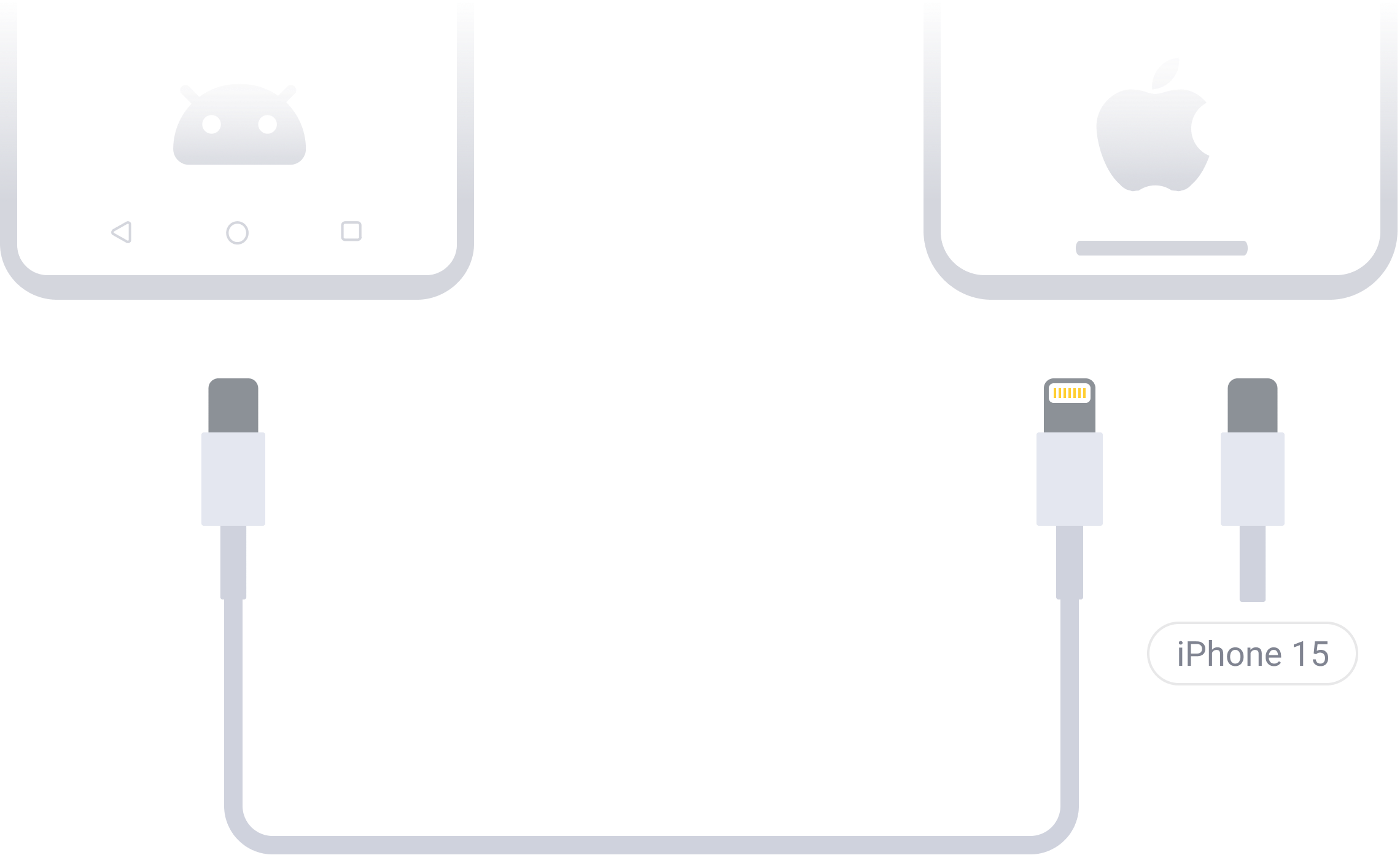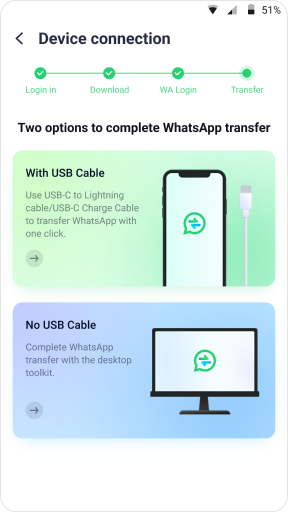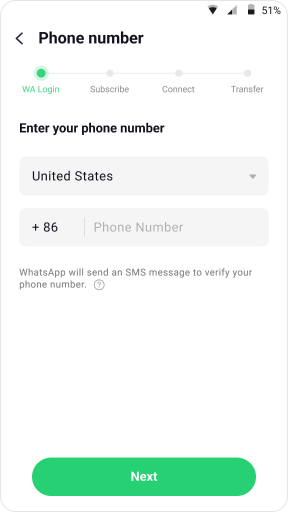Transfer up to 10 types of phone data wirelessly without cellular data usage
Mutsapper: Seamlessly Transfer WhatsApp & WhatsApp Business from Android to iPhone


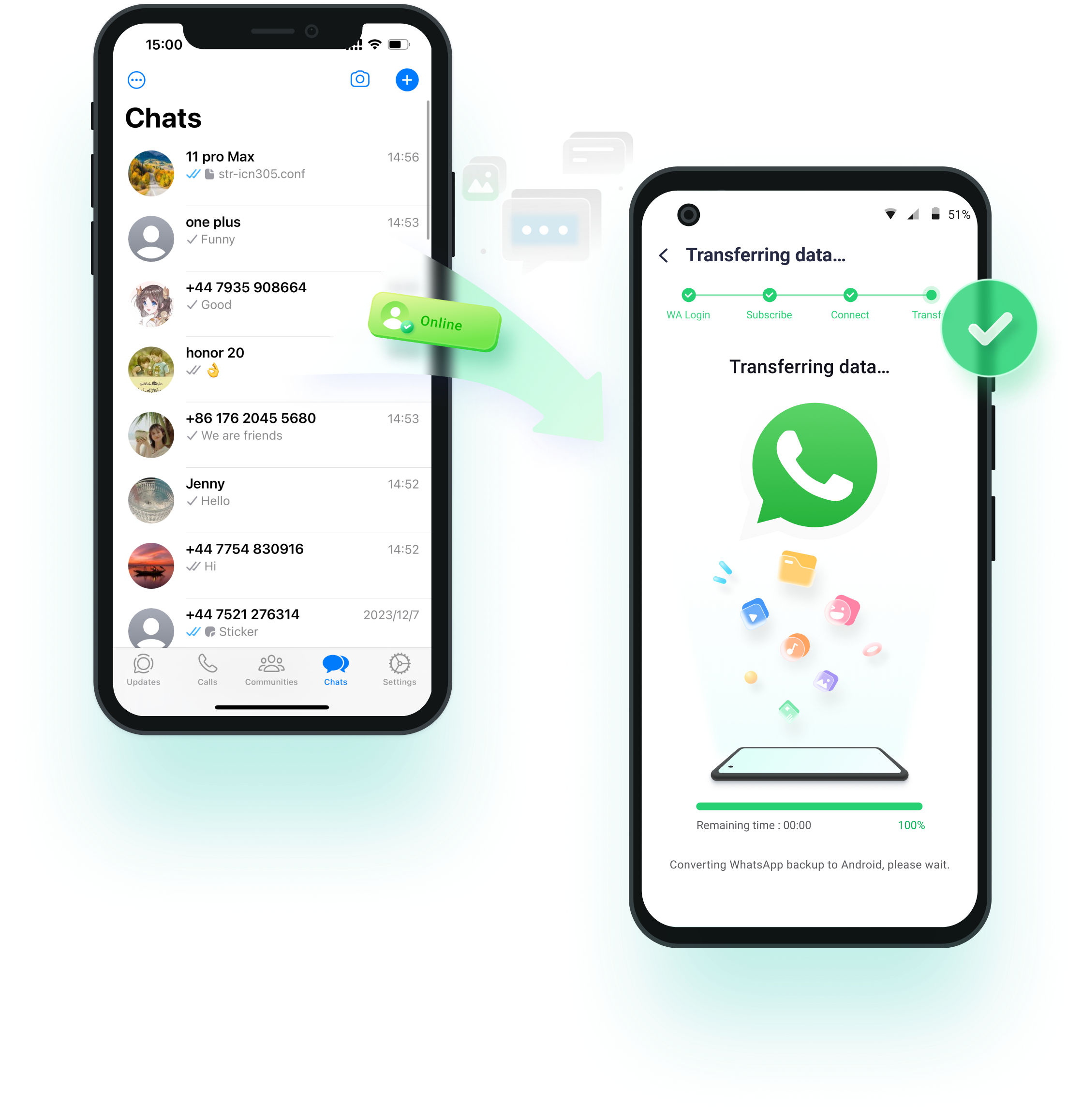
 No Data Left Behind
No Data Left Behind
Transfer Everything in WhatsApp/WhatsApp Business
Whether switching to Android or iPhone, Wondershare Mutsapper ensures your WhatsApp data comes with you. With Mutsapper, you can transfer 10 types of data, including chat history, photos, files, voices, emojis, and more. Moreover, you won't lose your saved WhatsApp stickers.
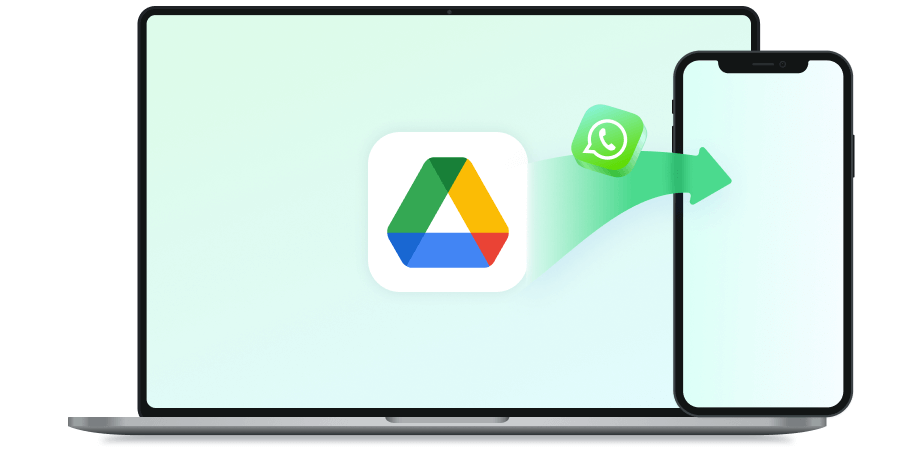
 Restore Google Drive WhatsApp Backup
Restore Google Drive WhatsApp Backup
Restore WhatsApp Backup from Google Drive to iPhone
Normally, the iPhone does not allow you to directly restore WhatsApp data from Google Drive to your phone. You will need to import WhatsApp data to an Android phone first. To make things easy, Mutsapper can spare your time and directly restore WhatsApp backup from Google Drive to your iPhone.
 No Need to Factory Reset
No Need to Factory Reset
Merge WhatsApp Data from Two Phones
Move to iOS only works when your iPhone is brand-new or you must factory reset it first. If you don't want to lose existing data on your
iPhone, Mutsapper would be a better choice. Besides transferring WhatsApp from Android to iPhone or Android to Android, Mutsapper can merge WhatsApp data on your
old and new phone to save your storage.
What are the differences between Mutsapper and Move to iOS?
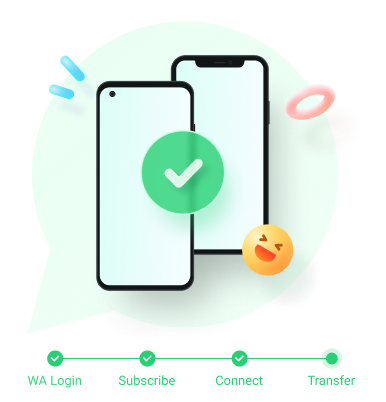
 Fast & Easy
Fast & Easy
 Compatible
Compatible


| Android OS 7.0 or Higher | Support 6000+ Android smartphones, including Samsung, Huawei, Xiaomi, HTC, Oppo, LG, Motorola, Sony, Vivo, and more. |
| Apple iOS 9.0 or higher | Support all models of iPhones, including iPhone 17/16/15/14/13/12/11/XR/8/7. |
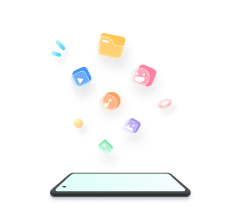
| GBWhatsApp Transfer |
|
| WhatsApp Transfer |
|
| Google Drive WhatsApp |
|
 How Mutsapper Works
How Mutsapper Works
How Mutsapper Works
Learn More Features from FAQ
-
What is an OTG adapter? What if I don't have one?
The OTG adapter can help you connect USB A cable to your phone or tablet through the Micro USB or USB-C charging port. You may have got one when you buy your smartphone, and you can also purchase it on Amazon by yourself if it is missing. Or you can try Mutsapper desktop toolkit to connect your devices to the computer with a USB cable.
-
What are the differences between Mutsapper and Move to iOS?
Move to iOS Mutsapper Move from iOS to Android Transfer WhatsApp Stickers Merge WhatsApp Data Selective Transfer WhatsApp Business Supported iOS Version iOS 15.5 or above All versions Factory Reset iPhone Supported WhatsApp Version Version 2.22.15.11 or above
All versions GBWhatsApp Google Drive WhatsApp to iPhone -
Can I transfer GBWhatsApp data?
Yes. Mutsapper now supports GBWhatsApp data transfer from Android to iPhone. In the app, you can find the feature right after you tap on the folded section of ‘Choose transfer APP’. Then tap GBWhatsApp to continue.
-
Is it free to use Mutsapper?
No. However, it is the cheapest solution since it only costs $18.99 to help you transfer WhatsApp data.
-
What is the difference between Mutsapper and MobileTrans - WhatsApp Transfer?
Firstly, Mutsapper is an Android app installed on your smartphone, while MobileTrans - WhatsApp Transfer is a desktop app installed on a Windows or Mac computer. Secondly, apart from transferring WhatsApp from Android to iPhone like Mutsapper, MobileTrans - WhatsApp Transfer enables you to transfer WhatsApp from iPhone to Android, Android to Android, and iPhone to iPhone. Lastly, MobileTrans - WhatsApp Transfer can help you backup WhatsApp data to the computer and restore it to your device when you need it.