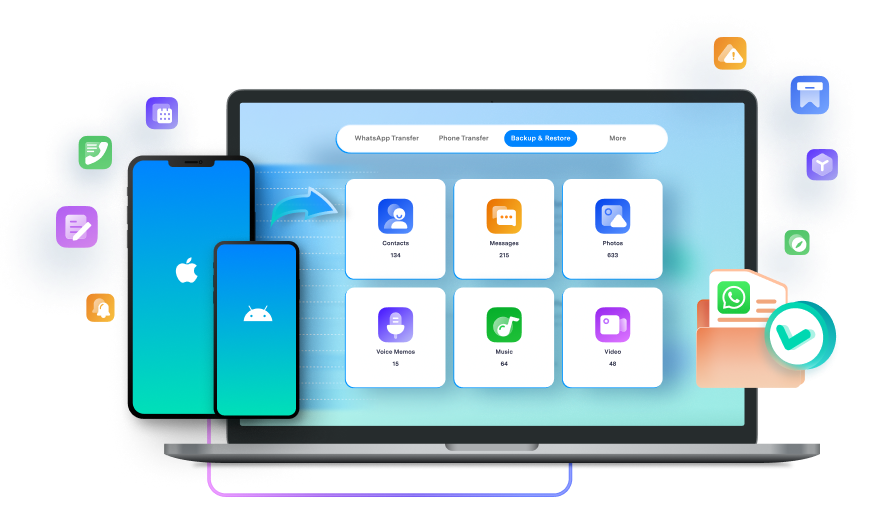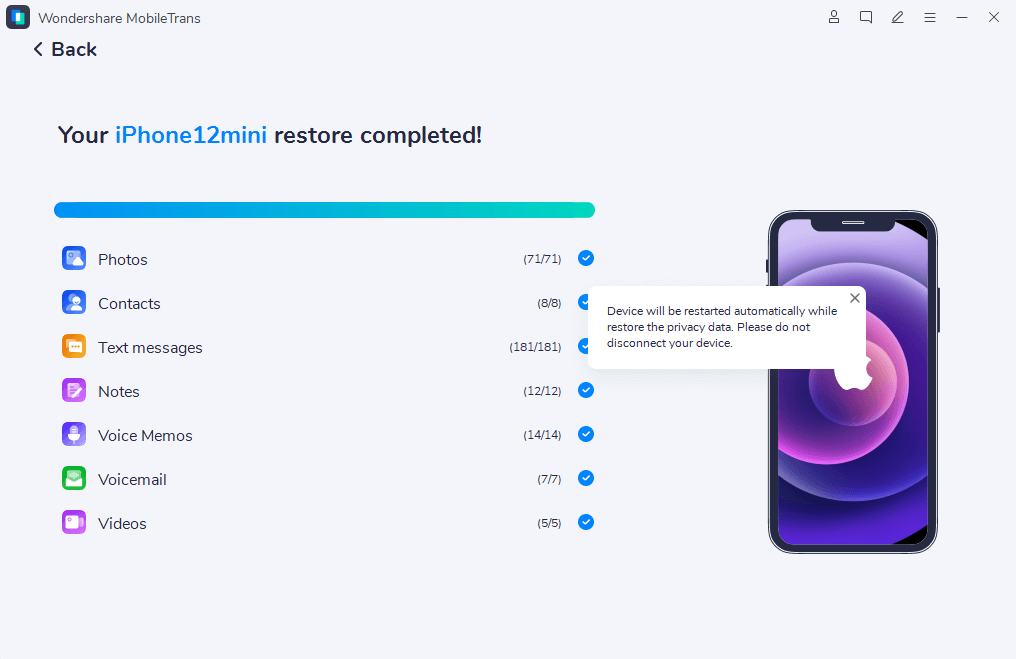What Can You Do with MobileTrans - Backup & Restore
Your mobile phone holds most of your sensitive, personal information, so you may suffer data loss if it falls into the wrong hands or does not function anymore. It is crucial to know how to back up your phone to your computer.
Backup WhatsApp to Computer
Not enough cloud storage space to back up your WhatsApp messages? You can turn to MobileTrans - Backup & Restore now. Instead of uploading your WhatsApp data to a cloud service, you can back up WhatsApp directly to PC and add a password to encrypt your backups. WhatsApp Business, GBWhatsApp, LINE, Viber, WeChat, and Kik are also supported.
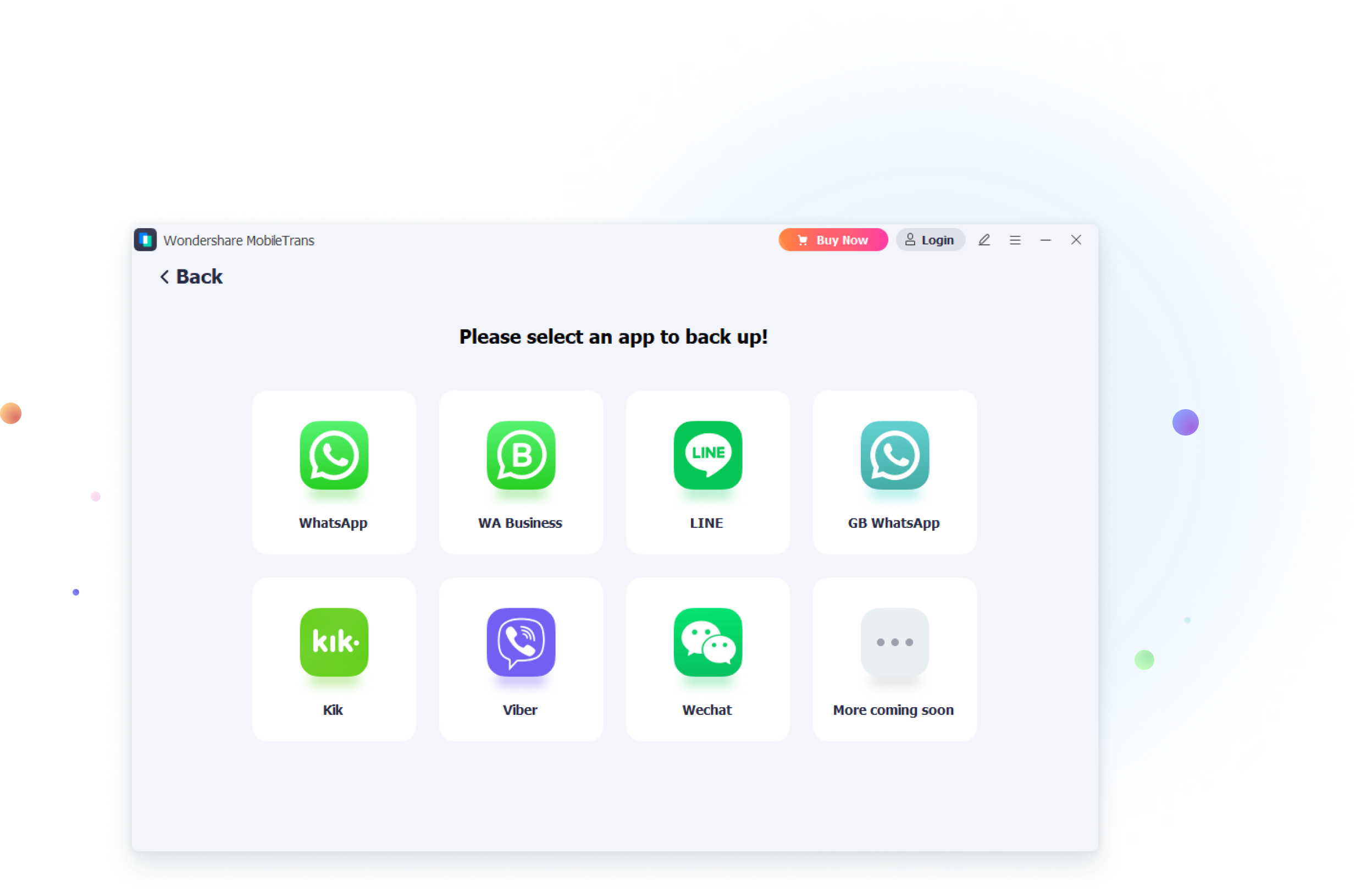
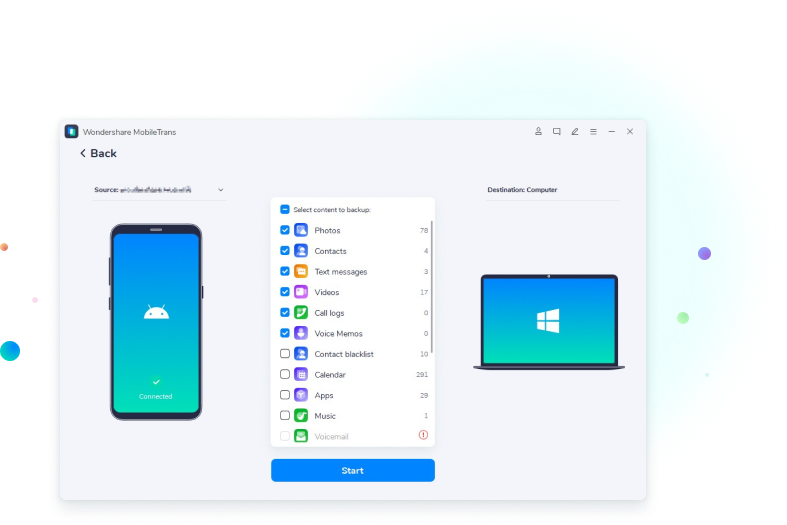
Backup Phone to Computer
Are you bothered by full phone storage messages now and then? Then, you can backup your phone to a computer to free up space. Nevertheless, you may lose stored data if your phone stops working suddenly. You can always rely on Wondershare MobileTrans to backup your phone, whether Android or iPhone. It leaves no precious data behind.
Selectively Restore Backups to Any Device
Besides restoring backup files generated by itself, MobileTrans can do more for you, find out here:
Restore MobileTrans Backups
Whether you're using an Android or iPhone, you can restore a backup from the computer if you have backed up your Android or iPhone to computer by MobileTrans before.
Restore iTunes Backups
Using the great Wondershare backup and restore tool - MobileTrans, recovering your music and other purchased content to your device from an iTunes backup is just a click away.
Recover Deleted WhatsApp Data
If you have accidentally deleted your messages on WhatsApp or WhatsApp Business, there is still a chance to recover them. Recover the deleted messages to your Android/iOS Phone with MobileTrans now.
Why Choose MobileTrans Over iCloud or iTunes?
Instead of using iTunes, iCloud, or Google Drive, here are the reasons you should backup and restore your device with MobileTrans.

Easy to Operate
Back up and restoring phone data with MobileTrans takes just a few clicks. No prior technical knowledge is needed.
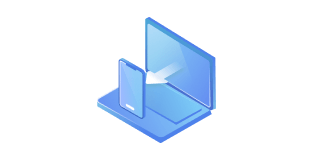
Restore to Any Phone
Once you have backed up your phone with MobileTrans, you can restore the backups to any phone, Android or iPhone!
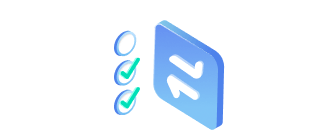
Make Your Choice
Unlike iCloud and Google Drive, MobileTrans allows you to choose the data to back up or restore.
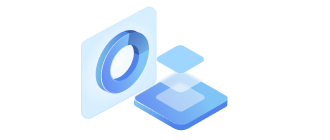
No Overwrites
During the backup and restore process, the original data on your phone will stay the same.
How to Backup & Restore Your Phone in 3 Steps
Step 1: Connect your device to the computer and open MobileTrans. Navigate to the feature of "Backup & Restore", and choose the "Phone" tab. Click the "Backup" button to start.
Step 2: Choose the type of data you would like to back up to the computer from your phone and click on "Start".
Step 3: MobileTrans will start to back up the data in your phone automatically, just wait for the process to complete.
Step 1: Connect your phone to your PC. In the "Backup & Restore" section, select "Phone". Choose a file in the Restore List and click "Restore" button.
Step 2: Preview your backup files in MobileTrans and choose data to restore. You can select which device data is restored to.
Step 3: Click on "Start" and wait for a while and the data in MobileTrans will be restored to your phone shortly.
Step 1: Connect your phone to your PC. In the "Backup & Restore" module, choose "iTunes" to proceed.
Step 2: Click the "Phone Data" in the pop-up window.
Step 3: Select the iTunes backup files and the file types you want to restore. Click on the "Start" button and wait for MobileTrans to restore iTunes backup files to your phone.
Step 1: Launch MobileTrans, and choose More Tools > Deleted WhatsApp Data Restore to proceed.
Step 2: Follow the instructions to restore WhatsApp messages.
Step 3: View the deleted WhatsApp chats and attachments and choose to "Restore to Device".
Tech Specs
CPU
1GHz (32 bit or 64 bit)
Hard Disk Space
200 MB and above free space
RAM
256 MB or more of RAM (1024MB Recommended)
iOS & Android
iOS Versions: iOS 6 and up (iOS 26 beta included)
Android Versions: Android 4.6 and up (Android 16 included)
Computer OS
Windows: Win 11/10/8.1/8/7/Vista/XP
Mac: 15 (macOS Sequoia), 14 (macOS Sonoma), 13 (macOS Ventura), 12 (macOS Monterey), 11 (macOS Big Sur), 10.15 (macOS Catalina), 10.14 (macOS Mojave), Mac OS X 10.13 (High Sierra), 10.12 (macOS Sierra), 10.11 (El Capitan), 10.10 (Yosemite), 10.9 (Mavericks), or 10.8
Frequently Asked Questions (FAQ)
 How do I backup my iPhone on the computer?
How do I backup my iPhone on the computer?

 How long should a backup take?
How long should a backup take?

 How do I view my MobileTrans backup on PC?
How do I view my MobileTrans backup on PC?

 Can I restore my MobileTrans backup to a new phone?
Can I restore my MobileTrans backup to a new phone?

 How can I restore my iPhone without iTunes?
How can I restore my iPhone without iTunes?

 Do you need the internet to restore iPhone from backup?
Do you need the internet to restore iPhone from backup?

 How do I restore my Android phone from backup?
How do I restore my Android phone from backup?

Restore from Wondershare Backup. It allows you to restore everything from previous Wondershare Backup to your Android phone. Connect your phone to the computer and run the "Restore" feature on MobileTrans. Select Wondershare Backup and restore data to your device.
From iTunes Backup. If the old phone is an iPhone and you've ever backed up to iTunes, you can restore data from iTunes backup from old iPhone to your Android phone.
From iCloud Backup. If you use an iPhone before and have backed up your data to iCloud. Then, you can sign in to iCloud and select file types you want to restore to your Android phone.
The Phone Backup & Restore Tool You can Rely on
3,516,836 people have downloaded it
More Tips about WhatsApp and Other Apps