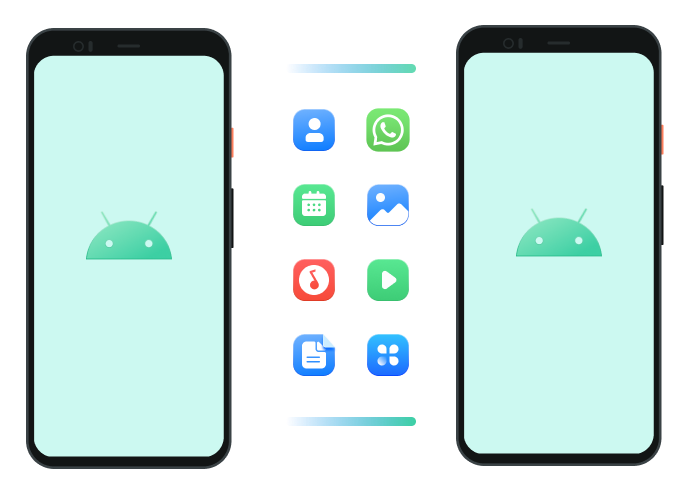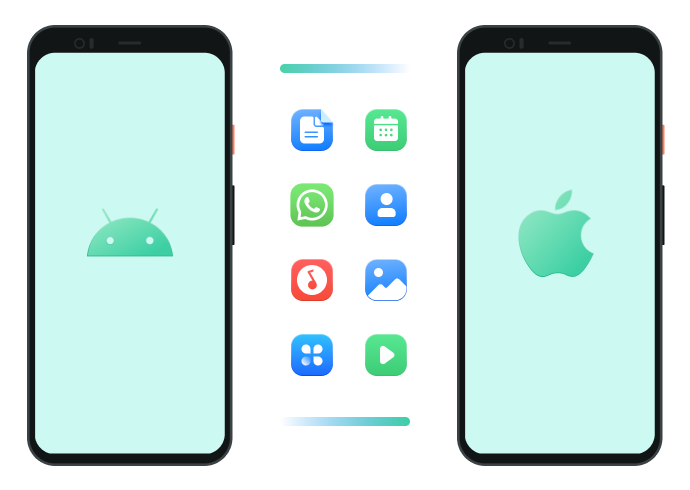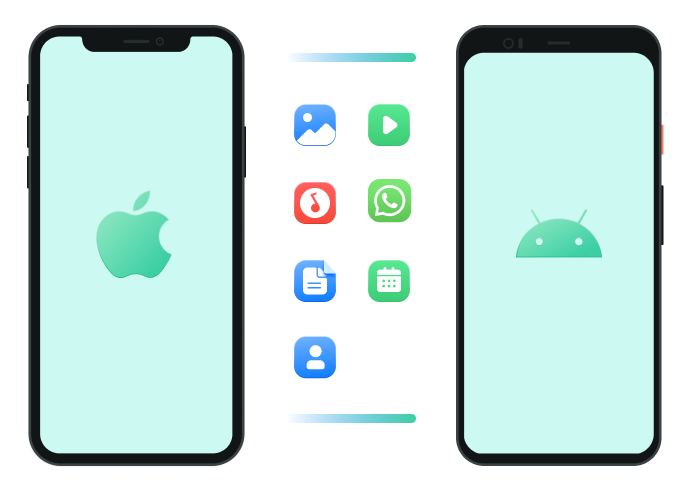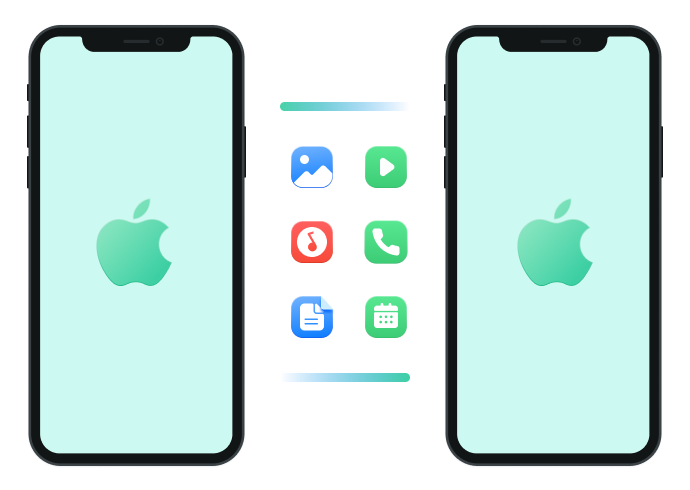Best App for Phone Transfer & File Transfer
- Transfer up to 10 types of phone data between devices.
- Merge old and new WhatsApp data (Android to iOS).
- Transfer large files between phone, PC, and tablet.
- No Cellular data usage & No cable is required.
- No one can access your personal data.
Available on:
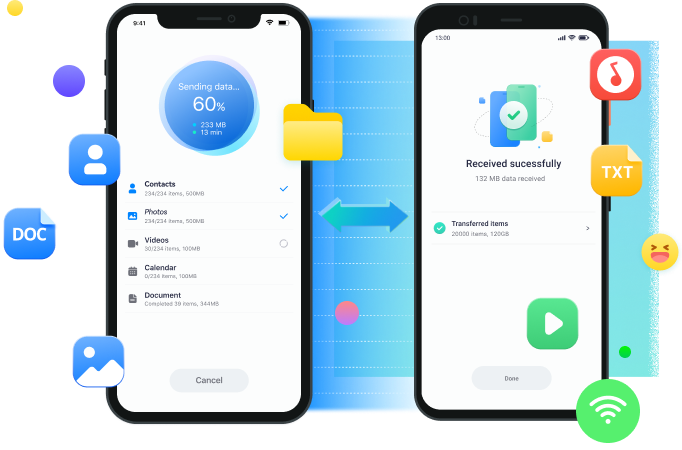
Phone Transfer:Transfer All Data in One Click
Switch to a new phone? Transfer Everything to your new device
Copy contacts, messages, photos, music, videos, documents, apps, and more data from an old phone to a
new phone quickly.
Android to Android
Photos, videos, music, documents, contacts, Apps, calendar, messages, WhatsApp messages, call logs.
Android to iPhone
Photos, videos, music, documents, contacts, Apps, calendar, messages, WhatsApp messages, call logs.
iPhone to Android
Photos, videos, music, contacts, files, calendar, messages, WhatsApp messages, call logs.
iPhone to iPhone
Migrate photos, videos, music, contacts, files, and calendar from your old iPhone to new iPhone 17.
No cellular
data usage
Support most
phone brands
Transfer between
phone and tablet
Wireless transfer
No need to
factory reset
File Transfer: Easily Transfer Multiple Files
Share files from one device with any other. Effortlessly and wirelessly
Transfer files across different platforms without the Internet and allows file-sharing nearby and remotely.

Share Nearby
Transfer files between devices.
No data consumption.
No cable is required.
Here's How MobileTrans App Works
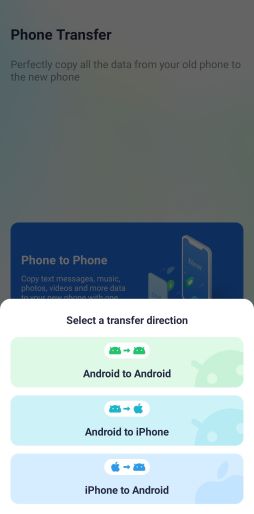
step 1
Select a transfer direction.
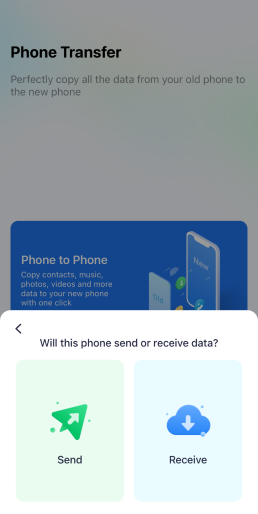
step 2
Confirm whether the phone is the sender or the receiver.
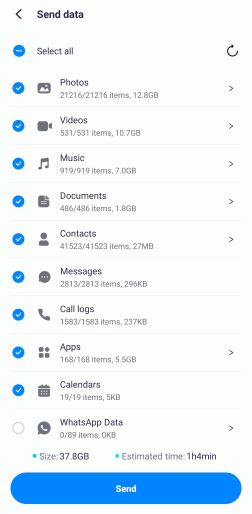
step 3
Select the data you need to transfer.

step 4
Wait for the process to be completed.
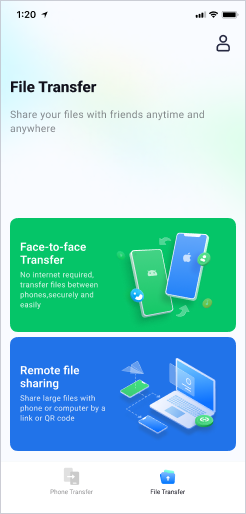
step 1
Tap File Transfer and then choose which way to share files.
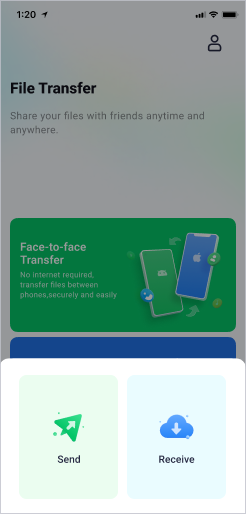
step 2
Choose to send or receive files.

step 3
Install MobileTrans App on the receiver and scan the QR code.

step 4
The transfer process will finish pretty soon. You can continue sending more files or quit.
Compatible& Supported Data
Work with Most Phones and Tablets& Compatible with all brands

Android OS 7.0 or higher
MobileTrans App works with a variety of brands, including Samsung, Huawei, Xiaomi, HTC, Oppo, Vivo, LG, and more.

iOS12.0 or higher
Support all Apple devices running iOS systems higher than iOS 12 such as iPhone, iPad, and iPod Touch.
Data Supported to transfer
| Phone transfer | File transfer | |
|---|---|---|
| Android to Android/iOS | WhatsApp、Photos、Videos、Music、Documents、Contacts、Apps、Calendars、Messages、Call logs | Photos、Videos、Music、Documents、Contacts、Apps |
| iOS to Android/iOS | WhatsApp (only iOS to Android)、Photos、Videos、Music、Contacts、Files、Calendars、Messages、Call logs | Photos、Videos、Music、Contacts、Files |
Frequently Asked Questions
Does MobileTrans App Transfer WhatsApp data?
The short answer is yes. Whether you need to transfer WhatsApp from Android to iPhone or vice versa, you can download MobileTrans App on your Android phone to get this job done. If you only need to manage your WhatsApp, you can try Mutsapper. Mutsapper can transfer WhatsApp, recover deleted WhatsApp chats, download WhatsApp status, and more.
Does MobileTrans App Transfer iCloud data?
Transferring iCloud data to Android phones seems impossible, but MobileTrans App has changed things. With MobileTrans App, you can transfer photos, videos, contacts, documents, calendar events, notes and reminders from iCloud to Android.
Should I download MobileTrans App on my old phone or new iPhone?
It depends. If you need to transfer WhatsApp data between phones, you should install the MobileTrans app on your Android phone. While to use the Phone Tranfer feature, you need to install it on your old and new phones.
What are the differences between MobileTrans and MobileTrans App?
MobileTrans App supports wireless transfer, and you can files directly between phone, PC, and tablet. While the MobileTrans desktop version needs you to connect both phones to your computer with a USB cable, and besides WhatsApp, you can transfer data from other apps like LINE, GBWhatsApp, and more. You can even backup your phone to computer. Learn more about MobileTrans here.
How can I find my data on the new phone?
It depends. Your photos and videos would automatically be stored in the system album. Meanwhile, contacts and calendar events are written to their applications, respectively. However, things would be different for music and files. If your new phone is an iPhone, they will be stored in the Files > MobileTrans > MobileTrans directory. While for Android devices, you can find them here: Internal Storage>MobileTrans>Receive directory.
Not support MDM devices
As a third-party tool, the sync might malfunction in some devices equipped with MDM(Mobile Device Manager Plus).