Hello,I just switched my iPhone to the Samsung S24 Ultra. But the issue is I want to transfer apps from iPhone to Samsung. Is this possible? Please, kindly give me an answer.
Most iPhone users find it difficult to switch to Android because they believe transferring apps from iPhone to Android will be impossible. Several methods can come in handy to transfer apps from iPhone to Android, though the process doesn't seem as straightforward as one would have imagined.
So, as experts in the technology industry, we have developed four fantastic methods that can transfer apps from iPhone to Android without requiring technical knowledge. All you need is to stick with us till the end of this article.

Part 1: Transfer Apps from iPhone to Any Android Phone via Switch to Android
The release of Google Switch to Android has been a relief to how users transfer apps from iPhone to Android. Since its introduction, this tool has been the go-to option for users at all levels to transfer iPhone data including apps to Android devices wirelessly. However, it works only with Android devices running Android version 12 and above.
The following steps will walk you through how to transfer apps from Android to iPhone via Switch to Android;
Step 1: Download Switch to Android on your iPhone from the Apps Store.
Step 2: Launch the installed app > accept the terms of service > click on Start to proceed.

Step 3: You'll be requested to allow access to your iPhone Camera to scan the QR code of your Android phone. But, this won't work. Just tap 'Can't Scan QR Code? Then, turn on the Hotspot of your Android phone and connect your iPhone WiFi to it.

Step 4: Turn off iMessage on your iPhone by following the on-screen instruction, as shown in the screenshot below.

Step 5: Tap on Start Request and sign in using your Apple ID. After that, tap on Request to transfer a copy of your data to begin the transfer process.

Step 6: After the data transfer process, close the Switch to Android app and continue setting up your Android device.

Pros
- It's 100% free.
- It supports the transfer of data from iPhone to Android selectively.
- Supports wireless transfer and USB cable transfer.
Cons
- The transfer process might be slow.
- It only works with the latest Android version.
- You might find it hard to connect devices via scan QR code.
- Not all apps can be transferred.
Part 2: Share Apps from iPhone to Different Android Brands
Since Switch to Android only works with the latest Android devices, you need to utilize other transfer methods to transfer data if your Android phone is not running the latest Android version.
Fortunately, different methods exist to share apps from iPhone to Android brands. So, to save you from stress, we've explained the process below;
Method 1: Send Apps from iPhone to Samsung via Smart Switch
If the Android device you purchased is Samsung brand, worry less, the Samsung Smart Switch is the ideal option for you to transfer apps from iPhone to Android.
As we all know, Smart Switch is the native files transfer tool for Samsung devices, but to use it to transfer apps, you need a lightning cable and an OTG cable to operate smoothly.
Before you proceed to send apps from your iPhone to Smart Switch, ensure your iPhone and Samsung device is fully charged.
Step 1: Launch the Smart Switch app on your Samsung phone and select Receive Data. Then, tap iPhone/iPad.

Step 2: Connect your iPhone to the Samsung using a lightning cable and an OTG cable.

Step 3: Tap on the Trust option on your iPhone. Then, tap Next on your Samsung phone and select the app's data that you want to transfer to your Samsung phone.
Step 4: The transfer process will take a few minutes to complete. Just make sure you don't disconnect the phones during the operation.
Pros
- Transfer various kinds of app without compromising data.
- It's compatible with all iPhone and Samsung devices
- It's free and easy to use.
Cons
- It can't transfer all iPhone apps.
- It's limited to only Samsung devices.
Method 2: Transfer Apps from iPhone to Pixel using Quick Switch Adapter
Is it a Pixel device you want to transfer iPhone data to? Then, the Quick Switch Adapter is a reliable option for you. Although the tool is tedious to implement, it's effective to directly transfer different kinds of data from iPhone to Pixel phone via USB cable for free.
The following steps explain how to use the Quick Switch Adapter to transfer apps from iPhone to Android. But ensure your iPhone and Android phone are charged above 50%.
Step 1: Turn on your Pixel device and select your preferred language, the use the Start button ti begin the operation.

Step 2: You'll be asked if you want to copy data from another phone to your Pixel phone. Select Next to proceed so you can transfer apps from your iPhone.

Step 3: Connect your iPhone to the Quick Switch Adapter using its USB cable. Then, connect the Pixel phone to the Quick Switch Adapter and make sure the connection of both devices is successful.

Step 4: Tap Trust from the pop-up message that appears on your iPhone, then sign in to your Google Account on the Pixel device.


Step 5: Once the connection between your iPhone and the Pixel device is established, you'll be given a list of data you can transfer from your iPhone. Select the apps you wish to transfer, then tap the Copy button to transfer apps from iPhone to Pixel Android device.

Step 6: Wait for Quick Switch Adapter to start transferring data from your iPhone to the Pixel phone. Afterward, tap Continue to complete the setup of your Pixel phone to start using it.

Pros
- It's free.
- It can be used on any Pixel device.
Cons
- The process of using the Quick Switch Adapter to transfer apps is quite tedious.
- It works only with Pixel devices.
- It can't be used to transfer all apps.
Method 3: Send Apps from iPhone to Huawei via Phone Clone
Huawei phone users, we did not forget you for sure. You can transfer apps from your iPhone to Huawei phone via Phone Clone. Phone Clone is Huawei's native data transfer app that allows users to transfer phone data from any Androids or iPhones to their Huawei phones quickly and easily. The tool transfers data via an encrypted connection, making it inaccessible to third parties, and it executes app transfer fast.
See how to use Phone Clone to transfer apps from iPhone to Huawei below;
Step 1: Download and install the Phone Clone app on your Huawei phone and iPhone. Then, launch it, and on the Huawei phone, select This is the new device, while on the iPhone, select This is the old device.

Step 2: A WLAN hotspot will appear on your Huawei phone. After that, navigate to settings on your iPhone and turn on WiFi to establish a connection between both devices.

Step 3: Agree to the privacy user agreement on your iPhone to get the data authorization. Then, in Phone Clone, select the apps that you want to be cloned and tap Transfer to start transferring apps from iPhone to Android.

Bonus: Transfer Apps from iPhone to Android After Setup
The above transfer methods are effective if you transfer apps from iPhone to a brand-new Android. But what if you want to transfer data and apps from iPhone to Android after setting up? For such an operation, you need MobileTrans data transfer software.
MobileTrans is a highly effective data transfer software that boasts robust features for transferring data and apps from iPhone to Android without removing your Android's existing data. The tool can transfer over eighteen types of data such as photos, videos, contacts, messages and many more efficiently, and all it takes is only a few clicks. Besides, it can also transfer data between 6000+ mobile devices, and phone and computer.

Step 1: Install the MobileTrans software on your computer and launch it.
Step 2: Click Phone Transfer - App to App and connect the two devices. Tick the apps you must install on the new Phone and click the Start button.
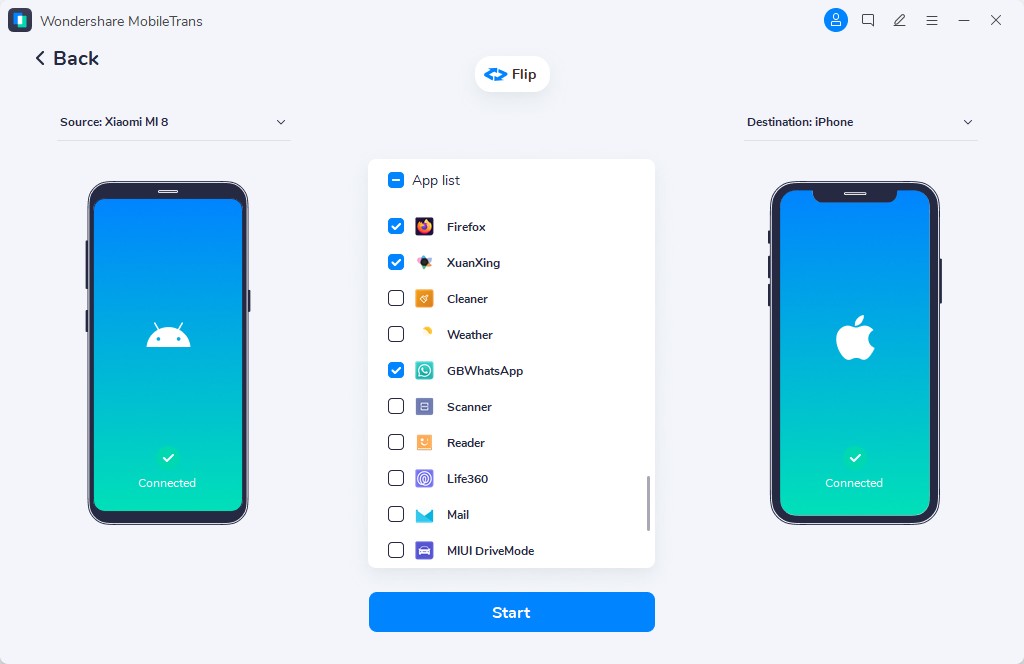
- Select the data you want to transfer to the Android phone by ticking the checkbox next to it. Afterward, click Start to begin data transfer.
Step 3: Make sure you don't disconnect the both phones until the transfer operation is complete.

Final Thoughts
Gone are the days when transferring apps from iPhone to Android was considered a backbreaking task. All thanks to tech experts for coming up with helpful tools to facilitate app transfer from iPhone to Android without hassles.
The article above summarizes the simple ways to transfer apps from iPhone to Android using four effective methods. It doesn't matter if you have technical knowledge, the transfer methods introduced will help you perform the task seamlessly. However, if you want to transfer files from iPhone to Android after setup, MobileTrans is the best tool to complete the action faster, safer, and more secure.
New Trendings
Top Stories
All Categories












Axel Nash
staff Editor