Hello, I want to switch from Spotify to Deezer. But do you have any idea how I can convert Spotify playlists to Deezer?
Spotify is one of the best music streaming services out there. But unfortunately, not everyone is satisfied with the service Spotify offers, thus causing many folks to migrate to an alternative streaming platform like Deezer.
If you've determined to change to Deezer, you might wish to have your Spotify playlist on Deezer. Well, this guide will walk you through excellent ways that you can use to transfer Spotify playlists to Deezer quickly.
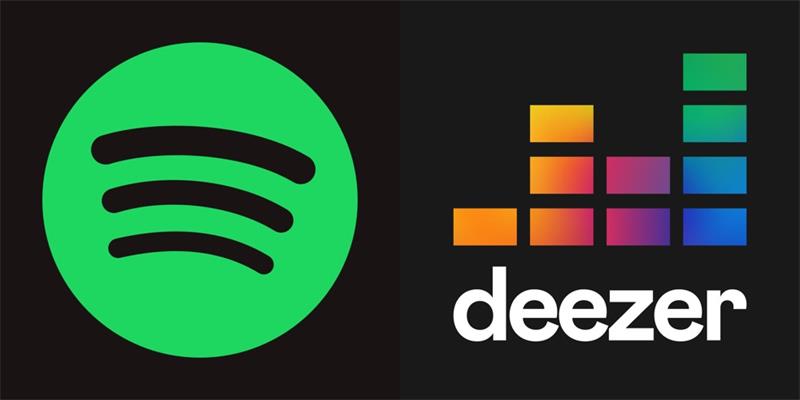
Part 1: 2 methods to transfer playlist from Spotify to Deezer Online
Don't want to install any third-party tools? You can also use fellow online tools for Spotify to Deezer playlist transfer. However, keep in mind that online tools do not support unlimited playlists transfer for free.
Method 1: Import Spotify playlist to Deezer via TuneMyMusic
Recommended by Deezer, TuneMyMusic is the online tool you can use to transfer playlists from other streaming services to Deezer. The only problem is that the amount of songs that can be transferred with the free version is limited.
For Mobile
Step 1: Open the Deezer app and tap on the Settings icon.
Step 2: Choose Transfer your Favorites.

Step 3: You'll be redirected to TuneMyMusic. Select the Source music playlist as Spotify.

Step 4: Now, follow the on-screen instruction and complete the requirements to transfer the Spotify playlist to Deezer.
Step 5: After completing the transfer, tap Go back to Deezer to start listening to your music.
For Desktop
Step 1: Open Deezer on your PC and navigate to your Profile. Then, select Account Settings.
Step 2: Click the drop-down icon next to More and select Transfer your favorites.
Step 3: Click Select A Service. You'll go to the TuneMyMusic webpage. Just select Spotify from there.

Step 4: Follow similar steps above to complete the Spotify playlist transfer.
Pros
- It's easy to operate.
- It can be used on both mobile and desktop devices.
Cons
- TuneMyMusic free trial only allows limited playlist transfer.
Method 2: Spotify to Deezer playlist transfer using Soundiiz
Soundiiz is another excellent online tool that allows users to transfer music between music platforms, including Spotify and Deezer.
See how to use Soundiiz in the following steps;
Step 1: Open Soundiiz's official website and click Start Now.
Step 2: Click Sign In with Spotify to allow Soundiiz to access your Spotify playlists.
Step 3: Tick the check box next to the Playlists you wish to transfer to Deezer and click the Convert button from the top.

Step 4: Name the playlist to display on Deezer in the pop-up window.

Step 5: Select the songs you want to transfer from the playlist and click Confirm.

Step 6: Select Deezer and log in to your account.
Step 7: Your Spotify playlist should convert to Deezer within a few minutes.

Pros
- It's easy to use.
- It supports the Android mobile app.
Cons
- You must pay to transfer unlimited music.
- The free version requires you to convert playlists one after the other.
Part 2: Transfer playlist from Spotify to Deezer via music converter
The above methods will help you transfer Spotify playlists directly to Deezer. However, you can also perform the task by downloading your Spotify playlist to your computer, then uploading them to your Deezer account.
This Spotify playlist to Deezer transfer method is effective but a bit tedious compared to the previous solutions. But this method lets you listen to your Spotify music offline.
Find out how to use tools like UkeySoft Spotify Music Converter to finish such a task.
Step 1: Launch the UkeySoft Spotify Music Converter on your PC and log in to the Spotify account from which you want to transfer the playlist.

Step 3: Click the Settings icon from the top right corner, then select MP3 as the preferred output format.
Step 4: Click on your screen's Add (+) icon and add playlists to the "Pending Converting list."

Step 5: Select the songs you wish to convert and then click the Convert button to begin the conversion process.
Step 6: Once the conversion process is complete, the songs will be saved to a folder on your PC, click Complete to finish.

Step 7: Install the Deezer music app on your PC.
Step 8: Sign in to your Deezer account and navigate to Favorites. Then, select More and choose My MP3s.

Step 9: Choose the Spotify songs you just converted from Spotify. After uploading, you can start enjoying your Spotify playlist on Deezer.
Part 3: FAQs
1. Can you import songs to Deezer?
Yes, you can import songs to Deezer. However, you can only operate from a PC. The process is as follows;
- Open the Deezer music app on your PC and sign in to your account.
- Go to Favorites and select My MP3s.
- Click Select MP3s to Upload and select the songs you want to import.
2. How to download music from Spotify?
To download music on Spotify, complete the following action;
- Open the Spotify app on your device and use the Search bar to find the music you wish to download.
- Tap on the result, then tap the download icon next to it to download it.
The process is the same whether you use a desktop or mobile device.
3. Can I transfer Deezer playlist to Spotify?
Yes, of course. Besides transferring Spotify playlists to Deezer, you can also transfer Deezer playlists to Spotify, and you can use MobileTrans or other methods introduced on this page.
Final Thoughts
After doing our research, we found that many folks are looking for ways they can convert Spotify playlists to Deezer. So, as experts in the tech industry, we took our time to find solutions, and in the article above, we've discussed the best methods anyone can use to get the job done handily. MobileTrans is the best choice for a hassle-free Spotify playlist to Deezer conversion.
MobileTrans - Music Transfer
Transfer music between different platforms for free. Move the downloaded music from one device to another easily.
New Trendings
Top Stories
All Categories










Axel Nash
staff Editor