6 Methods to Seamlessly Transfer Your Favorite Spotify Playlists to YouTube Music

Written By Axel Nash |

Are you struggling with transferring Spotify playlists to YouTube Music? We are here to assist you! Although Spotify is a major player in the music streaming market, it is not the only one. With growing competition in the streaming industry, many users are now switching from Spotify to YouTube Music. Check the 6 effective ways to export Spotify playlists to YouTube Music now.

Part 1: 5 methods to import Spotify playlists to YouTube Music
- Method 1: Transfer playlists from Spotify to YouTube Music via Playlist Buddy
- Method 2: Convert Spotify playlist to YouTube Music via TuneMyMusic
- Method 3: Move Spotify playlists to YouTube Music via Soundiiz
- Method 4: Export Spotify playlists to YouTube Music via FreeYourMusic
- Method 5: Copy Spotify playlists to YouTube Music using SongShift
Part 1: 5 methods to import Spotify playlists to YouTube Music
We understand that transferring your playlists from Spotify to YouTube Music can be a hassle, so we have compiled a list of five different ways to make the process easier for you. These methods include:
Method 1: Transfer playlists from Spotify to YouTube Music via Playlist Buddy
Playlist Buddy makes transferring playlists from Spotify to YouTube a breeze. It uploads playlists swiftly, but you can only transfer one playlist at a time, and playlists cannot include more than 300 songs.
To transfer music from Spotify to YouTube music using Playlist buddy, follow these steps:
Step 1: Navigate to Playlist Buddy using your favorite web browser.
Step 2: To log in to your Spotify account, click the Login to Spotify button.

Step 3: After that, click on Sign in to YouTube Music and sign in with your YouTube Music credentials.
Step 4: Select from your Spotify playlists and click the Convert Playlist button to begin the transfer.

Pros
- It does not require an app
Cons
- It transfers one playlist at a time
Method 2: Convert Spotify playlist to YouTube Music via TuneMyMusic
TuneMyMusic works with various music streaming applications, including iTunes, Amazon Music, Spotify, and YouTube Music. It allows you to batch transfer your Spotify playlist to YouTube Music.
Step 1: Navigate to TuneMyMusic and press the Let's Start button.
Step 2: Now, pick Spotify as your source music platform and login into your Spotify account

Step 3: Choose a Spotify playlist by clicking the Load from Spotify account button or pasting the playlist URL.
Step 4: Click the Next: Select Destination button and choose YouTube Music.

Step 5: After that, click Start Moving My Music button to import Spotify to YouTube music.
Pros
- No need for an app
Cons
- The free trial has songs and playlists limitations
Method 3: Move Spotify playlists to YouTube Music via Soundiiz
Soundlitz enables you to move your music from one platform to another quickly. Furthermore, it is compatible with almost all music streaming providers. You can even use this app on your smartphone as well.
To use this Spotify to YouTube music playlist converter, follow these steps:
Step 1: Go to Soundlitz on your browser and click on Start Now button.

Step 2: After that, sign in to your Spotify account. Then, navigate to YouTube Music at the sidebar and click on Connect.

Step 3: Click on Transfer and select Spotify as your source music. Click on Playlists and pick the playlist you wish to transfer, and click on Confirm and Continue
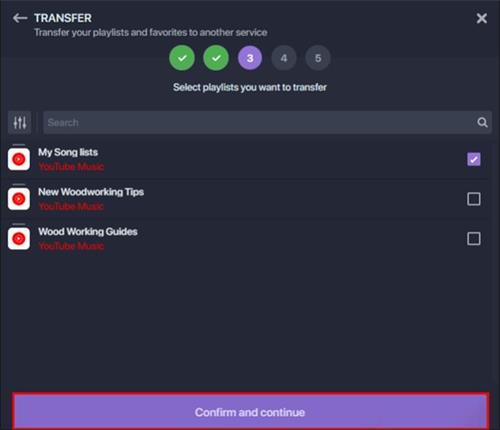
Step 4: Configure your playlist and click on Confirm. After that, select YouTube Music to convert the Spotify playlist to YouTube Music
Pros
- No need to install an app
Cons
- Limited songs and playlists transfer in a free trial
Method 4: Export Spotify playlists to YouTube Music via FreeYourMusic
Spotify, YouTube Music, Apple Music, and Tidal are just a few platforms that FreeYourMusic supports. Furthermore, it works with many operating systems, including Windows, Mac, Linux, Android, and iOS.
Follow the procedure below to export the Spotify playlists to YouTube music:
Step 1: Download and install FreeYourMusic to your device.
Step 2: Choose Spotify as your source and sign in to your Spotify account.
Step 3: Log in to your YouTube Music account after choosing YouTube Music as the destination platform

Step 4: Find and pick the playlists you wish to move from Spotify to YouTube Music.

Step 5: Now, press the Begin Transfer button to convert the Spotify playlist to YouTube Music.
Pros
- Convenient and flexible
Cons
- Requires downloading an app
- Limited transfer in a free trial
Method 5: Copy Spotify playlists to YouTube Music using SongShift
You may also utilize SongShift if you only want to transfer the Spotify playlist to YouTube Music on your mobile device. But, it only supports iOS devices at this time.
To use this app for transferring Spotify playlists to YouTube Music, follow this procedure:
Step 1: Install SongShit from your AppStore and launch it. After that, hit the Connect your Music button and navigate to Spotify and connect it.
Step 2: Now, hit the + icon and select Setup Source. Next, tap on Spotify and choose the media type as Playlist. Finally, tap on Continue to proceed.

Step 3: Navigate to the Spotify playlist you wish to export and select.
Step 4: After that, tap Setup Destination and select YouTube Music from the menu. Then, tap I'm finished to export the playlist to YouTube Music.

Bonus: Spotify vs. YouTube Music: which is better?
Danish and Swedish businessmen Daniel Ek and Martin Lorentzon created Spotify. The app was released in Europe in 2008 and took off after reaching one million users in 2011. It has quickly become one of the most well-liked means of listening to music online.
YouTube Music, a service created by Google-owned YouTube, is a music streaming platform. Initial releases of the service came in 2014 to replace Google Play Music.
| Features | Spotify | YouTube Music | Winner |
| Streaming Quality | Spotify offers high-streaming quality up to 320 kbps | YouTube Music streaming quality can go up to 256 kbps | Spotify |
| Music Content | Spotify has around 82 million tracks, and 60,000 adds up every day | YouTube Music has accumulated 70 million official released tracks in their library | Spotify |
| Design | Spotify has dark-themed applications that neatly arrange all of the key elements. Your customized playlists are at the top, followed by what's trending, suggestions, and albums. | YouTube Music has an OLED-friendly black background and comfy white, strong typography. The arrangement of the home is similar to Spotify, but the way the library is laid up is significantly different. | Spotify |
| Searching Algorithm | Spotify's search will not take you to the right song if you don't remember the song's name | YouTube Music's search is quite advanced. If you remember even a few lines of the song, it can take you to the song | YouTube Music |
| Podcasts | Spotify provides a robust podcast offering with a plethora of themes to explore. | YouTube Music does not currently support podcasts. | Spotify |
Conclusion
Spotify does not provide any way to export its playlist to YouTube Music, which is annoying if you wish to shift to YouTube Music. However, after reading this article, we hope you know how to Transfer Spotify Playlist to YouTube Music. Moreover, we recommend using Wondershare MobileTrans because of its easy-to-use interface.
MobileTrans - Playlist Transfer
Transfer playlists between different platforms for free. Move the downloaded music from one device to another easily.
New Trendings
Top Stories
All Categories









Axel Nash
staff Editor