Help Center / Guide / Export WhatsApp messages and attachments to computer
How to Export WhatsApp Messages & Attachments to Computer?
By Holly McQuillan, Product Manager
| Updated on May 8th, 2025.
Try to free up space on your device? Want to export your WhatsApp messages and attachments to save them outside of your iPhone or Android Smartphone? Below is a step-by-step guide to show you how to export them to your computer via MobileTrans. Let’s dive in together.
Step 1. Connect your phone to the computer
First of all, connect your phone to a computer and launch MobileTrans. Go to Backup & Restore > Apps > WhatsApp. Before exporting, you need to back up WhatsApp on your phone first.
Note: iPhone needs to trust the computer first
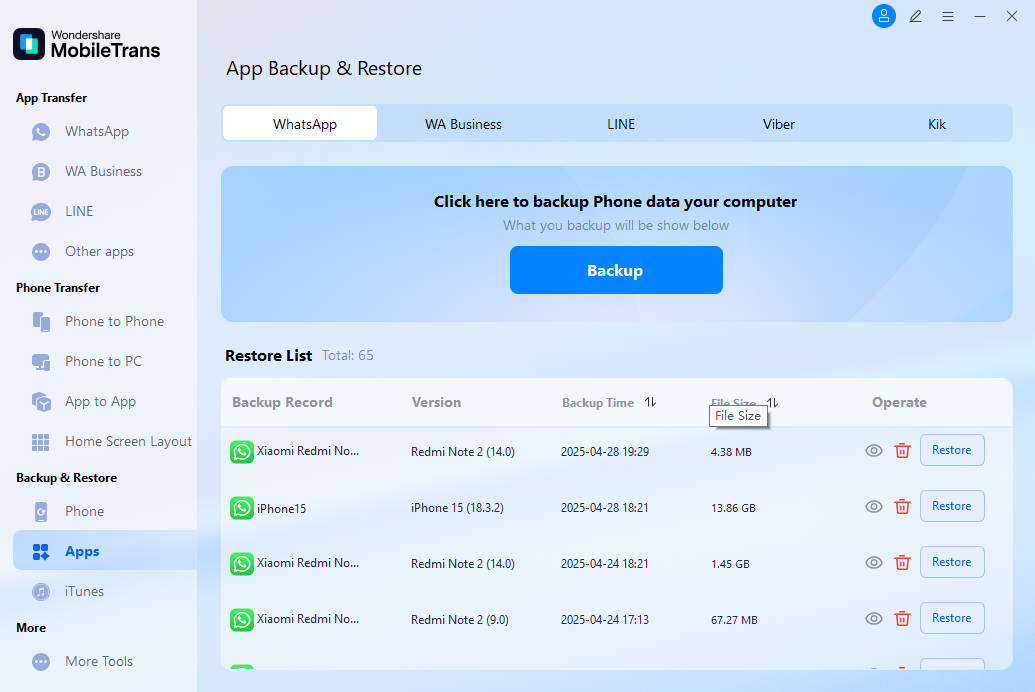
Step 2. Export messages/attachments to the computer
Now you can view backed-up WhatsApp messages and attachments and export them to your computer. Exported messages can be saved in PDF or HTML formats.

