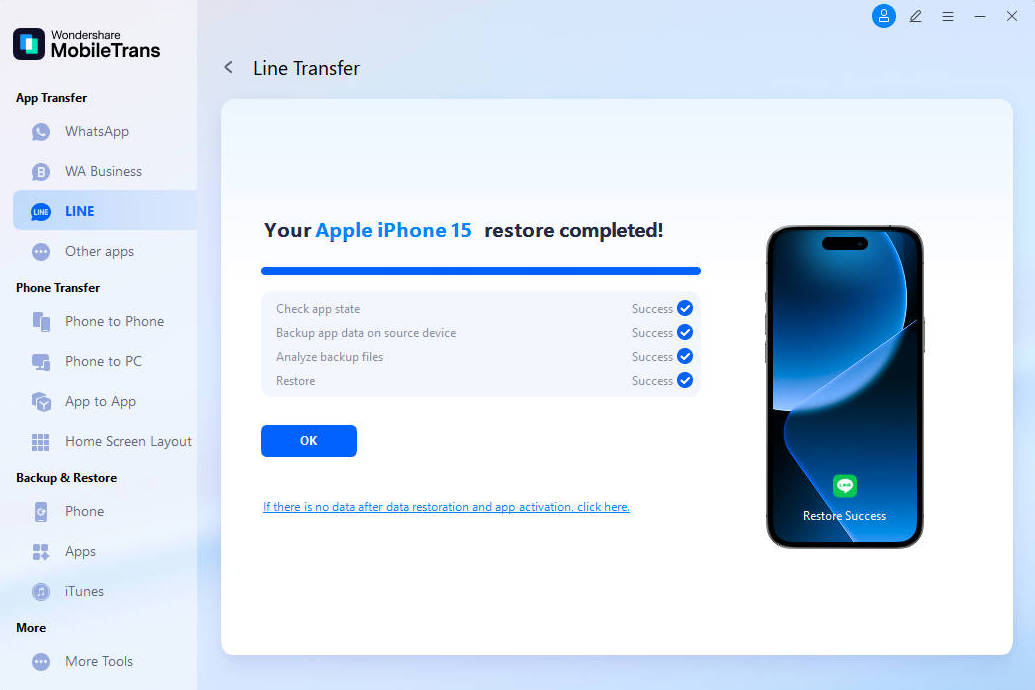How to Backup & Restore/Transfer LINE Chats on a Computer?
Our MobileTrans can help to back up & restore LINE chats for iDevices. You're able to back up iPhone LINE chats and attachments to a computer. You can also view or restore the backup content. Restore Line chats to iPhone or export chats and attachments to your PC.
LINE Backup & Restore
Let's see how to backup & restore LINE chats in detailed steps.
Step 1. Launch MobileTrans and run LINE feature
Go to Backup & Restore > Backup app data and choose LINE.

Step 2. Connect your iOS device to a computer
Connect your iPhone/iPad to the computer. From here, you click on the "Start" button. It will start to back up LINE chats.

Step 3. Backup completed
Keep the phone connected to your computer. Just wait until it completes backup like this image.

Step 4. Restore LINE chats to your iPhone
Find out the LINE backup record and click to restore to your phone.

Now, click on the "Start" button and you're able to restore LINE chats to your iPhone or iPad. The restoration will be completed in a while, and the interface will tell you that the restoration is completed. You can view if LINE chats are displayed on your iPhone after a restore.

LINE Transfer
Currently, MobileTrans's LINE transfer supports three transfer directions: iOS to iOS, iOS to Android, and Android to iOS. Let's see how to transfer LINE data in detailed steps.
Step 1. Launch MobileTrans and Connect Both Phones
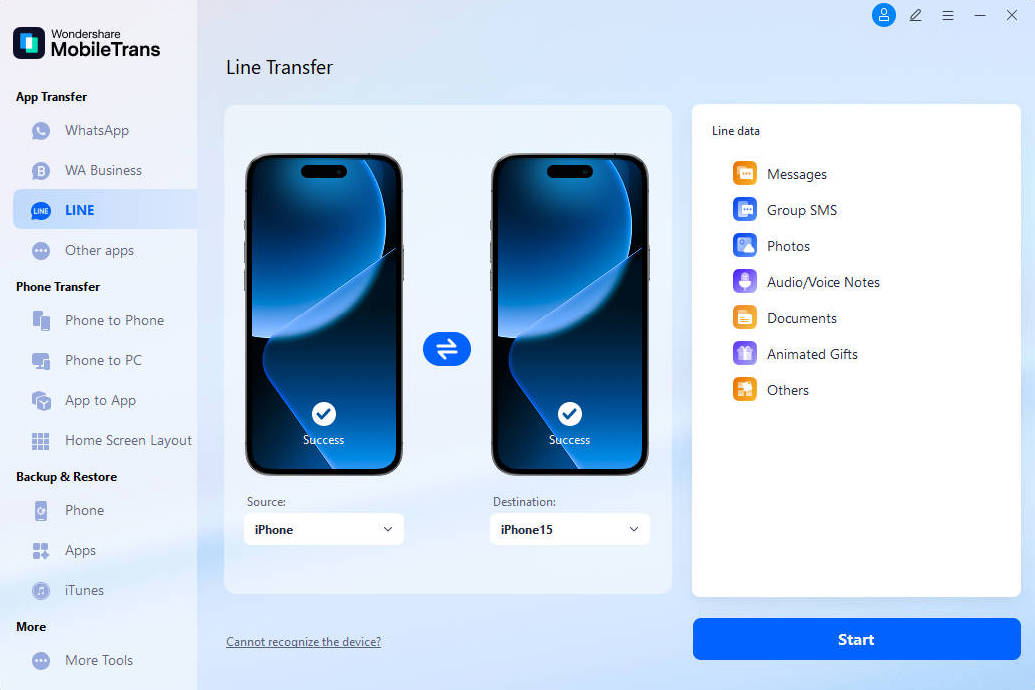
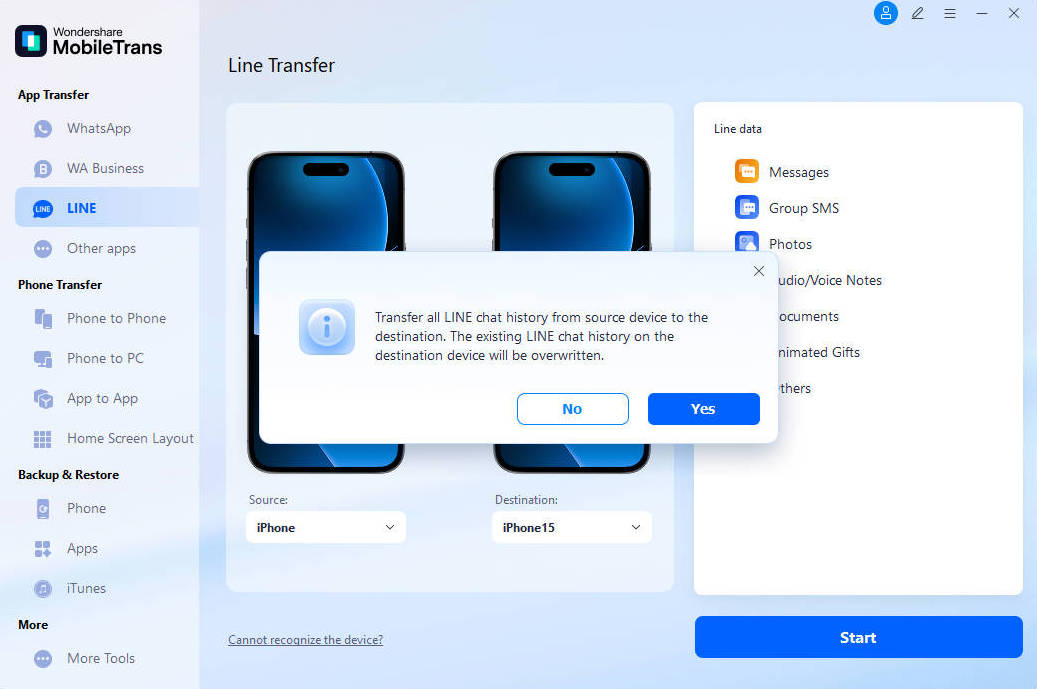
Step 2. Verify on New Device
Open LINE on the target phone and log in with the same account.
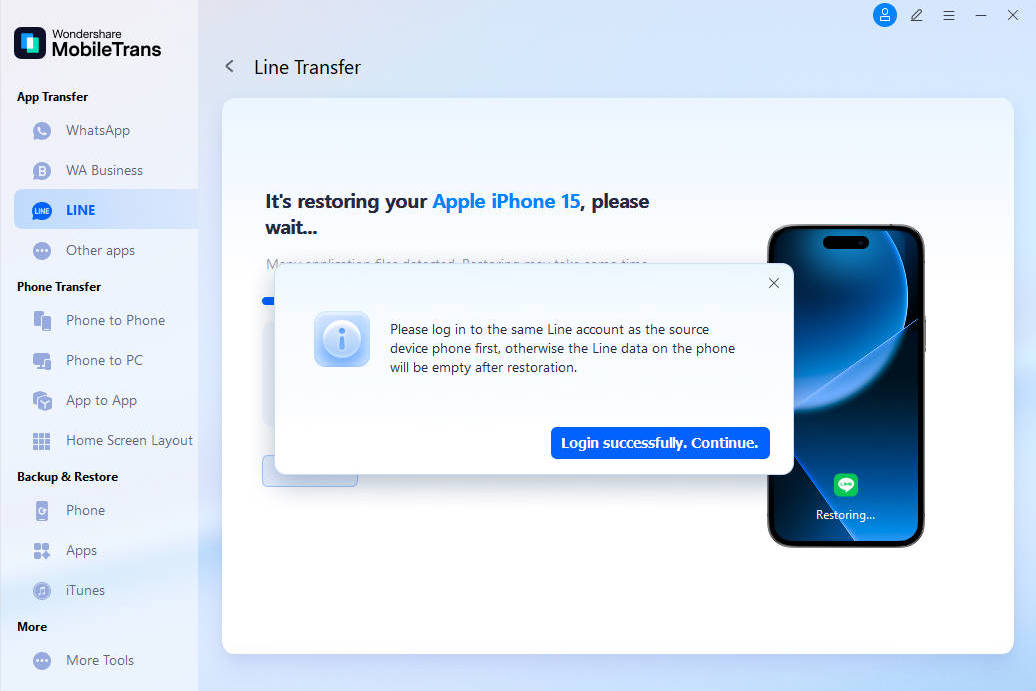
Step 3. Complete Transfer
Keep the phone connected to your computer. Just wait until it completes transfer like this image.