Mutsapper: Your WhatsApp Transferring Expert (from iPhone to Android)
Want to shift WhatsApp from iPhone to Android? Try Mutsapper (used name: Wutsapper)! It's easy and makes everything move. Your chats and pictures will go to your new Android phone with Mutsapper. More importantly, no need to factory reset.
Experience the convenience of WhatsApp transfer from iPhone to Android with Mutsapper today. Get it now and try it for free.
No time for reading? Follow this video to transfer your WhatsApp with Mutsapper:
Step 1
Download and launch Mutsapper on your "old Android phone" as the software is only available in Android device. Then choose "iPhone to Android".

Step 2
Use a USB-C to Lightning or OTG adapter to link your iPhone and Android device.
If you do not have an OTG adapter, use the Mutsapper desktop toolkit to connect your Android device and iPhone to your computer.
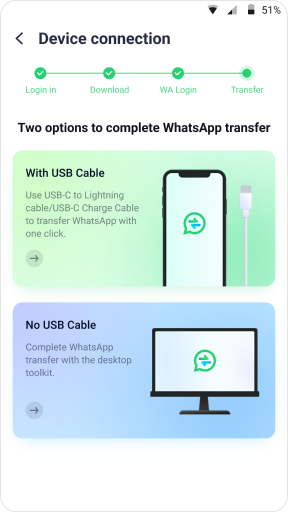
Method 1: Connect with an OTG cable.
There are two different OTG cables, standard USB to lightning or lightning to USB-C. You can connect the Android and the iPhone with one of the cables. And select Trust on the iPhone. Then Allow WhatsApp to get the permission on iPhone. Finally, both devices connect easily.


Method 2: Connect with the Mutsapper desktop toolkit.
If you don’t have an OTG cable, the desktop toolkit also works. First download the desktop software from our official site. You need connect your Android and iPhone to your computer.
Here are step-by-step guide for the desktop toolkit.
- Launch Mutsapper Desktop Toolkit after downloading it.
- Connect both of your phones to the computer and make sure they are in the correct position. Then click Start Transfer.
- Wiat for moving the data on WhatApp. And keep your devices connected in the process.
- When WhatsApp transfer completed you'll see a notification Transfer succeed. Then Restart your iPhone to check data.
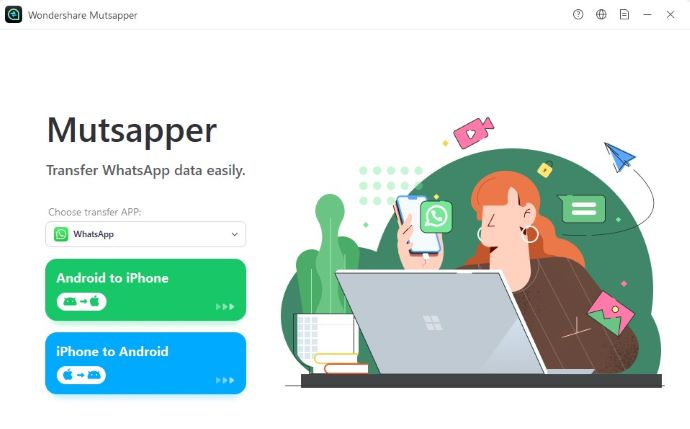
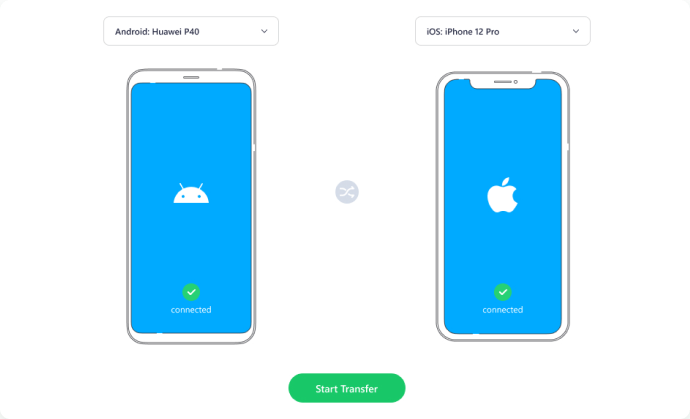
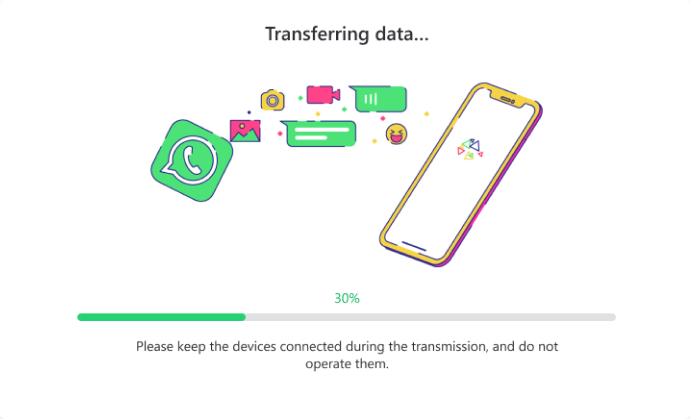
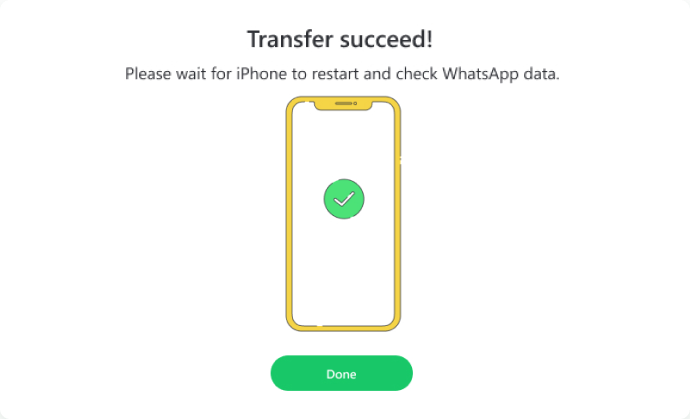
Step 3
Start copying the data backup from your iPhone to your Android device.

Step 4
Please note that you need to work on your Android phone here although the data will transfer from iPhone to Android.
Log in to your WhatsApp account on your Android device. This step grants permission to transfer data.
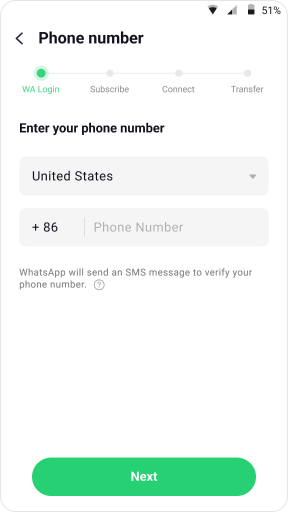
Step 5
Follow the clear and helpful tutorial to restore WhatsApp on your Android device. This guidance makes the process easy to understand and complete.

Conclusion
Assisting with your trouble, Mutsapper saves your time and gives you an easy experience. Now, transfer your Whatsapp from iPhone to Android. Switch knowing your chats, memories, and connections come too.
Say hi to your new Android without losing anything in Whatsapp. Use Mutsapper and enjoy the easy way today!
