How to Log in to the Same WhatsApp Account on Different Devices?
Do you want to log in to the same WhatsApp account on different devices, like use your WhatsApp on your phone and tablet simultaneously to work better, or spy on your partner's/ kid's WhatsApp? And are you trying to log in to two WhatsApp accounts on your same device without switching accounts?
Mutsapper is there to fix your problem. It supports: WhatsApp Transfer, WhatsApp Business Transfer, WhatsApp Web, and Whats Deleted.
With WhatsApp Web feature, you can easily log in to the same WhatsApp account on different devices, or log in to two WhatsApp accounts on the same device. It support to operate on a tablet, mobile phone, or any communication device.
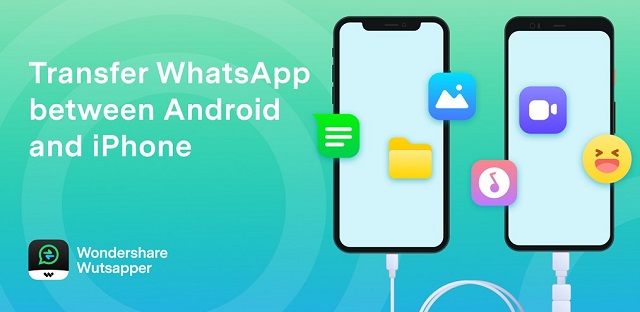
Step 1. Install Wondershare Mutsapper application after downloading from Google Play store.
Step 2. Choose "WhatsApp Web" feature from the home tab, then a QR page of WhatsApp Web will show up.

Step 3. Open WhatsApp on your target phone, and go to "Settings" to "Link a Device".
Step 4. Scan the QR code on Mutsapper, and then the WhatsApp is synced to Mutsapper.
Tips: Grag the QR code to the center of your screen, then your WhatsApp will scan and link better.

This 4 easy steps can help you log in to the same WhatsApp account on different devices. If you also want to log in to two WhatsApp accounts on one device, just keep your original WhatsApp on your phone, then use Mutsapper to sync another WhatsApp account.
Also check this video guide.

