“I have already backed up my iPhone to iCloud and computer. Now, I need to restore iPhone to the previous backup. What is the process of doing it?”
As iPhone users, we have all learned methods to backup iPhones regularly. However, what we fail to find is the appropriate method to recover the iPhone from backup. For this reason, in this article, we have discussed every possible method that can be used to restore the iPhone from backup. Start reading and implementing.
Part 1: How to Restore iPhone from Backup using iCloud?
If you have backed up your iPhone to iCloud before this, you can use this method. In this case, we are considering that you already have a backup of data on iCloud.
However, remember that for both the given methods, you need to first factory reset your phone and then proceed. If you have a new iPhone, then this won’t be an issue.
If you have an iCloud backup, then you can directly restore the iPhone from the last backup. Check how:
- Reset your device, as already mentioned above.
- Turn on your iPhone to the Hello screen.
- From the following screen, select Restore from iCloud Backup.
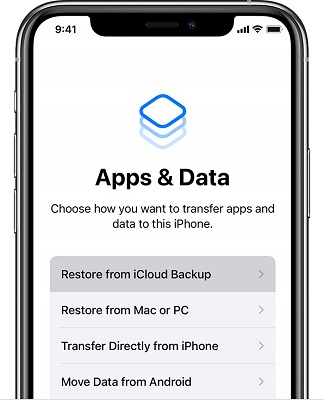
- After this, sign in to your Apple ID and proceed.
- Select the backup image you wish to restore, there may be multiple backup images. Also, check the size of the backup to know if it will fit your iPhone or not.
- You need to sign in with Apple ID once more to restore Apps and Purchases. This is true even when you have purchased products from different Apple IDs. In that case, you need to sign in with relevant IDs.
- Once the setup finishes, you can disconnect your iPhone from the network and continue setting up your device. But, during the entire process, you should sit in high connectivity region because network fluctuation can increase the time needed to restore the iPhone from an old backup.
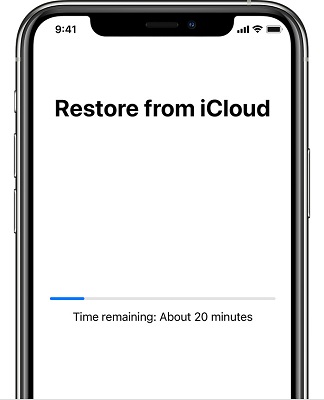
Part 2: Restore iPhone to Previous Backup via Computer
How to restore an iPhone from backup via computer?
If you have taken a backup on your computer, you can restore your iPhone from a Mac backup or computer backup.
Remember that in this case too, you need to completely reset your iPhone and set it up as new to restore the iPhone from backup. If you have a new iPhone, you can proceed without this.
Method 1: Restore iPhone from Old Backup on Mac via Finder
How to restore an iPhone from a previous backup via Finder?
- Open your Finder app and connect your iPhone to your Mac. If you have never done this before, Mac and iPhone will ask to Trust the device.
- In Finder, select the iPhone that appears in the left-side list.
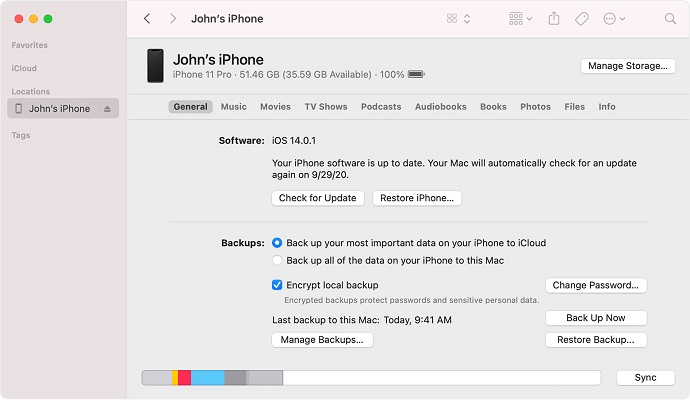
- You will see an option to Restore Click on it.
- Check the backup date and select the one that seems relevant to you.
- Select Restore and wait. You may be asked to enter the backup password.
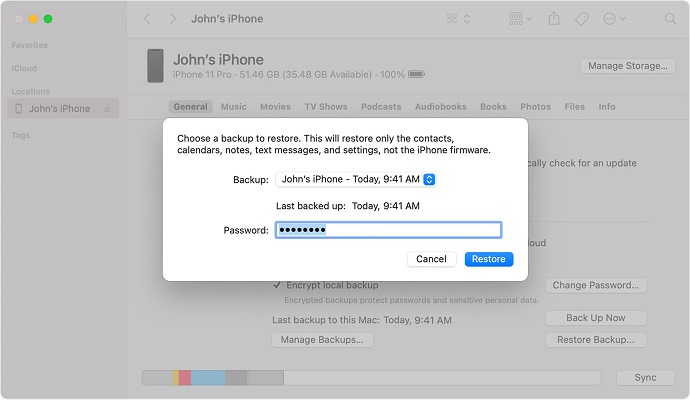
Allow your iPhone to completely sync with the backup and then only disconnect it from Mac.
Method 2: Recover iPhone from Backup on Computer via iTunes
It is not necessary to take backup on Mac. Many users take backup via iTunes. In that case, here’s how to restore the old backup on iPhone:
- Connect your iPhone to your Windows computer.
- Open iTunes, considering you have installed it since you have taken a backup on it.
- Click on your iPhone and go to This Computer.
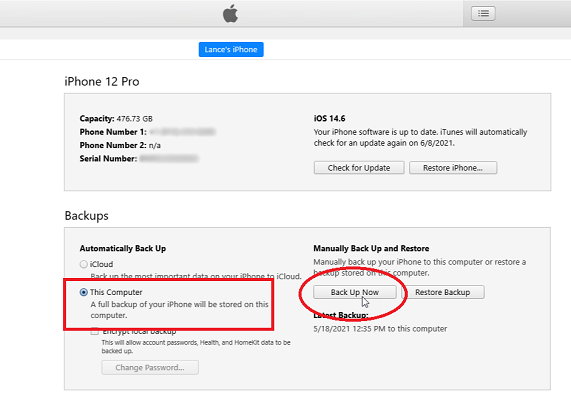
- Find Backup and click Back Up Now.
- In case, you need to backup health data, WiFi Settings, history, etc., then click Encrypt local backup and enter Password.
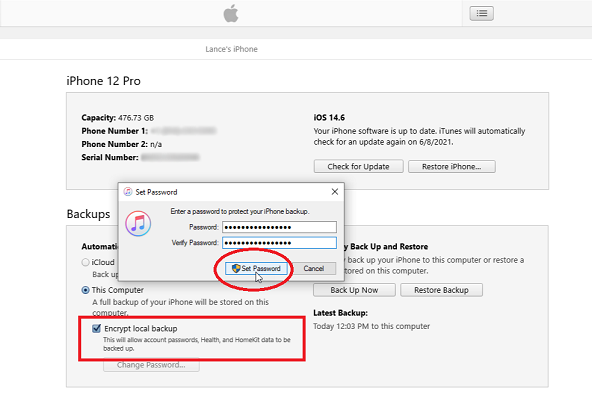
How do I restore a iTunes backup on my iPhone?
- For this, you need to visit iPhone’s settings and turn off Find my iPhone.
- Connect your iPhone (new one or reset this and connect again) to the computer.
- Visit your iPhone and click Restore Backup.
- Select the relevant backup file, there may be many sorted as per size and date.
- Hit Restore and wait. You may need to add the encryption password we entered above.
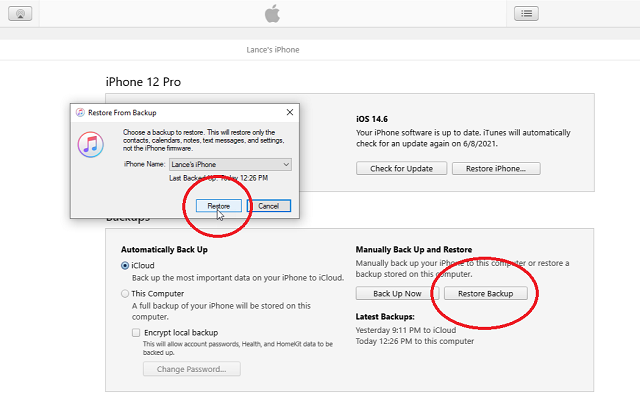
Part 3: Restore iPhone from Backup without Resetting
If you don’t want to reset your iPhone before you restore your iPhone from backup, then we have this bonus method. It helps you move data from the backup image to the iPhone without any challenges.
MobileTrans helps users move data from one device to another. You can backup and restore your device data, move data from Android to iPhone, and store data on the computer. It solves all your data transfer requirements.
How to use MobileTrans to restore an iPhone from backup?
Step 1: Connect iPhone to Computer
Firstly, open MobileTrans on your computer. Now, connect your iPhone to your computer.
Moving forward, go to Backup & Restore and click on the Phone Backup & Restore module. Under this, you have two options Backup and Restore. You need to select Restore.

Step 2: Select MobileTrans Restore File
This step is only possible if you have taken a backup using MobileTrans, which is possible when you select Backup in the above step. But, you can also restore from iTunes backup.
Now, with Restore, you will get the MobileTrans file, click on it.

Step 3: Start Restore
You can select if you want to transfer or restore only some types of data.
When you click start, data will restore on iPhone. Don’t remove USB or iPhone from the computer, as that will hamper connection.
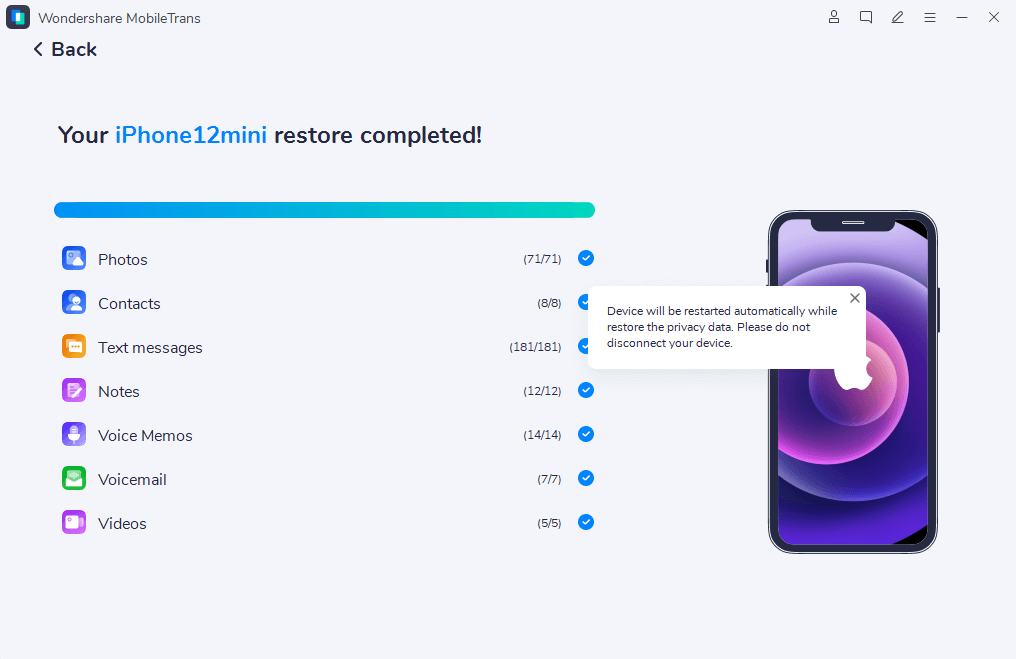
In case the above steps sound too much to restore an iPhone from backup, you can always use a straightforward method, Phone to Phone transfer. But, this is only possible when you need to restore a backup of one device to another new iPhone.
You have to select Phone Transfer> Phone to Phone transfer in that case.
Download MobileTrans now for all your data transfer challenges.
Conclusion
If you have a backup stored on iCloud or a computer, you can restore it using the above methods. One simple method is to download MobileTrans and restore the iPhone from backup without challenges. The tool also helps you move data from one phone to another directly. Visit our website and explore the features of MobileTrans.
New Trendings
Top Stories
All Categories









Axel Nash
staff Editor