The frustration and distress of losing crucial data due to a broken device can be overwhelming. Retrieving these valuable assets can seem like an impossible task, but there are solutions available. This guide will walk you through a range of solutions designed to extract your files from a seemingly unusable device.
From specialized software to backup restoration, we will explore how to get data from a dead phone in full detail. Keep reading to discover step-by-step instructions, the reasons, and recommended tools.
In this article
Part 1. Understanding the Problem: Reasons Behind a Dead Phone
When a phone becomes inaccessible, it can leave you feeling disconnected. You lose access to your crucial information and wonder if you will get it back. Resolving this issue necessitates a thorough comprehension of its underlying factors. There are several reasons why a device may suddenly become inaccessible. Summarized below are a few causes that can make you wonder how to recover data from a broken iPhone:
- Physical Damage: Accidents like dropping your phone or exposure to water can damage it. As internal components are affected, turning on or using the device becomes impossible.
- Software Issues: Corrupted phone OSs, failed updates, or malware are significant causes. These cause system issues like crashes, freezing, or boot loops, rendering the phone unusable.
- Hardware Malfunctions: It can also happen due to problems like a broken screen, defective battery, or faulty charging port. They can prevent the device from powering on or responding to touch.
- System Corruption: Issues like corrupted firmware or bootloader errors can be problematic. They disrupt normal startup processes, resulting in your phone being locked out.
- Memory Failure: The device can stop working due to problems with the internal storage or memory chips. Moreover, the severity of these issues can jeopardize your data.
The impact of these failures on data accessibility can be significant. They make the phone unusable and severely impact your ability to access stored data. A thorough understanding of the problem's origin is the foundation for developing a robust recovery strategy.
Part 2. Recommended Solution for Recovering Data: Wondershare MobileTrans
As you navigate the complexities of data recovery, it's essential to explore effective tools that can simplify the process. One such solution is Wondershare MobileTrans, a versatile and user-centric application for effortless data transfer between devices. While primarily a data migration tool, it shines when it comes to how to get pictures off a broken iPhone.
It is particularly useful when users can access cloud backups and need to restore the data on the new mobile. With this tool, you can effortlessly migrate your iCloud backup to any iOS or Android device. Even those with minimal technical expertise can use it to retrieve essential files from a non-functional phone. This robust software ensures your vital information can be retrieved quickly and efficiently.
Key Features
- WhatsApp Data Transfer: This tool allows you to move chats, media files, and other 10+ file types between devices. It ensures that no important information is lost during the transition.
- Cross-Platform Apps: It lets you migrate your favorite apps from one operating system to another. You are even able to maintain their settings and data for a smooth user experience.
- iTunes Backup Restore: You can restore content from iTunes backups to Android and iOS devices. That allows you to access your music, videos, and more without hassle.
- Playlist Migration: Transfer your curated playlists between various music streaming platforms. Your music collection can be at your fingertips, regardless of the platform.

 4.5/5 Excellent
4.5/5 ExcellentHow to Restore Your Dead Phone Data to the New Device via Cloud Backup
You can follow the instructions provided below to use iCloud backup for data recovery on a new iOS or Android device:
Step 1. Navigate to iCloud to Phone and Login with Apple ID
On a trusted computer, install and launch MobileTrans to access the “Phone Transfer” tab. Now, ensure that your new mobile is linked to the computer securely. Inside the program, select the “iCloud to Phone” option and then enter your Apple ID and password. Ensure to use the same account attached with your dead iOS device to access the targeted backup.
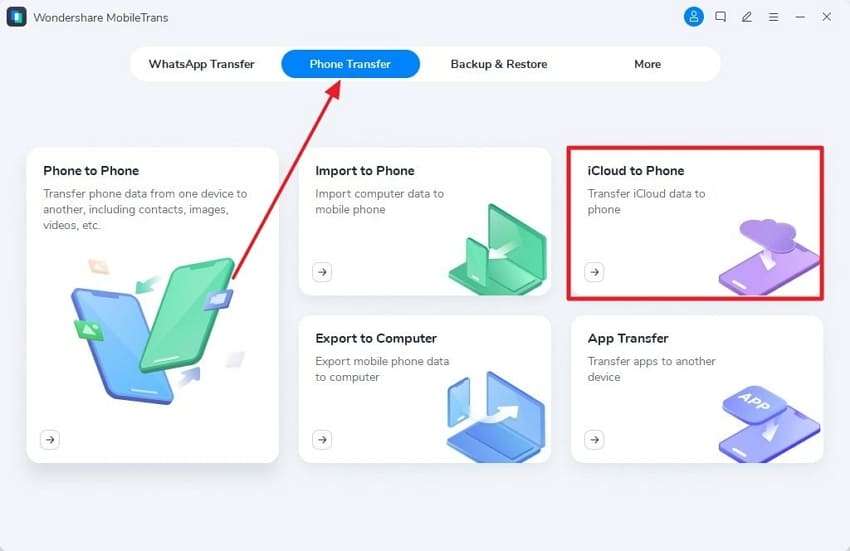
Step 2. Select the Data for Restoration to Start the Process
After locating the desired backup, choose the specific data files or folders you want to recover. You can choose from file types such as photos, contacts, notes, and many others. After choosing the files you want, tap “Restore to Device” to begin the restoration process.
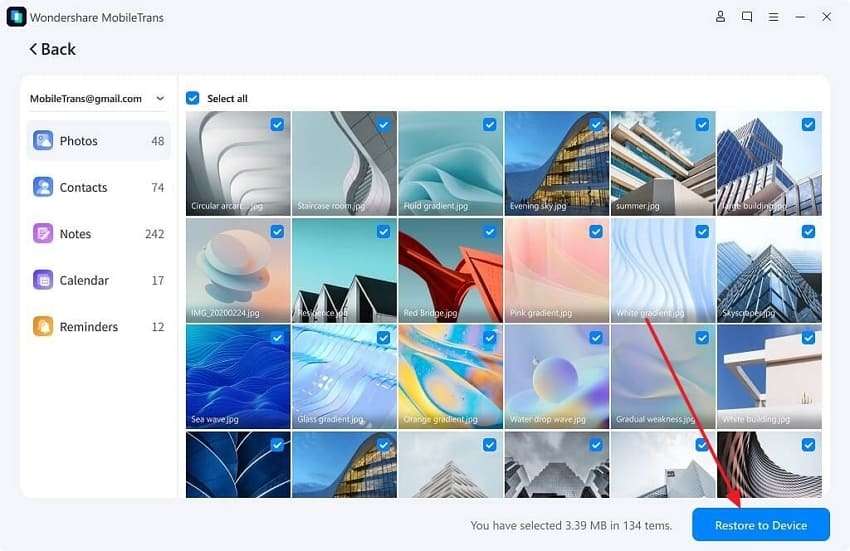
Simplified Instructions to Get Your Data from a Broken Smartphone
Apart from restoring iCloud backup to mobile phones, MobileTrans is also a great tool for extracting content from an Android or iPhone with a dead screen. Employ the following steps once you have ensured the phone is working to recover data:
Step 1. Utilize Phone Backup to Access the Data
After the Samsung device is connected, move to the “Backup & Restore” tab of Wondershare MobileTrans. Here, hit the “Backup” button in the “Phone Backup & Restore” section to access the files on your phone. The program will list out all available data in categories for you to choose from.
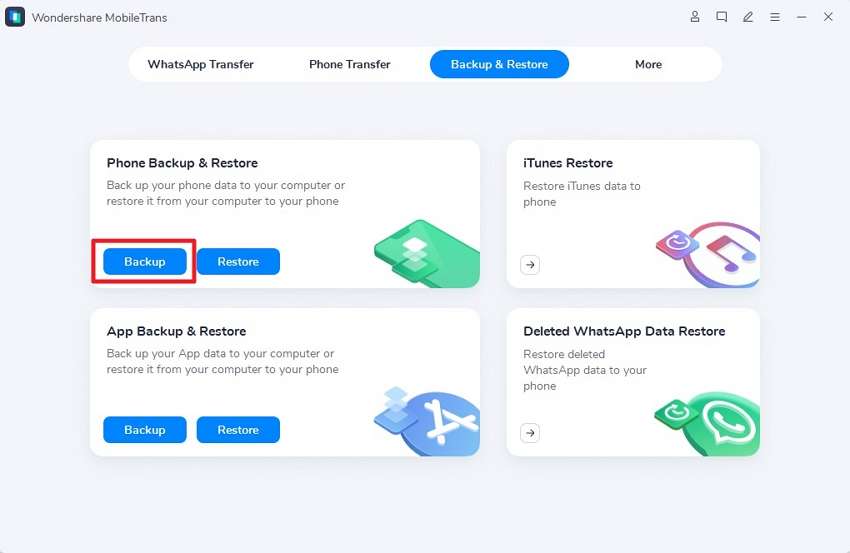
Step 2. Kickstart the Backup Operation via Start
Once you have made the data selection, click the “Start” button to initiate the backup procedure. Since the backup is stored on your computer, you will have access to the entire phone content. You can later restore this data backup to your new smartphone to completely secure the data.
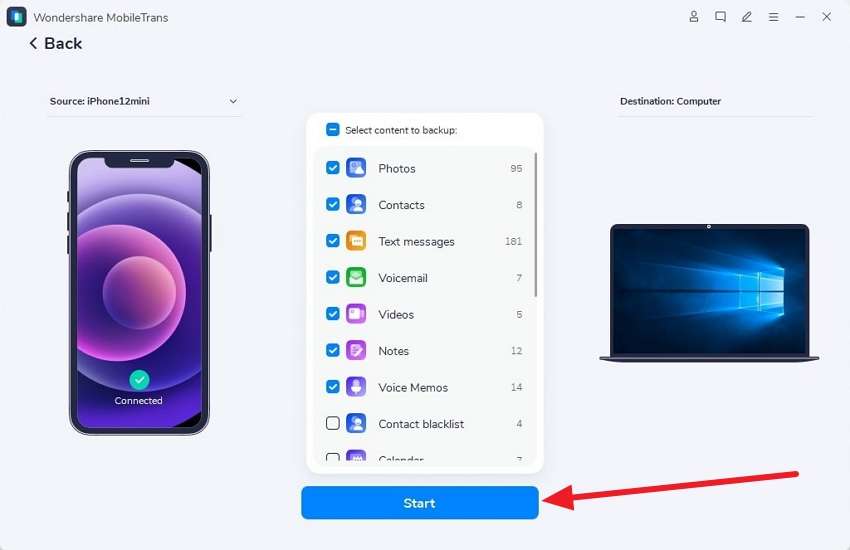
Part 3. Utilize Cloud Backups to Restore Data from Dead Phone
In many cases, these backups provide a reliable way to recover data when your phone is inaccessible. When using a mobile, you can set up automatic backups to services like Google Drive or iCloud. Later, you can quickly restore your important files, contacts, and photos to a new or functional device. This method is advantageous when looking for how to download data from a broken iPhone or Android.
1. Restoring Data from Google Drive
Step 1. Begin by setting up your Android device and reaching the “Copy apps and data” screen. Here, tap “Next” and choose “Can’t use old device” on the subsequent screen to proceed.
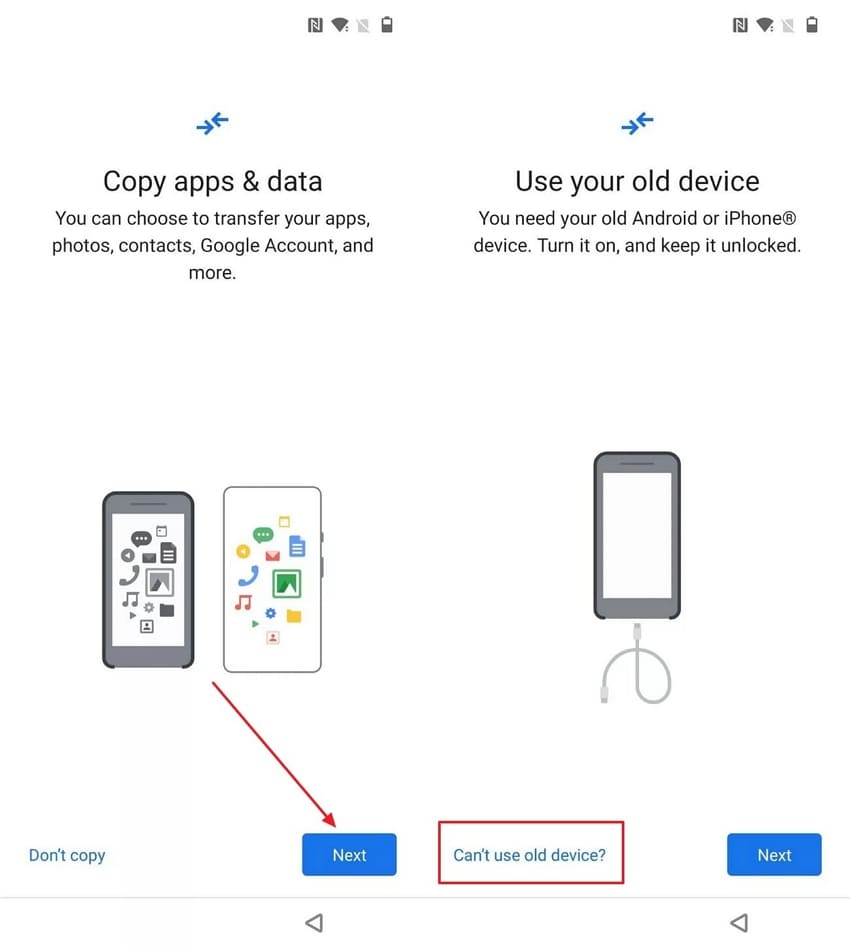
Step 2. To access your backup, log in with the same Google account you used on your old device. Once the backup is detected, select it and tap “Restore” to begin the restoration process.
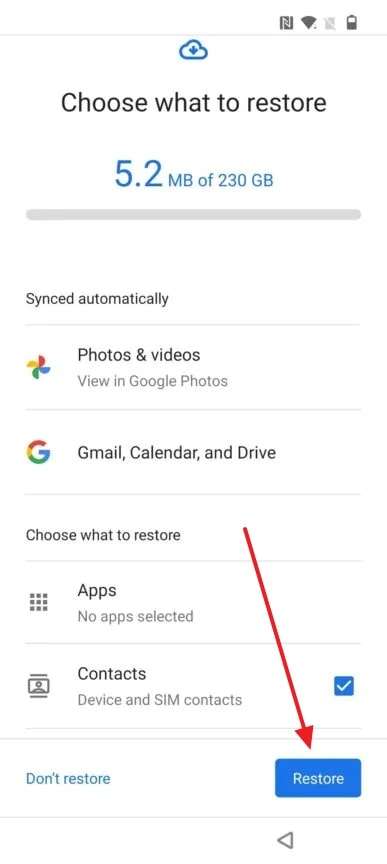
2. Restoring Data from iCloud
Step 1. As you turn on your latest iOS device, continue to set it up until you reach the Quick Start screen. Here, press “Set Up Without Another Device” and keep moving to access the “Transfer Your Apps & Data” screen.
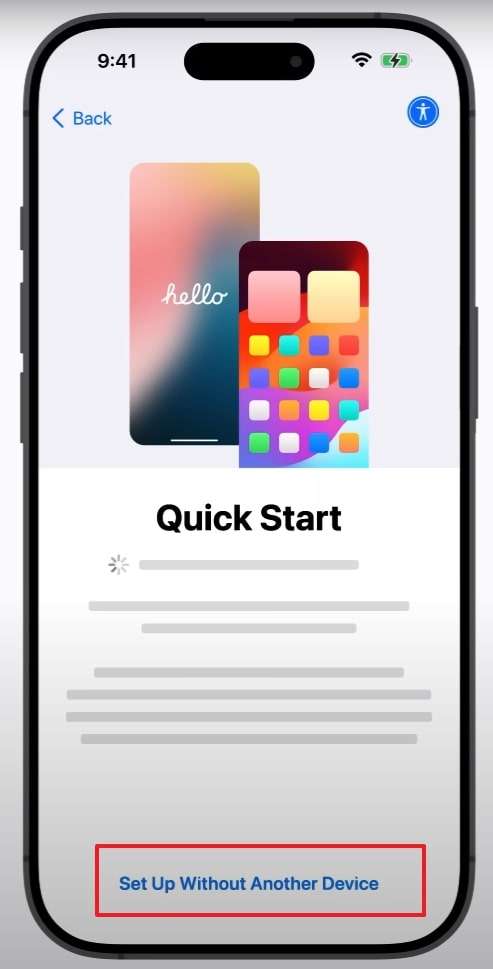
Step 2. Now, tap “From iCloud Backup” and log into your iCloud account associated with the dead iOS mobile phone. Finally, opt for the most recent backup available and follow the prompts to complete the process.
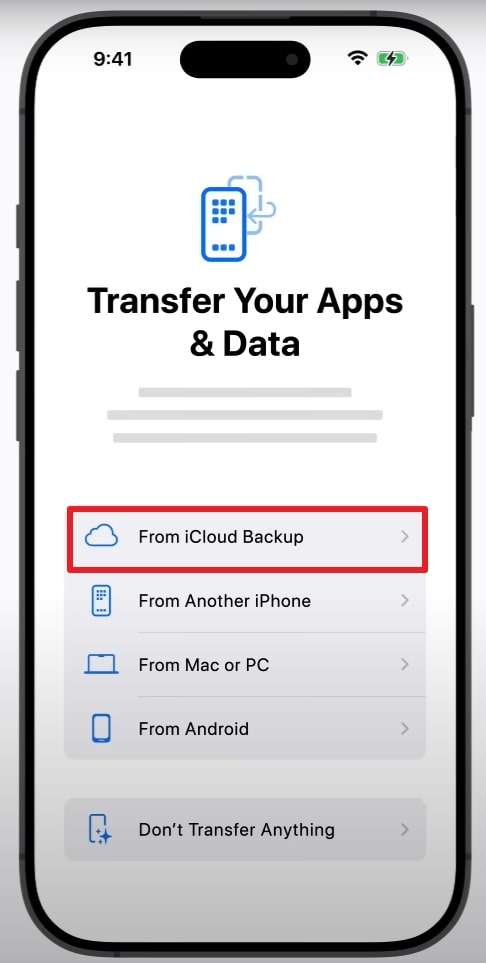
Part 4. Use Your Computer and Original USB Cable to Recover Data
When dealing with a non-functional phone, you can try to get the data via external components. These include using SD cards where applicable or a USB cable via a computer. This method is only helpful if your device still powers on but has a damaged screen. Moreover, the mobile needs to trust the system to let it access the data.
That is only possible if you have previously connected the device to the computer for some sort of operation. When employing this method, you can access most of the Android data but only photos and videos from iOS devices. The following are the guides for how to get photos off a broken iPhone and Android:
For iOS
Attach the phone with a damaged screen to a computer and wait for the system to recognize the device. You will receive a prompt to access the mobile data via many options, such as Photos or File Explorer. Now, opt for the preferred one and copy the media to a secure folder on your system.
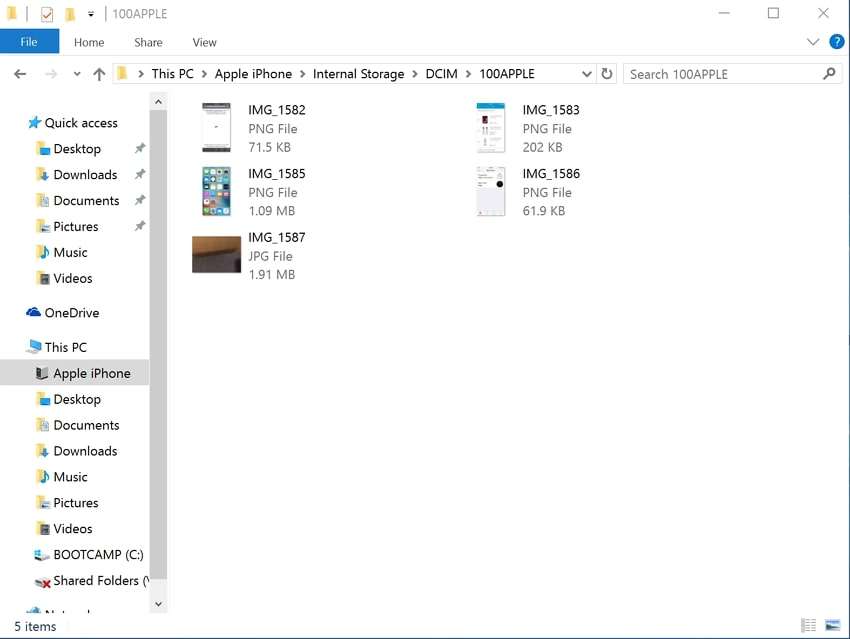
For Android
As you link your mobile phone to the system, a window in File Explorer will open to provide access to all of your mobile content. Now, use the copy-paste operation to move the targeted data folders to your computer for data recovery.
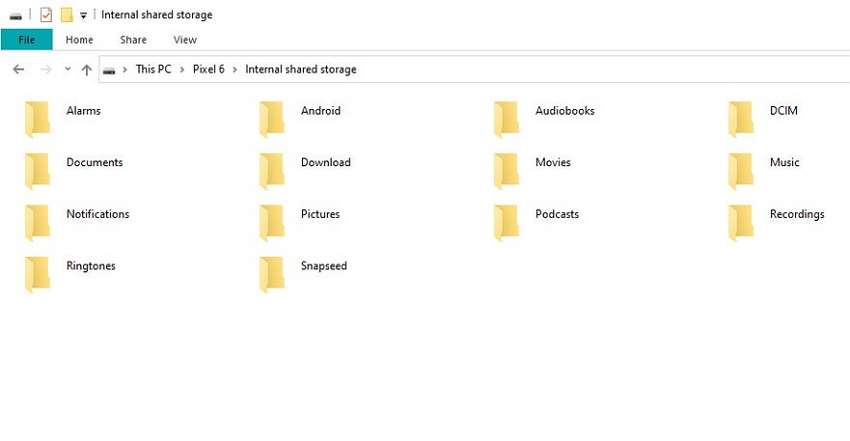
Part 5. How to Use Data Recovery Services to Recover Data
Despite your best efforts, recovering data from a malfunctioning device may require professional assistance. That is usually when your phone has suffered severe physical damage, such as water exposure or a broken screen. Sometimes, software issues become too complex to resolve independently, and you are forced to seek help. That's where data recovery services come into play to help you recover your critical data.
Several reliable software options are available for those who prefer to attempt recovery on their own. Wondershare Dr.Fone is a popular choice for this purpose, offering a comprehensive data recovery suite across various devices. Your device needs to be turned on and trusted by your system for these tools to work. Utilize the following guide for how to recover information from a broken iPhone via Dr.Fone:
Step 1. Once the program is launched, access the “Data Recovery” section and select “iOS” as your phone system. Now, connect your unresponsive iOS device to your computer using a compatible cable.
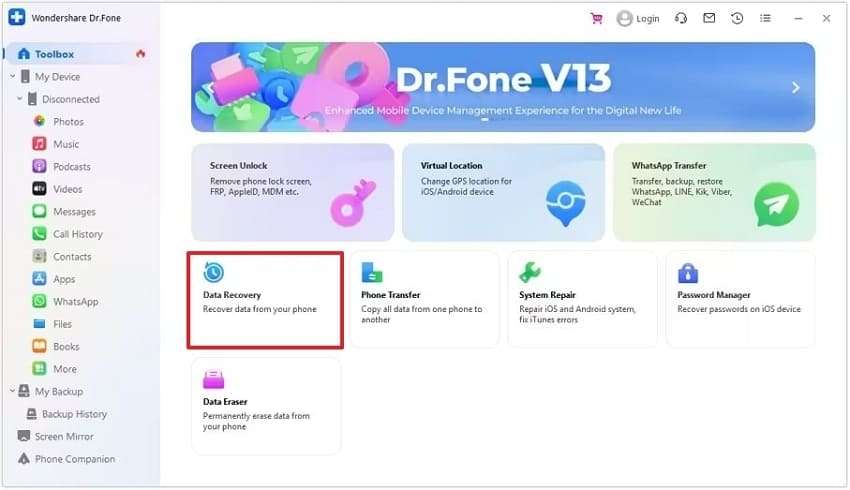
Step 2. After that, click "Recover Data from an iOS device" and pick the types of data you'd like to retrieve. Once you are done, tap “Start Scan” to let the program search for designated data. After it is recovered, utilize either “Restore to Device” or “Recover to Computer” to complete the process.
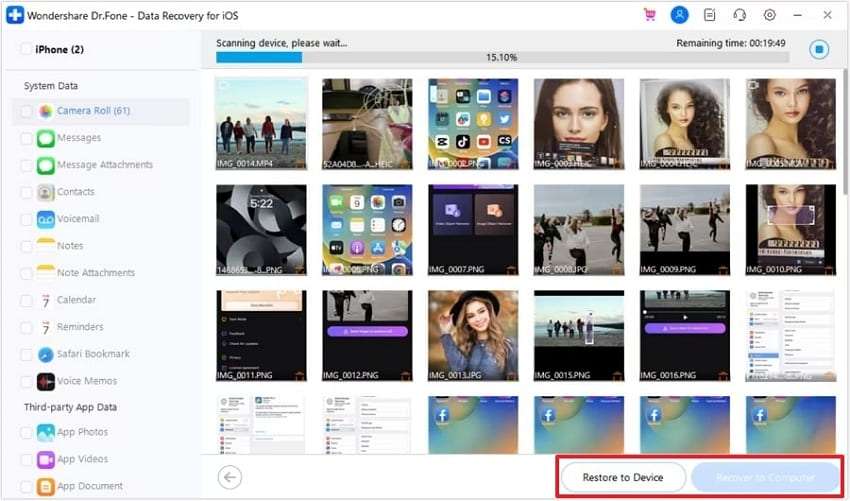
This data recovery solution also allows you to recover data from your broken Android device. It supports over 6000 Android models, which means you can retrieve data from even your old Android smartphones.
Conclusion
In summary, learning how to get data from a dead phone is possible with the right tools and methods. To restore your files, utilize cloud backups, employ Wondershare MobileTrans, or use external hardware solutions. For severe data loss situations, consider consulting professional data recovery services or utilizing specialized software like Dr.Fone.






