The phone numbers stored in your gadget form the basis of your daily communication. When you move to a new phone, carrying these numbers with you becomes just as important as the phone itself. Lots of individuals are afraid that it is difficult to change contacts, or some of them may be lost in the process. So, this article will help you learn how to transfer contacts to a new phone.
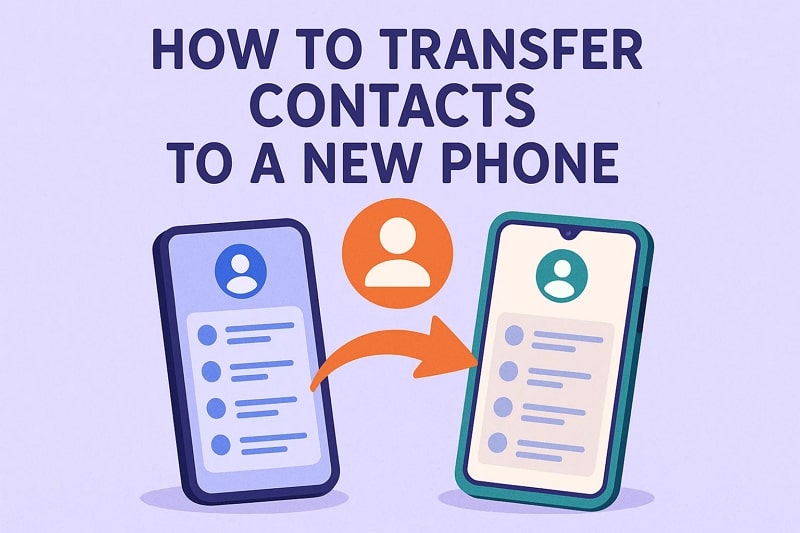
In this article
Method 1. How to Transfer Contacts to a New Phone Using a Computer
Supported Directions: Android to Android, Android to iOS, iOS to Android, iOS to iOS
The easiest way to move contacts using a computer is by relying on MobileTrans. It is for users who want an effortless way to understand how to transfer contacts from one phone to another without losing anything. MobileTrans supports more than 6000 devices running on both Android and iOS systems. As such, it is very easy to transfer data between the operating systems of the same mobile or between two mobiles.
Besides contacts, it also allows you to transfer 18+ types of data that include multimedia files and messages. The tool ensures fast data transfer, which is much quicker than Bluetooth or other apps. Users can also migrate photos, videos, and more from phone to computer in just a few steps. Additionally, you can transfer multiple file types together in one go, without repeating steps.
Key Features
- No Internet Required: You don't need internet or mobile data, as MobileTrans works directly through a computer connection.
- Data Protection: The tool never deletes or corrupts existing files, so your personal data is always protected.
- Smartphone Supports: It supports all the older and newer mobile versions, including the latest Android 16 and iOS 26.
Step 1. Run MobileTrans to head to the Phone to Phone tab and connect both phones to the PC.

Step 2. Select Contacts from your old phone and hit the Start button. Then, your new phone will receive your old phone's data.

In addition to the software, MobileTrans also offers a dedicated app to move data between phones wirelessly. It provides fast transfers up to 30MB/s, which is 200 times faster than Bluetooth. Unlike many apps, it uses a local hotspot, so no mobile data is consumed. So, you should install and try the MobileTrans App today for an effortless data transferring experience.
Method 2. Move Phone Numbers with Move to iOS
Supported Directions: Android to iOS
Apple also has an app called Move to iOS, which makes the switch from Android to iPhone quite smooth. It enables users to transfer or sync multiple types of data, including contacts and calendars, during setup. With just a few steps, all important information moves safely, helping users start their new iPhone without losing essential numbers or files. Hence, follow the steps below to understand how to copy contacts from one phone to another:
Step 1. During setup, tap From Android > Continue on iPhone to receive a One-Time Code.
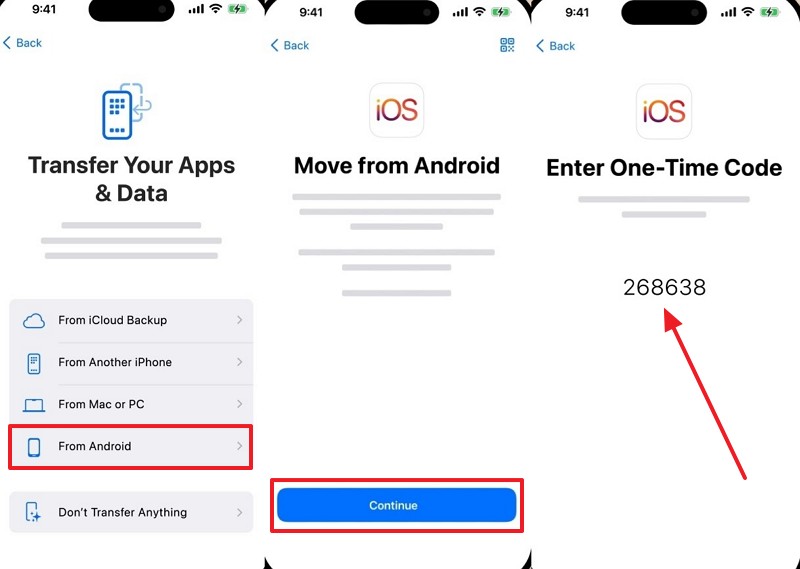
Step 2. On the Move to iOS app on Android, tap Agree > Enter One-Time Code > Enable Contacts > Continue.
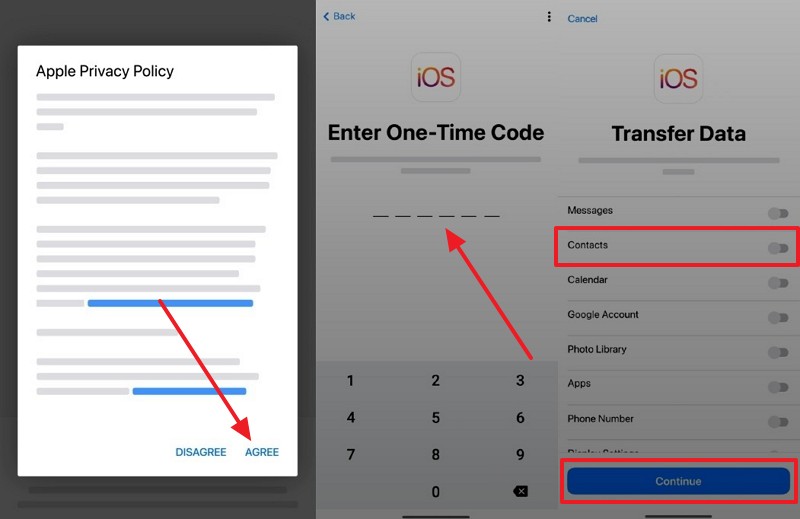
Method 3. Transfer Contacts with Samsung Smart Switch/Android Switch
Smart Switch Supported Directions: Samsung to Samsung, Android to Samsung, iOS to Samsung
Android Switch Supported Directions: Android to Android, iOS to Android
These two tools also make moving contacts and other data from one phone to another simple. Smart Switch supports transfers from any phone, but receives only on Samsung smartphones. You can move contacts, photos/videos, messages, music, and apps in just a few steps. Thus, review the steps below to find out how to copy contacts to another phone using Smart Switch:
Step 1. Open Smart Switch on the sending device and tap Send From This Phone > Cable option.
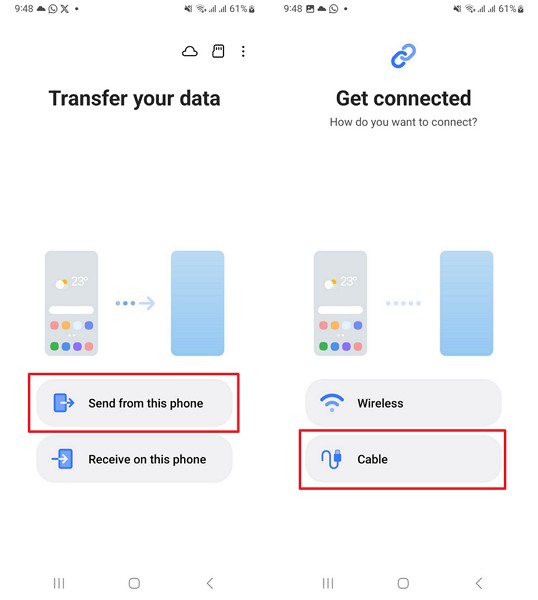
Step 2. On receiving Samsung, tap Receive On This Phone > Connect Both Smartphones using USB cable.
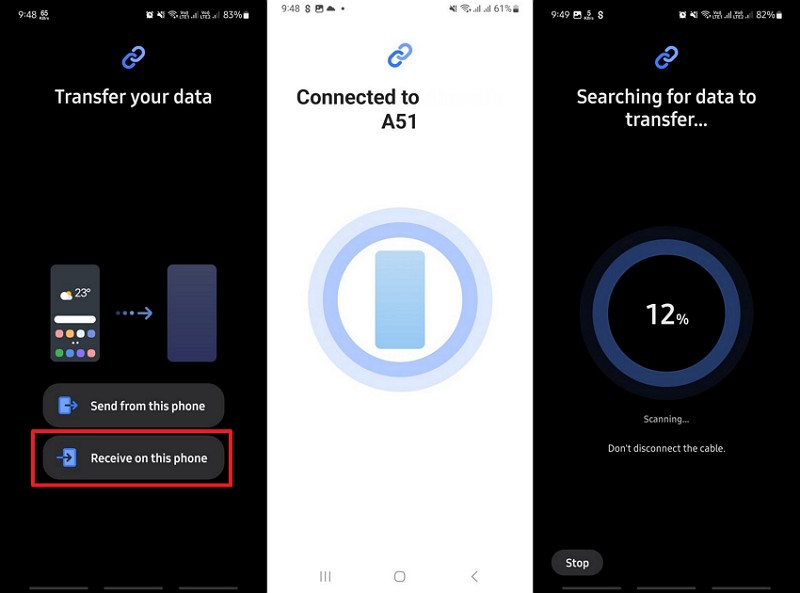
Step 3. Here, press Custom > Next > Calls and Contacts > Transfer button.
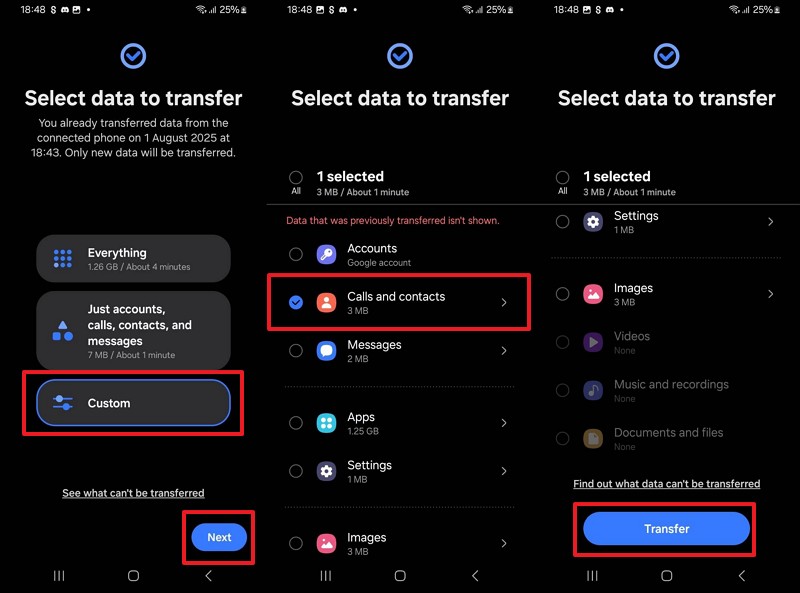
Method 4. Utilize iCloud to Sync Contacts
Supported Directions: iOS to iOS
Apart from the above, Apple users also utilize the iCloud platform to transfer or sync one phone’s contacts to another. Upon syncing contacts on iCloud, you can securely store and automatically sync all phone numbers across devices with the same Apple ID. This ensures that any updates made on one device appear instantly on the new phone. Follow the steps below to read how to move contacts to a new phone:
Instruction. Go to your old and new iPhone settings and tap Apple Account > iCloud > See All > Enable Contacts toggle.
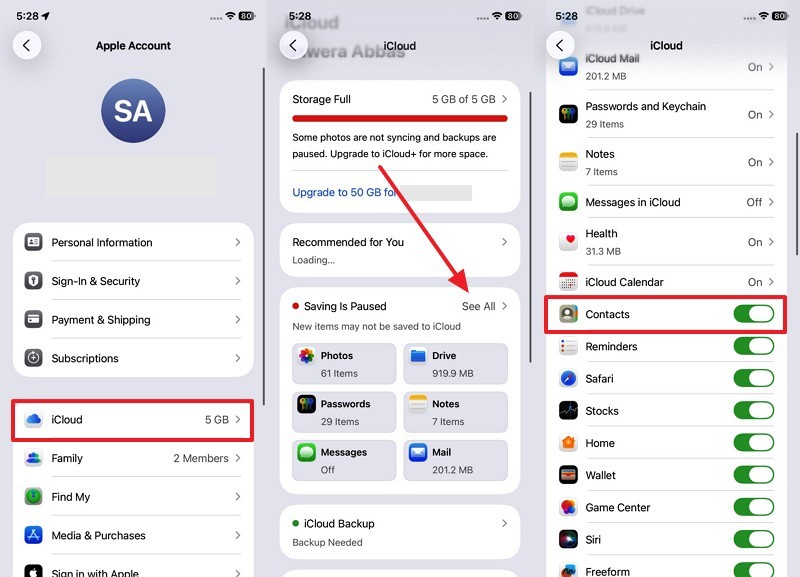
Method 5. Sync Contacts Using Google
Supported Directions: Android to iOS, Android to Android
Your phone numbers will automatically be transferred to a new phone when they are stored in your Google Contacts. When syncing is turned on, all the updates that you make, including adding or deleting, are reflected immediately in all the devices sharing the same Google account. Anyway, let’s explore the steps below to learn how to move contacts from one phone to another:
Step 1. Go to your phone's contacts app, tap the Three Dots > Manage Contacts > Sync Contacts > Turn on Google toggle.
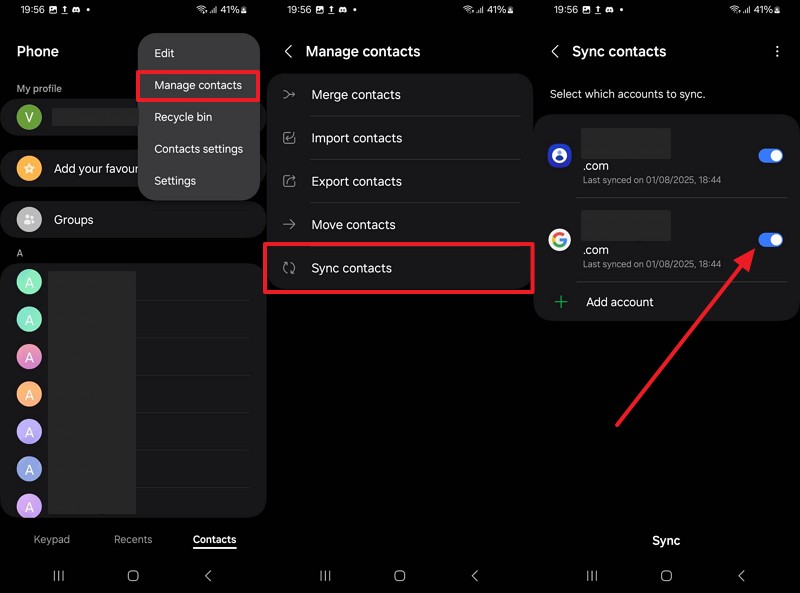
Step 2. Access your new phone’s settings, tap Accounts and Backup > Manage Accounts > Same Google Account.
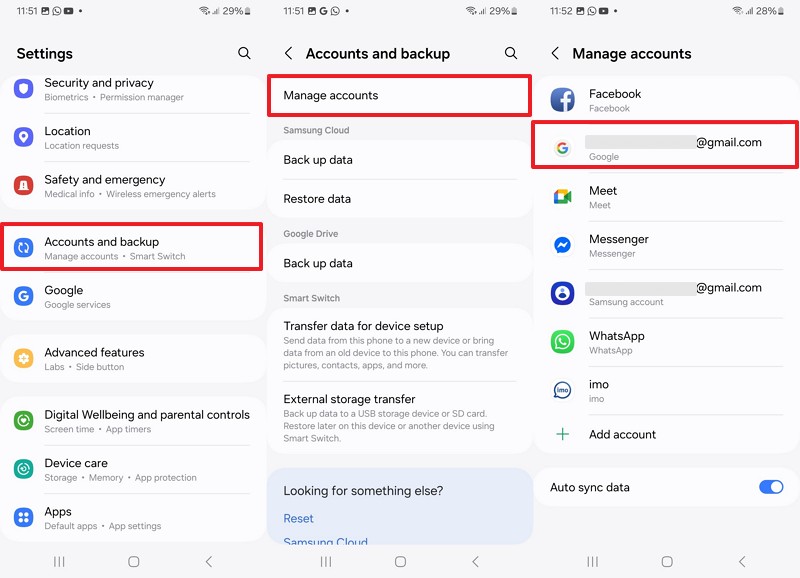
Step 3. Here, press the Sync Account > Enable Contacts toggle.
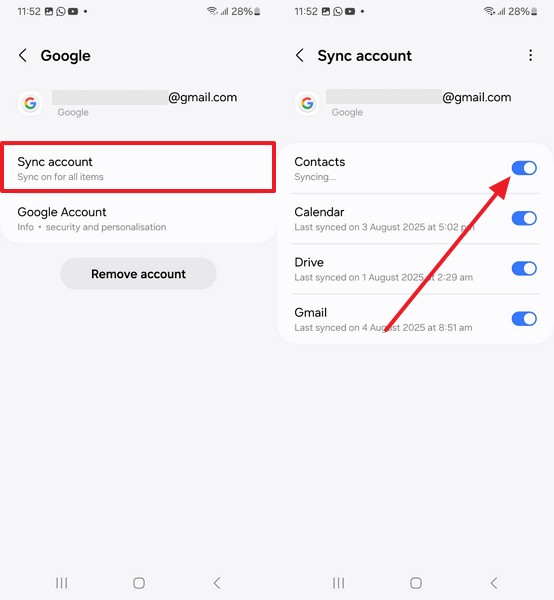
Method 6. Share VCF File
Supported Directions: Android to Android, Android to iOS, iOS to Android, iOS to iOS
Sharing a VCF file is a simple way to transfer contacts between phones. You can export your contacts into a single VCF file, then send it through Gmail. The file can be opened on the new phone, and all saved numbers will be added instantly. To review this process, take guidance from the given steps and learn how to transfer contacts from one Android to another, like an iPhone:
Step 1. On an old Android phone, tap the Contact > Share Contact > vCard > Gmail and send it to a new phone.
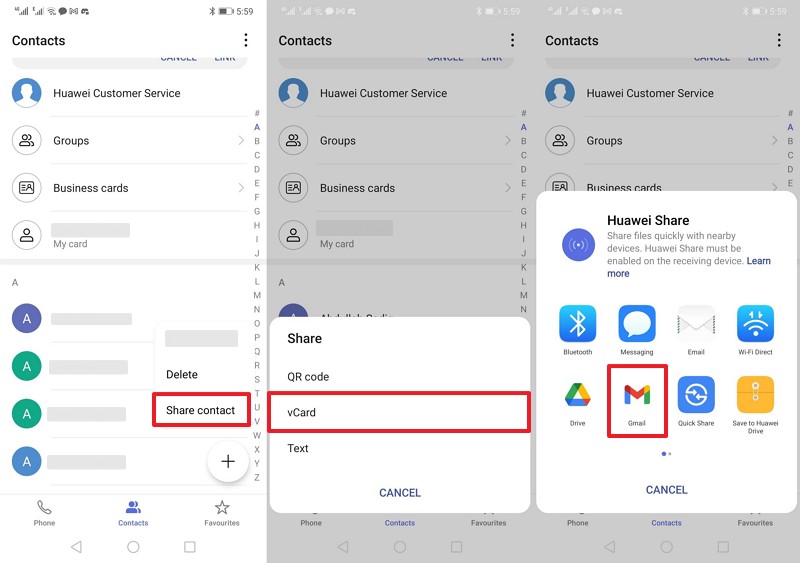
Step 2. On your new iPhone, open the received email and tap the VCF file > Share icon > Contacts app > Save.
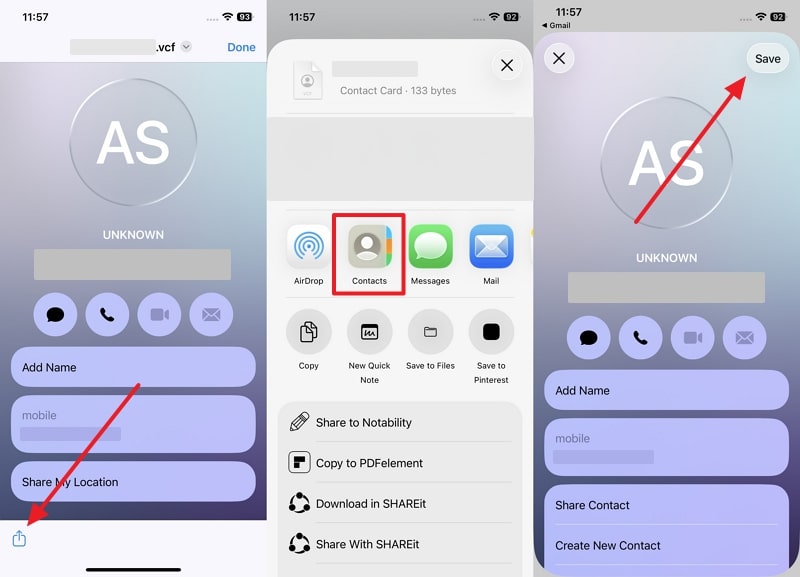
Method 7. Import Contacts Using SIM Card
Supported Directions: Android to Android, Android to iOS, iOS to Android, iOS to iOS
Continuing with other simple options, using a SIM card is another easy way to move contacts. This method does not require the internet or any special tools, which makes it best for everyone. You just copy numbers from your old phone’s SIM card and load them on the new one. Now, follow the steps to understand how to move contacts to a new phone through this method:
Step 1. Open the Contacts app on the sending phone and tap Three Dots > Manage Contacts > Import or Export Contacts > Export to SIM card.
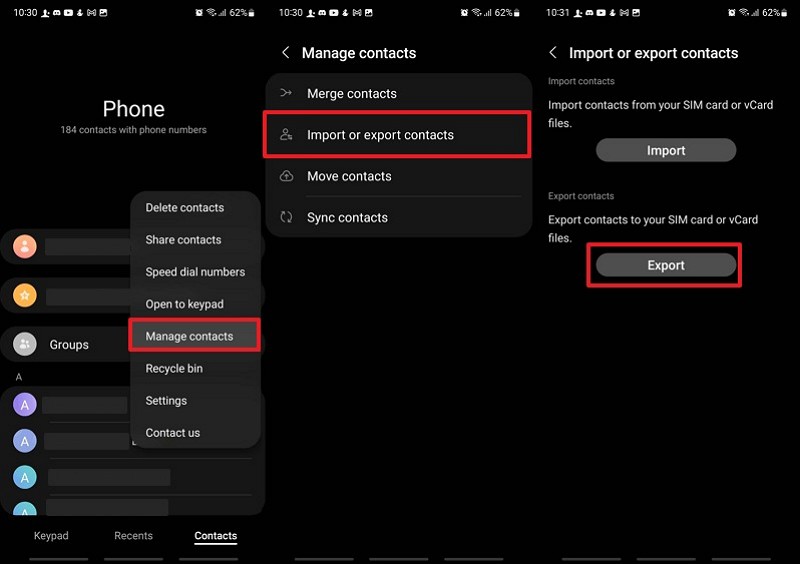
Step 2. On receiving an Android phone’s Contacts app, press Three Dots > Manage Contacts > Import (From SIM) > Phone.
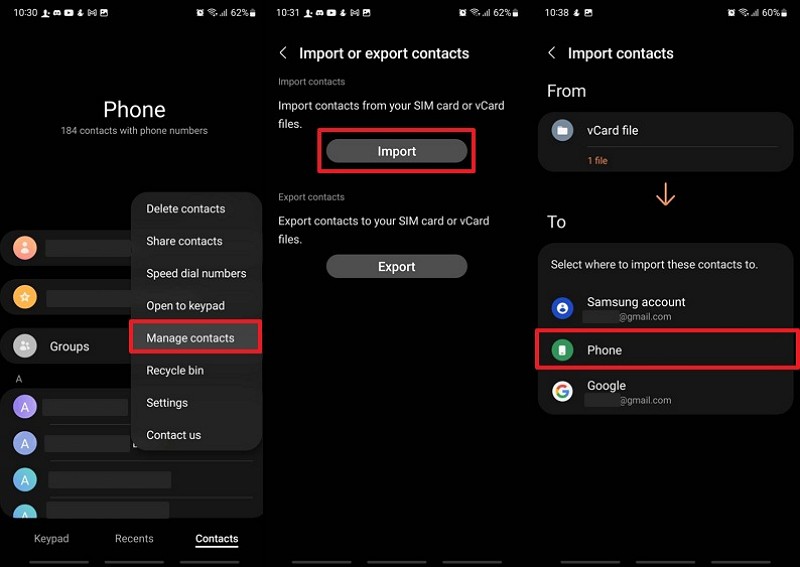
Method 8. Restore iCloud/iTunes/Google Drive/Samsung Cloud Backup
iCloud Supported Directions: iOS to iOS
iTunes Supported Directions: iOS to iOS
Google Drive Supported Directions: Android to Android
Samsung Cloud Backup Supported Directions: Samsung to Samsung
Another useful way to move contacts is through Samsung Cloud Backup. This option is created mainly for Samsung users by helping them keep their contacts safe online. It works automatically once backup is enabled, so you don’t have to copy everything yourself. Anyway, go through the quick steps below to find out how to transfer numbers to a new phone using Samsung Cloud Backup:
Step 1. On sending Samsung, open the Samsung Cloud app > Back Up Data > Enable Contacts (Saved On Phone) toggle > Back Up Now.
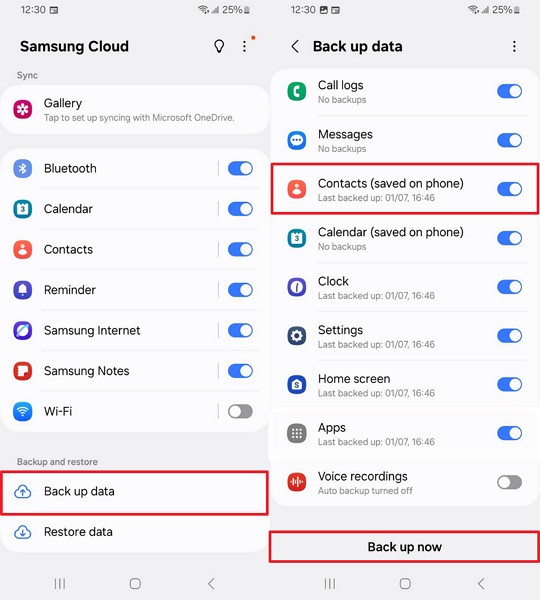
Step 2. Open the Samsung Cloud on the receiving phone with the same account and tap Restore Data > Backup File > Contacts > Restore.
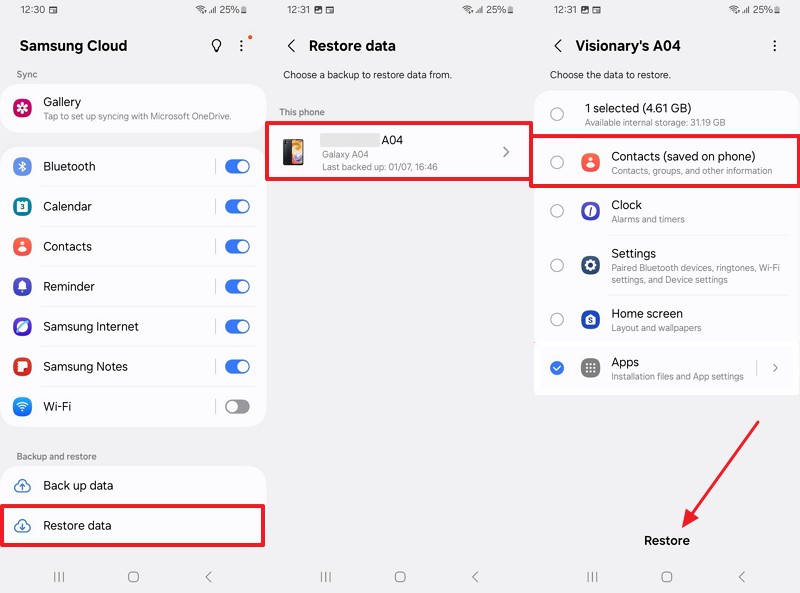
Conclusion
In summary, moving to a new phone becomes stress-free when you know the right ways to keep your contacts safe. This article has explored several quick methods to help you move your contacts to any desired phone. Still, if you want the easiest and effortless answer to how to transfer contacts to a new phone, MobileTrans is the best choice to transfer contacts without losing anything.











