First of all, you should know that you can’t transfer built-in iPhone ringtones to an Android phone because the tunes are encrypted and not compatible with Android devices. To transfer original iPhone ringtones to an Android phone, you have to convert the tone to a .m4a file extension, so it’s compatible with your Android device.
However, you can transfer custom ringtones from an iPhone to an Android phone. This includes ringtones you built using recorders, audio converters, and ringtone-building apps like GarageBand. This guide reveals easy methods to transfer custom iPhone ringtones to an Android phone by yourself.
Content Table
Do iPhone Ringtones Work on Android Phone?

By default, iPhone ringtones can’t work on an Android phone because iPhones only use ringtones in .m4r formats while Android phones only use ringtones in .m4a formats. Also, both devices run on different operating systems and iPhone ringtones have a 40-second limit. However, you can use an iPhone ringtone on your Android phone if you convert the tone from a .m4r to a .m4a file extension.
You can also use iPhone ringtones on an Android phone if you purchase the ringtones from iTunes. To give users a customized experience with their devices, Apple allows you to buy custom ringtones from iTunes and add them to your iTunes playlist. If you wish, you can send tunes to your Android phone from your iTunes playlist. So, you can purchase a new iPhone ringtone and send the song to your Android phone where you set it as your ringtone.
How to Transfer Ringtones from iPhone to Android Easily
While the transfer of default iPhone ringtones to an Android phone is complicated and often impossible, you can send custom iPhone ringtones to your Android phone using different methods. Here are easy methods to transfer your favorite iPhone ringtones to an Android phone:
Transfer iPhone Ringtones to Android via Wondershare MobileTrans - Phone Transfer
One of the easiest methods to transfer audio files like custom ringtones and recordings between an iPhone and an Android phone is via Wondershare MobileTrans.
Wondershare MobileTrans – Phone Transfer is a user-friendly and secure program that runs on your PC and allows you to transfer different types of files from your iPhone to your Android phone and vice-versa.
Wondershare MobileTrans
Transfer Your Phone Data Easily
- • No data loss. No data leaks.
- • Support various data, including files, photos, videos, apps, contacts, etc.
- • Compatible with thousands of device types acorss Android and iOS.

 4.5/5 Excellent
4.5/5 ExcellentSince you can’t transfer custom iPhone ringtones to an Android phone directly, you have to convert the iPhone ringtone to a music file first. You can do this using audio converters. Once you have converted the iPhone ringtone, save it to a separate folder in your iPhone files app.
Then download the MobileTrans Phone Transfer tool on your computer and follow the steps below to transfer the converted iPhone ringtones to your Android phone:
- Launch the MobileTrans Phone Transfer tool on your computer and click on Phone Transfer. Then select Phone to Phone Transfer.

- Connect your Android phone and your iPhone to the computer using compatible USB cables. MobileTrans will instantly recognize both devices and you can change the sending and receiving devices using the Flip icon at the top of the screen.

- Next, go to the Music folder in your iPhone files and select the file you saved the iPhone ringtone as. Click on Start to transfer the ringtone to your Android phone.
Once MobileTrans notifies you that the file transfer is complete, disconnect your devices and export the iPhone ringtone from its file on your Android phone. Then you can set the iPhone ringtone as your Android ringtone.
You can also send custom ringtones to an Android phone from an iPhone by using the app that you used to generate or create the ringtones. Many of these ringtone-creating apps like GarageBand also have a Share feature that allows you to export the custom ringtone to an Android phone from your iPhone.
Download Ringtones from iPhone to Android via iCloud
iCloud is the default online-based storage service for iOS devices and you can use it to transfer different types of files between your iPhone and your Android phone. iCloud backs up all your iPhone data regularly. So if you have custom iPhone ringtones saved on your iPhone, iCloud will automatically back up the ringtone to your iCloud account when your device is plugged in and connected to a stable Wi-Fi network.
You can sign in to your iCloud account on your Android phone or your computer and download the custom iPhone ringtones from your iCloud account to your Android phone. Here is how:
- Go to Settings and click on iCloud then Backup. Then Review the last backup info to see the date and check if your custom ringtone has been backed up to iCloud.
- Next, sign in to your iCloud account on your Android phone or Windows PC. Then browse through the files or search to find the custom ringtone you are looking for.
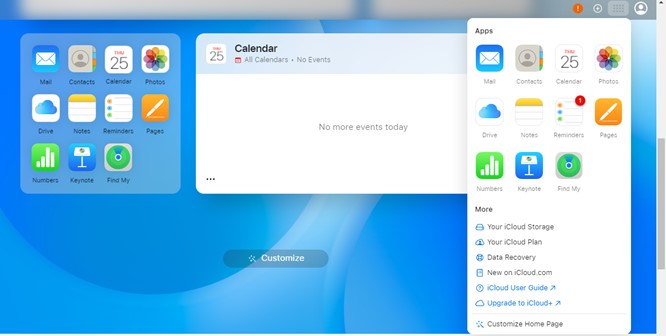
- Click on the tune and export it from iCloud to your PC or Android phone storage. If you exported the ringtone to your PC, you can send it to your Android phone via Windows File Explorer.
If you purchased the ringtones in iTunes, you should also see the tune in your iCloud library because iTunes checks which songs in your playlist are available on the iTunes Store. Then it backs up the matching turns to your iCloud library.
Transfer Custom Ringtones from iPhone to Android via Dr.Fone – Phone Manager
Dr.Fone Basic is an all-in-one file transfer and management program designed for both iPhone and Android users. You can use the onboard features of Dr.Fone to convert and transfer iPhone ringtones to any Android device and vice-versa.
Follow this guide to get iPhone ringtones on an Android phone via Dr.Fone:
- Download Dr.Fone program on your computer. Then connect your Android phone to the computer via USB.
- Select the Source Device that you want to receive the ringtone from. Here, choose iPhone or iOS. Next, connect your iPhone to the computer using a Lightning or USB cable.

- Download and save the custom ringtones in the music folder of your iPhone Files app.
- Go to the Music tab on your iPhone and select Ringtones from the left sidebar. Choose the iPhone ringtones you want to transfer and click on
- Choose your Android phone and wait for the selected ringtones to be exported to your Android phone's internal storage. From here, you can set the tunes as your Android ringtone.
Other Ways to Transfer Android Ringtones to iPhone via Phone
If you have the custom iPhone ringtone saved on your iPhone files app, you can also send the tunes to an Android phone via Bluetooth. If the ringtone is saved online, you can use cloud-based storage and transfer apps like Google Drive and Dropbox to import them to an Android phone. Did you know that you can sync your iPhone ringtones across all your mobile devices too?
You can use online storage and syncing services like Google Drive to store and sync your iPhone ringtones. For instance, if you store your iPhone ringtones on a Google Drive account and enable syncing. The ringtones will be synced and made available for download on all smart devices signed in to that Google Drive ID. This includes your Android phone, Windows PC, and others.
Transfer Ringtones from iPhone to Android via PC
Though unconventional, you can transfer iPhone ringtones to an Android phone using your computer. For instance, if you backed up the iPhone ringtone on your PC, you can restore your backup from your computer to an Android phone via Wondershare MobileTrans. The backup will include the ringtone.
You can also export the ringtone from your iPhone to the computer’s internal storage. Then download the iPhone ringtones from the computer on your Android phone via USB using Windows File Explorer.









