“I have just upgraded from a Samsung to an iPhone 17, but I can’t move the SIM card to the new iPhone. Do I need to transfer SIM card to new iPhone?”
As I read this query on a leading online forum, I realized that so many people encounter issues while transferring SIM cards to new iPhones. Since your SIM card is essential to get network connectivity on your device, you must transfer it to your new iPhone. The process is pretty simple and you can even get your contacts with it. To make it easier, I will provide a simple solution to move SIM to a new iPhone from an old device in the post.
Part 1: How to Transfer Physical SIM Card to New iPhone?
Transferring SIM card to new iPhone is extremely simple and you should not encounter any issue if you have a SIM ejector tool. You can find the SIM ejector tool in your iPhone’s package or use a pin otherwise. Just place your old device first and take out its SIM tray with a tool. And then insert it to your new iPhone. Here are some tips and a detailed guide about how to transfer SIM card to new iPhone:
Before your transfer
Proper preparation is essential to ensure a smooth SIM transfer process to your new iPhone. Below is a check-list before transferring SIM to a new iPhone.
1. Check the SIM card’s size
While switching SIM card to new iPhone, please note that the size of the SIM card should be compatible. Ideally, there are three different sizes for a SIM card – standard, micro, and nano. All the new iPhone models use the nano-sized SIM cards (the smallest one). You can just push your SIM card to get the nano-sized SIM slot or get it in the right size using a SIM cutter tool.
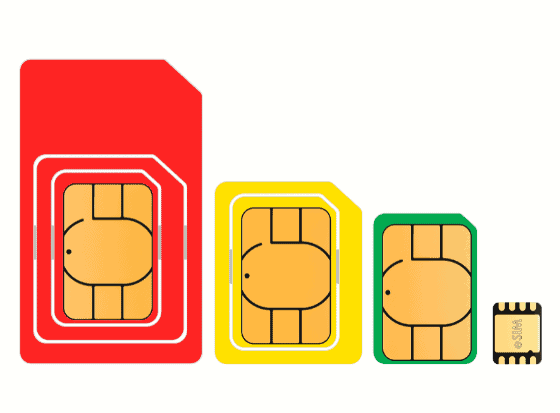
2. Confirm Your New iPhone Is Unlocked
An unlocked iPhone can work with any carrier’s SIM card. If your phone is locked to a specific carrier, transferring a SIM might not work unless it's from the same carrier.
- Open Settings > General > About.
- Scroll down to Carrier Lock.
- If it says No SIM Restrictions, your phone is unlocked.
3. Unpair your iPhone and SIM (if needed)
- Disable features like Find My iPhone: Go to Settings > [Your Name] > Find My. Turn off Find My iPhone.
- Remove SIM PINs or Passwords: Go to Settings > Cellular > SIM PIN. Toggle off the SIM PIN if enabled.
- Reset Network Settings: Navigate to Settings > General > Reset > Reset Network Settings. This clears any network-related glitches before transferring the SIM.
- Unpair the Apple Watch: You can unpair the Apple Watch with your SIM. This does not clear the data on the Apple watch, it will automatically synced to your new SIM if you pair it again.
Transfer your SIM to new iPhone
- Turn off both your old and new iPhones.
- Use the SIM ejector tool to remove the SIM card from your old phone. You can consider cleaning the SIM card with a dry cotton cloth.
- Again, take the SIM ejector tool and use it to press a tiny hole that you can find on the side of the iOS device.
- Take out the SIM tray from the iPhone. You can simply place the SIM card in the marked positions on the tray and insert it again to your iOS device. If the size does not match, you can use an adopter to make the size right.
- Turn on the new iPhone. It should automatically detect the SIM and connect to your network.

Part 2: How to Transfer eSIM to New iPhone?
If you've purchased an iPhone 17 in the United States, you may have noticed that there's no SIM tray on the side. As a result, physically inserting your SIM card into the new iPhone for the transfer isn't possible. In this situation, you might be wondering how to transfer your SIM card to the new iPhone using eSIM. Below, you'll find detailed steps for transferring your SIM card to the new iPhone using eSIM.
Transferring eSIM to new iPhone during setup:
- Begin setting up your new iPhone until you reach the Set Up eSIM screen.
- Tap on "Transfer from Another iPhone" to proceed.
- A pop-up message will appear on your old iPhone; simply tap on "Transfer SIM."
- Enter the code displayed on your new iPhone into your old iPhone.
- Double-click the side button on your old iPhone to confirm the transfer.
- Wait for the activation to complete. Once done, tap "Continue" and proceed to complete the iPhone setup process.

Transferring eSIM to new iPhone after setup:
- On your new iPhone, navigate to Settings > Cellular > Add Cellular Plan.
- Choose a cellular plan to transfer from another device.
- On your old iPhone, tap "Transfer" to confirm.
- Wait for the cellular plan to activate on your new iPhone.
- When prompted to "Finish Setting Up Your Carrier's Cellular Plan" on your new iPhone, tap it.
- You will be directed to your carrier's webpage to transfer your eSIM.
Part 3: What Can You Transfer with a SIM Card?
These days, SIM Cards have an internal storage of up to 256 KB, which means they can store hundreds of contacts. Therefore, a lot of people prefer storing their contacts on SIM cards as well (besides their phone storage). This makes it easier for them to move SIM card to new iPhone without losing their contacts.
- Export contacts to SIM card: If you have an Android device, then you can just go to its Contacts app, and tap on the hamburger icon (three dots) to get its “Settings” or “Manage Contacts” option. From here, go to the Contacts feature > Import/Export Contacts and choose to export contacts to your SIM.

- Import contacts to iPhone: For transferring SIM card to new iPhone, you need to carefully eject it from your old device. You can use a SIM ejector tool to take out the tray and insert it to your iPhone. Once the SIM card is injected, go to your iPhone’s Settings > Mail, Contacts, Calendars and tap on the “Import SIM Contacts” button. Just confirm your choice and move your contacts from the inserted SIM card to your iPhone storage.

Tips: Transfer Data from Old Phone to new iPhone with MobileTrans – Phone Transfer
If you are using your new iPhone with an old SIM card, then you would be able to move your contacts with it. Though, apart from contacts, we need to move all kinds of other data types while switching to a new iPhone. For this, you can just take the assistance of a reliable tool like MobileTrans – Phone Transfer.
The application can perform a direct transfer of all sorts of major data types from one phone to another. It is compatible with 8000+ different phone models and can move your files from an Android or iOS device to your new iPhone. It supports 17 different data types, including photos, videos, audios, contacts, call logs, apps, notes, Safari data, and much more. You can transfer your data from your old device to a new iPhone in these 3 smart steps:
Step 1: Launch the Phone Transfer tool
If you don’t have MobileTrans installed, then first visit its website, and download it on your system. Now, launch the application, and visit its “Phone Transfer” tool from here.

Step 2: Connect your source and target devices
Afterward, you can simply connect your old iOS/Android device and the new iPhone to the system. Once they are connected, MobileTrans will automatically detect them and would present their snapshots.
Just be sure that the new iPhone should be the destination device and the old phone is the source device. There is a flip button here that you can use to correct it.

Step 3: Transfer data to your new iPhone
That’s it! You can now select what you wish to transfer from the list of the supported data types in the middle. You can also select an option to clear your target device storage before transferring your data.

Once you have selected what you wish to move, click on the “Start” button, and wait for a few minutes. In the end, the application will let you know that the process is completed, so that you can safely remove both the devices.

You can also transfer phon data from Android or iPhone to your new iPhone wirelessly. Wondershare provides a mobile solution for data transfer, and the handy MobileTrans app doesn't need internet connection nor computer. By simply scanning a QR code, it can transfer all your data across OS seamlessly.
Conclusion
I’m sure that after reading this guide, you would be able to move SIM card to new iPhone like a pro. As you can see, transferring SIM card to new iPhone is extremely simple and doesn’t need any effort. If you want, you can also move your contacts while switching SIM card to new iPhone. Apart from that, you can use MobileTrans – Phone Transfer to move all the other kinds of data. Go ahead and explore the application and share this guide with others to teach them how to move SIM card to new iPhone easily.
Part 4: FAQs
How to Set Up Dual SIM on iPhones?
You can manage eSIM and Physical SIM together: Go to Settings > Cellular; Configure your primary and secondary plans; Assign numbers for calls, messages, and mobile data.
You can also prioritize SIMs for Calls and Data Usage: Use Default Voice Line in settings to select which SIM to use for outgoing calls; Customize data usage between the two SIMs.
What if My New iPhone Doesn’t Detect the SIM Card?
You can try restarting your phone or inserting the SIM again. Sometimes, your SIM card may take several minutes to be detected.
Can I Switch Back from eSIM to Physical SIM?
Yes, it's easy. Contact your carrier to reverse the activation process.
New Trendings
Top Stories
All Categories












Axel Nash
staff Editor