The advanced AI features of iPhone 16 has impressed the market. Apple users eagerly anticipate to receive the new iPhone 16 and try its advanced features. However, they are concerned about how to transfer large videos from their old iPhone to the new device. While sending video files using communication apps on the iPhone is possible, transferring substantial video files with large sizes can be problematic and may result in various errors.

If you are looking for a way to learn how to send a long video from iPhone to iPhone, you can use third-party applications like MobileTrans. This app offers a convenient, fast, and secure method to transfer your videos to the iPhone 16. In this article, we will discuss the challenges and limitations associated with traditional methods of transferring large videos to the iPhone 16 and provide you with easy steps using MobileTrans.
In this article
Why Is It Difficult to Transfer Large Video?
As an iPhone user, you have many smart ways to share media files, including videos, such as iMessage, AirDrop, iCloud, and Email. However, sending large video files can be challenging due to limitations such as compression of large files, size restrictions, and slow transfer rates.
Here are some traditional ways that help send video files but have limitations for large video files:
iMessage
The default messaging app for iPhone is a combination of traditional SMS and internet-based texts. So, depending on the usage process, file sharing comes with limitations. For instance, you can send a maximum of 3.5 MB file size when sending media over SMS. However, the maximum file size limit is up to 2 GB when sharing via the Internet. It significantly compresses the video file to lose quality, which renders it not an option if you want to retain the original quality.
Airdrop
Perhaps Airdrop is the quickest way to transfer data between iPhones, using the best combination of Bluetooth and Wi-Fi technology. You can share video files between iPhones within range of your physical location. However, it tends to be unreliable for very large files, including large video files. Its transfer speed is also affected by the size of the files. AirDrop offers a convenient wireless solution, but its functionality is limited by its intended physical presence to each other.

iCloud
iCloud offers cloud storage but requires a stable internet connection and sufficient iCloud space. Large files can consume significant bandwidth and might take long to upload and download. While iCloud storage can be handy, the free tier only offers 5GB, which can fill up quickly with photos and other data. Additionally, uploading and downloading large videos through iCloud can be time-consuming, especially on slower internet connections.
Email services usually have size restrictions, making it impractical to transfer large videos. Attachments exceeding the limitation result in failed transfers or reduced quality. Email attachments often have file size limitations as well, and Bluetooth transfers are notoriously slow.
Bluetooth
Bluetooth is typically slow for large files and has a limited range, making it inefficient for transferring high-resolution videos in larger sizes.
3 Best Ways to Share Video From iPhone to iPhone 16
To overcome the limitations of transferring large videos from iPhone to iPhone 16. It is highly recommended that the MobileTrans application be used. Not only is it convenient, quick, and safe to transfer video files, but it is also extremely easy with simple steps. Using this application, you can securely transfer large videos with many other data types, such as photos, messages, contacts, etc.

To transfer videos using the MobileTrans application, below are three different ways how to send large videos from an iPhone:
Using MobileTrans App
Follow the below steps to share videos from your old iPhone to the latest iPhone 16 using the MobileTrans App:
Step 1: First, download and install the MobileTrans app on your old iPhone and your new iPhone 16.
Step 2: Launch the MobileTrans app on both your iPhones. On the old device, tap the "Send" option, and on the new iPhone 16, tap the "Receive" option.
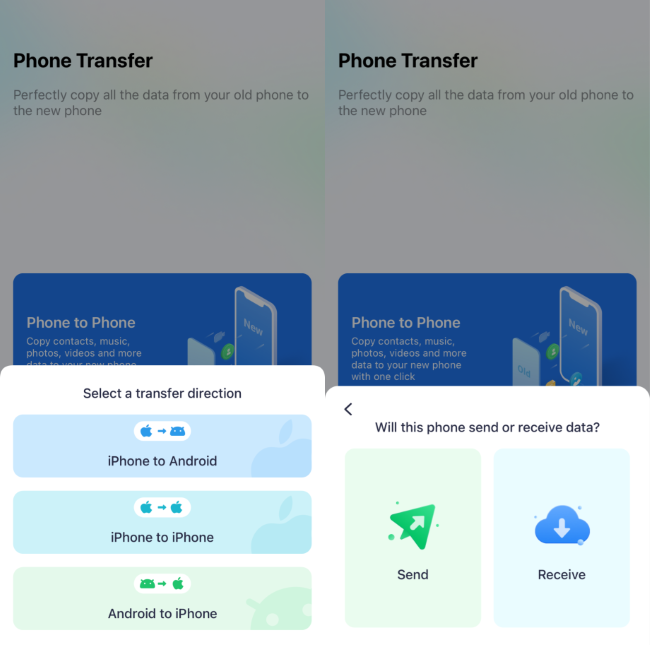
Step 3: Select the "Videos" option in the list with all the data types you want to transfer from your old iPhone to the new iPhone 16. Tap the "Send" button at the bottom.
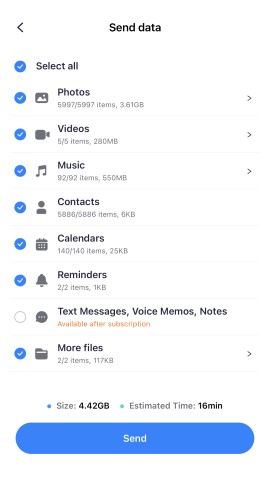
Step 4: Next, scan the QR code on your old iPhone with your new iPhone 16 to establish a connection.
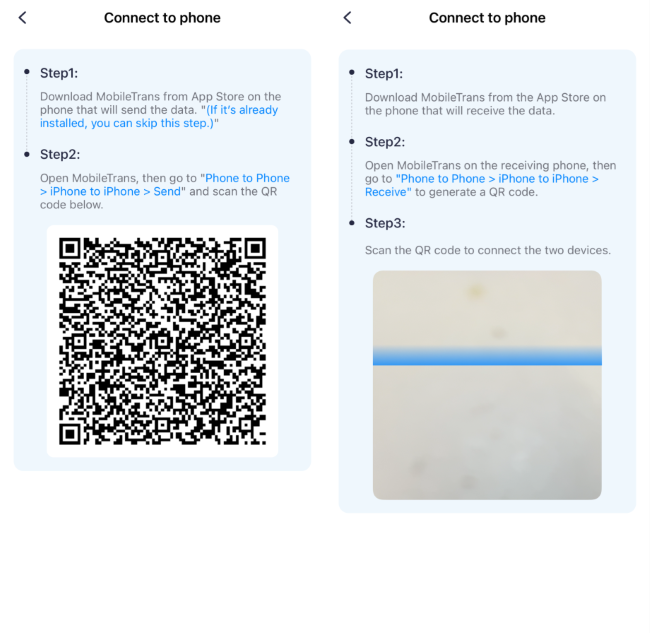
Step 5: Wait for the data transfer process to complete. After the process, you will see a "Received successfully" message on your Android phone.
This is an easy method of how to send large videos from iPhone to iPhone.
Using Phone Transfer on MobileTrans Desktop
Follow the below steps to transfer videos to your new iPhone 16 using the Phone Transfer feature on the MobileTrans desktop app:
Step 1: Download and install the Wondershare - MobileTrans Desktop application on your computer.
Step 2: Launch the application and select the "Phone Transfer" option on the main screen. Then, choose the "Phone to Phone" option in the list.

Step 3: Connect your old iPhone and new iPhone 16 to the computer using the USB cables. The application will automatically detect and display the connected two phones. It assigns your old iPhone as the "Source" and the new iPhone 16 as the "Destination."

Step 4: Click the "Flip" button if the two connected phones are in the wrong positions.
Step 5: Enable the "Videos" option with all the data types you want to transfer to your new iPhone 16. Click the "Start" button to start the process.
Step 6: Wait until the transfer process is completed. And disconnect your new iPhones.

All the transferred videos from your old device will be available on your new iPhone 16.
Using Backup and Restore on MobileTrans Desktop
Follow the below steps to transfer videos to your new iPhone 16 using the Backup and Restore feature on the MobileTrans desktop application:
Backup Old iPhone
Step 1: Download and install the Wondershare - MobileTrans Desktop application on your computer.
Step 2: Connect your old iPhone to the computer using the USB cable.
Step 2: Launch the application and select the "Backup & Restore" option on the main screen. Under the "Phone Backup & Restore" section, click the "Backup" button.

Step 3: Enable the "Videos" option with all the data types you want to transfer to your new iPhone 16. Then, click the "Start" button to begin the process.

Step 4: Wait until the data backup process is completed. And disconnect your old iPhone from your computer.

Restore iPhone 16
Step 1: Connect your new iPhone 16 to your computer via a USB cable.
Step 2: Launch the MobileTrans application and select the "Backup & Restore" option on the main screen. Under the "Phone Backup & Restore" section, click the "Restore" button.

Step 3: Select the backup file from the list and choose the "Videos" option from the list of file types. Click on the "Start" button to begin the process.

Step 4: Wait until the data from MobileTrans is restored to the iPhone 16 process is completed. And disconnect your phone.

All the videos from your old iPhone will be restored to the new iPhone 16.
What Else You Can Do with MobileTrans
Aside from the ability to transfer large video files from your old iPhone to the new iPhone 16, the MobileTrans application offers a wide range of other transfer solutions. For example, you can also transfer videos from an Android device to an iPhone effortlessly with simple steps both using MobileTrans desktop and mobile apps.
Using its WhatsApp Transfer feature, you can transfer all your WhatsApp data from your old device to a new one. Not only can you transfer WhatsApp data between Android phones or iPhones, but also from Android phones to iPhones and vice versa.
Moreover, you can also use MobileTrans to transfer other apps and their data from one device to another irrespective of operating system using its Apps Transfer feature.
While you can transfer videos using MobileTrans between iPhones, it also offers a range of other features.
|
Features |
Description |
|
Cross-Platform Phone Transfer |
Transfer data (including videos, contacts, photos, music, messages, and more) between Android and iPhone. |
|
WhatsApp Transfer |
Transfer your entire WhatsApp chat history, including messages, photos, videos, and voice notes. |
|
App & Data Transfer |
Transfer entire apps and their associated data, such as game progress, login credentials, and settings, between your phones. |
Conclusion
While traditional methods allow you to send video files from your iPhone to the new iPhone 16, their limitations can make transferring large files challenging. Fortunately, the MobileTrans application offers an efficient, quick, and secure way to transfer large video files and other data types from your old iPhone to the new iPhone 16.
Whether using the app or desktop versions, MobileTrans simplifies the transfer process, making it a valuable tool for all your data management needs. You can enjoy the convenience of a wireless app or the speed of a wired connection while ensuring a secure and complete large video file transfer between iPhones.











