Many people leave their iPhone and turn to Android annually due to a variety of reasons, including price and functionality. As much as the switch to a new phone is an exciting experience, there is the problem of migrating valuable data. Among these, notes hold valuable information like reminders and personal thoughts.
People are unsure if they can transfer notes from an iPhone to an Android without losing content. Luckily, there are a number of options, yet all of them have their own procedure and restrictions. So, this article will explore multiple safe methods to help you move your notes easily.
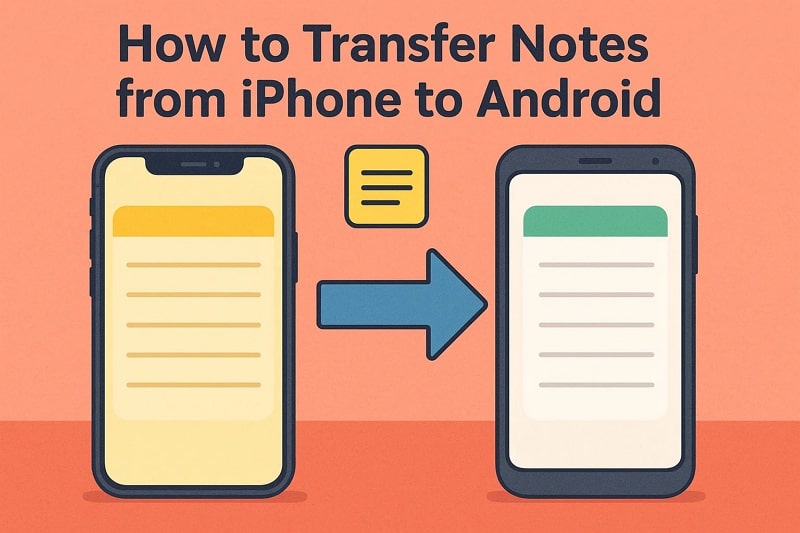
In this article
Part 1. Can You Transfer Notes from iPhone to Android?
It is absolutely possible to move notes from an iPhone to an Android phone, but the process is not always direct. The systems of Apple and Android differ, and neither offers a single button for immediate data transfer. Nevertheless, it can be done in a number of reliable ways depending on your preferences and tools. Methods included in this process are using special transfer apps, cloud services, or even email.
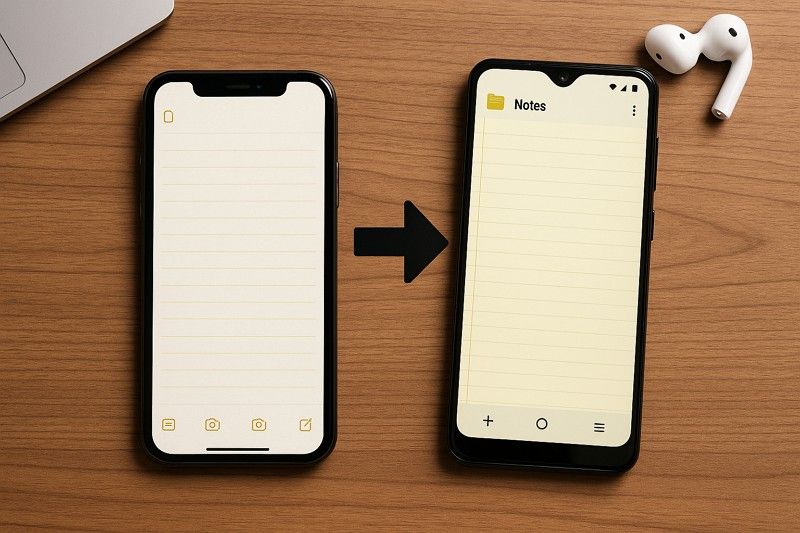
When you are wondering how to transfer notes from iPhone to Android, the following sections will explain different options and approaches. Before that, below is a comparison table between all the available methods explained in the article to help you choose the one that best fits your needs:
| Feature | MobileTrans | Gmail/ |
iCloud Sync (Web) |
Google Keep |
Smart Switch |
| Rating | 4.9/5 | 3.9/5 | 4.2/5 | 4.4/5 | 4.5/5 |
| Best For | Fast, complete, and secure note transfer | Quick single-note sharing | Keeping notes synced and accessible online | Keeping notes synced online | Samsung users |
| Speed | Very fast | Slow (manual, one-by-one) | Medium | Medium | Fast for Samsung, medium for iCloud import |
| Internet Requirement | No | Yes | Yes | Yes | Yes |
| Multiple Notes Transfer | Yes | No | Yes | Yes | Yes |
| Security | Highest (no data overwrite, encrypted transfer) | Medium (email privacy dependent) | High (Apple encryption) | Medium (Google account security) | High (Samsung encryption) |
Part 2. Transfer Notes with MobileTrans [Ultimate Method]
For an effortless and quick transfer, we highly recommend using MobileTrans. This advanced tool supports moving over 18 types of data, including notes, messages, contacts, photos, and videos. The tool works by letting you transfer notes from iOS to Android or your computer for backup purposes.
Additionally, MobileTrans ensures simple, fast, and secure data transfer without overwriting existing content. Compared to Bluetooth or other native apps, it offers much faster data transmission without needing Wi-Fi or the internet.
Key Features
- Custom File Selection: Users will also be able to select specific files or categories for transfer instead of moving everything at once.
- App Transfer Support: MobileTrans allows transferring apps between iOS and Android without requiring reinstallation or manual setup.
- iCloud Transfer: You can even download and move iCloud backup content straight to Android devices quickly and securely using MobileTrans.
- Great Compatibility: It works with more than 6000 devices running on both Android and iOS systems without compatibility issues.
After exploring its features, many users want to learn how they can use this advanced software. So, take guidance to find out how to move notes from iPhone to Android using MobileTrans:
Step 1. Run MobileTrans to access the Phone to Phone tab and connect both iPhone and Android to the PC/Mac.

Step 2. Choose Notes from Select Content to Copy and hit the Start button.

Step 3. After a while, your notes data will be transferred successfully.

Apart from the desktop version, MobileTrans also offers a mobile app for direct phone transfers without using a computer. It also supports multiple data types, along with moving notes such as contacts and multimedia between iOS and Android devices. So, you must install and try the MobileTrans App as well for an effortless data transfer.
Limiations:
- Requires a computer for the full transfer process.
- The free version has limited transfer capabilities.
Part 3. Transfer Notes from iPhone to Android via Gmail/Email
You can also use your email account to move your notes from one phone to another without OS issues. This method lets you send notes to your Gmail account, where they can be viewed anytime on Android. Plus, it lets you either share the notes link or send the plain text, making it useful for quick sharing. So, let’s explore how to transfer notes from iPhone to Android without a computer:
Step 1. Open the Notes app and access the note to tap the Share icon > Gmail option.
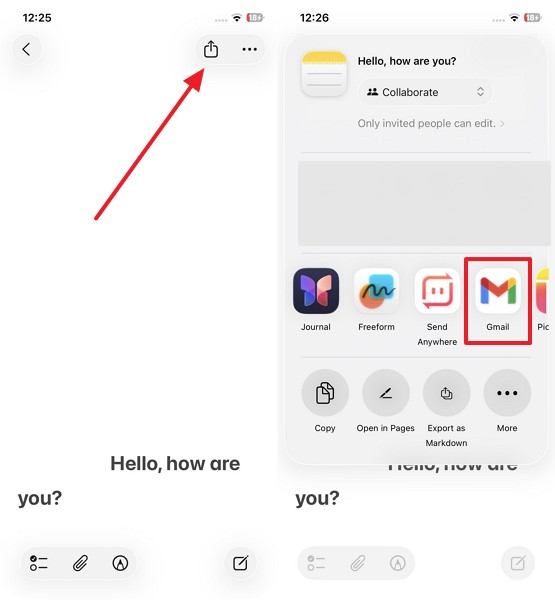
Step 2. Add the Gmail account and press the Share Link > Send button.
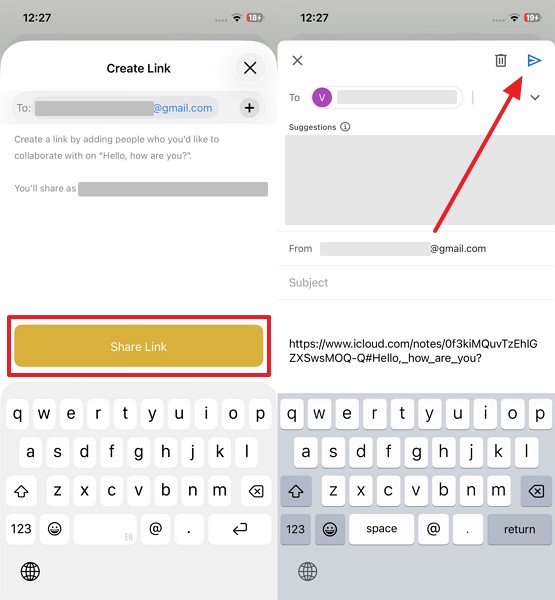
Step 3. On your Android, open the received email and tap the link to access the notes.
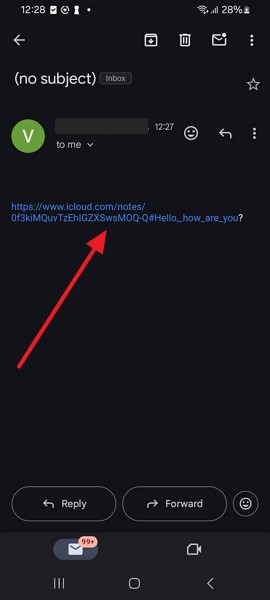
Limiations:
- Cannot transfer multiple notes at once.
- Dependent on the internet connection for transfer.
Part 4. Migrate Notes from iPhone to Android with iCloud Sync
Transferring your notes from iPhone to Android is easy and comfortable with the help of iCloud Sync. It operates by keeping your notes online, which enables you to access them from any device. This method works well for keeping your notes updated and accessible when switching from an iPhone to Android. Thus, follow the steps to learn how to transfer iCloud notes to Android:
Step 1. On your iPhone settings, tap the Apple Account > iCloud > Notes > Sync This iPhone toggle.
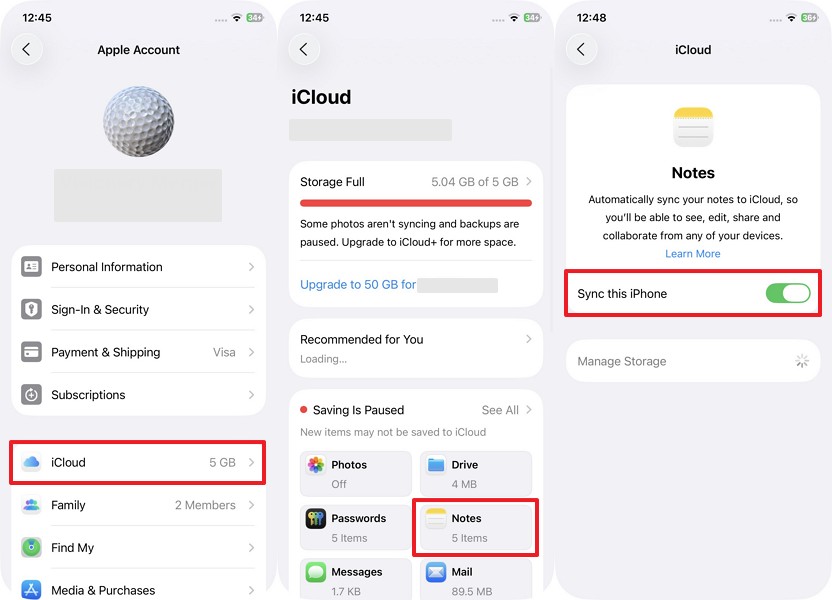
Step 2. Log in to iCloud with your Apple ID on your Android browser and head to the Notes app.
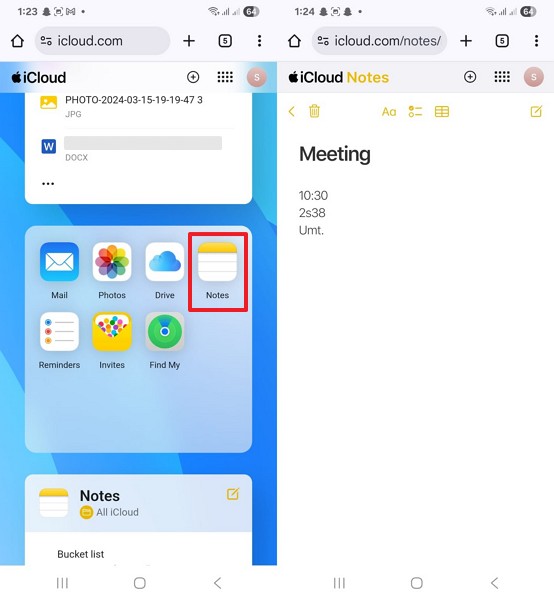
Limiations:
- Needs an active internet connection for syncing.
- Requires the same Apple ID for access.
Part 5. Transfer Notes to Android via Google Keep App
Besides, Google Keep is also an easy-to-use one that allows transferring your iPhone notes to Android with ease. It functions using your Google account, thus you can write a note on one device and read it on another. The app supports text, checklists, and even photos, making it useful for keeping all note types in one place. Anyhow, go through the guide to migrate notes from iPhone to Android effortlessly:
Step 1. As you launch the note, press the Share icon > Google Keep app.

Step 2. Open the Google Keep app with the same account on your Android and access the sync notes.
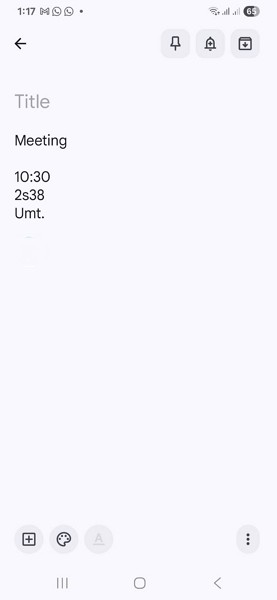
Limiations:
- Requires the same Google account on both devices.
- Must install the Google Keep app on both phones
Part 6. Transfer Notes to Android/Samsung via Smart Switch/Android Switch
Smart Switch is a native tool from Samsung that makes moving your notes to a Samsung phone quick. It can copy your data wirelessly or with a cable by letting you transfer not only notes but also contacts or photos. The app allows you to transfer iCloud data to your Android phone with your Apple ID. Hence, follow the steps to learn how to share notes from iPhone to Android:
Step 1. Launch iPhone settings and press the Apple Account > iCloud > Notes > Sync This iPhone toggle.
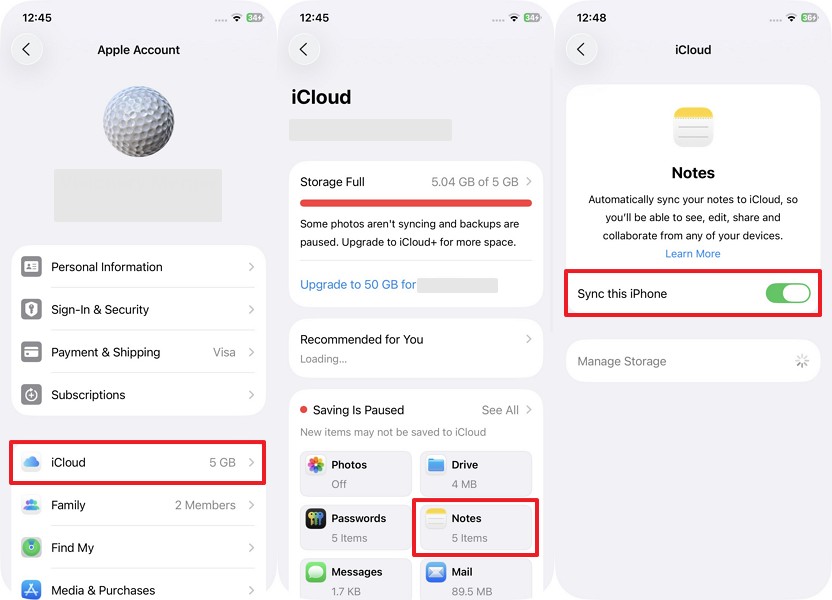
Step 2. Open Smart Switch on your Samsung, tap Receive On This Phone > iPhone/iPad > Get Data From iCloud, then log in.
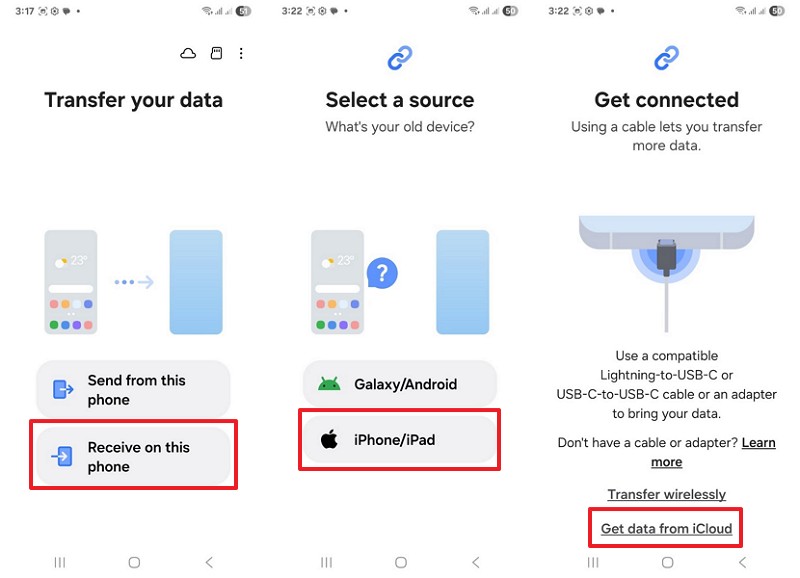
Step 3. Here, choose Notes and press the Transfer button to finish the task.
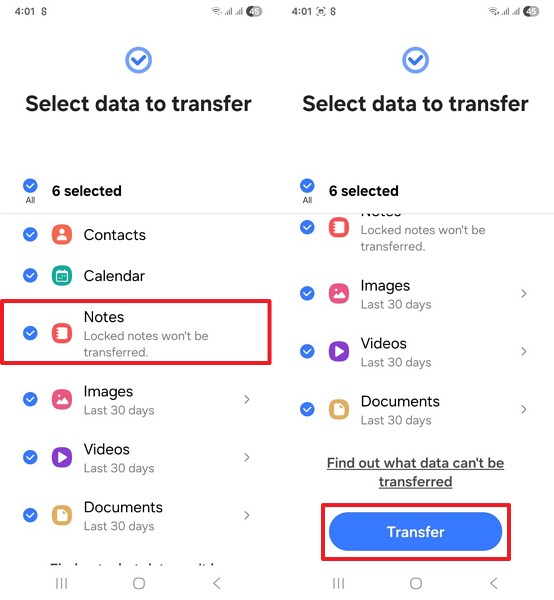
Limiations:
- Works only with Samsung Galaxy devices, not others.
- Needs the same Apple ID for iCloud access.
Conclusion
In summary, switching phones can be exciting, but keeping your notes safe is just as important. We explored various methods for transferring notes from an iPhone to an Android device without losing important details. Each method works well, but some have limits in speed, compatibility, or convenience. If you want a smooth, quick, and reliable transfer, MobileTrans is the best choice for moving your notes without stress.











