10 Best Move to iOS Alternatives for Android to iPhone Transfer

Written By Axel Nash |

"Trying to move all my SMS/MMS from a Google Pixel 4 to iPhone using Move to iOS, and it just sits there for hours and never finishes. Has anyone had luck with other Apps?"
Questions like these are common when you search for Move to iOS alternative on Reddit or other forums, and understandably so. The Move to iOS app is helpful for quickly transferring all data between Android and iOS smartphones and tablets. However, some users notice errors like "Move to iOS not working" or "Move to iOS transfer interrupted," among others.
You can try a better alternative, many of which are listed here.

Part 1: The Top Move to iOS Alternative - MobileTrans
MobileTrans is a capable Move to iOS alternative, although the software works on desktop devices. You can connect your phones and transfer data quickly without errors. Let's delve further.
1. MobileTrans- Overview
MobileTrans is a robust data transfer, backup, and recovery software for Windows or Mac users to download. After installing, one can easily connect both device types, like an Android and iOS phone, to the PC and start quick and error-less data transfers.
The software supports a wide range of data types for moving between devices. Specifically for Android to iPhone data migration, you can migrate music, photos, videos, contacts, bookmarks, calendars, and text messages.
MobileTrans - Phone Transfer
Transfer Data from One Phone to Another With a few Clicks!
- • Support data transfer between devices, like Android to iOS devices, iOS to Android, and more.
- • Usable with 6000+ different device types, unlike Move to iOS.
- • No need to factory reset the device before transferring.
- • Easy to operate even for the non-tech savvy.
- • Much faster than wireless data transfer.

 4.5/5 Excellent
4.5/5 Excellent
How to use MobileTrans for Android to iOS data transfer?
Step 1: Install MobileTrans on your computer, and then open it.
Step 2: Select the Phone Transfer module.

Step 3: Select the "Phone to Phone" option.
Step 4: Use USB cables to attach both the iPhone and Android phones to the PC.
Step 5: Choose data types to transfer and click the Start button.

Step 6: Sit back and wait for a few minutes.

Editor's Verdict: Indeed, you can easily transfer all data from your Android smartphone to the new iPhone device. MobileTrans also offers a specialized feature of WhatsApp data transfer, which has equally simple steps. It will only take some minutes to complete the process, so give it a try.
Part 2: 9 Best Alternatives to Move to iOS
You can also try these solutions to safely transfer data from Android to iPhone without using Move to iOS.
1. MobileTrans App
Besides the desktop version, there is a mobile-friendly MobileTrans App that you can use on Android or iOS devices. The app assures superior speed during file transfers across different platforms. You can transfer data even without internet connection since it does not depend on that.

Features:
- Share data between phones without separate connections, like internet, WiFi, or cables.
- Transfer data from the iCloud account to the new devices.
- Pair two phones with a QR code.
- No factory reset is necessary.
Supported Data Types: Photos, Videos, Music, Documents, Contacts, Apps, Calendars, WhatsApp messages.
Pros:
- Simple interface to operate.
- Expect quick transfers within a few minutes.
- Do not affect existing data on both phones.
Cons:
- Limitations with file types for transfer.
- Relatively big app size.
Step 1: Firstly, download and install the MobileTrans APP on your Huawei and Samsung device.
Step 2: Tab "Android to iPhone" as your transfer direction. Tab "Basic data" on both of your phones.

Step 3: Select the phone data that you want to transfer. Then tap "Send" to begin the transfer process.

Step 4: Select a preferred option to connect both devices. You can either use "QR code", "Wifi", or "iCloud".
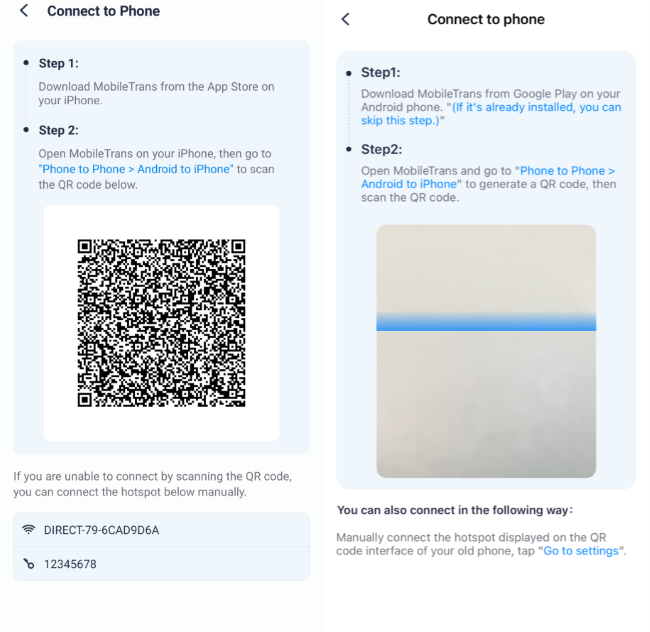
Step 5: Wait for the phone data transfer to be finalized.
2. Dropbox
Professionals and regular users can easily try Dropbox to share files and folders with other users. But not many people know that you can also use it to transfer data from your Android device to your iPhone. For example, you can upload files from your Android to Dropbox to view them on your new iPhone. Moreover, you can back up photos on your Android phone.

Features:
- Provide 2 GB of free cloud storage.
- Quickly access and share your files with other users.
- Share small to big files easily without size, device, or location-related limits.
Supported Data Types: Documents, folders, images, videos, etc.
Pros:
- Straight-forward file sharing.
- Easily track and organize all content in one location.
- Strong technical support.
Cons:
- No automatic threat detection for free users.
- Less free storage space compared to other cloud services.
3. Google Drive
As one of the most popular online cloud services on the market, Google Drive offers a suite of features for users to store, share and collaborate files across devices. Moreover, you can back up your Android phone data and view it on your new iPhone, though only limited data types are supported.

Features:
- Transfer data from Android to iPhone after setup.
- Share data between different devices.
- Edit content and collaborate more effectively.
- Access your files safely.
- AI-powered search capability.
- 15 GB free storage space.
Supported Data Types: contacts, photos, videos, calendars.
Pros:
- Access to different Google tools is available for Android users through this platform.
- Robust security protocols are in place.
- Smooth file transfer across devices and platforms.
- Unlike Move to iOS, your iPhone doesn't need to be brand-new.
Cons:
- Limited data types.
- iOS users cannot access the backup files on Google Drive easily.
4. Shareit
This sharing app is an excellent alternative to the Move to iOS app for direct data exchange between phones, including Android to iPhones. You can share your documents, images, and apps with others. One has to scan the QR code of the other's app and choose which files to transfer in batches.

Features:
- Easily share full apps, files, documents, and more from Android to iPhone.
- Share small to big files within minutes.
- Preview data before sending.
- Encryption protection.
Supported Data Types: Apps, documents, images, videos, contacts, etc.
Pros:
- Works on many device types irrespective of their OS.
- Use offline.
- Supports different types of data.
Cons:
- The sender and recipient's phones need to be nearby for this to work.
- Excellent benefits like bigger storage space in Shareit Vault require payment first.
5. Feem
Feem users can try this app to securely transfer varying data types from Android to iOS devices or vice versa with simple steps. You can choose to share any file, even those of huge sizes like movies.

Features:
- Share an unlimited number of files.
- Encrypted data transfer.
- Use WiFi Direct to prepare a personal hotspot connection for transfers.
- Allows sharing between devices, including phones, tablets, and computers.
Supported Data Types: Videos, music, images, files, texts, links, etc.
Pros:
- No need to connect to any server to use this.
- Even supports the transfer of big files.
- Accessible on varying devices.
Cons:
- A separate license is necessary for Feem iOS version users.
- Ads can get distracting in the middle of file sharing.
MobileTrans - Best Move to iOS Alternative Tool
The 1-click solution to transfer data from Android to iPhone. Supports to transfer contacts, photos, music, videos, calendar, and more.
6. Wireless Transfer App
Wireless Transfer App is a paid app that you can use to wirelessly transfer your videos and images. You can conduct all transfers over WiFi. Choose to share multiple files with zero limits between Android and iOS phones.

Features:
- Transfer an unlimited number of media files.
- Copy the entire photo library directly into the new device.
- It supported RAW photo format for transfers.
- The software preserves the EXIF data of photos during migration.
Supported Data Types: videos, pictures.
Pros:
- Lightweight and simple interface.
- Create a personal hotspot for easier sharing.
- Password authorization.
Cons:
- Not available for free.
- Requires network connection to continue.
- Only support photos and videos
7. MobileSync
MobileSync is one of the most user-friendly alternatives to Move to iOS, where users can try to move different data types quickly between devices. You can choose which files to transfer and adjust where to save them. See the files before sharing, and then transfer via WiFi connection. Using MobileSync, you can transfer different files from Android to iPhone with the help of a computer.

Features:
- Transfer files from one phone to another or a desktop device, and vice versa.
- Choose which item to send, the saving location, etc.
- Preview files before sending.
- Resume blocked or interrupted transfers without data loss.
Supported Data Types: Document files like PowerPoint/Excel/Word, pdf, zip folders, text, audio, video, and pictures.
Pros:
- Suitable in different iOS, Android, and Windows devices.
- Notification mirroring benefits are available.
- Share text messages and files easily.
Cons:
- Requires a strong WiFi connection to operate.
- Limited language supported.
- Complicated than other methods.
8. AnyTrans
The AnyTrans software is another Move to iOS alternative for users to quickly manage data across different devices. You can easily transfer files between two iOS devices or other OS device types like Android. It also helps manage your iCloud and iTunes data.

Features:
- It supports data transfer from iOS/Android to iOS.
- Fast, wired transfer using a computer.
- Backup iOS devices.
- Manage and transfer iCloud and iTunes data.
- Transfer WhatsApp data.
Supported Data Types: Contacts, music, videos, pictures, files, folders, chats, etc.
Pros:
- Simple one-click integration.
- The intuitive interface is simple to operate for non-technical users as well.
Cons:
- The plan costs are very high for many users.
- You can only get benefits for one device per license.
9. SynciOS
If you want to use a simple Move to iOS alternative that allows a diverse number of data transfers, the desktop-based SynciOS software is helpful. It assures cross-platform support and allows to sync iTunes media files to any mobile device..

Features:
- One-click integration for data transfer between OS types.
- You can back up and restore your device data without any data loss.
- Transfer entire iTunes playlists to Android phones fast.
Supported Data Types: Call logs, messages, contacts, Safari history, calendar, notes, bookmarks, photos, music, apps, videos, etc.
Pros:
- It is compatible with newer OS versions like iOS 26 and Android 16.
- Easily sync the iTunes-based media files with your device.
- Choose specific data to recover as you need.
Cons:
- A limited number of data types are supported for iOS transfer.
- You can't use it for free.
Conclusion
Overall, multiple apps and software are available on the market as alternatives to Move to iOS. Choose the one that suits you. However, for optimized transfer benefits, try out the desktop-based MobileTrans software. Follow all steps carefully to have a good data transfer experience.
New Trendings
Top Stories
All Categories













Axel Nash
staff Editor