"I keep trying to transfer my data from my Android to my new iPhone. But, each time I try, it ends up saying unable to migrate during the preparation process."
Questions like this are common regarding the Move to iOS unable to migrate issue in Reddit threads and other discussion posts. This problem generally occurs due to low space issues, outdated device versions, app crashes, or an unable network connection. Low battery power can also cause the "move to iOS transfer failed" message popup.
Need some suggestions to fix this? Read on to find them.

Part 1: How to Fix Unable to Migrate Issue when Using Move to iOS
If you are facing this issue on your phone while using Move to iOS, take the time to assess the main cause. You will find many Move to iOS unable to migrate Reddit-based solutions, but some suggestions are not verified. Here are some of the expert-approved solutions to try.
Solution 1: Switch to a Stable WiFi Connection
A stable connection is necessary for the Move to iOS app to transfer files properly, or you may encounter the "unable to migrate- try again later" error. So it would be best if you tried using another network connection, including the dedicated WiFi connection iPhone creates for data transmission.
Solution 2: Turn on Airplane Mode
If the data connection problems are causing the migration problem with Move to IOS, you should activate the Airplane mode. Android users can swipe their notification tray and tap on the Airplane mode to enable it. For iOS users, the setting is available through Control Center.

Solution 3: Check if the Transferred Data Works with Your iPhone
Sometimes, data migration does not complete successfully since it clashes with the iPhone operating system. So, open the data in your iPhone and check if the app data or other components you are transferring are iOS-compatible. In this case, you should convert the files first and try again.
Solution 4: Update Your OS Version
One of the reasons for the Move to iOS unable to migrate error is possibly version incompatibility. The approved OS version for Android is 4.0 and higher and for iOS devices is 9.0 and above. Thus, if your device's OS version is lower, you should try updating your current OS from the official website.
Solution 5: Restart Both Phones
Restarting mobile devices can get rid of small cache bugs and rectify some system errors. If something like that causes the Move to iOS unable to migrate problem, you should hold the Power button on the Android phone and tap Restart. iOS users can press and hold their Power key and then slide it off. Then, restart it again.

Get Best Move to iOS Alternatives to Fix 'Unable to Migrate' Issue.
While the previous methods help fix the unable to 'migrate- try again later' error with the Move to iOS app, they are typically temporary. So instead, it would help if you tried using a better, secure, faster app, like MobileTrans.
Alternative 1: MobileTrans - Fast & Stable
MobileTrans is one of the best file transfer software types available that assures fast and reliable data transfer benefits. You can use this app to transfer various digital data types between phones, like Android to iOS, and vice versa, besides between identical OS devices.
It is also straightforward to transfer WhatsApp-specific data from phone to phone via MobileTrans. This also works with the business app version and takes some taps to complete. So overall, expect for fast and smooth data transmission with this software.

How to use MobileTrans for data transfer?
Step 1: Install the MobileTrans app on your PC and register for an account after launching and opening the app.
Step 2: Connect your Android and iOS devices to the PC using a USB connector cable.
Step 3: On the homepage of MobileTrans, select Phone Transfer.

Step 4: The software will detect the data on an Android phone and provide a list of them on screen.

Step 5: Choose the folders to transfer > Hit the Start button. The transfer process will take some minutes to complete. So, avoid disconnecting your phone while it is in progress.

Alternative 2: MobileTrans App - Wireless
Indeed, MobileTrans is a capable software for data transfer. However, it works only on PC devices- one must connect their phone devices to their computers/laptops with a USB cable.
If you want to avoid that, the MobileTrans App version is an Android-based application. With this, users can quickly move their photos, videos, and other files through the File Transfer section. In addition, this application supports both Remote Share and complete phone data migration processes.
Similar to the desktop version, no factory reset is necessary on iPhone, unlike the Move to iOS app. The app supports iOS 9.0 or higher devices and Android 5.0 or higher versions.
How to use MobileTrans Apps for data transfer?
Step 1: Install the MobileTrans App from Google Play Store.
Step 2: Tab Android to iPhone as your transfer direction. Tab Basic data on both of your phones.

Step 3: Select all items to migrate > Press the Send button.

Step 4: Connect to the other phone via WiFi, iCloud, or QR-code.
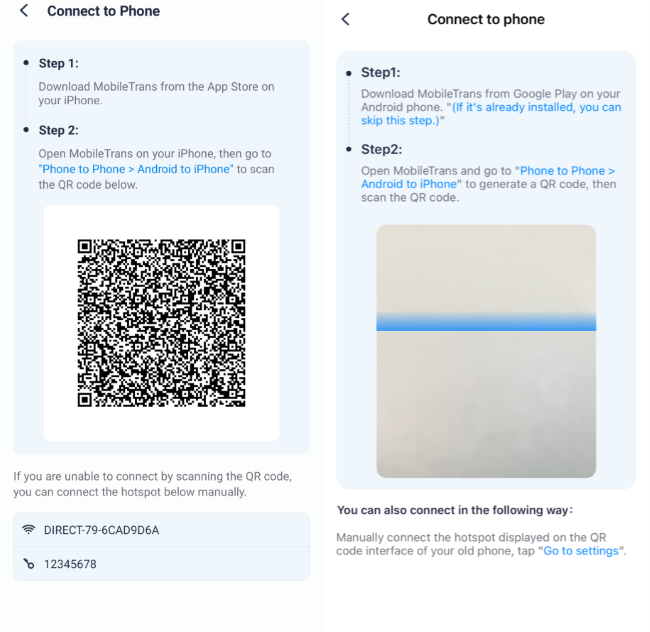
Step 5: After the transfer completes successfully, click on Done.

Thus, download the MobileTrans App from Google Play Store for super-quick file transfers.
Conclusion
Overall, the data migration errors on the Move to iOS app can occur due to device, software, or connection issues. You can fix them with solutions like restarting the devices, upgrading the OS version, or choosing another network. Or, best case scenario, use another robust app for these processes at a quicker and more efficient rate.
MobileTrans - Best Move to iOS Alternative Tool
The 1-click solution to transfer data from Android to iPhone. Supports to transfer contacts, photos, music, videos, calendar, and more.
New Trendings
Top Stories
All Categories













Axel Nash
staff Editor