Photos, contacts, and messages hold memories and important details you can’t afford to lose. When performing the Nokia switch phone task, making sure everything transfers smoothly becomes a top priority. Many people worry about losing files or facing confusing processes during a phone switch. However, you can move everything from your old phone to your new mobile with the right steps.
This article is here to guide you through transferring your data without any hassle. Whether it's your cherished photos or important documents, you'll learn how to keep it all safe. Thus, let's explore how to keep all your important data with the help of the Nokia transfer app.

In this article
Part 1. Explore the Best Ways to Transfer Data from Any Phone to Nokia or Vice Versa
Irrespective of all the complications, moving data to or from a Nokia phone is easier than you might think. As mentioned earlier, ensuring all your important files and contacts move safely is key to enjoying your new device.
To cater to these needs, we recommend Wondershare MobileTrans software and its mobile application version. Let’s explore the best methods to transfer data efficiently and ensure a smooth transition for your device.
1.Wondershare MobileTrans - The Best Nokia Switch Phone Software
When switching to a new device, Wondershare MobileTrans stands out as a powerful solution for an optimized Nokia switch mobile process. The tool excels in transferring all kinds of data, including photos and contacts, to ensure nothing is left behind. Its speed surpasses Bluetooth and other traditional methods, making it ideal for moving large data files.

Unlike some tools that depend on internet access, MobileTrans lets you transfer data anytime and anywhere. Besides moving all your phone data, it allows you to transfer a specific data type according to your preferences. It also minimizes the risk of data loss or accidental deletion and gives users peace of mind during the transfer. Thus, follow the steps below to learn how to use this tool to migrate your data:
Step 1. Access the MobileTrans to Inaugurate the Process
Begin the process by downloading this advanced data transfer tool on your desktop. After that, you must open the tool to reach its primary interface. Upon accessing it, navigate to the "Phone Transfer" module and select "Phone to Phone" as your tool.

Step 2. Connect Mobiles and Select the Desired Data
Afterward, link your Nokia phone and old phone to the computer with USB cables. Upon connecting the phones, the tool recognizes them and displays your screen. To proceed, press the "Flip" button if the "Source" and "Destination" phones are incorrect. Subsequently, explore and choose the data you want to transfer to the Nokia phone. At the end, tap the "Start" button to successfully migrate your data from one phone to another.

2.MobileTrans App - The Most Powerful Nokia Transfer App
Developed with powerful and advanced algorithms, the MobileTrans App also offers a comprehensive solution for data migration. For those seeking a reliable Nokia transfer app, it can transfer all types of data without size limitations. Regardless of the operating system or device used, users can seamlessly move their contacts at the speed of 30 MB/s.

MobileTrans App
Transfer Photos, Videos, Messages, Contacts and More with 1-Click!
- • Transfer up to 10 types of phone data between devices.
- • Transfer large files between phone, PC, and tablet.
- • No Cellular data usage & No cable is required.
- • A simple process takes just a few minutes to complete.

 4.5/5 Excellent
4.5/5 ExcellentFurthermore, the application ensures that every detail, from phone numbers to apps, remains intact. It also supports seamless WhatsApp and WhatsApp Business data migration, which makes it perfect for personal and professional users. Thus, go through the steps below to understand how to migrate your other phone data to Nokia and vice versa using this app:
Step 1. Open the Application on Sender’s Phone
After installing the app on both phones, launch it on the sender's device. Upon accessing the main screen, you need to tap the "Phone to Phone" feature. After that, select the transfer direction from the menu that pops up from the bottom.

Step 2. Choose the Data to Transfer to the Nokia
Next, you will access a new screen from which you have to select the "Send" option. Following this, select the specific data you want to transfer to a Nokia phone, such as "Contacts." After that, press the "Send" button, and the application will direct you to a scanning screen.

Step 3. Access the MobileTrans Application on Receiving the Phone
Now, access the app on your new phone, such as Nokia, before selecting the "Receive" button at the bottom of the screen. If you're new to the app, make sure to give the required permissions on the upcoming screen and tap the "Next" button to move further. Now, use the sender device's scanner to scan the QR code on your new phone screen to move all your data.
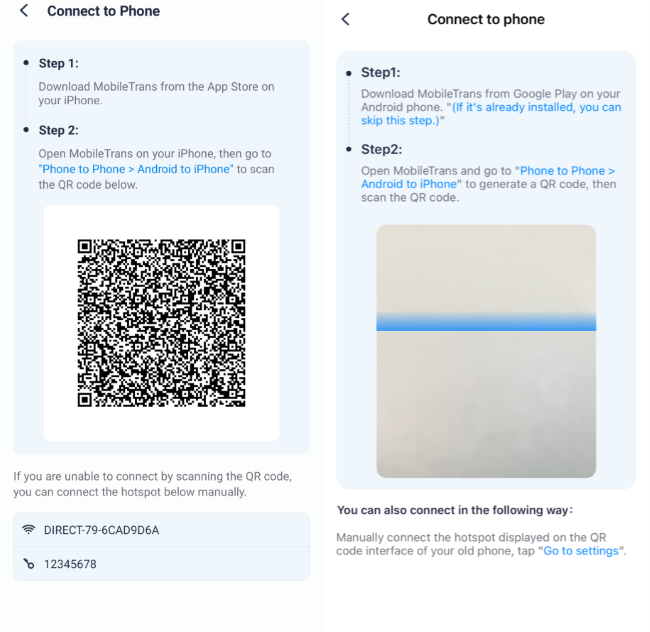
Part 2. How to Transfer Data from One Android Phone to Nokia or Vice Versa Using Google Backup?
For those who prefer built-in options, Google Backup provides an efficient way to move data during your Nokia switch phone process. This method is convenient and eliminates the need for additional tools.
However, it requires a strong internet connection to upload and download files. Users with data exceeding 15 GB may need to purchase extra storage to complete the process. Follow the steps below to learn how to migrate data using Google Backup:
Step 1. Navigate to the "Google" option in the Settings application on your Nokia. Upon accessing the new screen, tap the "Manage Backup" option to configure uploading documents to the cloud. Next, press the "Backup Now" button on the next screen and allow the process to finish.

Step 2. When you are configuring your Nokia and any other new phone, make sure to input the login information for your same Google account. Upon entering the email and password, tap the "I Agree" button on the screen to proceed to the restore page.

Step 3. Following this, the device will automatically identify the saved backups, and you will be prompted to transfer them to the new device. Now, tap the "Next" button and select the necessary backup to initiate the data migration process.

Part 3. How to Transfer Data from Nokia to Samsung Galaxy Using Smart Switch App?
Building on the previous methods, switching from a Nokia to a Samsung Galaxy device is made easy with the Smart Switch app. This method offers a reliable way to transfer data during the Nokia smart switch task. It ensures that your files remain protected throughout the process without needing additional software or complex setups. Let’s dive below to migrate your data from your old phone to Galaxy:
Step 1. Upon launching the Smart Switch application on your device, make sure to grant all the necessary permissions. Next, tap the "Send Data" option on the Nokia device’s main screen. Then, you have to select the "Wireless" option on the upcoming screen.

Step 2. Following this, select the "Receive Data" option on your new Samsung Galaxy device and choose your preferred source device. Next, choose the "Wireless" option on the following screen to move further.

Step 3. Upon recognizing the sender's phone on the receiving phone, use the "Accept" button in the pop-up message.

Step 4. After the connection is made, choose the "Custom" selection to continue. Then, tap "Next" and choose the data you want to transfer on the next screen. Moving forward, hit the "Transfer" button to start the data migrating process.

Limitations
- Smart Switch works only when transferring data to a Samsung Galaxy device, which is a drawback for other Android users.
- This method requires both devices to be nearby for wireless and smooth data transfers.
- By using the Smart Switch application, app data from third-party apps might not transfer completely.
Bonus Tip. How to Switch on and Setup a Nokia Smartphone?
As we've explored various ways to transfer data to your new Nokia phone, it's now time to set up your device for the first time. Follow the instructions below to understand the Nokia switch mobile process:
Step 1. To start with, power on your Nokia phone by holding the "Power" button. Upon accessing the first screen, select your preferred language and region. After hitting the “Let’s Go” button, you need to follow the on-screen instructions to enter your account credentials.

Step 2. Upon setting up your Google account and reaching the "Unlock with Fingerprint" screen, tap "Next" to enable this feature. This feature will enable you to secure your device from unauthorized access.

Step 3. Following this, you will access the screen that says “You Are Nearly Ready To Go..!” after customizing all settings and installing updates. Finally, hit the "Let's Go" button to complete the setup of your new Nokia smartphone.

Conclusion
To sum up, switching to a new phone doesn’t have to be stressful. Whether you are moving data from an old device or performing the Nokia switch phone task, there are several easy methods to make the process smooth. We've explored various ways to migrate your data and ensure all your important files stay safe and intact during the switch.
For those who prefer a simple and quick solution, Wondershare MobileTrans is a top choice. It offers fast data transfer with multiple devices and doesn't require an internet connection. Remember, the key to a smooth transition is using the right tools. So, download the MobileTrans software or application today to enjoy a seamless data migration process.










