Whenever Android users decide to convert to the latest iPhone device, there is always the issue of data transfer. As both devices have different operating systems altogether, finding suitable methods to sync the two devices can be challenging. To resolve and cater to such concerns, this guide provides 5 best methods on how to transfer data from Android to iPhone after setup.
Moreover, it answers the question of whether it is possible to transfer any type of data from one device to another. The methods discussed in this article will even facilitate comprehensive steps on how to transfer data along with their limitations, ruling out the best method out of them.

In this article
Part 1.Methods to Transfer Data from Android to iPhone After Setup
It can be challenging to switch to an iOS device from an Android device, as one of the main concerns is data transfer. After the iPhone starts up, you cannot transfer data through the Move to iOS app. However, there are various other ways you can try to move essential data from one phone to another.
Note that if you have already set up your iPhone, you must transfer your data manually via cloud services or third-party apps. The benefit of manually setting and transferring data is that it makes keeping all your existing apps and settings easy. Still, finding the fastest and most time-efficient method of transferring the data is important.
In this part, let's discuss some of the best methods for transferring data from Android to iPhone after setup. Although we concluded that moving data this way can be time-consuming, using the right tools and services can make your life easier.
Method 1: MobileTrans App (Android & iOS) – One-Click Data Transfer
One of the most significant methods to transfer data from Android to iPhone after setup is using the MobileTrans App. This app works 200 times faster than your average Bluetooth and can move 1 GB worth of data in under 30 seconds. Moreover, it utilizes its own local hotspot and does not consume any of your mobile data, making it highly efficient.
MobileTrans app is capable of transferring any type of data from old to new phones, including images, music, documents, and more. Users can connect their two phones via QR code scanning and can move files on various Android brands and iPhone models. It has a strong emphasis on user data protection, and it strictly ensures that the data is transferred successfully without any unauthorized access.
Key Features
- Seamless Data Sync: Users can utilize the MobileTrans App to transfer their important data from Android to iPhone and this app ensures no data is left behind or gets overwritten.
- WhatsApp Data Transfer: With this app's seamless ability to move data, you can even move your WhatsApp data, such as photos, videos, stickers, and chat history, with ease.
- File Migration Process: This app is your ultimate one-click transfer solution, and it helps save time and preserve data integrity of different file formats, like Excel, PowerPoint, PDF, and more.
Instructional Guide on How to Transfer Data from Android to iPhone
To learn how to move from Android to iPhone after setup, follow these easy-to-follow steps with the MobileTrans App:
Step 1. Choose a Transfer Direction on the MobileTrans App
After installing the app on your Android, access the "Phone to Phone" option from its main interface. Next, when a bottom-up menu appears, choose the "Android to iPhone" direction to proceed.

Step 2. Select the Data for Migration and Send
After that, tap the "Basic Data" option on the next set of options to let the app display all the available data on the next "Send Data" screen. Now, check the desired data for transferring and press the "Send" button to reveal the QR code scanner.

Step 3. Receive the Send Data on iPhone by Scanning Code
On the iPhone, install the app and open the bottom-up menu of directional transfer in the "Phone to Phone" option. From here, hit the "iPhone to Android" and then the "Basic Data" option. Once the QR code appears, scan it with the Android phone and transfer all the data.
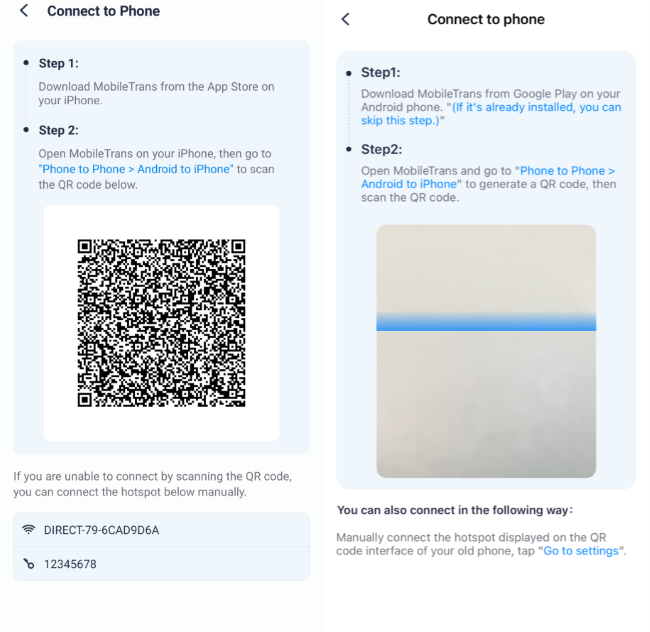
Method 2: Transfer Content via Cloud Services
Cloud services are some of the easiest methods to move data from Android after iPhone setup. Users can try transferring their data using Google Drive, as it allows them to upload large sizes of data with ease. Moreover, you can sync all your documents, videos, and more across the two devices. Now, dive into the following steps and learn how to move data with Google Drive:
Step 1. Open Google Drive with your desired account and tap the "+ New" button to reveal a bottom-up menu. From the menu, press the "Upload" button and add the desired data from your Android phone into the Drive.
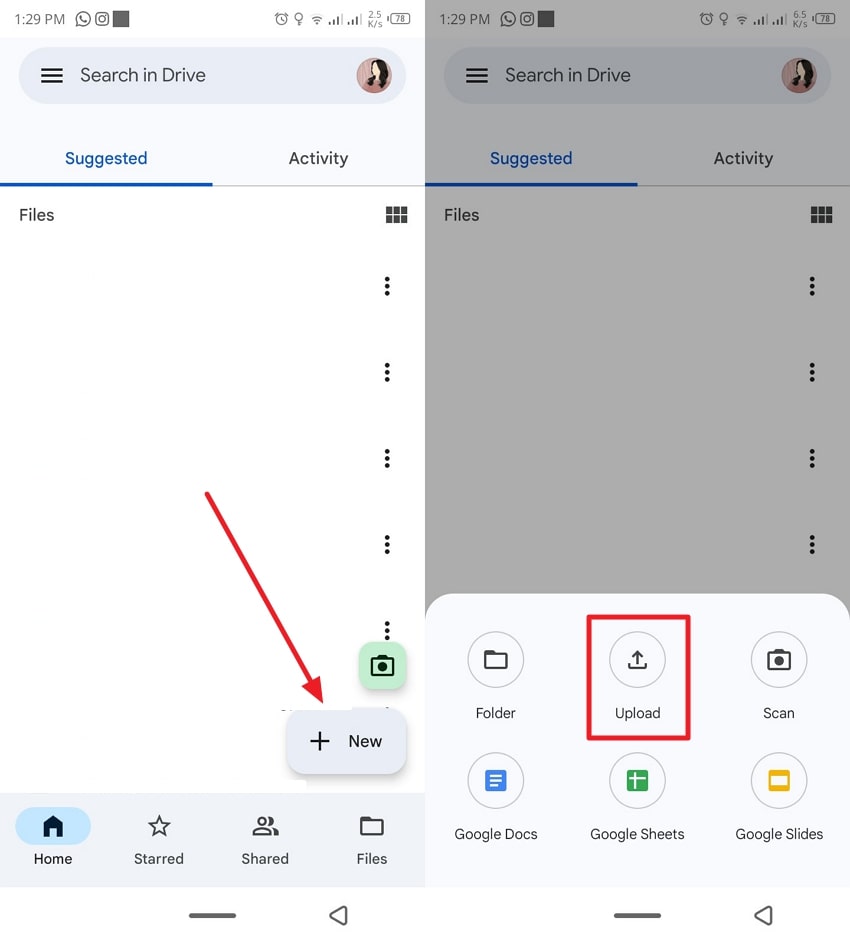
Step 2. After doing so, head to Google Drive on your new iPhone, log in with the same account, and access all the synced data. Here, press the "Three Vertical Dots" next to the data and hit "Download" to save it on your device.
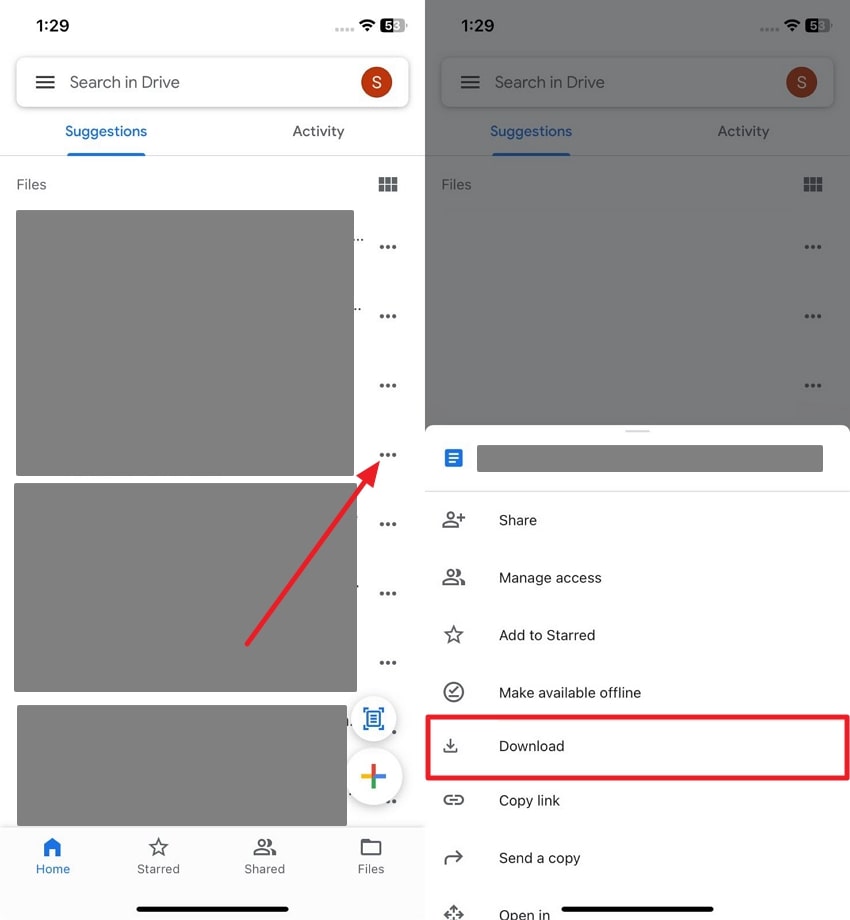
Limitations
- It has a limited free storage space of only 15 GB, and additional storage requires a subscription.
- This cloud service is highly dependent on Internet stability, which can disrupt the transfer process during a slow internet.
Method 3: Send Files via Email Platforms
Gmail is one of the most popular email platforms where people can migrate files and even folders of data. Since your emails are stored in the cloud, you can access any data anytime, even if you lose or delete anything.
In professional settings, it is a preferred approach for data migration, and you can learn how to transfer data from Android to iPhone without resetting through the given steps:
Step 1. First, access the Gmail app on the Android device and hit the "Compose" button to open a new screen. Now, write the desired "From" and "To" and tap the "Attachment" icon at the top right side. When the drop-down menu appears, select the "Attach" option, upload all the necessary data, and hit "Send."
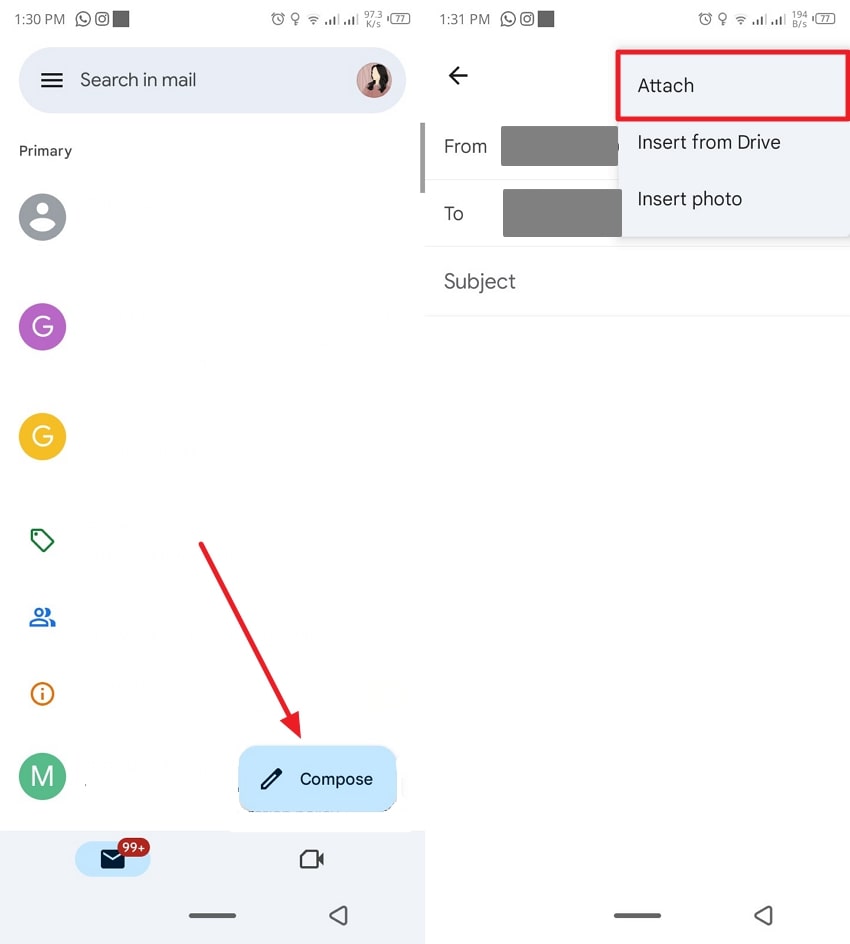
Step 2. Once you've received the mail on the iOS phone device, tap it and then press the "Share" icon at the bottom left corner. Afterward, from the bottom-up menu, select the "Save to Files" option.
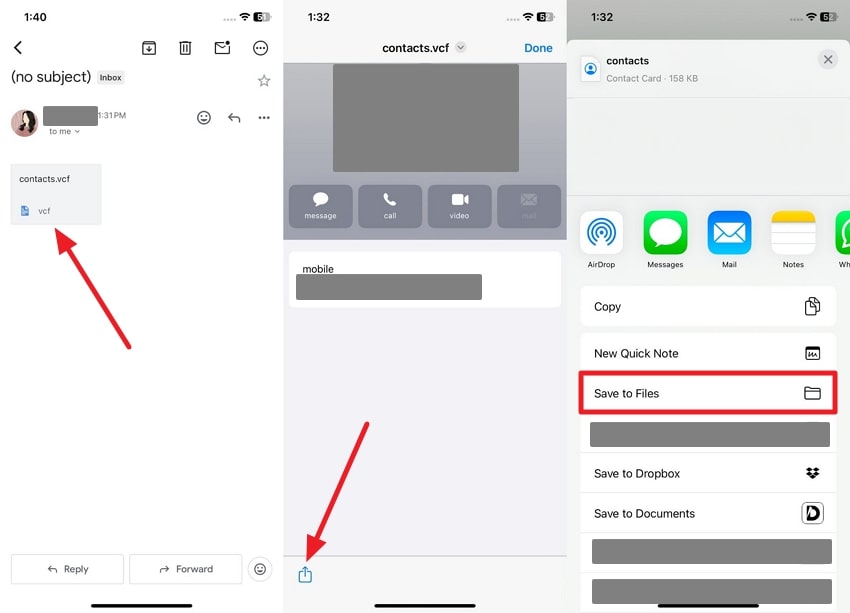
Limitations
- This platform is not ideal for sending large media files or bulk transfer processes, as it only allows 25MB per email.
- There is no structure and organization to files, videos, or media, making the accessibility process troublesome.
Method 4: Utilize Social Messaging Apps to Share Content
If you are looking for a social messaging app that is equipped with seamless transferring functionality, try Telegram (Android & iOS). Users can sync all their data on this app without keeping their phones connected.
It allows you to send files, images, and media files of up to 2GB. With its 256-bit symmetric AES encryption system, you can safely move data from Android after iPhone setup by following these steps:
Step 1. Install the Telegram app, log in with your credentials, and open a desired chat on your Android phone. Press the "Media" icon next to the "Message" bar and choose any of the suitable options, like "File," to reveal available phone data.
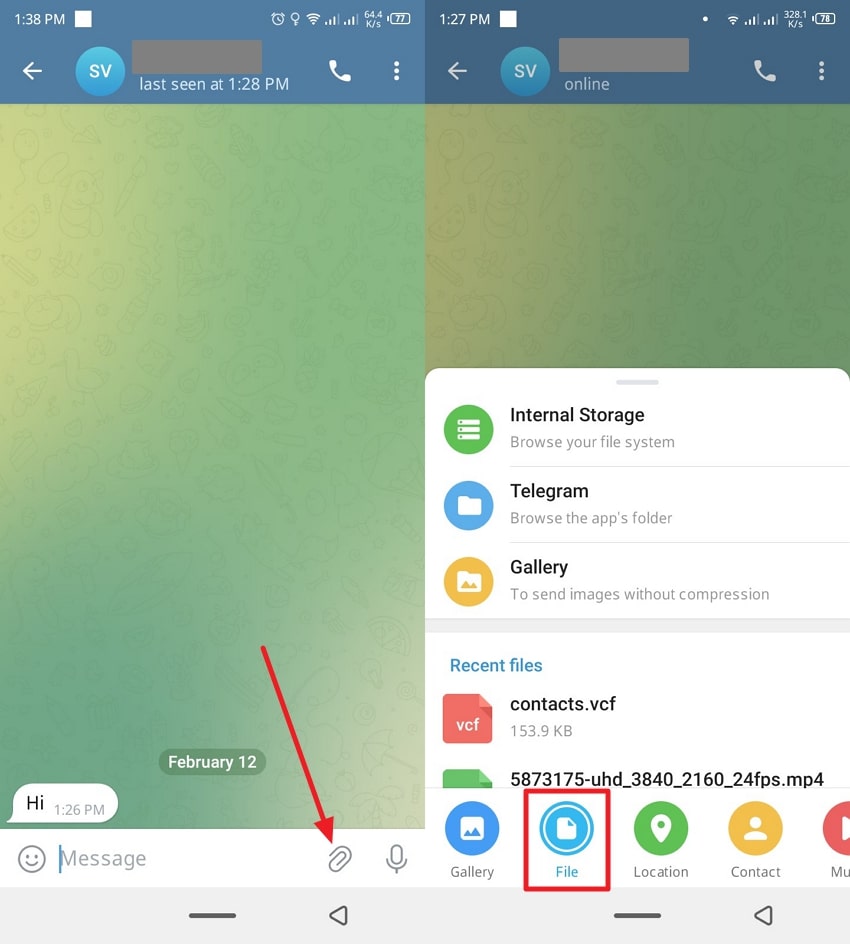
Step 2. Select the data or file you want to transfer from the "Recent Files" and tap the "Send" button to send it to the desired contact.
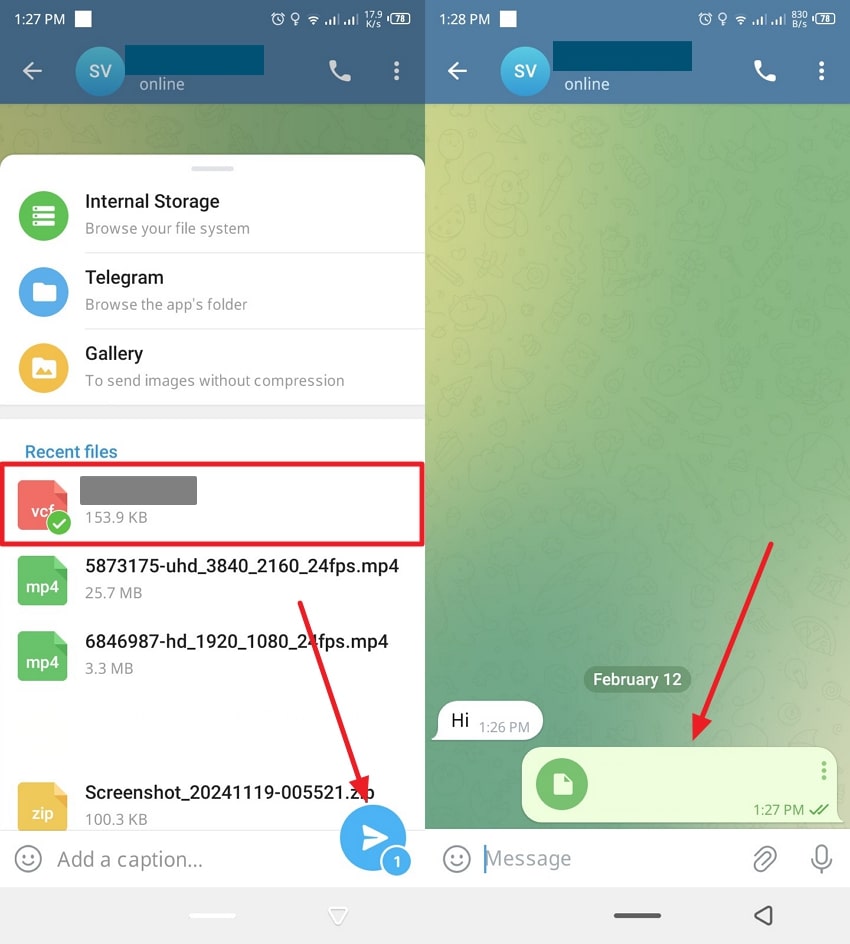
Step 3. Access the Telegram app on the iPhone device, open the received message, and hit the "Three Horizontal Dots" on the top right side. Upon doing so, choose the "Share" option and choose the "Save to Files" choice.
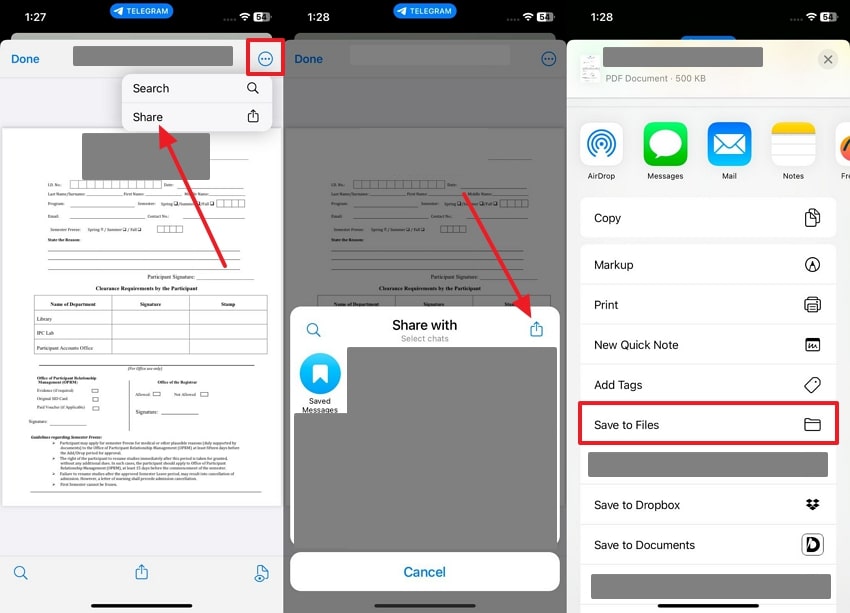
Limitations
- Although it allows file sharing for up to 2GB, files take too much loading time when they get heavier or the internet connection gets weak.
- This instant messaging app is banned in 31 countries, such as China, Iran, Pakistan, and Spain.
Method 5: Sync Files via iTunes File Sharing
Some users prefer the wired method for transferring all their data from one device to another. Therefore, utilizing iTunes for file sharing is a good place to start, as this software allows seamless migration of data between phones.
It does not even require any internet connection, and you can choose where to move the files. So, let's look at these steps and learn how to transfer data from Android to iPhone after setup:
Step 1. Initiate the steps by transferring all the necessary data of your Android onto the computer. After that, from the Window's Microsoft Store, search for "iTunes," and begin the installation after clicking the "Get" button. Now, connect the iPhone device to the computer, launch the iTunes software, and click the "Phone" icon next to the "Music" bar.
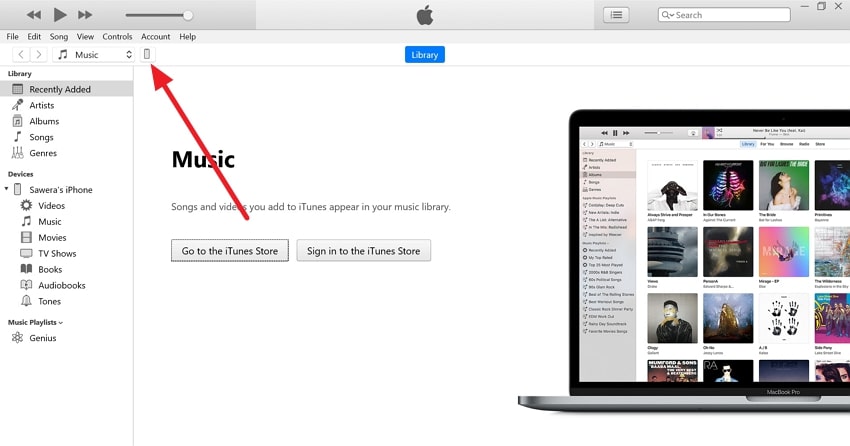
Step 2. Proceed by opening the "File Sharing" tab from the left-side panel and pick any of the suitable apps from the available options. Once chosen, hit the "Add File…" button and upload all the Android data from the computer on iTunes.
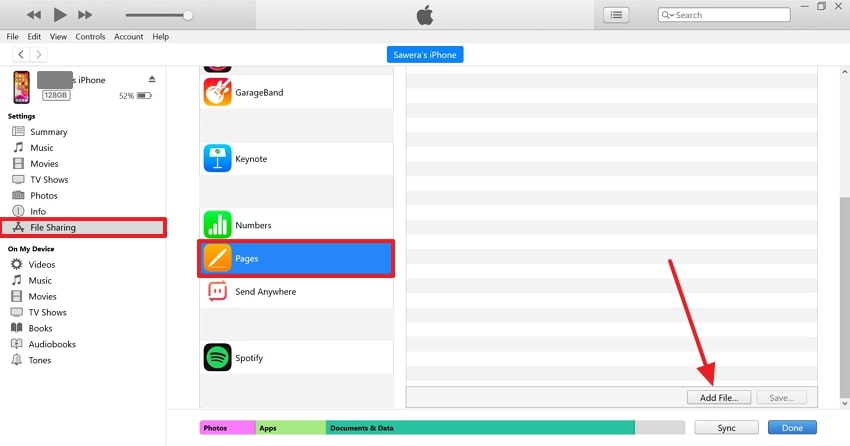
Step 3. Once uploaded, hit the "Sync" button to begin the seamless process of transferring files, and photos, contacts. To locate shared files, you can access the "Files" app on your iPhone and open the target folder in the "On My iPhone" folder.
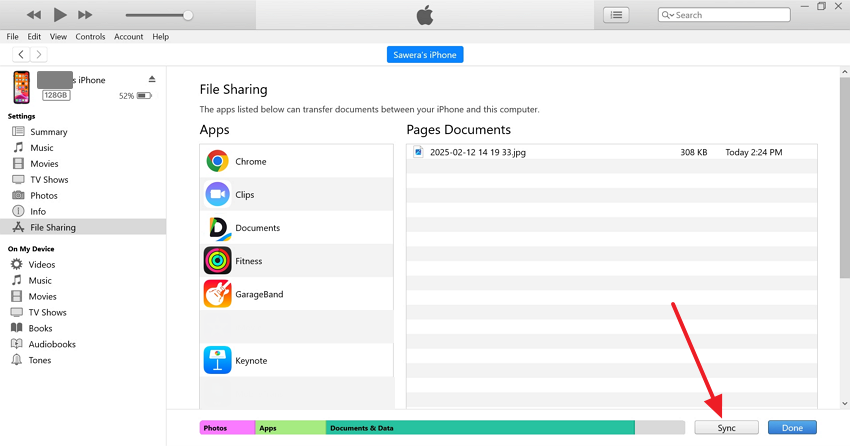
Limitations
- There are several restrictions when it comes to transferring files, which can be troublesome.
- It can potentially lose files or data during transfer if it is not managed correctly.
Part 2: Tips for a Successful Data Transfer from Android to iPhone
There are several things that you need to keep in mind while switching from an Android device to an iPhone to ensure smooth data transfer. We have listed some crucial tips below for you to go through while transferring:
1. Device Preparation: Users need to ensure that both their devices are fully charged and are running on their latest software versions.
2. Free-up Space on iPhone: It is important that before transferring any data, your iPhone must have enough space for the incoming data to avoid an incomplete transfer.
3. Seamless Internet Connectivity: Having a fast and stable Wi-Fi connection is essential for data transfer, as it maintains cloud-based transfers.
4. Sync Important Data: Before anything else, ensure that all your important documents, apps, contacts, and more are synced to cloud services.
5. Verify and Organize Data: You can organize the data in a structured manner to ensure everything is transferred accordingly to avoid any misplacing.
Part 3: FAQs
1.Can I Transfer Data from Android to iPhone After Setup?
You can transfer WhatsApp chats after setup using tools like MobileTrans. These apps securely move chat history, media, and attachments between Android and iOS devices, even if the iPhone is already activated.
2. Can You Use Move to iOS After the iPhone Setup?
No, you cannot perform the Move to iOS process after the phone has moved past the initial stages of the setup. If you still want to perform this action, the only choice you have is to erase your device and start over, which you can carry out by heading to the settings. There, you can find the Erase All Content option, which will restart your iPhone, and then you'll be able to transfer data via Move to iOS.
This data transfer approach allows users to select their essential documents, messages, contacts, and more. It is efficient and less time-consuming than moving all your data manually and missing some of the data in between.
Conclusion
This article has explored the top 5 methods on how to transfer data from Android to iPhone after setup. Many users have trouble when they are switching from Android to iOS, so going through this article can help them run things smoothly. We provided each method's stepwise guide with limitations so that you can pick the best one.
The only method with no limitation is the MobileTrans App, which offers you the fastest, safest, and most reliable transfer process. You can move any type and size of data in under a few seconds while maintaining its integrity and safety.











