"I have some really important call recordings. How should I download them to my computer?"
Now, if you go on the internet, especially Quora or Reddit, you will find similar questions. Are you one of them too? Call recordings can be extremely precious because some of them contain a lot of data. Unfortunately, sometimes these recordings get deleted accidentally. Honestly, that can be frustrating.
So, what's the solution to it? Getting a backup or recovering the call records. It is common to feel that once the recordings are deleted, you lose the data forever. Well, it's not so. Thanks to the advancement in technology, there are numerous ways to backup call recordings. You can back up the recordings with or without a PC, depending on your needs.
This guide helps you explore the top ways on how to save call recordings.
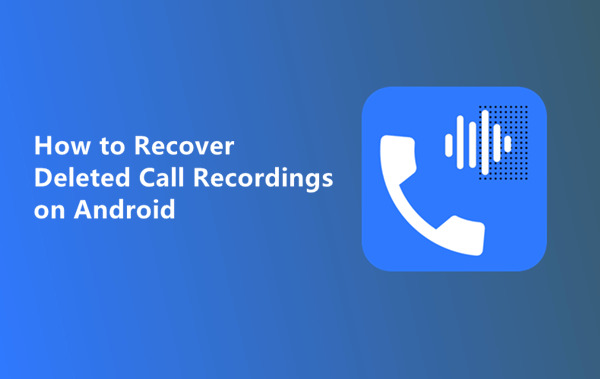
In this article
-
- Method 1. Transfer Call Logs from Android to Android via MobileTrans
- Method 2. Deleted Call Recording Recovery from Android SD Card
- Method 3. Transfer Call Log from Android to Android via SMS Backup and Restore
- Method 4. How To Transfer Call Logs from Android to Android via Google Account?
- Method 5. Recover Deleted Call Recordings by Contacting the Call Recording App Service
Part 1: How Call Recordings Get Deleted?
Call recordings usually have a period of 18 months, during which time they are stored in the device. However, after 18 months, it is removed by the provider if the recordings aren't accessed by the user. On the other hand, sometimes the user may also accidentally delete the call recordings from their phone's internal storage or cloud storage.
Part 2: Can I Recover Deleted Call Recordings?
If you have accidentally deleted call recordings, you can still recover them. On Android phones, the call records are often stored in internal storage. If you have deleted them, check the Trash section to get these records. Apart from that, you can also recover the deleted call recordings from cloud storage. However, there are top ways through which you can transfer and backup call recordings for future use.
| Method | Efficiency | Speed | Types of Data to Transfer | Compatibility | Advantage |
| MobileTrans | High | Fast | Call logs | Android devices | Easy-to-use software with high success rate |
| Android SD Card | Moderate | Moderate | Deleted call recordings | Android SD Card | Can recover deleted recordings even if not backed up |
| SMS Backup and Restore | Moderate | Moderate | Call logs | Android devices | Free method, widely available app |
| Google Account | High | Fast | Call logs | Android with Google Account | Seamless transfer if Google Sync is enabled |
| Call Recording App Service | Low | Slow | Deleted call recordings | App-specific | May be the only option if recordings are not stored locally or backed up |
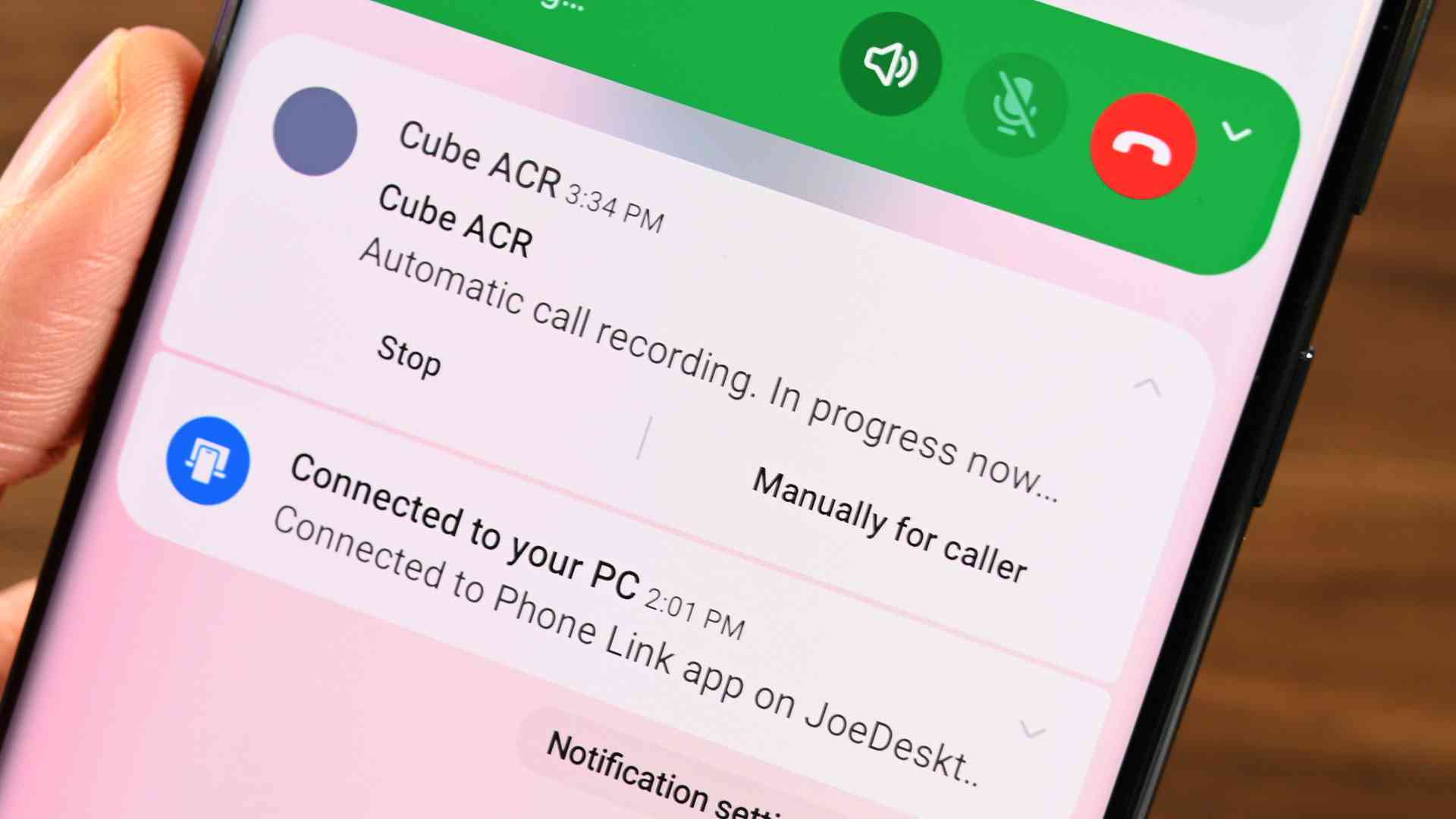
Part 3: How to Recover Call Recordings from Android Phone?
When you own an Android phone, the call recordings get automatically backed up unless you have turned it off. However, you must know that sometimes these recorded calls can get deleted, which is why you need to adopt methods through which you transfer the call recordings and save them in your new phone.
The top methods on how to save call recordings on Android phones are as follows:
Method 1. Transfer Call Logs from Android to Android via MobileTrans
Wondershare MobileTrans is a wonderful tool for transferring call recordings from an Android phone. This data transfer tool enables phone-to-phone transfers, which helps handle all types of data, especially call logs.
Wondershare MobileTrans allows easy phone-to-phone data transfer. Using Wondershare MobileTrans, you can transfer a wide range of phone data, such as call logs. Here are some of the key features of Wondershare MobileTrans that you should use for transferring call logs:
- You can easily transfer the data if the existing one hasn't been overwritten.
- You can also transfer WhatsApp data from MobileTrans.
- MobileTrans allows you to back up the data on your computer and then restore it to another device.
Once you have call logs registered on your device, you can seamlessly transfer them via MobileTrans. However, to do so, you will have to download and install MobileTrans on your device. MobileTrans is available for free download on PC- Mac OS and Windows OS.
Wondershare MobileTrans
Transfer Your Data from Phone to Computer Easily
- • No data loss. No data leaks.
- • Support various data, including files, musics, videos, apps, contacts, etc.
- • Compatible with thousands of device types acorss Android and iOS.

 4.5/5 Excellent
4.5/5 ExcellentYou can follow the steps given below to learn how to save call recordings by transferring call logs from Android to Android using Wondershare MobileTrans:
Step 1: Open MobileTrans
Launch Wondershare MobileTrans on your laptop and click on the Phone Transfer tab. From the available five options, choose the Phone to Phone Transfer option to start the call logs data transfer process.

Step 2: Connect the Android Devices and Select Data
Using a working USB cable, connect the Android devices to the PC. Check if the Source and Destination options are assigned to the right devices. If not, click on the Flip option available at the top of the screen. Once the devices are placed, select the type of data that you want to transfer, even the call logs.

Step 3: Finish the Data Transfer Process
Click on the Start button to begin the data transfer process. Choose ‘clear data before copy’ to remove the existing data on the Android device. It will take a few minutes, and all the data will be transferred to the destination phone in no time.

Method 2. Deleted Call Recording Recovery from Android SD Card
Generally, all the call recordings of your Android device are saved in the internal memory of the phone. However, some users prefer storing call recordings on their SD card. Due to corruption or any other issue, the call recordings may get deleted from your Android SD card.
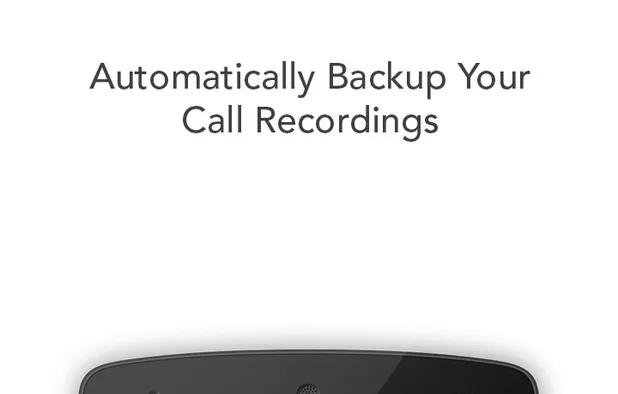
Since the SD card is an external storage device, you can use a data recovery tool to get back all your data. You must choose a professional tool that can help get back the deleted call recordings from the SD card. The on
Method 3. Transfer Call Log from Android to Android via SMS Backup and Restore
Do you want a wireless method to transfer call logs from Android to Android? In that case, you must choose the SMS Backup and Restore app. This is a streamlined and easy-to-follow process, as the app will guide you on how to recover the call logs.
Using this method ensures that a third-party app is not required to transfer call logs. Moreover, using this app will allow you to create a backup on cloud storage, which ensures that you can back up call recordings anytime you want. However, there are several permission stages for this process, which is why some users may be concerned about their privacy.
You need to follow the steps given below to transfer call logs from Android to Android via SMS Backup and Restore:
Step 1: Install the SMS Backup and Restore on both the devices and enable WiFi. Open the app on the sender's phone and click on the Transfer option available on the Side menu. Choose Send from This Phone option on your old device. On the receiver/new device, click on Receive on This Phone option.
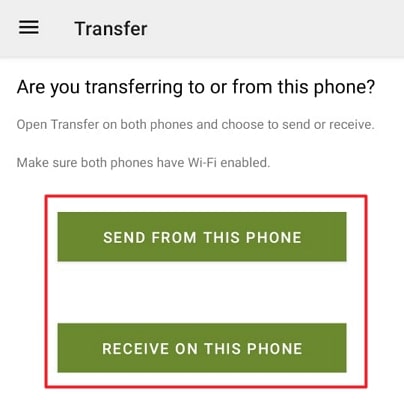
Step 2: The app will display the name of the Android device. Accept the invitation to receive files from the old device on your new phone. Now, you have to choose the type of data you want to transfer, click on Transfer messages and call logs from the phone's current state.
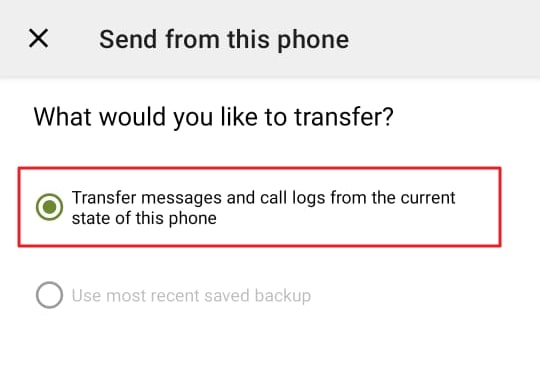
Step 3: On your new device, choose the “Accept and Restore” option for beginning the transfer process. The call logs will be transferred to your device from the old device and saved in the respective location.
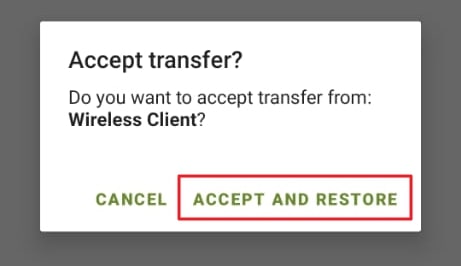
Method 4. How To Transfer Call Logs from Android to Android via Google Account?
If you have taken a backup from your Android device to Google Drive, you can get almost all your data. In fact, the call logs also get backed up. This is quite a convenient process as you can easily transfer the call logs from one device to another without the need for any third-party software intervention. However, you will have to take a complete backup of the data before you download call recordings, which may be slightly time-consuming.
Here are the steps you need to follow to learn how to backup call recording using Google Drive:
Step 1: You should check that the data of your device is being backed into your Google account. Open Settings on your Android device and visit the Google option. Under that, click on the Backup option to check the backup details and the information.
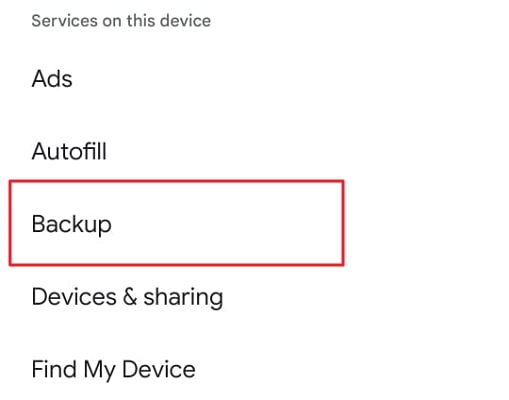
Step 2: Click on the Backup Now option to take a backup of all the data. It will also be helpful for creating a backup of a new device. After the backup is complete, log into your new Android device using the same Google ID.
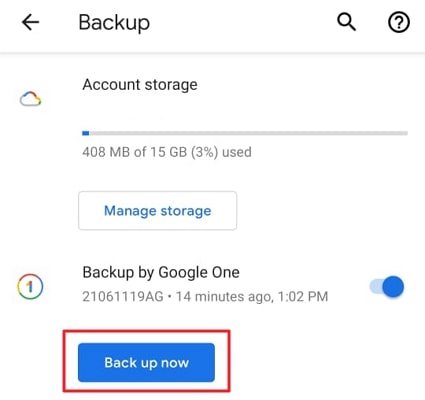
Step 3: Set up your Google account on the new phone using the on-screen instructions. Once the account is ready, open Google Drive. Click on the Search bar and look for the call recording you're looking for. It will be saved as a backup.
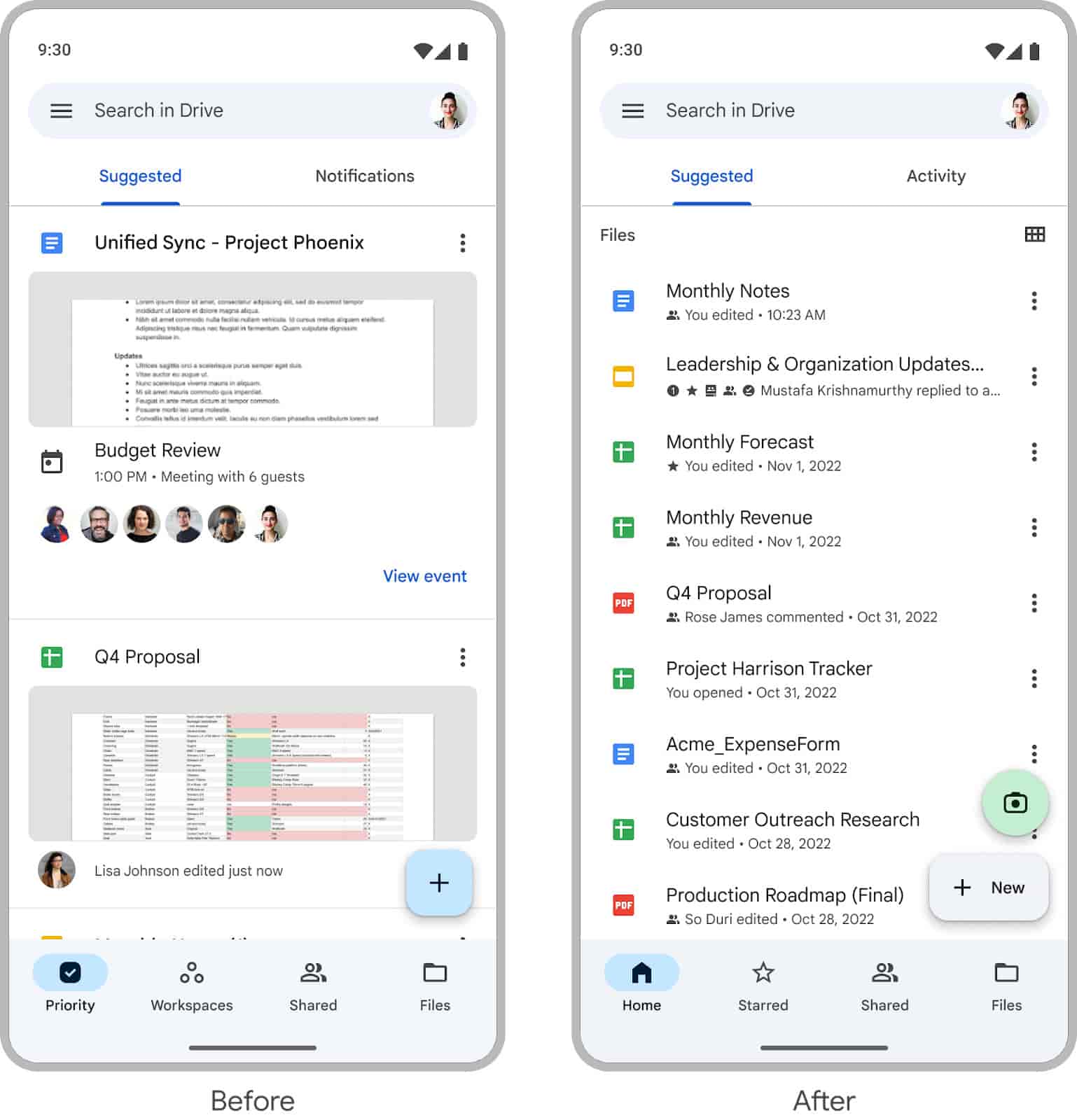
Method 5. Recover Deleted Call Recordings by Contacting the Call Recording App Service
Contacting the service for call recording apps can be extremely useful. This helps you to recover data so that you can go ahead and use it further. This process will prove to be beneficial for you if you don't have the backup data. You can get access to this option with the built-in call recording app on your phone, which further helps you with call recording audio download.
So, you need to follow the steps given below to recover the deleted call recordings by contacting the call recording app service.
Step 1: Open the built-in call recording app on your phone. Retrieve the contact information of the company or app managing the data from Google search.
Step 2: Connect with the call recording app service and ask them to help you with data recovery. If the recordings are stored in your cloud storage, they will help you recover the data.
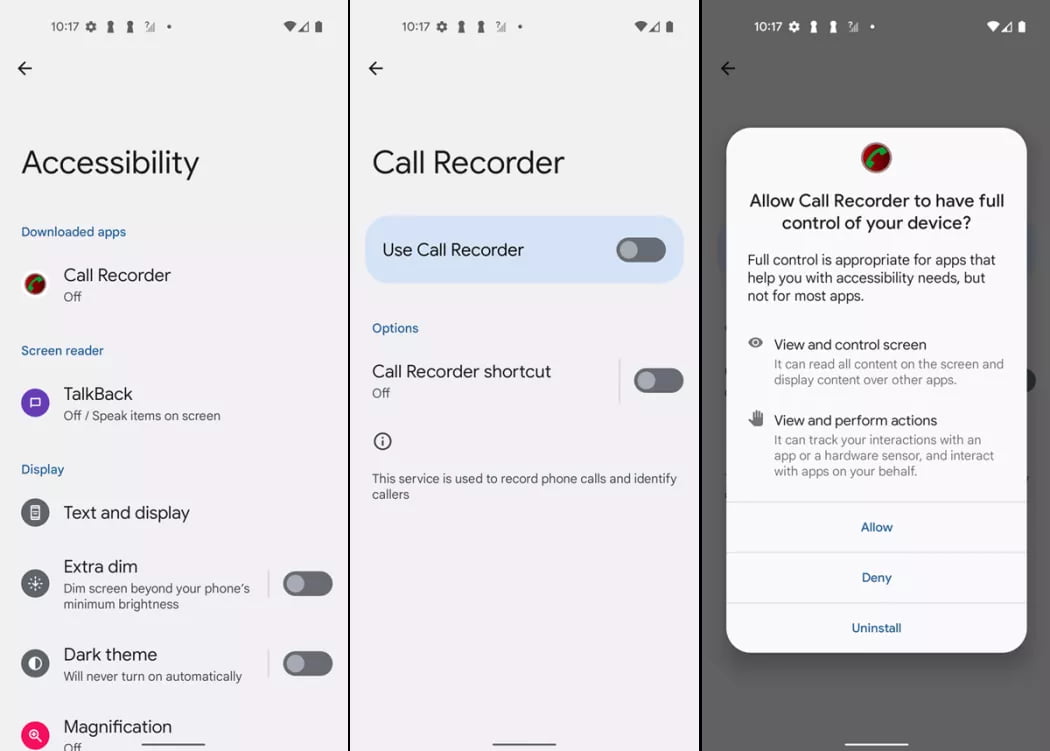
Conclusion
There are numerous methods that you can adopt to get all the call recordings on your new phone. One of the easiest ways to backup call recordings would be to adopt the call recording transfer app. The apps help you seamlessly restore the recordings without the risk of losing data. This can be extremely beneficial, especially in regards to getting the data without losing out on any data or any privacy concerns.
FAQ
-
1. Is it possible to get call recordings?
You can get call recordings on certain devices and carriers. However, there are some restrictions to it, such as phone apps, Android versions, consent, and more. -
2. Where does the deleted recording go?
The deleted call recordings are usually sent to the recently deleted folder or trash bin. However, where exactly these recordings go is dependent on the devices and services used. -
3. How long are call recordings kept?
The call recordings are kept for 18 months. The carriers get a record of this data to manage additional information like billing information, telephone number, name, address, number called, and more. -
4. What happens when a record is deleted?
When the call recording is deleted, it is completely removed from the call logs. Although it will be completely deleted permanently, you may use data recovery software to fix the issue. However, the record can only be retrieved if the data hasn't been overwritten.







