Ringtones are part of our music collection on a phone that informs us about incoming calls and messages. If you are a person who sets up an alarm for waking up, ringtones are probably the first thing you hear in the morning.
Knowing how to transfer ringtones from Android to Android is important for you if you have a collection of your favorite ringtones. Different methods can be used to transfer ringtones from Android to Android, and this article will explain the most common ones.
Recommended: Where to download free ringtones for holidays?
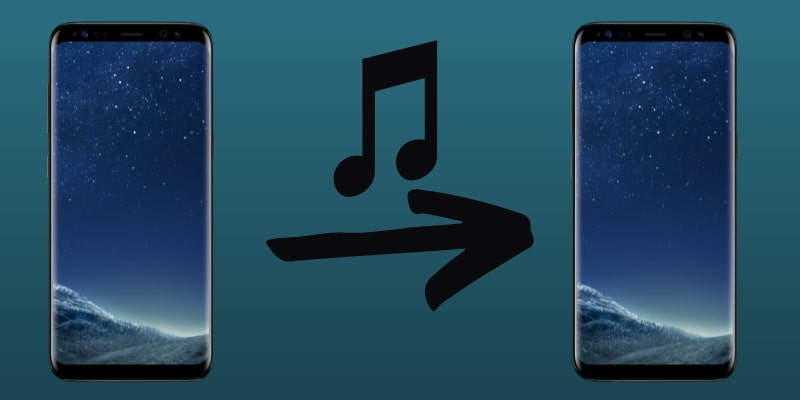
Part 1: How To Send a Ringtone to Another Phone via Bluetooth
Using Bluetooth is a common answer to the question of how to send a ringtone to another phone. It is a hassle-free method to share ringtones between two Android phones. The steps you need to follow to transfer ringtones via Bluetooth are following:
Step 1: Enable Bluetooth on both Android devices and pair them. Now open "File Manager" on your Android phone and navigate to the ringtones folder.

Step 2: Select the ringtones you want to share and in the share menu, choose "Bluetooth." Once the name of the other new device appears in the available devices, select it to send the files.
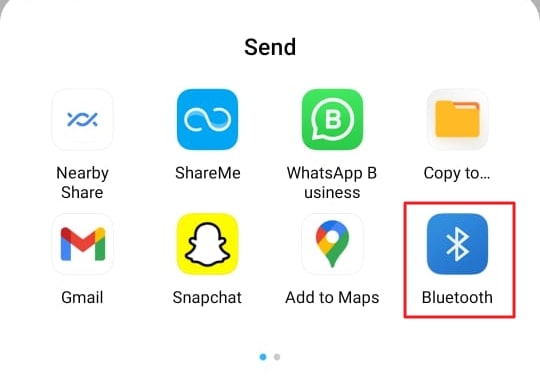
Step 3: Accept the incoming files on the other Android device and wait for the transfer process to complete.
Pros
- Using Bluetooth to transfer ringtones is simple. It doesn't require any apps or cables for the transfer process.
- It is available on all Android devices, so it can transfer ringtones if other methods aren't available.
Cons
- The speed of transferring process of ringtones using Bluetooth is extremely slow.
- Both targeted Android devices need to be in close proximity for Bluetooth transfer to work.
Part 2: How To Transfer Ringtones From Android to Android via Email
Another way you can transfer ringtones from Android to Android is by using email. Using email to share ringtones allows you to share your favorite ringtone with your friends across the globe. Following are the steps needed for transferring ringtones from Android to Android:
Step 1: To start the process, navigate to your ringtones' directory on your phone through "File Manager." Here select the ringtone you want to share and open the sharing menu.

Step 2: Select your email host in the sharing menu, like Gmail or Yahoo Mail. It will take you to a new email template with your ringtone file added as an attachment.

Step 3: Provide the recipient's email address and send the file. On the other Android device, open the received email and download the ringtone.

Pros
- The Android devices don't need to be near each other when using email to transfer ringtones.
- You can access the ringtones shared through email anytime if you haven't deleted the email.
Cons
- When transferring ringtones through email, the file size limit for attachments is 25 MB.
- Both Android devices need active internet to transfer and download ringtones through email.
Part 3: How To Set a Ringtone for an Android Contact
Now that we discussed how to transfer ringtones, the question is how to set them for your contacts on an Android phone. Did you want to learn how to set up a different ringtone for each contact in Android? To do this, follow these simple instructions:
Step 1: You must first open the Google Contacts app on your Android phone. Now, look for the targeted contact and select it. On the next screen, press the "Three-dot" icon from the top right corner to open a menu and select "Set ringtone."

Step 2: It will ask you to choose an app or location for ringtones. Depending on your settings, it might take you to your phone's ringtone directory. Here, you can choose and apply the ringtone you want to set up with the targeted contact.

Bonus: Transfer Data Between Any Android Phone
We have discussed above how to transfer ringtones from Android to Android using Bluetooth and email. If you are switching devices, you need to transfer other phone data along with ringtones. In this case, email and Bluetooth aren't realistic transfer options.
So, it would be best if you had a great phone transfer tool like Wondershare MobileTrans to make the transfer process easier. Wondershare MobileTrans is a great phone transfer tool that allows you to transfer over 18 types of phone data from one phone to another.
It supports all major brands of Android smartphones and all commonly used Android OS versions for phone transfer. The transfer process is easy to perform and extremely fast. Your data will remain safe during the transfer process.
MobileTrans - Phone Transfer
- • It allows you to transfer your phone apps from one phone to another. You can transfer apps from Android to Android and from Android to iPhone.
- • You can also use MobileTrans to transfer iCloud data to any Android device if you are moving from iPhone to Android.
- • Using MobileTrans, you can transfer data like audio, photos, or videos directly between your computer and your phone.

 4.5/5 Excellent
4.5/5 ExcellentThe Closing Thoughts
Knowing how to copy ringtones from Android to Android will allow you to share your favorite ringtones. Moreover, when switching devices, Wondershare MobileTrans allows you to transfer your phone data from one device to another easily.
MobileTrans - Transfer Data between iOS and Android
Easy Data transfer between different phones. The 1-click solution to backup WhatsApp chats on iOS/Android devices.
New Trendings
Top Stories
All Categories










Axel Nash
staff Editor