No one wants to start playing the games from the beginning when transferring from one device to another. Spending a lot of time and energy to progress in a game and then starting over due to changing phone is unacceptable for many users.
If you want to know how to transfer games from one phone to another, read this article to the end. This article will discuss the different ways to transfer game progress from Android to Android and iPhone to iPhone.
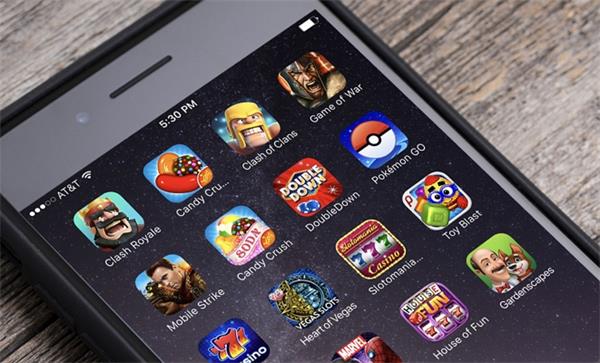
Part 1: How to Transfer Games from Android to Android
For Android users, transferring games is a straightforward process, especially when using Google Backup or Samsung Smart Switch (for Samsung devices). These methods will transfer your game progress as long as your game supports Google Play Games cloud saving.
Method 1: Using Computer to Transfer Games
Transfering game data from Android to a new Android phone is by doing it manually. You will need to connect your Android devices to a computer and allow Windows to access your phone storage. Follow these steps to transfer game data manually:
Step 1: Once both your Android devices are connected to your computer, open the mobile storage of the old Android device. Now, navigate to the game's folder whose data you want to transfer. It will be located inside the "OBB" folder. The "OBB" folder can be accessed by tapping "Android."
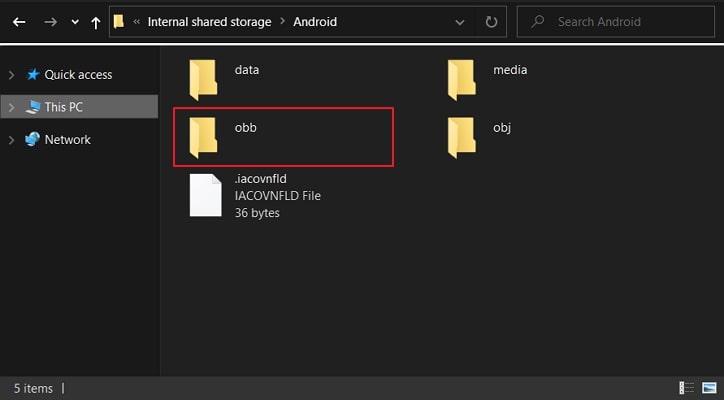
Step 2: When you have located the game folder, find and copy the OBB file of the game. Before moving to your new Android device, ensure that the targeted game is already installed on your new Android device. Remember not to open the newly installed game.

Step 3: On your computer, move to the mobile storage folder of the new Android device and locate the game folder of the targeted game by following the same procedure as in step 1. Paste the copied OBB file there.
You can now enjoy the game on your new Android device from where you had left it on your old device.
Method 2: Using Samsung Smart Switch to Transfer Games
For Samsung users, Smart Switch is an excellent tool to transfer data from one Samsung device to another, including games.
Step 1: Install Smart Switch on both devices.
Step 2: On your old phone, select Send Data and choose your transfer method (wireless or USB).
Step 3: On your new phone, select Receive Data and follow the on-screen instructions.
Part 2: How to Transfer Games from iPhone to iPhone
Method 1: Using iCloud to Transfer Games
If you are upgrading to the latest iPhone model and want to transfer your games to the new iPhone, you can use iCloud backup.
The iCloud backup of your old iPhone allows you to easily restore your old data and games to the new iPhone. Follow these steps to use iCloud to transfer games from iPhone to iPhone:
Step 1: First, ensure that the latest iCloud backup of your old iPhone exists. Open "Settings" on your old iPhone and tap on the Apple ID profile. On the next screen, tap "iCloud" and press "iCloud Backup."

Step 2: Following this, enable the "iCloud Backup" feature if it is disabled. You can tap the "Back Up Now" option below to create the latest iCloud backup.
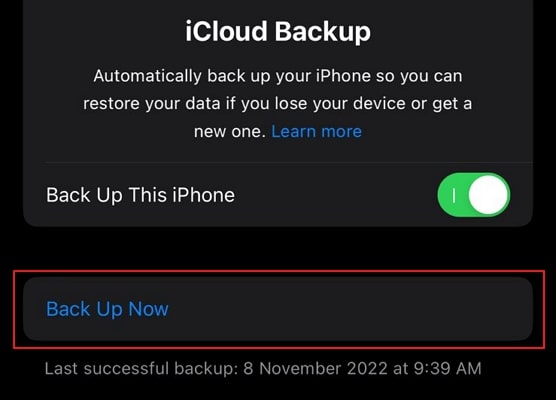
Step 3: Now, set up your new iPhone and when you reach the "Apps & Data" option, select "Restore from iCloud Backup" to restore your old iPhone data.
Step 4: You must enter your Apple ID to complete the data restoration process. Ensure that it is the same ID used in the old iPhone. Once the process is completed, your data and the games will be restored.

Note: If some games are not installed during the iCloud backup restoring process, you can reinstall them from App Store. There is also a chance that the newly reinstalled games might not maintain the game progression.
Method 2: Using iTunes to Transfer Games
You can also use iTunes (or Finder on macOS Catalina and later) to back up your old iPhone and restore it to your new device.
Step 1: On your old iPhone, connect it to your computer and open iTunes (or Finder).
Step 2: Select your device and click Back Up Now.
Step 3: On your new iPhone, connect it to the computer and choose Restore Backup.
Method 3: Using Quick Start for iPhone to iPhone Game Transfer
Apple's Quick Start feature allows you to wirelessly transfer data from one iPhone to another.
Step 1: Turn on both devices and place them next to each other.
Step 2: On the old iPhone, the Quick Start screen will prompt you to use your Apple ID to set up the new device. Select Continue.
Step 3: Scan the animation with the old iPhone.
Step 4: Once connected, choose Transfer from iPhone, and your data, including games, will be transferred.
Part 3: How to Transfer Games from Android to iPhone
Method 1: Using Google Play Games to Transfer Games
In Android phones, the easiest way to transfer game progress to new phone is using Google Play Games. It is a Google Cloud service used by many games to store game progress, achievements, etc. Follow these steps to transfer game data from Android to Android using Google Play Games:
Step 1: On your old Android phone, go to Google Play Games and tap "Three Dots" to open the "Settings" menu. In "Settings," enable the "Automatically Sign-in to Supported Games" option located under the "Profile and Privacy" section. Ensure you have created the Google account backup on the old Android device.

Step 2: Now activate your new Android phone and sign in using the Google account used in the old one. Next, open the Google Play Store, tap the "Profile" icon, and select "Manage Apps and Devices." You will see a prompt, "Install apps you've used before."
Step 3: Open the prompt by pressing "Review All," Here you can see the list of apps you already used on the old Android phone. Select and install the games you want on your new Android phone.

Method 2: Using Game-Specific Accounts to Transfer Games
Many games allow you to link your game data to a game-specific account, such as Facebook, Supercell ID, or Game Center.
Step 1: On your Android phone, link the game to a social media account or game-specific account.
Step 2: On your new iPhone, download the same game and log in with the same account.
Step 3: Your game data will be restored, and you can continue where you left off.
Part 4: Transfer Game Apps and More Data Between Phones
Aside from transferring game progress, you must move all other phone data to a new device when changing devices. Trying to transfer phone data manually can be a long and hectic process. So, you need a helpful tool that can make this process shorter and more straightforward.
Wondershare MobileTrans is an excellent phone transfer tool that makes switching devices much more manageable. It also allows you to transfer apps from one phone to another. Using it lets you quickly move over 18 types of data across 6000+ devices. The data transfer process is completely secure and quick.
One of the great benefits of using MobileTrans for phone transfer is that the already existing data in the destination devices are kept from being overwritten or replaced.
MobileTrans - Phone Transfer
- • It transfers 18+ phone data and WhatsApp data between phones.
- • You can transfer data from your phone to your computer.
- • You can transfer apps from Android to iPhone/Android.
- • It allows you to transfer your iCloud data to any Android device.

 4.5/5 Excellent
4.5/5 ExcellentTo learn how to transfer games from one phone to another, follow the guide given below:
Step 1: Launch the program on your system and connect both the devices to it. Select "Phone Transfer".

Step 2: Specify the source device and which is the target device and select the data types that you want to transfer from one device to another.

Step 3: Press the Start button and the software will initiate the sequence. Keep your phones connected to the system and wait as the transfer is processed.

With the help of MobileTrans, you won't have to wait longer than you expected as it is quick and efficient. No matter how much data you need to transfer, this tool will handle everything with care.
Final Thoughts
Knowing how to transfer games from one phone to another is crucial for gamers who don’t want to lose their progress when upgrading or switching devices. By using methods like iCloud, Google Backup, or third-party apps such as MobileTrans, you can easily transfer your games and continue enjoying them on your new device. Whether you are moving from iPhone to iPhone, Android to Android, or cross-platform, these solutions ensure a seamless transition and a stress-free gaming experience.
What's more, Wondershare MobileTrans can help you transfer game apps and other phone data to a new device quickly and safely.
New Trendings
Top Stories
All Categories













Axel Nash
staff Editor