How to Transfer Data to a New iPhone After Setup (With/Without Reset)

Written By Axel Nash |

"Hello, I just purchased an iPhone 17 and completed its setup. But unfortunately, I forgot to transfer my old iPhone data to the iPhone 17. Is there any way I can transfer data to new iPhone after setup? Kindly help."
Short answer: Yes. If you won’t erase, use MobileTrans (app or desktop) to copy selected data after setup. To transfer everything with Apple’s official methods, erase the new iPhone and restore during setup via Quick Start or iCloud/Finder.
So, you just got a new iPhone and have completed its setup but forgot to transfer data from your old iPhone to your new iPhone. Don't panic—this guide shows exactly how to transfer data to a new iPhone after setup, with or without erasing the device.
| Method | Erase Required | Computer Needed | Best For | Estimated Time |
|---|---|---|---|---|
| MobileTrans App (No PC) | No | No | Selected data after setup | 10–30 min |
| MobileTrans Desktop | No | Yes | Bulk transfer + WhatsApp | Fast |
| Quick Start / iCloud Restore | Yes (if setup finished) | No / Optional | Full-device migration | Medium |
| Finder/iTunes Restore | Yes (if setup finished) | Yes | Full-device (local backup) | Medium |
Can You Transfer Data After iPhone Setup?
You've unboxed your new iPhone, completed the setup screens, and started downloading apps. Then it hits you: all your photos, contacts, and messages are still on your old phone. Don't worry, it's not too late.
Many users ask, "Can I transfer my data after setting up my iPhone without starting over?" The answer is a resounding YES. While Apple's official methods require you to erase your new iPhone, powerful tools like MobileTrans allow you to transfer all your important data without any reset. This guide will walk you through all your options.
Part 2: Transfer after setup without reset (MobileTrans App)
No computer? Use the MobileTrans app from the App Store to transfer data after setup without erasing the new iPhone. Your existing data stays intact.
Supported via app: Photos, Videos, Music, Contacts, Files, Calendars

Step 1: Install MobileTrans on both iPhones and open it.
Step 2: Confirm source (old iPhone) and destination (new iPhone).
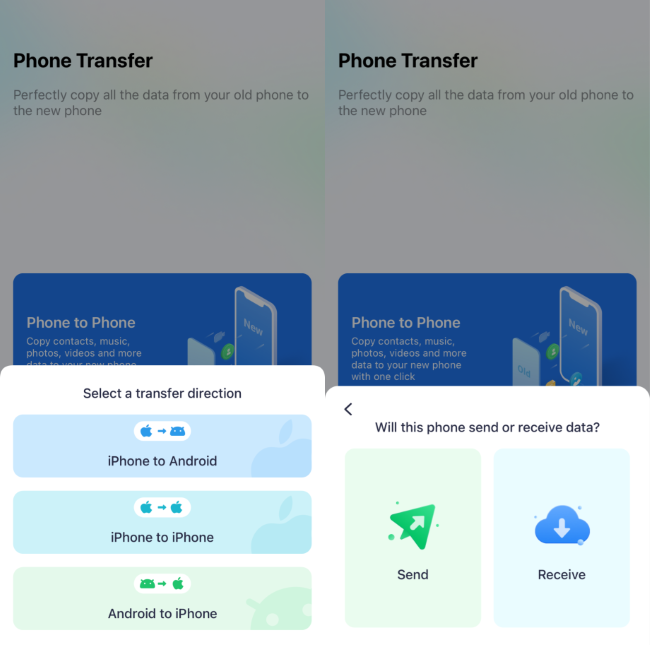
Step 3: Select the data types to move.
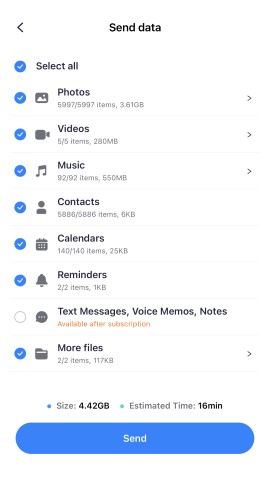
Step 4: Connect the devices using the on-screen options (QR code recommended).
Step 5: Keep both iPhones nearby until the transfer finishes.

Pros
- No erase; no computer required.
- Keeps existing data on the new iPhone.
- Simple and fast for selected data.
Cons
- Data types supported are limited compared with desktop.
Part 3: Quick Start transfer during setup (Apple Official, reset required)
Quick Start moves data device-to-device during the setup flow. If your new iPhone is already set up, erase it first, then run Quick Start.
- Erase new iPhone: Settings > General > Transfer or Reset iPhone > Erase All Content and Settings. Proceed to the Hello screen.
- Bring devices together: Place old iPhone next to the new iPhone. On the old iPhone, tap Continue on the Quick Start prompt and authenticate.
- Set up & transfer: Follow onscreen steps. At Apps & Data, choose Transfer from iPhone (iOS 26). Keep devices connected to power and Wi-Fi until done.

Tip: Wired Quick Start (with a cable/adapter) can be faster and more stable than Wi-Fi in some cases.
Part 4: Restore from Backup — iCloud or Finder (Apple Official, reset required)
Use a previous backup to rebuild the new iPhone during setup. If setup is finished already, erase first to access the restore options.
- Erase new iPhone: Settings > General > Transfer or Reset iPhone > Erase All Content and Settings. Continue to the setup screens.
- Restore from iCloud: At Apps & Data, choose Restore from iCloud Backup, sign in with Apple ID, pick the latest backup, and wait for the restore to finish.
- — or Restore from Mac/PC (Finder/iTunes): Connect the new iPhone to your computer. In Finder (macOS) or iTunes (Windows), select the device > Restore Backup…, choose the backup, and complete the restore.
Time varies by backup size and network/USB speed. Keep the device on power and Wi-Fi for app/media re-downloads after the initial restore.
Part 5: How to transfer everything using a PC
Wondershare MobileTrans (desktop) offers fast, stable transfers between iPhones without erasing your new device. It supports more data types and WhatsApp transfer.
Desktop supports: Photos, Music, Videos, Calendar, Bookmarks, Contacts, SMS, Voice Memos, Blacklist, Voicemail, Ringtones, Alarms, Reminders, WhatsApp messages & media
Step 1: Install and launch MobileTrans on your computer.
Step 2: Click Phone Transfer > Phone to Phone, then connect both iPhones via USB.

Step 3: Select the data you want, then click Start to begin transfer.
Step 4: Keep both devices connected until completion.

Pros
- Very fast; no internet required
- No need to erase the new iPhone
- Supports WhatsApp and more data types
Cons
- Requires a Windows PC or Mac
Transfer Apps to New iPhone After Setup
Re-download apps from the App Store: App Store > Account > Purchased, then tap the cloud icon to install. App data can be restored via iCloud/Finder backup after erase, or selectively copied with MobileTrans desktop where supported.
Conclusion
If you already finished setup, Apple’s full-device methods require an erase and re-setup. Prefer not to erase? Use MobileTrans app or desktop to transfer selected data safely. Pick the route that best fits your time, data scope, and device state.
FAQs
Can I transfer data from iPhone to iPhone after setup?
Yes. Without erasing, use MobileTrans (app/desktop) to copy selected data. To move everything with Apple’s official methods, erase the new iPhone and restore during setup via Quick Start or iCloud/Finder.
How to transfer apps and data after setup iPhone?
Apps: re-download from Account > Purchased. For full app data, restore an iCloud/Finder backup during setup (erase required), or use MobileTrans desktop for supported app data types.
How long does the transfer take?
Typically 10–30 minutes for selective transfers; full-device restores vary by backup size and network speed.
New Trendings
Top Stories
All Categories










Axel Nash
staff Editor