“There are some podcasts that I would like to listen to, but they are on iTunes. Can someone tell me how to move these iTunes Podcasts to Android?”
Recently, I came across this query posted on Reddit by a user who wanted to listen to iTunes podcast on Android. Well, just like him, chances are that you might also wish to move iTunes podcasts on Android. The good thing is that there are several smart solutions that can help you do that. In this guide, I will let you know how to listen to iTunes podcasts on Android in 3 smart ways. Let’s begin!
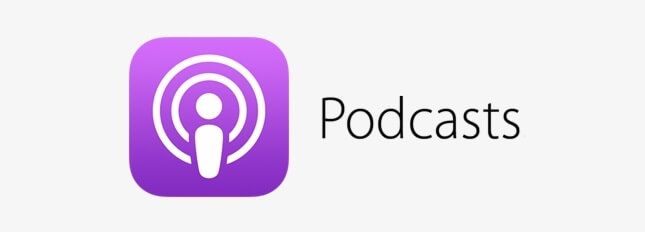
Part 1: Move iTunes Podcasts to Android Phone with One-click
The easiest way to directly move iTunes podcasts on Android is by using MobileTrans – Restore. This professional application can move your iTunes backup to any iOS or Android device without any compatibility issues. Therefore, you have to save your podcast and include them in your iTunes backup first. Later, you can use MobileTrans to transfer them to any Android device.
Since using MobileTrans is extremely easy, you don’t need to have any technical experience to move iTunes podcast on Android. Here are some simple steps you can take to learn how to listen to iTunes podcasts on Android.
Step 1: Connect your target Android phone
At first, just connect your Android phone to the computer using a working USB cable and launch the MobileTrans application on it. From the listed options on its home, just select and click on the “Restore” feature.

Step 2: Select an iTunes backup to restore
In no time, the application would detect your connected Android device and will display its snapshot on the interface. From the sidebar, you will get an option to restore an iTunes backup or MobileTrans backup. Since you wish to move iTunes podcast on Android, select the option of “iTunes Backup”.

Step 3: Move iTunes podcasts on Android
This will display a list of the available iTunes backup files that are saved. Just select any backup file of your choice and further choose what you wish to restore. After selecting the appropriate data types, just click on the “Start” button and wait for a while. This will simply move iTunes backup data to your Android without erasing its existing content.

Part 2: How to Move iTunes Podcasts to Android Manually?
As you can see, with the help of MobileTrans – Restore, you can easily manage your iTunes podcasts on Android. Though, there is another solution for how to get iTunes podcast on Android that you can implement. You can manually save the podcasts on your system and then move them to your Android. While this will take a lot of time, it can be worth a try. You can follow these basic steps to learn how to listen to iTunes podcast on Android via a manual transfer.
Step 1: Subscribe to iTunes podcasts
In order to get your podcasts in iTunes library, you need to subscribe to them first. For this, just launch iTunes on your computer and go to iTunes Library > Podcasts from the sidebar.

If you can’t find any podcasts in your Library, then go to the “Store” section. From here, you can look for any podcast of your choice. Now, visit its page to get more details about the podcast and click on the “Subscribe” button that is listed right under the main icon of the podcast.

Step 2: Save podcasts on your computer
Once you have subscribed to these podcasts, you can find them listed in your iTunes Library. Now, just browse and select any podcast from here and click on the download icon adjacent to it. In this way, you can download multiple podcasts on your computer.

Step 3: Move the downloaded podcasts to your Android
That’s it! Once you have saved your podcasts, just connect your Android phone to your computer and choose to perform media transfer on it. To locate the downloaded podcasts, just open the Explorer and browse to This PC > Music > iTunes > iTunes Media > Podcasts.

Also, open another window so that you can browse to the connected Android phone’s Internal Storage > Music folder. You can now just drag-and-drop your podcasts from your computer to your Android storage or manually copy-and-paste them.

Part 3: Find and Subscribe to the Same Podcasts on Android
Before you take any drastic measures to move your iTunes podcasts on Android, consider checking them on other local apps. For instance, Google Podcasts is a highly resourceful application that you can download from the Play Store for free. It has tons and tons of podcasts under numerous categories that you can explore. Instead of moving iTunes podcasts to Android, try to look for the same on Google Podcasts first.

Apart from Google Podcasts, you can also do a quick search on Spotify. Since Spotify is a cross-platform app, a lot of people upload their podcasts on it. You can go to its desktop web application or use its mobile app to look for podcasts. There is a dedicated section for Podcasts that you can find on Spotify’s home to search for the podcast of your choice.

There you go! Now when you know how to listen to iTunes podcasts on Android in 3 different ways, you can easily meet your requirements. Firstly, try to find the same podcast on Google Podcasts or Spotify. If you can’t find iTunes podcasts on Android, then consider using MobileTrans – Restore. With just a single click, it can move your iTunes backup directly to your Android device. The application is super-easy to use and will not erase the existing data on your Android while transferring iTunes backup on it. Feel free to give it a try and share this guide with your friends to teach them how to get iTunes podcasts on Android.
New Trendings
Top Stories
All Categories









Axel Nash
staff Editor