Syncing music on iTunes does help you get your music on all your iOS devices. But are there other ways to help add or import songs to iTunes? Yes, some solutions can help you.
To know the methods, you must read this article until the end. In this post, we will share three solutions to help you add music to iTunes. So, without wasting any more of your valuable time, let us begin.

How to Add Songs to iTunes by Drag-n-drop
With the rapid increase in music streaming apps and digital stores, we barely download any music from the internet. But what if we had to?
Add your songs or music to your iTunes, and sync it over all your iOS devices. Or you can use the drag-and-drop method.
Simple Steps to Add Songs to iTunes by Drag-n-Drop
- Find the location where you store your downloaded songs.
- Launch iTunes.
- From the main screen, click on File. Then from the available options, choose to Add to Library.

- A pop-up window will appear. This will help you navigate your hard-disk drive. First, head to the folder where you wish to move your songs.
- Choose your desired files, and click on Open. This will create a shortcut on your desktop.

- Choose the files, and ensure the My Music tab is opened.
- Drag the files into the window of iTunes.
Note: This is easy. But you are not moving any file, only adding a shortcut on your desktop. What if you are moving the original file to other locations? In this case, iTunes won't be able to find the files and won't play any of the moving songs.
How to Add MP3 to iTunes via Media Folder
The method mentioned above is pretty hassle-free. However, with this method, you may face issues. For instance, iTunes won't be able to find moving songs and play them. To avoid such issues, here is another solution you can try, and that is moving your music files to iTunes Media Folder.
Steps to Move MP3 to iTunes via Media Folder
- Launch iTunes, click on iTunes (for Mac) or Edit (for PC), and head to Preferences.

- Now, head to the Advance Tab; from the options, select the option Copy files to iTunes Media folder when adding to the library.
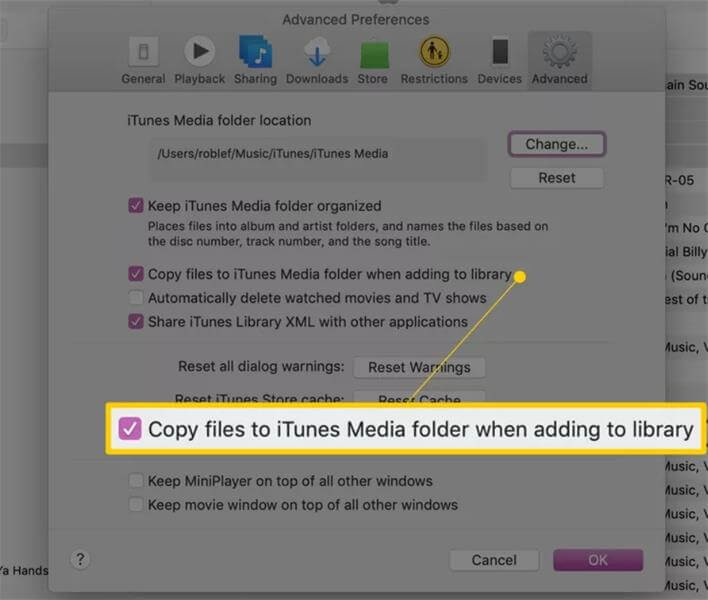
- Click on OK to confirm the applied settings.
Import Music to iTunes from CD
What if I tell you that you can also import music from CD? Yes, it is possible too.
Steps to Import Music to iTunes from CD
- Launch iTunes. If using Mac, head to Preferences; if you use a PC, head to Edit, then head to Preferences.
- You will find different options in the drop-down section when the CD is inserted. Choose any of these options, Import CD or Ask to Import CD.
- Now apply your desired Import Settings.

- Click OK to save the settings.
- Now, insert your CD.

- A pop-up window will appear; select Yes to begin the import. When done, your computer will notify you with a chime sound
Note: The import process's duration depends on four major factors. First, how speedy is your CD drive? Second, the settings you have applied for import. Third, the duration of the songs. And last, how many songs are there on the CD?
Bonus: Transfer Music from Computer to iPhone without iTunes
Are you looking forward to a faster alternative?
You can use MobileTrans. It is the most reliable, secure, and trusted application you will ever have. And indeed, you do not have to use iTunes to transfer music to iOS devices and PC.
MobileTrans is an incredible software that is capable of doing wonders. For example, it lets you transfer music between your mobile device and computer within a few clicks. What makes it stand out is you can exchange data over a pool of devices even if they run on different OS.
MobileTrans - Phone Transfer
- • Transfer both small and huge data sizes from Android to iPhone or vice versa fast without lagging.
- • Supported on both Mac and Windows computers and can be used to manage data in over 6000 types of mobile devices.
- • It doesn't compromise existing data on a device during data transfer, backup, or restoration.
- • Transfer different types of app data including WhatsApp data, Viber data, Photos, Videos, and lots more.

 4.5/5 Excellent
4.5/5 ExcellentSteps Transfer Music from Computer to iPhone without iTunes
- First, download MobileTrans on your PC.
- Connect your device to your computer and launch it.
- Quickly head to Phone Transfer and tap on Import to Phone.

- Click the Import button; this will allow you to choose your music for transferring to the iPhone.

- Wait for a few minutes, and the transfer will be over.

Final Thoughts
So, how to add music to iTunes? Now that you have read this post, I hope the solutions shared in this post help you. Or, you can go with MobileTrans, which is more straightforward and reliable. You can transfer all your songs with a few clicks.
Good luck!
MobileTrans - Transfer Data between iOS and Android
Easy Data transfer between different phones. The 1-click solution to backup WhatsApp chats on iOS/Android devices.
New Trendings
Top Stories
All Categories










Axel Nash
staff Editor