The necessity to change an iPhone to Huawei is usually complicated by the risk of transferring valuable files safely. Many people are scared of losing their multimedia, contacts, or chats during the process. Moving from one brand to another can be even trickier, especially when the devices run on different systems.
Luckily, multiple quick and effortless ways exist to help you overcome this challenge. Thus, this whole guide will help you learn how to transfer data from an iPhone to a Huawei through various ways. In addition, you will discover a dedicated and effortless platform to address this need.

In this article
Part 1. How to Transfer Data from iPhone to Huawei with a Computer
Among the available options, MobileTrans is the best tool if you want a quick way to transfer data from an iPhone to a Huawei without stress. The software works with 6000+ mobile devices by covering both Android and iOS, without compatibility issues. In addition, you can move data from your phone to a computer for backup and restore it anytime.
Key Features
- Data Types Support: MobileTrans supports more than 18 types of data, such as contacts and multimedia files, between 2 phones.
- Android to iOS Transfer: Besides iPhone to Android, you can also migrate data from Android to iPhone without hassle.
- Prevent Overwrite: You can transfer files from one phone to another without replacing or removing content already stored on the device.
- Industry-Leading Speed: Transfers happen much faster compared to Bluetooth or online services, saving you valuable time during the switch.
- Safe & Secure: Works without Wi-Fi; the wired connection keeps your data secure throughout the process.
- Selective Transfer: You can choose specific files to transfer or select all with one click, making the move efficient, organized, and effortless.
Take guidance from the steps below to find out how to transfer from iPhone to Huawei with the help of this software:
Step 1. Open MobileTrans to access the Phone to Phone module and connect both the iPhone and the Huawei to the computer.

Step 2. Here, choose the iPhone data files and hit the Start button. Subsequently, you will see a confirmation screen after a few moments.

Limitations
- Requires a computer and cables.
Part 2. Transfer Data from iPhone to Huawei Without a Computer
When you prefer to transfer from iPhone to Huawei without using a computer, there are several options. So, the following section provides you with 2 effortless ways to help you migrate your iPhone data to a Huawei phone:
1. Huawei Phone Clone - Official Way
It is a Huawei official tool that helps move files directly between two phones without difficulty. This app supports transferring photos, contacts, and apps from any phone to a Huawei using a simple wireless connection. It also keeps your files in their original quality, which makes the switch smooth for all types of data. Hence, let’s explore how to transfer apps from iPhone to Huawei or any other type of data:
Step 1. Launch the app on Huawei and tap the This is the New Phone > Huawei to get the QR code.
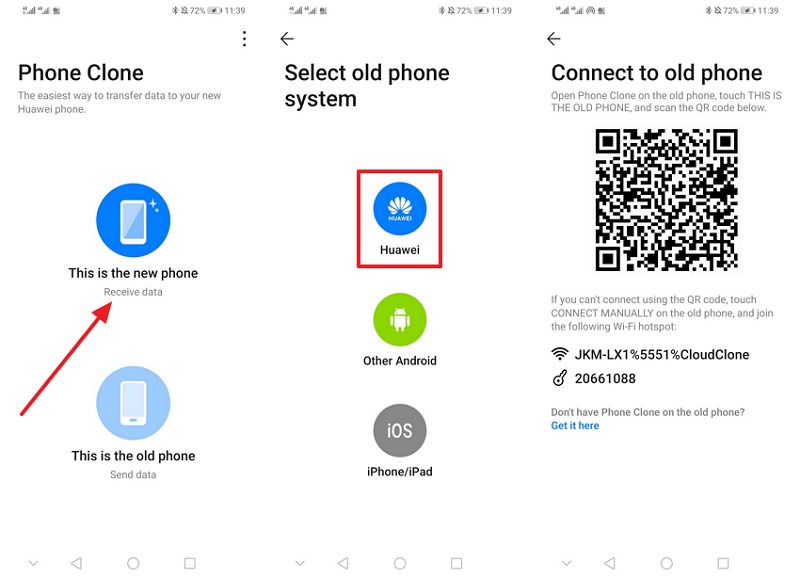
Step 2. On iPhone, open the app and press This is the Old Device to scan the code and choose Data > Transfer.
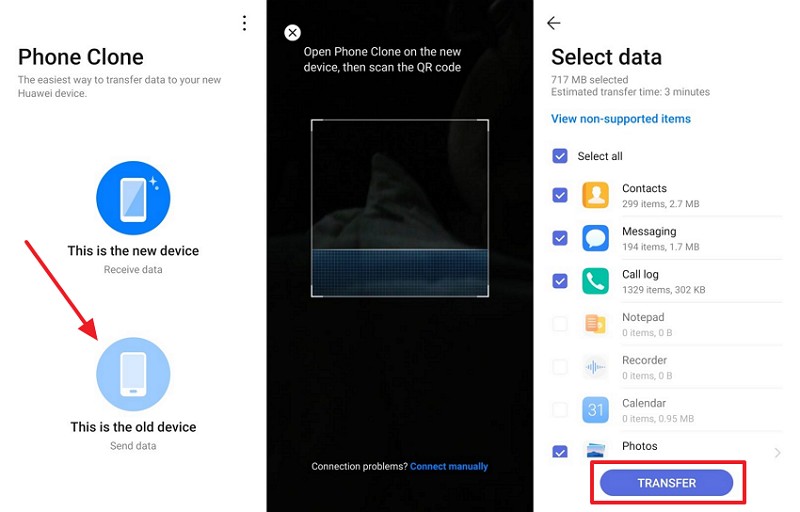
Limitations
- Requires both devices to be physically close.
- May fail if the local Wi-Fi signal strength is weak.
2. MobileTrans App - Reliable Way
MobileTrans also provides a dedicated app for quick and safe iPhone to Huawei data transfer without needing a computer. It offers lightning-fast transfer speeds, moving even large files in seconds. Unlike many tools, it consumes zero mobile data by using a secure local hotspot connection for transfers. It works across platforms, supporting transfers between iOS and Android, or between devices of the same system.
Plus, brand limitations are removed, so you can move data between Apple, Samsung, Huawei, Oppo, Xiaomi, and more. In addition, it supports WhatsApp transfer, moving chat history, contacts, media, and stickers to your new phone effortlessly. Anyway, adhere to the following steps to learn how you can migrate your iPhone data to your Huawei effortlessly:
Step 1. Run the MobileTrans app on both phones and choose Phone to Phone > iPhone to Android > Basic Data option.
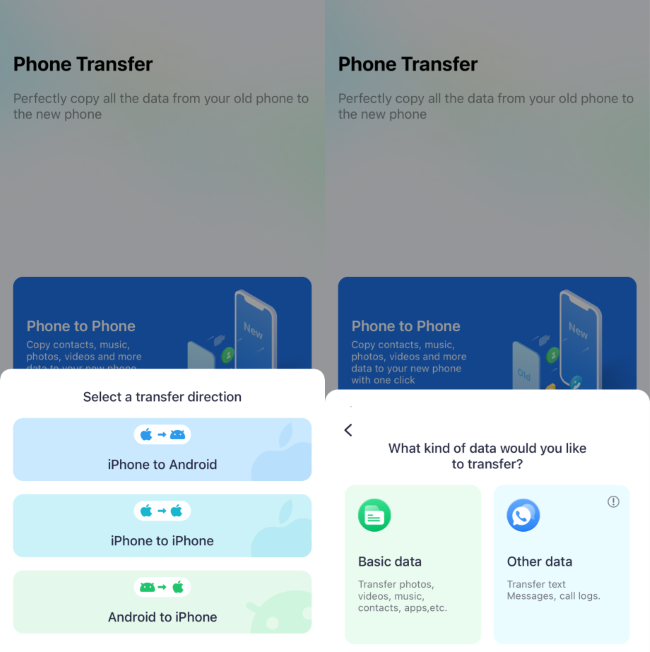
Step 2. Opt for the data from your iPhone and hit the Send button.
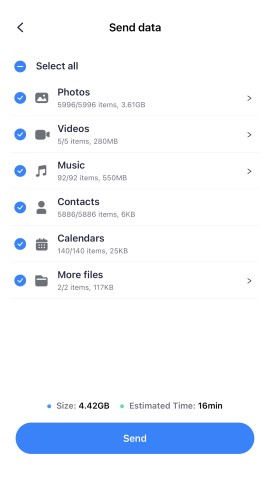
Step 3. Here, scan the QR code that appeared on your iPhone from Huawei to connect it and start the transfer task.
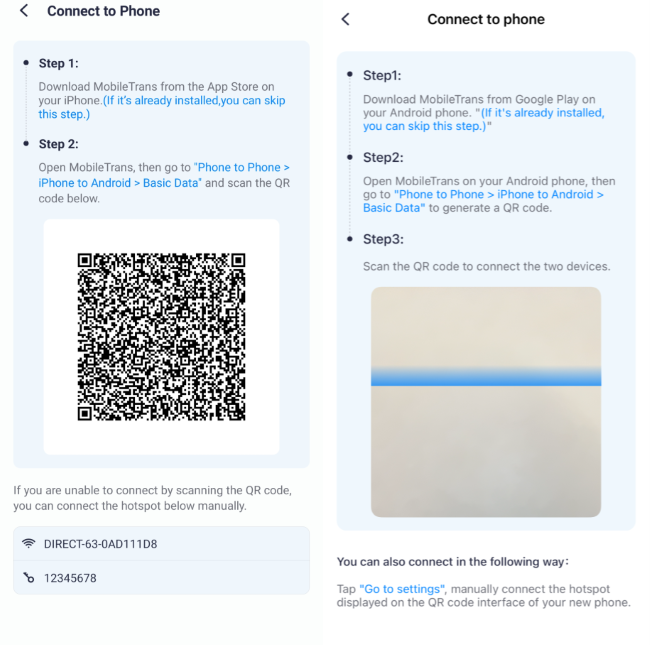
Limitations
- Requires both devices to be physically close.
- Needs camera access for QR code scanning.
Part 3. Other Workarounds for iPhone to Huawei Transfer
In case you want extra options for moving files, several quick and indirect ways also exist to overcome this challenge. Thus, this section covers 4 different methods to understand how to transfer from an iPhone to a Huawei:
1. Download Data from iCloud Web
By downloading data from iCloud Web, you can access files through any browser without installing additional software. This method basically works by syncing the iPhone data to iCloud and then accessing it on your Android browser with the same Apple ID.
Plus, you can choose only the specific items you need, which helps save storage space on your Huawei device. Let’s explore how to transfer photos from an iPhone to a Huawei:
Step 1. Access your iPhone settings and head to the Apple Account > iCloud section.
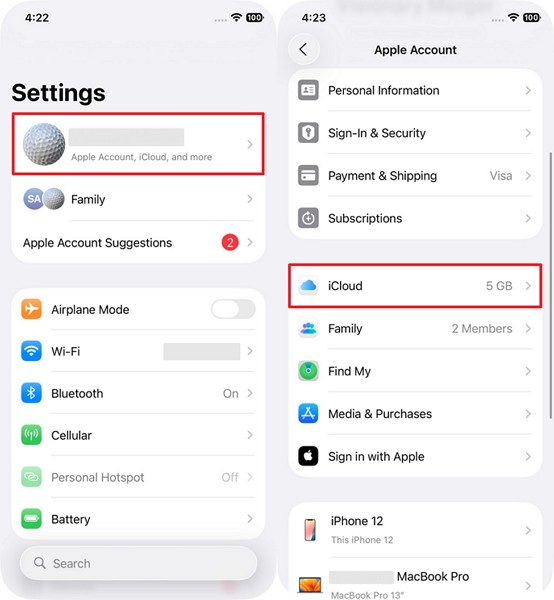
Step 2. Tap the Photos section and enable the Sync This iPhone toggle.
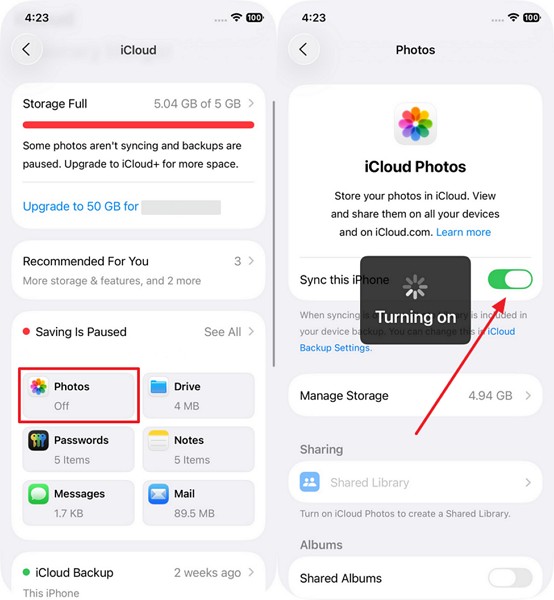
Step 3. On your Android browser, log in with the same Apple ID to choose Photos and tap the Three Dots on the desired image > Download.
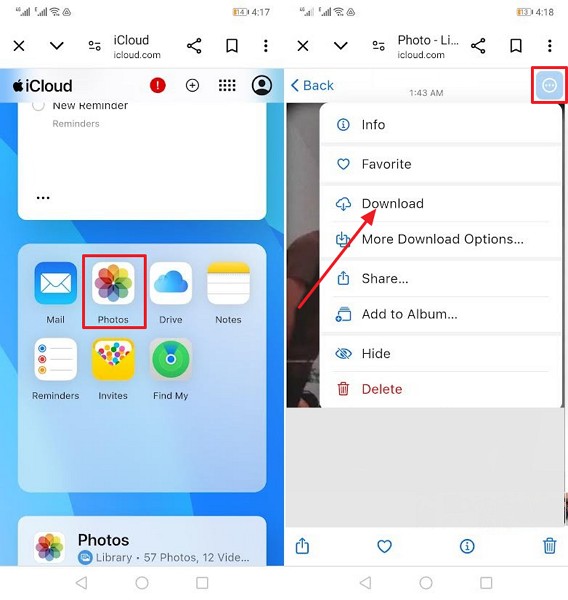
Limitations
- Only supports files synced to iCloud storage.
- Limited to available iCloud storage space capacity.
2. Email Important Files to Yourself
Emailing important files to yourself is also a simple way to move data without extra tools. You can send various data types, including photos, documents, and contacts, using services like Gmail. It is useful for sending small amounts of data and keeping important files organized in your email inbox for easy retrieval. Hence, go through the guide to find out how to transfer photos from iPhone to Huawei without a computer:
Step 1. Launch Gmail on iPhone and tap Compose > Attachment icon > Photos > Send button.
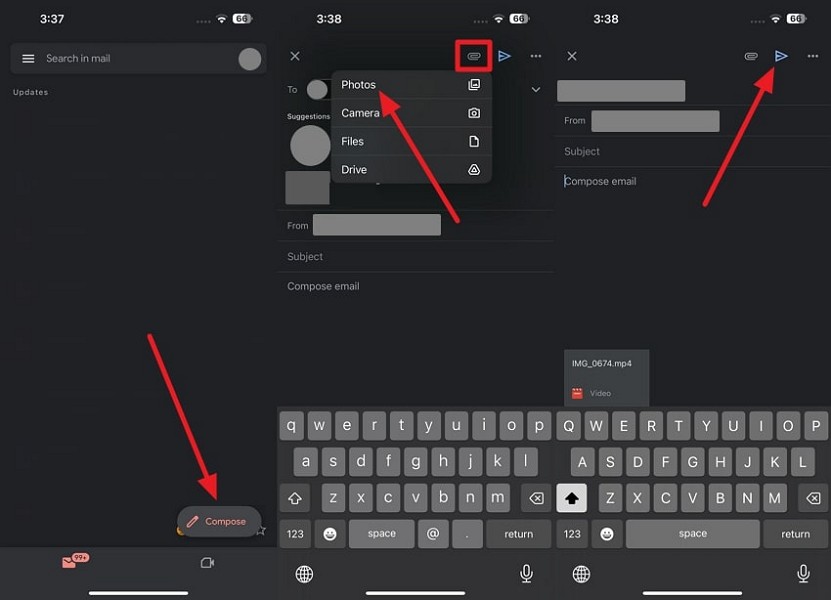
Step 2. Access the received email on your Huawei and press the Download icon to save it.

Limitations
- The limited file size for attachments is 25Mb only.
- Manual downloading is needed on the new device.
3. Go for Cloud Storage Services
Apart from the above, you can also use some famous cloud services like Google Drive to move data between phones. It lets you upload files from your iPhone and access them on your Huawei anytime with the same Google account. Since everything is saved online, you don't need a computer for the transfer. So, take guidance to learn how to transfer contacts from iPhone to Huawei or other data:
Step 1. Access Google Drive on iPhone and press + > Upload > Photos and Videos/Browse to upload your preferred multimedia file or vCard file.
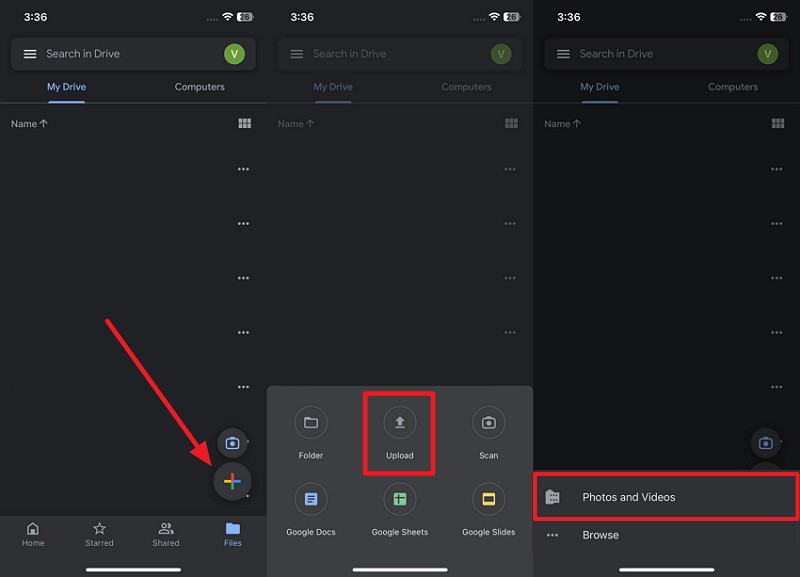
Step 2. Sign in with the same Google account on your Android and press the Three Dots > Download to export the file.
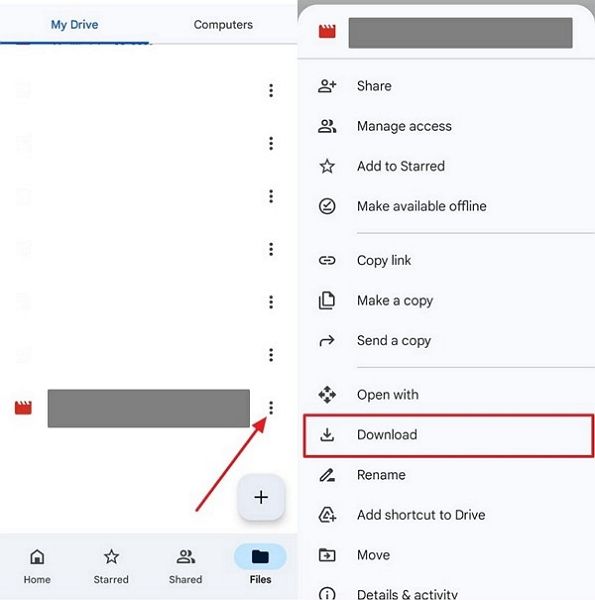
Limitations
- Limited free storage space may fill quickly.
- Slower transfer speeds with large media files.
4. Use Instant Messaging Apps
Using instant messaging apps like WhatsApp makes sharing files quick and simple. You can send documents, images, or videos directly to another device without cables. Moreover, you can share multiple files at once and even create groups to send the same files to many people. Anyway, let’s explore how you can transfer contacts from an iPhone to a Huawei or any other data:
Step 1. Launch WhatsApp’s chat screen on iPhone and tap the + > Photos/Document/Contact > Upload File > Send button.
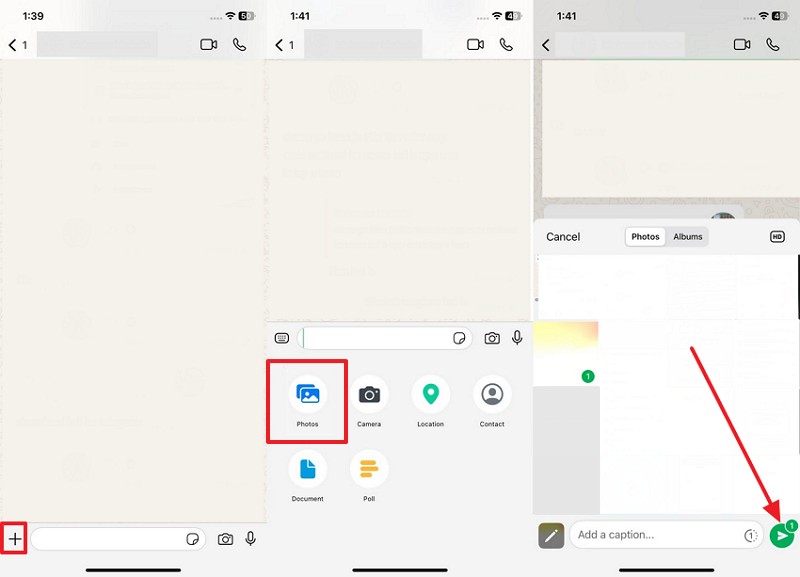
Step 2. On Android, access the received data on WhatsApp and press the Three Dots > Save option.
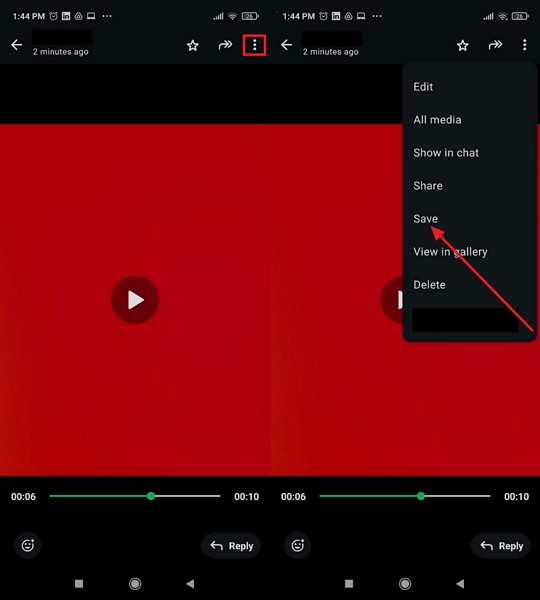
Limitations
- Compression may reduce the quality of shared media.
- Not supporting sending large files up to 2 GB.
Conclusion
In summary, switching from an iPhone to a Huawei can be simple with the right method. This article has explored several effortless ways to help you address and overcome this need. You now know how to transfer data from an iPhone to a Huawei quickly without losing important items. However, for the fastest, easiest, and most secure transfer, MobileTrans software and app remain the best choice.











