How to View Hidden Chats in Viber (Without PIN or Find Your Old Hidden Messages)

Written By Axel Nash |

Privacy is one of the most important things for people, and different security features are used to secure privacy on smartphones. However, if someone else, like your friend or a family member, uses your phone, there is a chance that they can access your private data, like Viber chats. The best solution for these situations is to hide your conversations on Viber.
Read the complete article to learn about hiding your chats and how to see hidden chats in Viber. You will also find a great tool to secure your Viber data.

Part 1: How To See Hidden Chats in Viber
You can easily see the hidden chats in Viber by using several ways. No matter whether to see all the secret conversations at once or look for a specific confidential chat. We have described the process for how to view hidden chats in Viber below for your ease.
Method 1: How To View Hidden Chats in Viber: All-at-Once
Since you need to use a security check, usually a PIN, to hide your chats in Viber, you can use that PIN to locate the hidden chats. The steps for using PIN as the way to find confidential conversations are below:
Step 1: Open the Viber app on your smartphone and press the "Search" bar available at the top of the screen.

Step 2: Enter your PIN in the search bar, and all the hidden chats will appear below. Select the conversation you want to open and read the messages.

Note: In case you have forgotten the hidden chat PIN code used for hiding the chats, it is possible to reset the PIN. However, resetting the PIN code will delete the chat history and the media of all the chats hidden by using that PIN code.
To reset the PIN code, you will need to navigate to "Hidden Chats" in "Privacy" through "Settings." Afterward, select the option of "Reset PIN" to initiate the PIN resetting process.
Method 2: How To See Hidden Messages in Viber: One Specific Contact
If you want to open the hidden chat of a specific contact, you can also directly look for it. To do that, you will need to enter the contact's name in the search bar of Viber. Follow these steps to view the hidden chat of a specific contact:
Step 1: Navigate to the "Search" bar in the Viber app on your Android or iPhone device.
Step 2: In the search bar, type the contact's name. The chat will appear below, tap it and enter the PIN code to view the conversation.

Note: If you still can't find the Viber chats, you might have deleted them accidentally. Try to restore deleted Viber chats.
Part 2: How To Hide and Unhide Viber Chats
Hide and unhide Viber chats is as easy as viewing hidden chats. We have explained below the procedures required in detail for your ease.
Hide a Chat
You are able to hide both personal chats and group chats following a similar process. However, a community chat can not be hidden. The steps for hiding your charts are below:
Step 1: You must first access Viber on your smartphone and locate the conversation you want to hide.
Step 2: You can press and hold the chat on Android or swipe left on iPhone for the "Hide " button to appear. Once it appears, choose it and provide the 4-digit PIN code to hide the chat.

Important:
- When using iPhone, you can also use Touch ID or Face ID in place of PIN.
- You will not be able to see the hidden chat on the Desktop version of Viber.
- The media in hidden chats will not be downloaded automatically.
- You can not preview and fast reply to new messages from hidden chats.
Unhide a Chat
Have you hidden a chat on Viber and need to unhide it? The process for that is also simple and requires a few steps. The steps for unhiding conversations are following:
Step 1: To start the unhide process, open the hidden chat you want to unhide and tap on the "Three-Dots" icon at the top-right corner if you are an Android user. If you are an iPhone user, tap on the user's name and access the chat info.
Step 2: Next, select the option of "Unhide this chat" and provide the PIN code to unhide the chat.
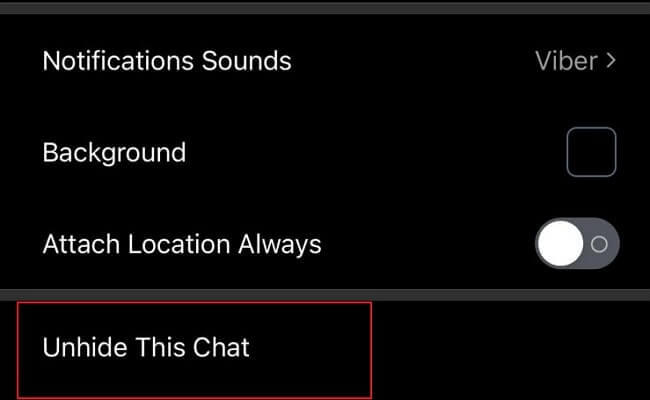
Note: You can only unhide a hidden chat on the phone version of Viber.
Bonus: Backup Viber Chats to a Computer for Free
Learning how to hide, unhide, and see hidden chats on Viber helps protect your privacy, but it doesn't secure your Viber data. For that, Wondershare MobileTrans is the best solution.
Wondershare MobileTrans: The Best Viber Backup Tool
To keep the data in your Viber secure and safe, you need to create its backup in your system. Although many tools are available for this purpose, most fail to match the expectations. Wondershare MobileTrans is a tool that provides a comprehensive and free backup feature for Viber on iPhone. Creating a Viber backup in your system is simple and quick. You can also transfer Viber chats to a new phone with MobileTrans.
MobileTrans - Backup & Restore
Easy to Backup to PC and Best Way to Restore Backup in 1 Click!
- • Backup and restore data on your device to a computer with one click.
- • Easily restore photos, videos, calendar, contacts, messages and music from iTunes to iPhone/iPad.
- • Takes less than 10 minutes to finish.

 4.5/5 Excellent
4.5/5 ExcellentSteps for Creating a Viber Backup
You can easily create a Viber backup on your computer using MobileTrans. Following are the simplified steps of this process:
Step 1: Navigate to Viber Transfer in MobileTrans
Once the MobileTrans is opened, navigate to the "WhatsApp Transfer" tab. Following this, select "Other Apps Transfer," and on the next screen, choose "Viber Transfer."

Step 2: Connect Your Smartphone to Your System
Press the "Backup" button and connect your iPhone to your system. When the program loads the phone, click the "Start" button to commence the backup procedure.
Step 3: Complete the Viber Backup Process
During the backup process, keep your smartphone connected to the computer. You will be notified when your Viber backup is completed.

The Closing Thoughts
Trying to keep others away from your personal and private chats is natural, and Viber provides a great feature of hiding your conversations with a security key. Learning how to see hidden chats in Viber can help you quickly find your Viber chats.
Additionally, when creating a Viber backup or transferring Viber data to a new iOS device, MobileTrans is an excellent solution.
New Trendings
Top Stories
All Topics









Axel Nash
staff Editor