Viber Not Working? 17 Fixes for When It's Frozen, Hanging, or Not Responding

Written By Axel Nash |

Although it's one of the most popular messaging apps, Viber, like many smartphone apps, can begin to act strangely. Users often report “Viber hanging or freezing on iPhone”, or errors where the app simply won't connect. These issues, while frustrating, are common for a feature-rich app like Viber.
Luckily, all of these problems can be fixed quickly. In this comprehensive guide, we've organized seventeen common problems into clear categories, ensuring you can find the solution immediately. If your “Viber is not working” or “Viber is frozen”, let's see how to fix it in minutes!
Quick Diagnosis: Is Viber Down Today?
Before attempting any fixes, rule out a global outage:
- Check Server Status: Search for "Viber server status" or check reliable services like Downdetector to see if other users are reporting issues.
- Check Internet: Ensure your Wi-Fi or cellular data is stable by loading a webpage outside of Viber.
- Device Restart: A simple phone restart resolves most temporary software glitches.
In this article (17 Common Fixes)
- Category 1: Quick Fixes (Crashing, Freezing, Camera)
- Category 2: Network & Call Issues
- Category 3: Account & Sync Errors
- Category 4: Desktop Issue
Category 1: Quick Fixes (Crashing, Freezing, Camera)
1. Viber keeps crashing (or Viber is frozen)
If your "Viber is frozen" or crashes immediately upon opening, it often indicates a corrupted cache or a lack of device resources. This is especially common when "Viber is hanging on iPhone" due to low memory.
Initial steps
First, you need to restart your phone and check if you are running the latest version of Viber. Then check if your phone has a good internet connection.
Now follow the below steps:
Clear cache
- Tap on the Settings icon.
- Click on the apps & notifications icon.
- Find the Viber app.
- Hit on storage & cache.
- Now, clear cache and storage to free up some space.

Hopefully, the issue will be resolved.
Tip: Before troubleshooting Viber crashes, back up your chats with MobileTrans Phone Backup. Need a walkthrough? See this step-by-step Viber backup guide for computer.
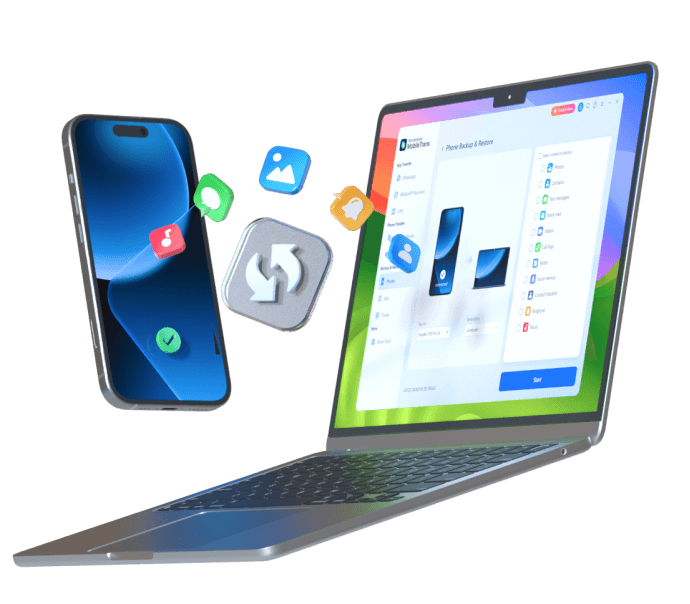

2. Viber not updating
Some users complained about Viber update failed on Mac, but updating Viber shouldn't be a problem if you have enough memory or are connected to the internet. However, many users experience this issue even if the conditions mentioned above are fulfilled.
The easiest way to fix this issue is to clear the cache and data.
- Go to your phone Settings, find App Manager (or however it's called on your phone), and find Viber.
- Now only click on Clear Cache.
If this doesn’t help, repeat the steps but only click on Clear Data instead of Clear Cache, and see if it works.
3. The camera won't work only on Viber
Sometimes Viber does not respond temporarily, and it does not open the camera. So the first thing you can do is restart the application. In most cases, it will solve the issue. Otherwise, try one of these steps below:
- First, check camera permission for Viber.
- Reboot your device.
- Shut down the mobile for 15 minutes and then turn it on.
- Recharge your phone's low battery.
- Clear the Viber app cache and delete data (follow the steps mentioned in the above topics).
- If the problem does not solve, reinstall the app.
Category 2: Network & Call Issues
4. Viber not working on Wi-Fi
There’s a strange Viber Sleep Policy that the app sets by default. This doesn’t allow the app to connect to Wi-Fi unless you wake up your phone. We mentioned a setting similar to this just a minute ago, but this one applies only to Viber, making these two completely independent.
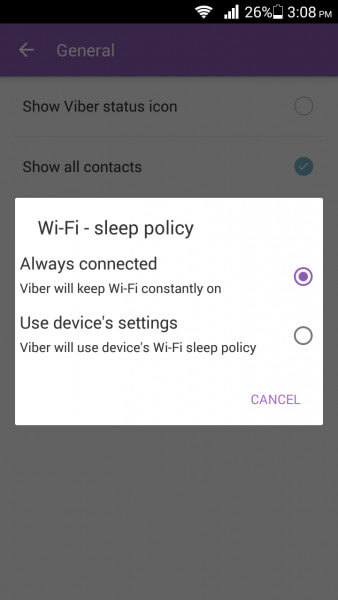
To fix this issue, open Viber on your phone, tap on three horizontal lines at the bottom right side, and you’ll see the menu. There, tap Settings and then General. Next, you should see the “Wi-Fi Sleep Policy” option.
Choose Always Connected, which is the first one. The second one is the device's Wi-Fi Sleep Policy, which you don't want to use. So now, your app should work correctly.
5. Viber disconnected abruptly
One of the many Viber app problems is that the app may disconnect unexpectedly. It is due to various reasons. So, here's what to do:
- In case of a low networking signal like 3g, the Viber may disconnect abruptly. Then you need to connect it over Wi-Fi or find a spot with good cellular data networking signals like 4g, lte, or 5g.
- If the airplane mode in your mobile is accidentally switched on, Viber will disconnect. In this case, turn airplane mode off. Restart the mobile if the problem continues.
6. Viber Won't Send or Receive Messages & Image
Viber takes advantage of your internet when sending or receiving messages. Unfortunately, many users have experienced that they can’t send or receive messages or images because their internet isn’t functioning.
You’re probably using your local Wi-Fi network when you're inside your house. But when you go outside, it's necessary to use your cellular data. If your internet is working flawlessly, you should be able to send messages.

Other issues include your recipient deleting the app, so you can’t contact him through Viber. Also, there’s one more solution to this problem that works mainly for iPhone users. You need to go to Settings and then tap on Privacy. Next, find the Collect Analytics button and click Disable. Now, you should be able to receive and send messages freely.
7. Viber Income & Outgoing Calls not Working
Issues with incoming and outgoing Viber calls are not that rare, too. If you can't make or receive calls on your iPhone, this will solve your problem:
- Launch Viber and go to Settings.
- Click on Calls and Messages.
- Tick mark Viber-in-calls.
You can also allow Video Calls by tapping on the homonymous button and choosing On. Now, you should be able to call or receive both video and audio calls. Sometimes, Viber tends to mess up the Settings, so you must take your time to inspect them before using them.
8. Viber video call is not working
While making a video call, the Viber sometime shows an error message that the video call is not working. Here is how to fix the issue:
- First, open Viber and click on the Menu option.
- Click on the Settings.
- Hit the Privacy settings.

- Now uncheck the collect Analytics option.
- Now come back to the Settings and click on the Calls & Message option.

Hopefully, you will start making video calls.
9. Viber Not Ringing
Viber not ringing is perhaps one of the most persistent issues on iOS and Android platforms. This doesn't always have to be about your phone. Sure, you might have your ringtones disabled or use a do-not-disturb profile, but this isn't the case in many cases.
Usually, Viber doesn’t ring when your phone is locked. Instead, your display shows you the notification, but you don’t hear that ‘clicking sound. To solve this, go to your Wi-Fi Settings, choose Advanced, and check Keep Wi-Fi on When Screen Times Out.

When it's locked, your phone may not be using the internet, meaning that you don't receive notifications unless you unlock it. Alternatively, you can choose a notification type in your iPhone Settings app if you use an iPhone.
In this app, click on Notifications, go to Alert Style, and choose either Alerts or Banner. This will allow you to hear your Viber messages.
Category 3: Account & Sync Errors
10. How to Fix the "Viber Registration Can't Be Completed" Error
Getting the "registration can't be completed viber" error is frustrating, often caused by an incorrect phone number, poor connection, or a temporary Viber service error.
- Check the phone number and SIM card - you need to check if the SIM card is valid. You entered the correct country code and phone number.
- Check the internet's connection - Viber says no internet connection if neither mobile data nor Wi-Fi is enabled. It will also stop the registration process.

- Check activation code - check if you have entered the correct six-digit authentication code received via phone call or SMS.
- Check account blocked -if you accidentally sent an access code request up to 3 times, Viber may deactivate your account and show a registration error message. For this, you need to reinstall the Viber app and create a new account.
11. Viber activation failed
Activating Viber seems like an easy thing to do. However, many users report problems with this first initial step. To activate Viber, you need to enter your phone number, and you should get an SMS with the activation code.

But, many users fail this step, and there are a couple of reasons for that.
- First, you should confirm that your SIM card is valid. For example, if you are abroad, turn on data roaming to receive SMS. If it's not, you won't get the activation code.
- Second, Viber always requires an internet connection – cellular data or Wi-Fi.
- If that doesn't work, try other options to receive an activation code like "activate via call."

If you don’t have access to the internet, you’ll get the message saying that it's required. However, when you have access to the internet and your SIM card is valid, you should be able to receive your six-digit code via SMS. You can even get it via phone call, which is great.
It's an automatic callback feature that will activate Viber when you answer the call. If you’ve requested your code 3+ times, your account will be blocked. You’ll then need to reinstall Viber and make a new account.
You will start receiving pop-up notifications on your screen.
12. Viber blocked my number
Viber may block your account if it considers you spam, suspects your behavior, or suspects you violate Viber's t&c ( Viber Terms of Service and the Viber Out Fair Usage Principles). As a result, you may question why it isn't Viber working. To fix it, you need to contact the viber support team, open a "request to unblock" ticket, and submit it for approval. In most cases, the number is unblocked.

13. Viber can't find contacts
Viber users often complain that Viber can't save a contact or are unable to find their contacts. Follow the below steps:
- Open the Viber app.
- Tap More on the right bottom of your screen.
- Hit the Settings tab.
- Click the General options.
- Hit "Sync contacts" plus "Show contacts."
- Now click on the mobile phone's Settings icon and click Application Manager.
- Select the Viber app and go to the Permissions option
- Finally, enable the Contacts option.

14. Unable to backup on Android phone
If you are an Android user and can't back up your important Viber messages and media, follow the below guidelines:
- Launch Viber.
- Click on More.
- Now click Settings and go to Account.
- Click Viber backup.
- Now go to Settings in the not connected to google drive section.
- Select the account to backup your Viber data.
15. Viber can't back up to iCloud
If you are an iPhone user and facing Viber iCloud backup error, here is how you to fix the problem:
- First, open Viber and click the More Option.
- Next, go to Settings and then Account.
- Click Back Up Now.
- Now go to iPhone Settings, Apple ID, and go iCloud.
- Now enable Viber under the iCloud option.

Tip: If the above method is still invalid or the backup speed is very slow, and you want a quicker and easier method, it is recommended that you use a third-party backup tool - MobileTrans - Backup & Restore.
You can visit the MobileTrans website to learn how to backup Viber data on your pc.
16. Viber is always online
The Viber app shows you online even if you exit the app because it runs in the background. However, if you want Viber to show you offline for some reason, here is how you can do it.
- Open Viber and tap on Navicon.
- Click on the Settings.
- Click on Privacy.
- Finally, untick Share 'Online' Status.

Category 4: Desktop Issue
17. Viber Desktop Not Working
For Viber Desktop to work, you need the following ports for TCP and UDP:
- • 5245
- • 4244
- • 5243
- • 7985
- • 80
- • 443
These ports can be opened if you go to Control Panel and find Windows Firewall. There, click on Advanced Settings, and on the left, there's the Inbound Rules table. Inside, click on New Rule, and the wizard will open.
In the New Inbound Rule Wizard, click Port and Next. Next, select TCP and enter the ports we’ve mentioned above. Click on Next, and then Allow the Connection. Proceed until the end of the New Inbound Rule Wizard and name it Viber. Click "Finish", and your ports will be opened. The same procedure is for UDP, so you’ll only need to choose it in the NIRL (New Inbound Rule Wizard).
Conclusion
Fixing any "Viber issues", especially when the app is "frozen or not responding", shouldn’t be a problem if you follow our categorized steps. By prioritizing quick fixes like clearing the cache and checking your network, you can resolve most problems efficiently. If you encounter any uncommon issues, you can always contact Viber’s customer support.
So, now that your favorite messaging app is functioning, it's time to enjoy its premium features!
New Trendings
Top Stories
All Topics









Axel Nash
staff Editor