“I’m bored with the old phone and want to get a new one. But planning to acquire a new one is seriously a whole lot more of a hassle as I need to transfer Viber messages to a new phone. Is there some simple way to get the entire data transferred to a new smartphone effortlessly?”
Millions of people share their messages photos video and audio through social media daily. But part of them is always scared of losing their data from losing their phone while switching to a new phone.
Most of the social apps have a built-in backup option, all you need to do is follow the simple procedures below and all your data will be saved securely. Viber is one of the most active social media sites where more than 20 million people share their data and in order to protect your data all you have to do is follow some simple steps as explained below:
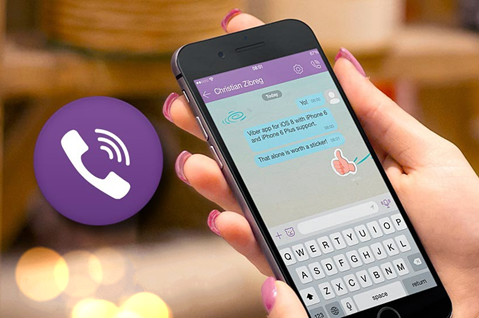
Part 1: How to Transfer Viber Messages to New Android Phone:
This method will help you to transfer messages easily. While transferring Viber data into a new Android phone, through this method, you must have your own personal Google account.
Below are the steps to backup and restore messages to an Android phone:
Step 1: Launch the Viber application on your cellphone. Tap on the gear icon on the top left side. Scroll down the list, find and click on "Settings" button. Next, from the list exhibited on your screen tap on the "Viber Backup" option. Choose the account on which you need to backup, after clicking on "Backup button".

Step 2: Before moving onto the next step make sure you have a Google account. If not, then create one. After making the account click on "Backup," and the process of backing up will start. You will receive a notification when the Viber Backup is completed.
Step 3: Just like in step 1, run the Viber application on your new phone and enter the settings option. Find and tap on the "Viber Backup" option to proceed further.

Step 4: The two options will appear "backup" and "restore", click on the restore option. Confirm the procedure by tapping on "Restore Now".

Part 2: How to Transfer Viber Messages to New iPhone:
To transfer all your messages into a new iPhone primarily you need is an iCloud account. All your data will be back up on your iCloud account and will then restore into your new iPhone to do so all you have to do is follow the steps given below.
Following are the steps to backup and restore messages into an iPhone:
Step 1: Open Viber application, go to more options on the screen. Several options will be displayed, click on the " Viber Backup" button after entering into the settings tab. After that, click on "Backup Now" to initiate the backup process.

Step 2: The Viber will connect itself to your iCloud account and all your Viber data will be backed on your iCloud account.

Step 3: Log in to your iCloud account on your new iPhone. Launch the Viber application on your new iPhone.
Step 4: Viber will automatically offer you to restore Viber content. Click on the "restore now" option.

Part 3: Best Software to Transfer Viber Messages to New iPhone-MobileTrans:
If you want to transfer messages more efficiently, download the user-friendly software Mobiletrans - WhatsApp Transfer, which Wondershare founds. It is the most promising solution to all your problems.
MobileTrans - Best Viber Transfer Tool
Transfer Viber from iPhone to iPhone With a few Clicks!
- • Transfer Viber from your old iPhone to your new iPhone without a factory reset.
- • Support transferring phone data from Android to iPhone, iPhone to Android, Android to Android, and iPhone to iPhone.
- • Back up Viber to the computer and restore it to another device when needed.
- • Support other social apps, including WhatsApp Business, WhatsApp, Line, WeChat, and Kik.

 4.5/5 Excellent
4.5/5 ExcellentThe main characteristics of MobileTrans are that this software backup chats from social apps to computers, transfer chats from one device to another rapidly, and then restores chats from computer to smartphones. All of this can be done by this incredible software in just a single click!
Mobiletrans is compatible with the five most used social apps:
- • Viber
- • Kik
- • Line
Steps to transfer data via Mobiletrans from old iPhone to new:
Step 1: Backup Viber to your PC
Connect your old phone to your PC. Once it's connected, select the option of "App" under "Backup & Restore". On the left column, from social apps options, select the option of "Viber". Click the "Backup" button to proceed.

Step 2: Transfer Viber messages to new phone
To restore data on the destination phone connect the phone and select the option "Backup & Restore > App > Viber". It will detect and display the backup that was made earlier. Choose the most recent backup you made from the "Restore List" and click the "Restore" button. Click on the start button to initiate the restoration process.

Step 3: Transfer data successfully
Refrain from disconnecting the devices while the process is taking place.

MobileTrans is exemplary software for transferring data, whether it’s a switch between iOS devices or it will transfer all your data in a blink of an eye. It is also great if you want to keep your mobile data safe on your PC.
Here is a video for you to look at ways to fix the most common Viber problems.:
Conclusion:
In this era, technology has a solution to all your problems. Now you don't have to worry while upgrading your phone just follow these simple steps and your data will be transferred in a fraction of a second. There would be no fuss nor any complication and much more efficiently your data will be transferred. Not only your messages but it also includes photos, videos, audios, and all your work-related files/documents. So stop thinking and just buy a new phone.
New Trendings
Top Stories
All Topics












Axel Nash
staff Editor