The messages we exchange on WeChat usually carry important information, including family talks or personal memories. Losing them can be annoying and even stressful for a lot of users who value their important chats. Many times, users mistakenly delete their messages or lose them during a phone change or system update. At the same time, they get unclear about the recovery process, especially when there’s no backup available.
That’s why the question of how to recover WeChat chat history without backup comes up naturally and becomes important enough to be addressed. Fortunately, a few approaches exist that can help users restore their chat history on this social app. Hence, this guide will show such ways to restore your lost messages effortlessly. No matter if you’re using Android, iPhone, or a PC, you’ll find a suitable method here.
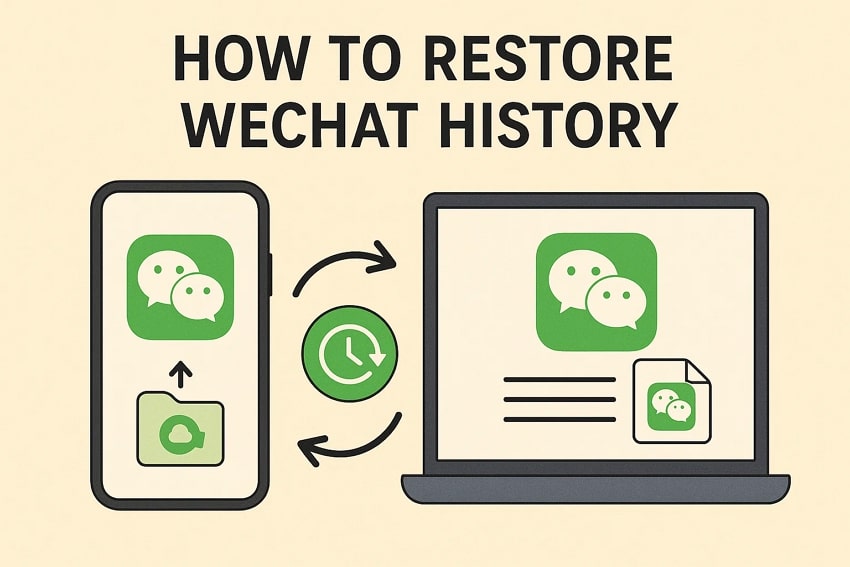
In this article:
Part 1. Common Reasons Behind the Loss of WeChat Chat History
Before learning how to get your messages back, it’s important to know what causes them to disappear in the first place. Below, we will explore a few common reasons behind the loss of this chatting app’s chat history and other data:
- Phone Reset: Resetting your phone can erase all your app data, including your app’s messages and media files. If there’s no backup saved, restoring messages after a reset becomes harder and needs special tools or methods.
- App Uninstallation: Deleting WeChat without backing up first can remove all your chat history from the device completely. When you reinstall the app, past messages won’t return unless you've used a backup or chat transfer feature.
- Storage Issues: In case your device runs low on memory, apps cannot save data properly, which could cause chat history loss. This can also lead to the app closing unexpectedly or failing to store messages in real-time during use.
- System Crash: Many times, a system crash or failed update can break app data, including your chat logs. In these cases, your WeChat messages may disappear suddenly without warning and require recovery tools to return.
- App Bugs: Like any app, WeChat can experience bugs that result in missing messages or even stuck chats. These glitches can occur without notice and leave users unsure of how to restore their lost chat history.
Part 2. Comprehensive Methods on How to Restore WeChat History
Upon knowing why chat history gets lost, let’s look at the best ways to get it back. Thus, the following sections cover 4 approaches to help you learn how to restore WeChat history on your preferred mobile device or desktop:
Approach 1. Utilize WeChat's Built-in Chat Log Migration Feature
The easiest way to move or restore your chats to another phone is by using the app’s built-in chat log migration tool. This feature lets you transfer messages from your old phone to a new one without needing a backup or computer. It’s helpful when switching devices since it keeps your data safe during the move. Thus, adhere to the steps below and learn how to restore WeChat history to the new phone:
For Android
Step 1. Initially, launch the WeChat app and head to the Me > Settings > Chats > Chat History Migration & Backup option.
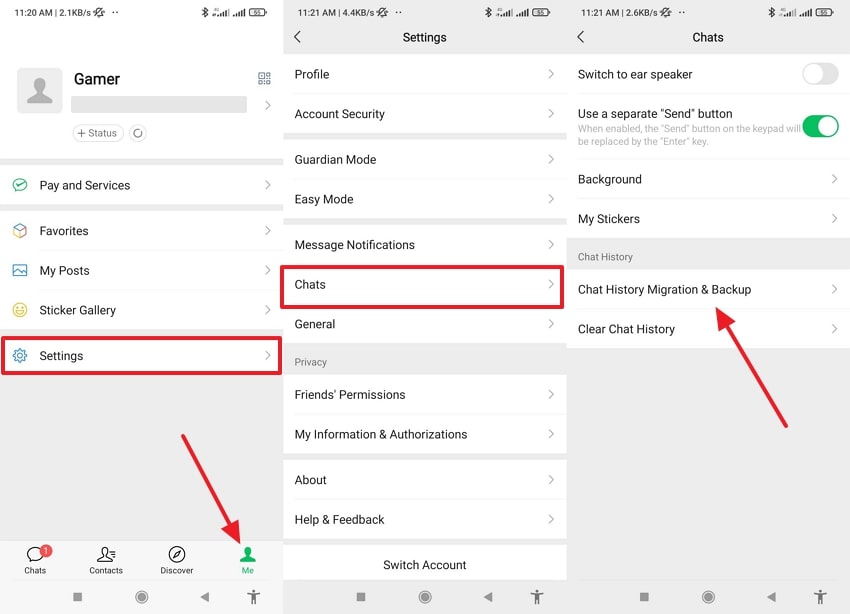
Step 2. Afterward, tap the Migration > Migrate To Mobile/Tablet WeChat > Select Chats To Migrate button and opt for chats to restore them.
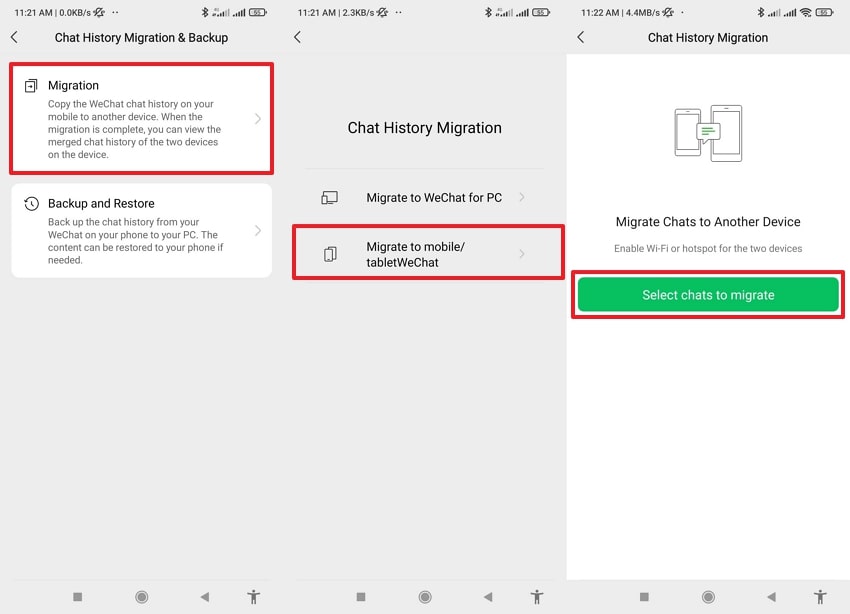
For iPhone
Step 1. Upon launching WeChat, tap the Me > Settings > General > Chat History Migration & Backup option.
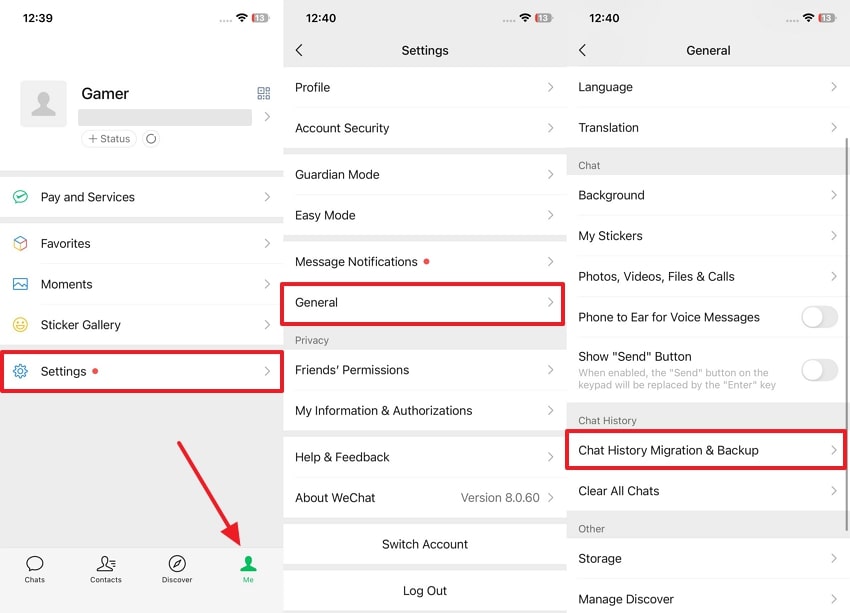
Step 2. Opt for the Migration > Migrate To Another Mobile Phone Or Tablet > Begin to inaugurate the process.
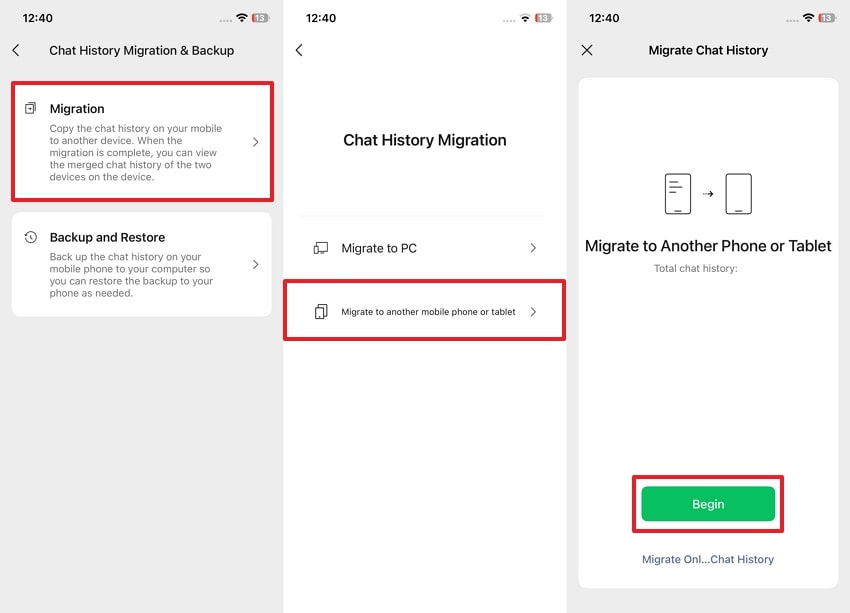
Approach 2. Restore from WeChat Desktop Backup
If you’ve used the WeChat desktop app to back up your messages, you can easily bring them back using the restore option. The desktop version saves your chats locally, allowing full or selective recovery. Alongside that, this method works well when changing phones or even upon reinstalling this chatting app. Hence, let's dive below to explore and find out how to recover WeChat chat history through your desktop:
Step 1. Launch the WeChat desktop app and go to the Three Horizontal Lines > Migrate & Backup option. Meanwhile, ensure the computer and phone are connected to the same network.
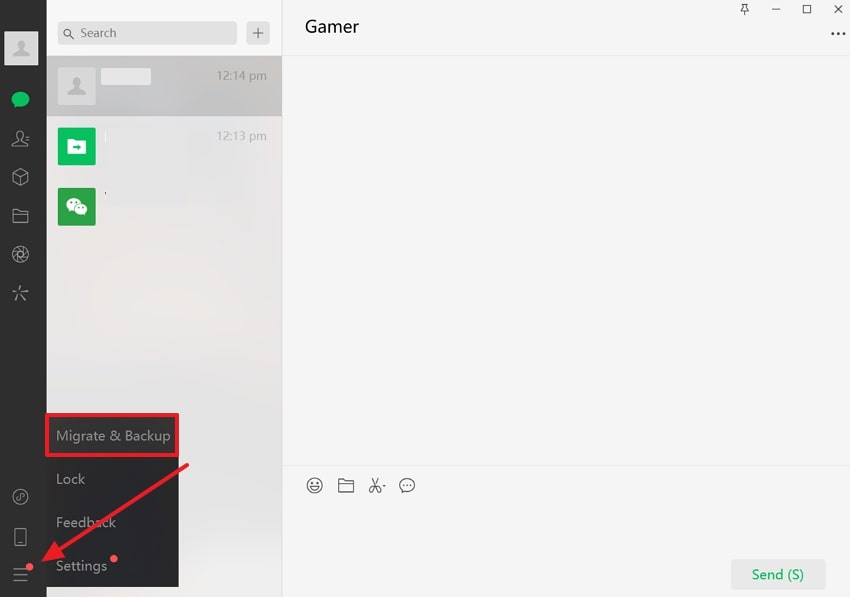
Step 2. Following that, opt for the “Backup and Restore” option.
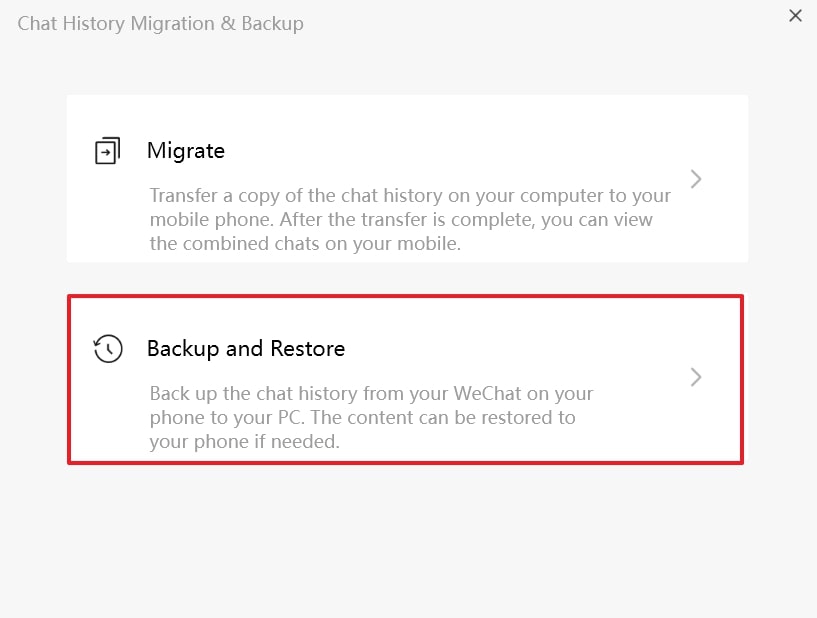
Step 3. Subsequently, select the “Restore on Phone” option and follow the on-screen instructions.
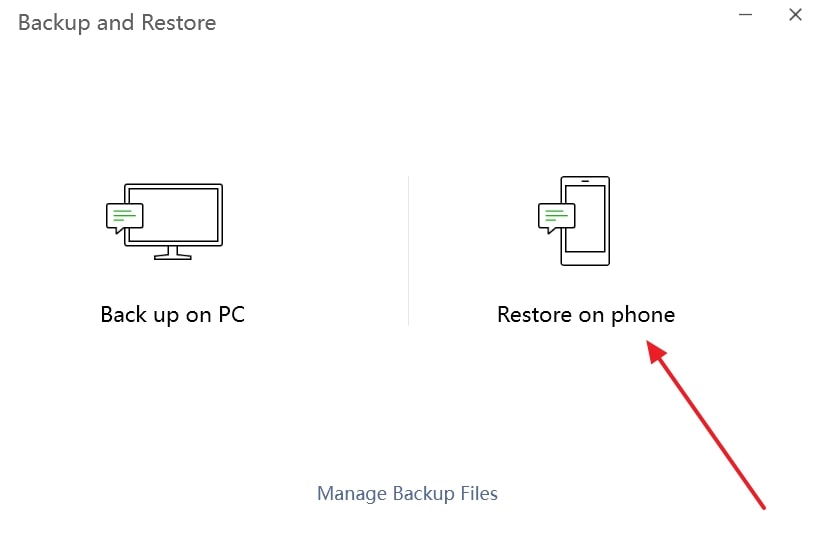
Approach 3. Use WeChat's Built-in Repair Feature
This platform also offers a repair feature designed to fix common problems, including missing or broken chat data. It is useful when messages disappear due to app crashes or even after reinstalling the app. Moreover, it scans your account for issues and tries to restore lost messages automatically. Go through the steps to understand how to recover WeChat chat history after reinstalling or even without a backup:
For Android
Step 1. Open WeChat and press the Me > Settings > Help & Feedback > Wrench icon.
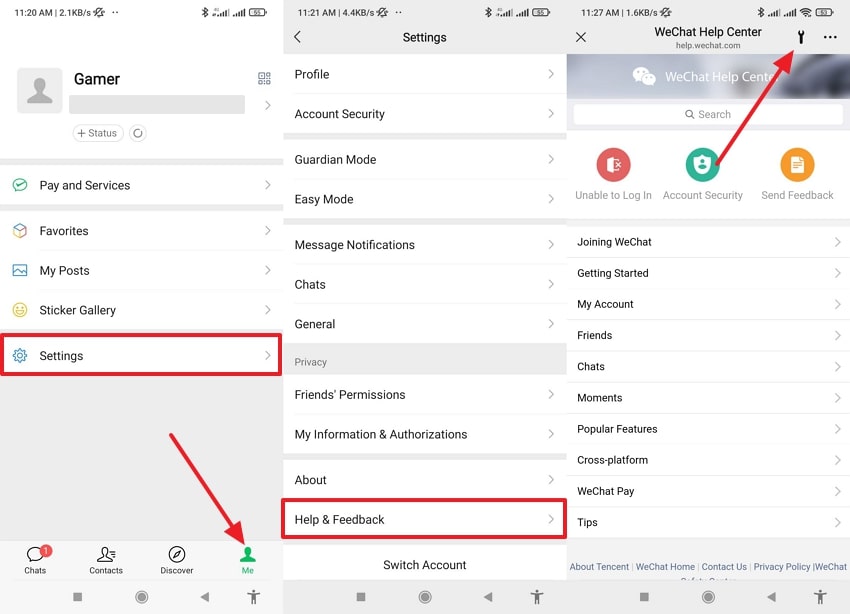
Step 2. Select the Repair Chat History > Repair Chat History button to commence the task.
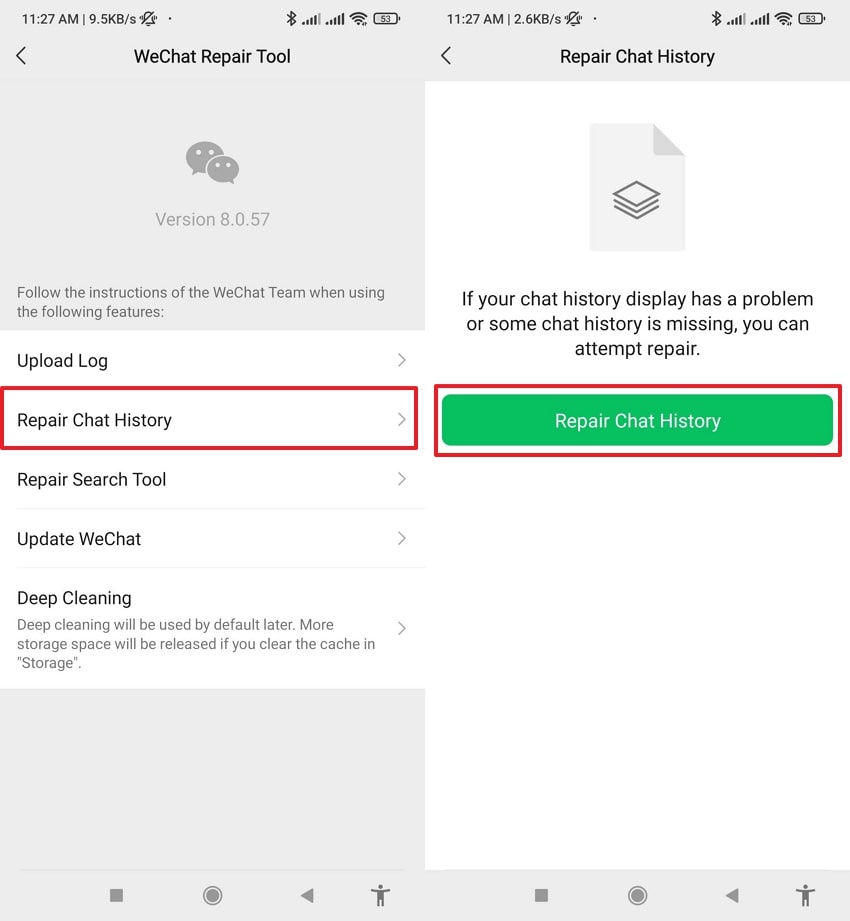
For iPhone
Step 1. Navigate to the Me > Settings > Help & Feedback > Wrench icon.
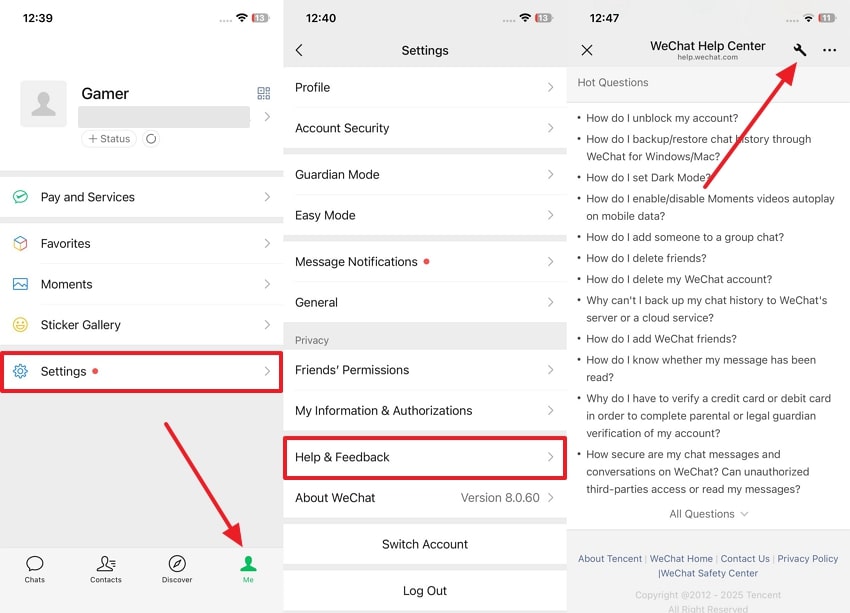
Step 2. Choose the Repair > Chat History > OK option to restore the chat history.
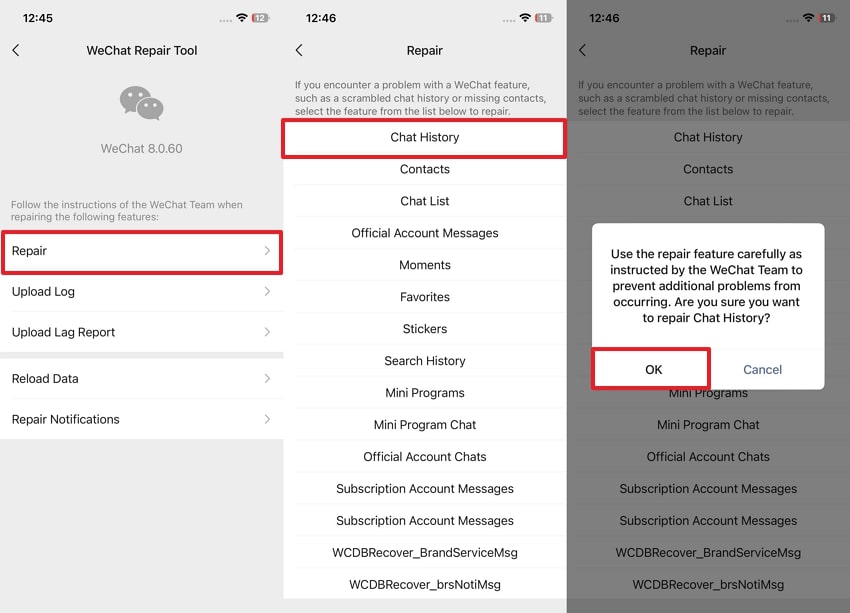
Approach 4. Seek Assistance from WeChat Support
If none of the methods work, reaching out to WeChat Support can be a helpful next step. Their team can guide you through recovery steps based on your account and device. Besides recovering chat history, they can help in special cases like login issues or unusual errors. Follow the quick instructions to understand how to restore WeChat history by contacting the app’s support team:
For Android
Instruction. Head to the Me > Settings > Help & Feedback > Contact Us option and provide your issues to the team.
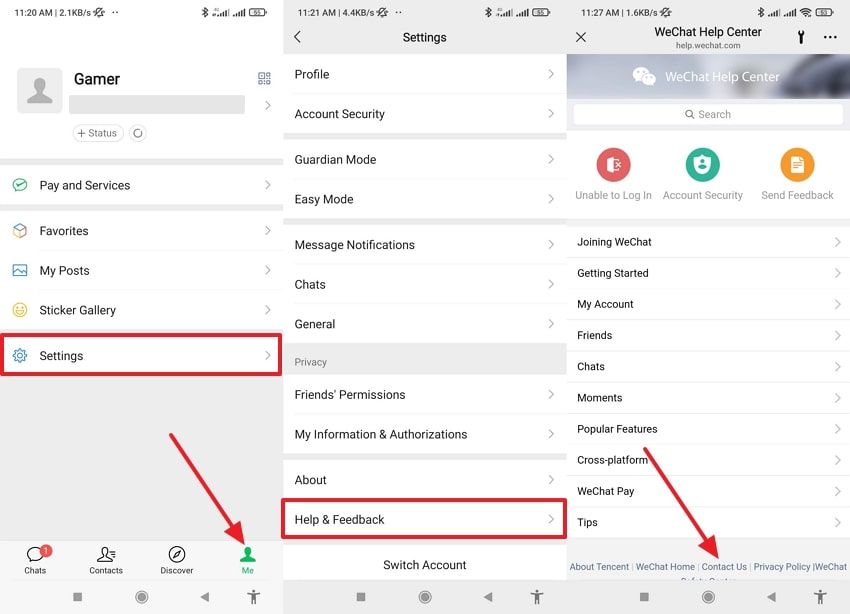
For iPhone
Instruction. Launch WeChat and press Me > Settings > Help & Feedback > Contact Us and give information to the support team.
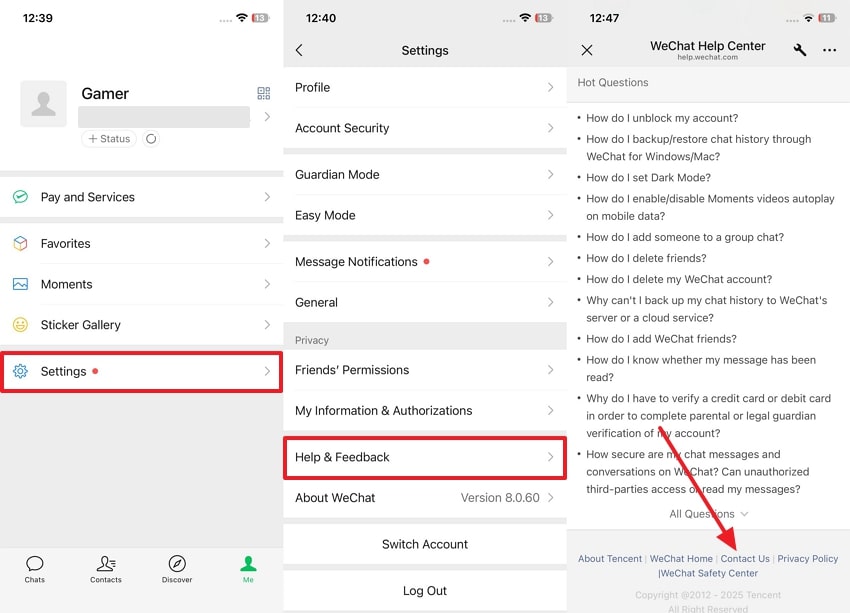
Part 3. The Optimal Solution for Social App Backup and Restore: MobileTrans
Apart from learning how to recover WeChat chat history, many people want to back up and restore other social apps. For those looking beyond cloud storage, MobileTrans allows users to back up data directly to their computer. This dedicated program lets you back up your various social chatting apps, including WhatsApp, LINE, and Viber. Besides, you can back up your 18 types of phone data, such as call logs and multimedia files.
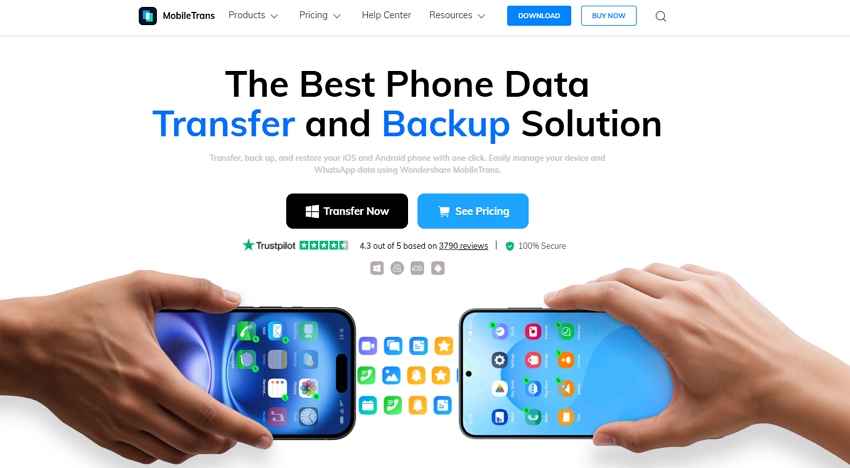
Furthermore, it allows you to create encrypted backups by setting a password to protect your private data. You can also export your WhatsApp chats as PDF or HTML files to keep a readable copy on your PC. Even though it currently does not support WeChat, it’s still worth it for users managing multiple social apps. Besides, it supports the latest Android 15 and iOS 26, making it best for users with updated devices.
Part 4. 5 Proactive Tips to Prevent Future Loss of WeChat Chats
As we all know, losing WeChat chats can be frustrating, but taking the right steps now can help you avoid it in the future. Below, you will discover some useful tips to protect your messages and reduce the need for recovery later:
- Back-Up Chats: Users should consider backing up their chats, which helps restore them quickly, even if the phone is lost or reset. Thus, it's an easy way to avoid searching for how to recover deleted WeChat messages without backup later on.
- Utilize the WeChat Desktop App: You can also connect your WeChat account to the desktop app and regularly back up your chat history. Plus, this method keeps a copy on your computer, giving you a second option if your phone backup fails.
- Keep App Updated: Opting for the latest version of the app protects your data from bugs and security problems. As you know, updates include fixes that help prevent errors causing missing or broken messages in your chat history.
- Understand Device Limits: Low storage space can also block WeChat from saving chat data properly or lead to app crashes. Hence, when you are unsure about how to recover deleted messages even without a backup, always keep your phone storage clean and available.
- Verify Backup Before Reset: Before resetting or switching your phones, try restoring your backup on another device if possible. This helps you confirm that your backup works and is easily restorable after resetting your device.
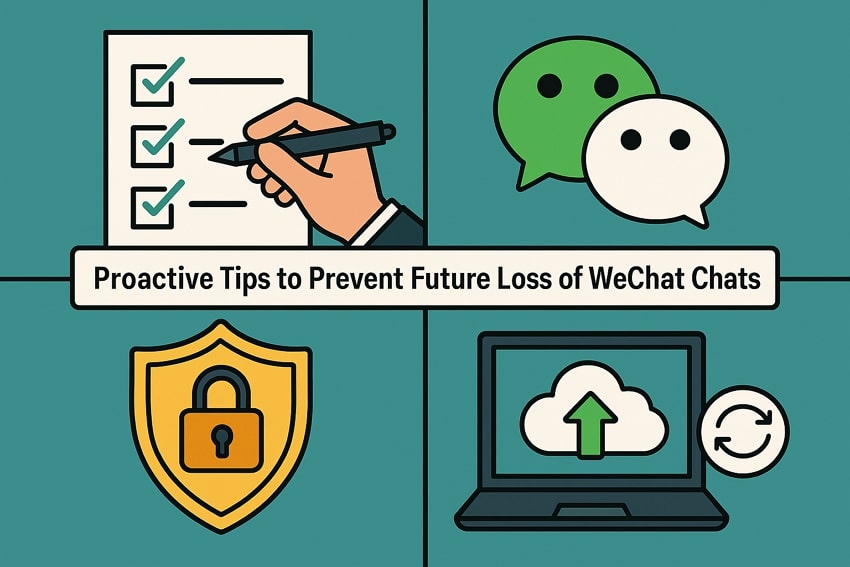
Conclusion
In conclusion, losing your texting app’s messaging can be stressful, but now you know how to recover your WeChat chat history without backup. This guide has explored the top 4 approaches to cater to this challenge, whether a reset or system crash causes it.
Apart from that, if you use other social media apps like WhatsApp and Viber and want to backup or restore data, MobileTrans is the best tool for you.










