“I had a phone which I was using all the time for messaging, video chatting, and web surfing. Well, I also use WeChat, but as I have recently bought a new phone, so I want to know how to transfer WeChat to a new phone."
New phones are a part of life. We just have to appreciate and take great care of them. Who doesn't need a newbie? Well, everybody, and also want to keep all the things, especially the messaging apps intact. On the other hand, file transfer is the most annoying thing we consider while shifting from an old phone to a new phone.
In this article, learn the top three ways how to transfer WeChat history to a new phone.
Part 2: Transfer WeChat to New Phone Using the “Chat Log Migration” Feature on WeChat App
To transfer the WeChat chat history to the new phone, follow some simple steps using its inbuilt migration feature.
Step 1: Run WeChat on the old phone (Android/iPhone)
Go and run your old WeChat on your old phone and proceed with the next steps.
Step 2: Use “chat log migration”
If you are using Android, select Me> Settings> General> Chats> Backup & Migrate Chats. On iOS, go to Me> Settings> General> Chat History Migration & Backup.

Step 3: Select WeChat history
Then, go to ‘Select Chat History’ and choose any of your histories on the phone and tap the 'Done’ button on the top right corner.
Step 4: Log in to WeChat on the new phone
Now, get back to your new phone and log in to WeChat using the same credentials. Then, simply scan the QR code shown on your old phone. As it is studying, it will automatically migrate the WeChat chat history into the new phone.
Pros
- Free and Built-in: No third-party app is required, and it’s already available on WeChat.
- Fast: The migration happens quickly via Wi-Fi.
- No Computer Needed: The transfer process can be completed directly between the phones.
Cons
- Only works between devices of the same operating system (iPhone to iPhone, Android to Android).
- Requires both devices to be connected to the same Wi-Fi network.
- It may not transfer some media or data types (e.g., WeChat Wallet, or certain settings).
Part 3: Transfer WeChat to New Phone with WeChat Desktop
Here you can use Desktop or Windows PC to transfer WeChat to a new phone. Use WeChat for Windows on a computer as a transfer tool to get the job done. In case you have previously used the 'Backup and Restore' feature, then it's easy to transfer and restore WeChat history to the new phone with the backup copy created.
Step 1: Run WeChat for Windows
Launch WeChat for Windows on PC and log in with your WeChat credentials.
Step 2: Select ‘Backup and Restore’
On the bottom left corner of the WeChat client, click the Menu button and select the "Backup and Restore" option.

Step 3: Start the restore process
Then, go and select 'Restore on the phone.' Now, you have to select for conversations you want to get restored and click the Ok button.

Step 4: Restore
Now confirm the operation and ultimately tap the 'Restore' button on your PC interface. Just wait for a second and see your job done!

Pros
- Ideal for transferring WeChat data between different platforms (Android to iPhone).
- Keeps chats, contacts, and media synchronized with the desktop.
- Works for large data transfers (e.g., videos, photos) through the desktop app.
Cons
- Not ideal for iPhone-to-iPhone transfers, as it doesn’t fully support cloud-based backups or restoration like iCloud or other transfer tools.
- The process can be a bit more manual and time-consuming compared to other methods.
- Requires a stable internet connection and a desktop app to sync data.
Part 4: Using WeChat’s "Log in with QR Code" (For New Devices on Same OS)
If you are switching from one phone to another of the same operating system (e.g., iPhone to iPhone or Android to Android), you can use WeChat’s QR code login to transfer everything to the new device.
Step 1: Install WeChat on Your New Phone
Download and install WeChat on your new device.
Step 2: Log in to WeChat on Your Old Phone
Open WeChat on your old device and go to Me > Settings > Account Security > Log Out.
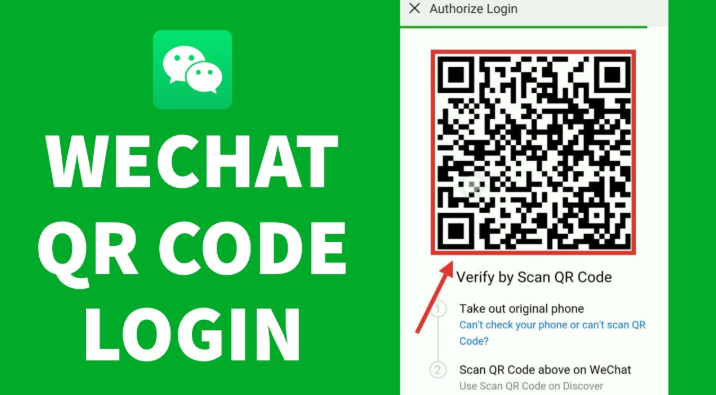
Step 3: Scan the QR Code
On your old device, go to Me > Settings > Account Security > Log in with QR Code. A QR code will appear on the old phone.
Step 4: Log in to Your New Phone
Open WeChat on your new phone and scan the QR code from the old phone to log in.
Step 5: Transfer Data
Once logged in on your new phone, all your chat history and contacts will be transferred to the new device.
Pros
- Easy and Fast: The process is straightforward and can be completed in just a few steps using the QR code.
- Secure Login: The QR code method is secure and requires physical access to both devices, reducing the risk of unauthorized access.
- No Additional Tools Needed: No need for a computer, external storage, or third-party apps.
Cons
- Dependence on Old Device: Requires access to the old device to generate the QR code, making it unusable if the old device is lost or damaged.
- Limited to Same OS: While it works well for devices on the same OS, transferring data between different operating systems (e.g., iPhone to Android) may not be seamless.
- No Selective Transfer: Transfers all data at once, with no option to choose specific chats or contacts.
FAQs
1. What if I don’t have access to my old phone?
If you don’t have access to your old phone, you can still log in to WeChat on your new device using your phone number and verification code. However, your chat history will not be transferred unless you’ve previously backed it up.
2. What happens if the transfer process is interrupted?
If the transfer process is interrupted (e.g., due to poor internet connection), your data may not transfer completely. It’s recommended to back up your data before starting the transfer.
Conclusion
Hopefully, you have enjoyed our top three methods to transfer WeChat to a new phone.
New Trendings
Top Stories
All Topics











Axel Nash
staff Editor