If you have used USB OTG before the data transfer process alone, then you have come to the right place. Else, if you are puzzled about using OTG in different scenarios, you are at the right spot. Yes, at present, a USB OTG is gathering popularity in data transferring, but the list doesn’t stop here as there are numerous usages or benefits of USB OTG. And today, we are here to reveal to you the secret on how to use OTG in surplus circumstances. Along, no worry, as we will have a short discussion on what is USB OTG as well.
Part 1: What is USB OTG?
So, let’s start our discussion with a question - what is USB OTG?
Have you purchased a smartphone or tablet recently? If so, you could have come across a USB OTG function that provides external devices connectivity, like a flash drive or keyboard. In short, a USB OTG or USB On-The-Go (OTG) cable or adapter is a short wire that has a USB-A connector on one side, whereas the phone connector by the other side through which you can connect the smartphone to a computer or any storage device.

In other words, an USB OTG can also be a standard communication device that allows you to read or transfer data from a smartphone to a USB device without the use of a PC. Usually, this cable or adapter comes with a USB host, and an important point to note is, USB OTG isn’t Android-specific.
Part 2: 7 cool things you can do with OTG
Here is an exciting session with seven cool ways on how to use OTG for what you were waiting for. Without further ado, explore one by one.
1. Use the PC keyboard and mouse on the phone
Who doesn’t like a handy keyboard and mouse to the smartphone or tablet that will provide smoother navigation like using a PC? Yes, this is what a USB OTG does. Especially when your mobile device’s touch screen isn’t working else, if you are in the process of composing/editing documents, this embedded companion is the best choice. If you haven’t tried this mode of USB OTG, make sure you try it the next time that can be useful in data recovery. Although this mode of implementation works well for wired and wireless mice and keyboard, have a wireless option is suggested as you can only use a single USB hub for connectivity.

2. Connect Flash Drives and External Hard Drives for data transfer
You might be familiar with this nifty trick of using USB OTG in the file transfer process. Yes, being the fast mode of data transfer, you can plug in any external storage device like a pen drive, a flash drive, and so on with USB OTG directly to the smartphone. You can move or copy any files like documents, songs, and photos to the external storage drive without any hassle effort.

3. Play Games on Android with Game Controllers
Missing out levels else kicked out of the move with inconvenient game controls on your favorite game? No worries, as you can now connect the gamepads or controllers to your Android device with the USB OTG adapters that offer better game control. Moving the simple plug-and-play technique, you can also connect PlayStation, Android Pie, Xbox One controller, PS2 controller, and so on at ease.

4. Copy Photos from Digital Cameras to Android Device
While with a USB cable, you can only connect a digital camera to a computer to transfer files and then to the android device, with USB OTG, it is quite different. Yes, you can directly move the photos from digital cameras, including DSLR too. Loved by photographers, you can control the DSLR camera straightaway and turn on features like live screen, focus, shutter speed, and so on. With USB OTG, you can also connect devices like Canon, Sony, and Nikon cameras.

5. Use your smartphone to Charge other devices
Is your Android device’s battery charge running out? Don’t have any charger or wall socket around? If you have your friend’s smartphone or iPhone along with a USB OTG adapter, it is more than enough. Yes, with a USB OTG cable, you can charge your android device from another device and vice versa. To make use of this technique, you need to connect the devices with the USB host. Finally, non-Android devices, like iPhone, get support in this method too.
6. Transfer Contacts, Messages from Android to iPhone
Another widespread usage of USB OTG is data transfer from an android to an iPhone. Starting from messages, contacts to documents, you can transfer all sorts of data directly to another device. But, the problem is regarding the data loss or leakage. Especially if you wish to shift critical WhatsApp data with USB OTG, you should have Mutsapper (Used name: Wutsapper) by your side. Developed from Wondershare, you can download Mutsapper from Google Play Store, which would help you transfer chats, images, attachments, photos, and so on from Android to iPhone. So, here is how to use OTG to transfer WhatsApp data from an android to iPhone.
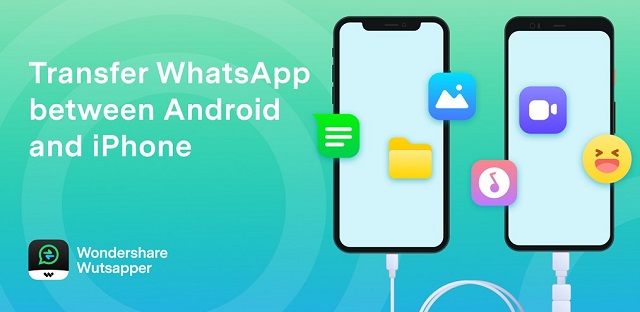
Step 1: Install Mutsapper
On the Android device, download and install the Mutsapper app. With a USB OTG cable, connect both the Android and iPhone devices.
Step 2: Backup WhatsApp
To make a WhatsApp data backup, hit the “Chats Backup” option. And, upon the “Completed” status, tap on it.
Step 3: Transfer WhatsApp data
Mutsapper will now detect the backup file, download, and parse the data automatically.
Finally, follow the instructions, and transfer the data between devices.

7. Access Ethernet on Android Devices
Were you ever tried using the USB OTG as an Ethernet adapter for your android device? While you might have used a USB cable for wired internet tethering, with a USB OTG, you can access Ethernet on an android device. While Wi-Fi is popular for accessing the internet on smartphones, there are times where wireless internet access becomes a problem at times. But, with a USB OTG, wired internet is possible that offers uninterrupted internet connectivity making it a USB Ethernet Adapter module.
Conclusion
Are you puzzled and surprised to know that a USB OTG has extra benefits than you have imagined? So, with comprehensive coverage on what is USB OTG and its related usages, we have reached the end of our today’s post. Now that you know how to use OTG, based on your situation, put them into practice and recommend it to your colleagues. Finally, when it comes to WhatsApp data transfer from an Android to iPhone, we strongly recommend Mutsapper for a safer data transfer process!
New Trendings
Top Stories
All Categories











Axel Nash
staff Editor