Ultimate Guide on How to Share Apps on Android via Bluetooth

Written By Axel Nash |

"I don't want to download an app on my device from Google Playstore because I don't have enough data to complete the download operation. Please how I can get the app on my phone without downloading it through Playstore?"
Truth be told, not every app that you need on your mobile device is worth burning data on. Instead, you can just share the apps wirelessly via Bluetooth.
All thanks to the continuous advancement in technology, you can now share apps between two phones via Bluetooth. So, if you're in a similar situation as the user in the above query, worry less because you've come to the right page to find how to get an app on your phone without downloading.
Here, you'll learn the best tricks on how to share apps via Bluetooth effortlessly without necessarily requiring any technical knowledge. So, just keep reading.
Part 1: Can I Share Apps from One Phone to Another?
You can share apps from one Android to another either by using Nearby Share, Bluetooth, or apps that allow sharing of Android apps via WIFI. But on iPhone, apps can only be shared via Airdrop, and apps shared will only be available if the receiving party downloads it from App Store. And, in terms of sharing apps from Android to iPhone and vice versa, it is impossible for users to carry out such an operation without jailbreaking the device.
Also, keep in mind that apps shared between two Android phones or two iOS devices can't be shared with their data. Yes, for sharing app data, you need advanced data-sharing software that will be introduced to you later in this article. The software can also come in handy to share app data from Android to iPhone or iPhone to Android. So, it's advisable you stick with us till the end of this article to find out what software it is.
Part 2: How to Share Apps from Android to Android via Bluetooth?
There is no big deal attached to sharing apps from Android to Android via Bluetooth. All it takes is just a few clicks, and it doesn't matter if your Android phone is running Bluetooth version 4.0, 4.2, or 5.0. We've outlined the steps to carry out the operation below;
Step 1: Open Google Playstore on the Android phone that you want to send apps from and install the App Sharer / App Sender Bluetooth application.

Step 2: Up next, turn on Bluetooth on both the sending and receiving Android devices. Then launch the installed app and select the apps that you're looking to share from the Android phone.
Step 3: Once you select the apps, tap on "Send/Share" and select "Bluetooth".
Step 4: Choose the Android device you want to share the apps with. By doing so, you'll get a request on the receiving Android device, just accept it to proceed.
Step 5: Once you accept the request, the selected apps will start downloading on the receiving Android phone. Afterward, you can install the app from the notification pop-up or from "Download" under File Manager.
Part 3: How to Share Apps between Android Phones Using Nearby Share?
Another reliable way to share apps between Android phones is by using Nearby Share.
Nearby Share is a newly introduced feature on Android phones that allows users to share apps and files between themselves when they're close easily. The tool uses Bluetooth to establish a connection between two Android phones, thereby, allowing the smooth sharing of both small and huge-sized apps between the devices.
The how-to process to use Nearby Share to share apps between Android phones has been explained below;
Step 1: Open the "Google Playstore" app on your Android and tap on the three-line icon at the top-left of your screen to open the Playstore Menu.

- Select "My Apps & Games" from the menu list.

Step 2: You'll be prompted to the "Updates" section. Just switch to "Share".

- Afterward, tap on the "Send" button to start the app-sharing process via "Nearby Share".

Step 3: If you're asked to give Google Playstore access to your location click on "Continue" to select the permission choice.

Step 4: A list of apps you can share from your phone will be displayed on your screen, just select the ones you need. Then, tap the "Send" icon at the top-right corner.

Step 5: Now, open Playstore on the "Receiving" Android phone and navigate to the "Share" tab, and select "Receive".

Step 6: Once the receiver select "Receive", you'll see his/her device displayed on the Android device that you want to send the app from.

- A pairing code will appear on both the sending device and receiving device screen, tap on the relevant button to proceed.

Step 7: The app-sharing operation will commence. Once it's completed, you can install the apps you just shared on the receiving Android device instantly.

Note: Make sure the Bluetooth of both the sending and receiving Android devices are turned on during the process!
Part 4: Alternative Way to Transfer Apps between Android with MobileTrans
If you find the process of sharing apps via Bluetooth slow, efficient software like MobileTrans can come in handy for you to transfer apps between Android phones faster and easier.
Since its innovation, MobileTrans has been the go-to option for both tech-savvy and non-tech-savvy to transfer different types of app data from one phone to another, be it Android to Android, iPhone to iPhone, Android to iPhone, or vice versa. Irrespective of what phone you're looking to transfer apps between, MobileTrans has the right set of tools for you to execute the operation quickly and easily.
To add to that, MobileTrans can not only be used to transfer data between phones but can also be used to transfer data between phones and computers. And it supports advanced backup and restoration features that facilitate how users at all levels backup and restore their phone data in a straightforward way.

Step 1: Download MobileTrans from the official website and install it on your PC.
Step 2: Start the installed program and click "Phone Transfer", then select "App to App" and connect both Android devices to the PC using their USB cable.
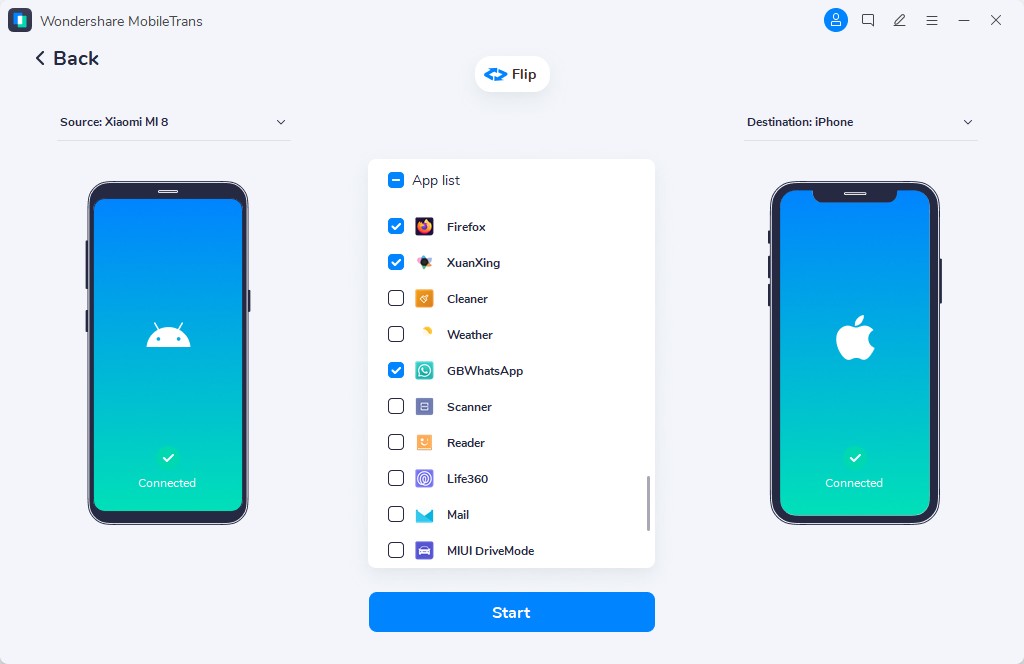
- Once you're done, tick the checkbox next to "Apps" and click the "Start" button.
Step 3: MobileTrans will instantly begin the app transfer operation. This usually takes only a few minutes. After it's completed, you can disconnect both Android devices.
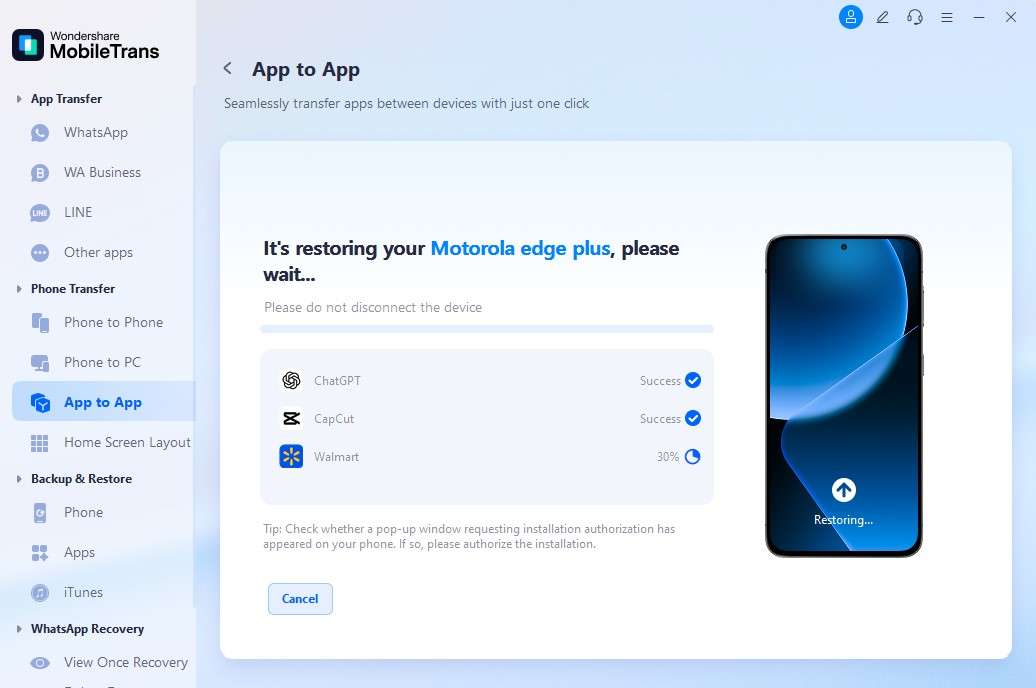
Conclusion
Today's discussion has finally come to an end. However, we are pretty sure you've learned how to share apps via Bluetooth. In the article above, we explained how to share apps via Bluetooth either by using the App Sharer / App Sender Bluetooth application that can be installed from Playstore or by using the Nearby Share feature on your Android device. Also, we touched on the alternative way to transfer apps between Android phones, and as we mentioned, MobileTrans can come in handy for you to transfer apps between Android phones faster and easier. Irrespective of what method you opt-in for, just make sure you follow the steps correctly to execute the operation without error.
New Trendings
Top Stories
All Categories











Axel Nash
staff Editor