Do you want to send your favorite songs from your Android phone to your iPhone without losing quality? This guide will show you how to transfer music from Android to iPhone using both wireless and wired methods — all tested, safe, and beginner-friendly.
In this article
Part 1: How to Transfer Music from Android to iPhone Wirelessly
The conventional way of sending music wirelessly between phones is via Bluetooth. However, Apple devices have restrictions that prevent you from pairing an iPhone with another device through Bluetooth. Also, the accepted feature for Apple devices is AirDrop and since Android devices don’t have AirDrop, you may wonder about “how to transfer music from Android to iPhone wirelessly?”
Method 1: Use the MobileTrans App to Send Music from Android to iPhone
The MobileTrans app is the easiest way to transfer music from Android to iPhone wirelessly. It's fast, secure, and doesn’t require cables.
MobileTrans is a user-friendly app for transferring files like photos, music, contacts, and messages between mobile devices. It works seamlessly across all devices, including the latest Android and iOS smartphones.

How to Transfer Music from Android to iPhone via the MobileTrans App
Step 1: Download the MobileTrans App
Go to the Google Play Store on your Android phone and the App Store on your iPhone. Then click on the search icon on the screen and enter MobileTrans-Phone Transfer. Tap on Install to download the app on your phone.
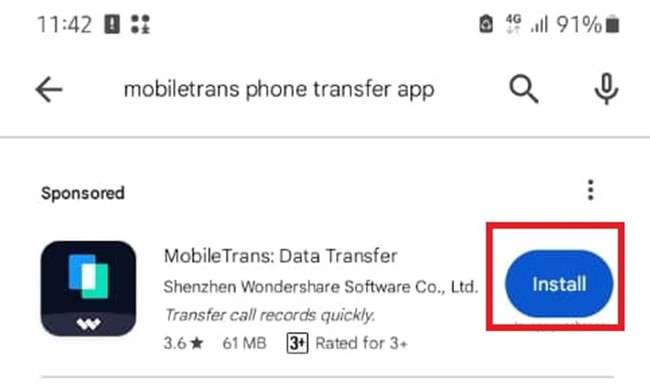
Step 2: Open the app, choose Android → iPhone, and select music
Launch the MobileTrans app and select the Phone to Phone option. Next, select the direction of your transfer from Android to iPhone and select Basic Data as the type of data to transfer.

Step 3: Scan the QR code and tap Send. Music transfers in minutes
Select the songs you want to transfer from your Android phone to your iPhone and tap Send. Then, you can close the app and enjoy your favorite tunes on your new iPhone.


Method 2: Share Music from Android to iPhone via Dropbox
Dropbox is a file-sharing tool that allows you to send large files and data between mobile devices over Wi-Fi or the Internet. You can use Dropbox to send song albums from Android to iPhone by following the steps below:
Step 1: Upload songs to Dropbox on Android
- Click on the Plus icon at the bottom of your screen and select Send Copy of Files or Transfer.
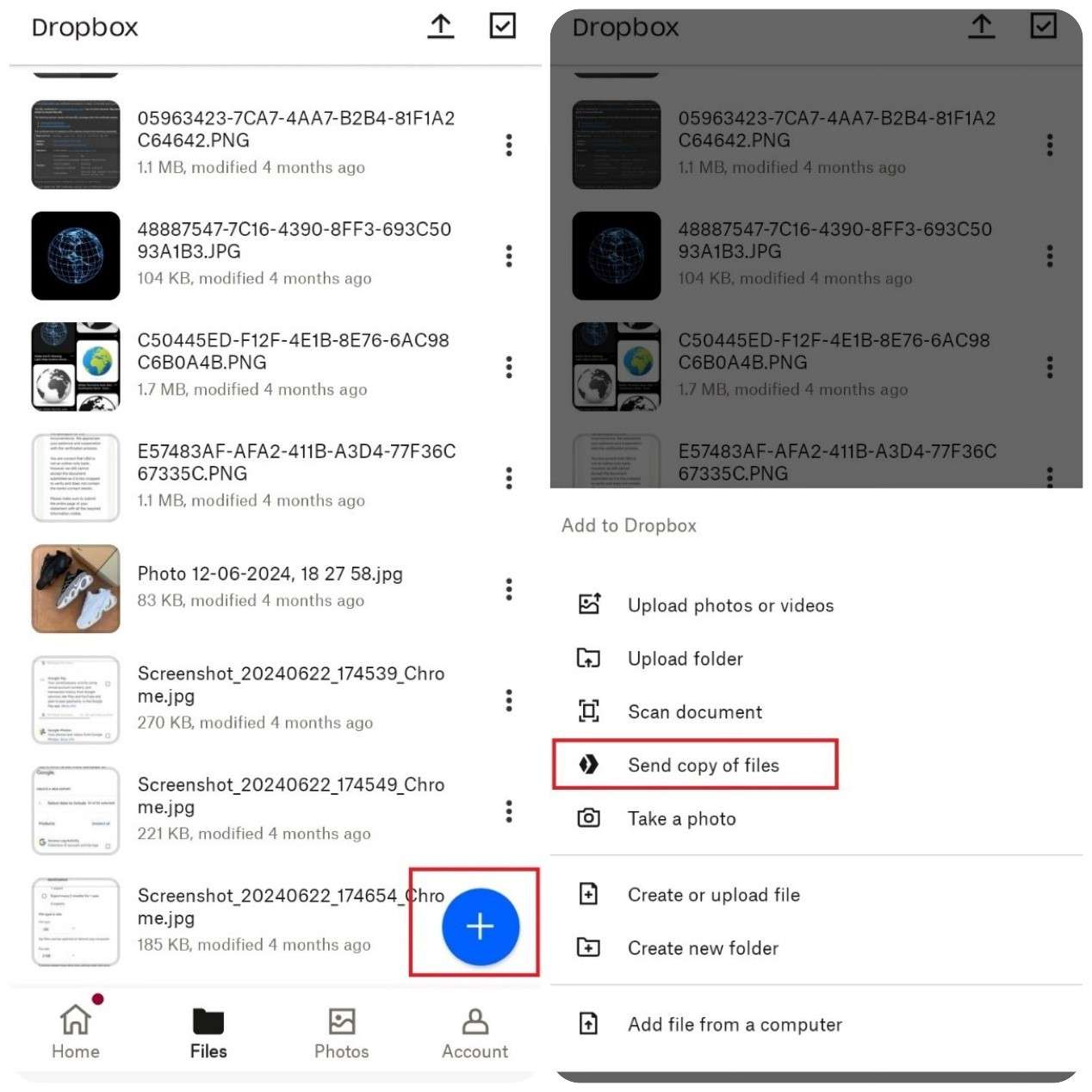
- Select the music files you wish to transfer from Dropbox or upload the songs to Dropbox from your device storage.
- Send the Dropbox link to your iPhone. Then open the link and download the Android music directly from Dropbox servers to your iPhone.
Step 2: Open Dropbox on iPhone and download the files
- Choose an expiry date for the file and set a password. Dropbox will now create a link for the music files.
Limitations of Using Dropbox for Android-to-iPhone Music Transfer:
❌Requires an active Dropbox account.
❌Full features locked behind a paywall ($9.99–$26/month).
Method 3: Transfer Music from Android to iPhone via Email
You can also use your Gmail/Email app to send music from Android to iPhone. Follow the guide below:
Step 1: Attach music to an email on Android
- Open Gmail on your Android, tap the Compose (✏️) button.
- Enter your iPhone's email, tap the Attachment (📎) icon, and select music files.
- Choose songs from your Downloads/Music folder and hit Send.
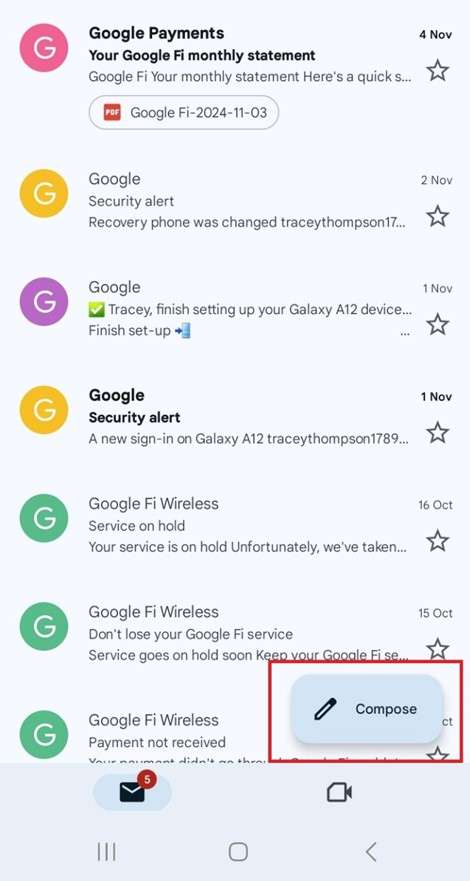
Step 2: Open the email on iPhone and save attachments
- Open Gmail on your iPhone to view and download the songs you sent from Android.
Limitations of Android-to-iPhone Music Transfer via Email
❌File size limit: Max 30 MB per email.
❌Streaming music (e.g., Spotify) cannot be sent—only locally downloaded files.
Part 2: How to Transfer Music from Android to iPhone via USB Cable
Are you still thinking of how to share music from Android to iPhone? Most people don’t know they can transfer music from Android to iPhone via a USB cable. Here are the methods to use:
Method 1: Send Songs Between Android and iPhone via iTunes
If you prefer a wired method or want to organize music with playlists, iTunes is a reliable option.
Step 1: Connect Android to PC, copy music to a folder.
Step 2: Launch iTunes on PC (Windows) or Music on Mac, and add that folder to your library.
Step 3: Connect your iPhone, click its icon, go to “Music”, check “Sync Music”, then click “Apply”.

Method 2: Move Music from Android to iPhone via Windows File Explorer
Did you know that Windows File Explorer is a free file transfer method on how to send songs from Android to iPhone? Follow this guide:
Step 1: Connect Android to PC and copy music files
Step 2: Paste into a new folder
Step 3: Connect iPhone and use iTunes or iCloud Drive to move songs to iPhone
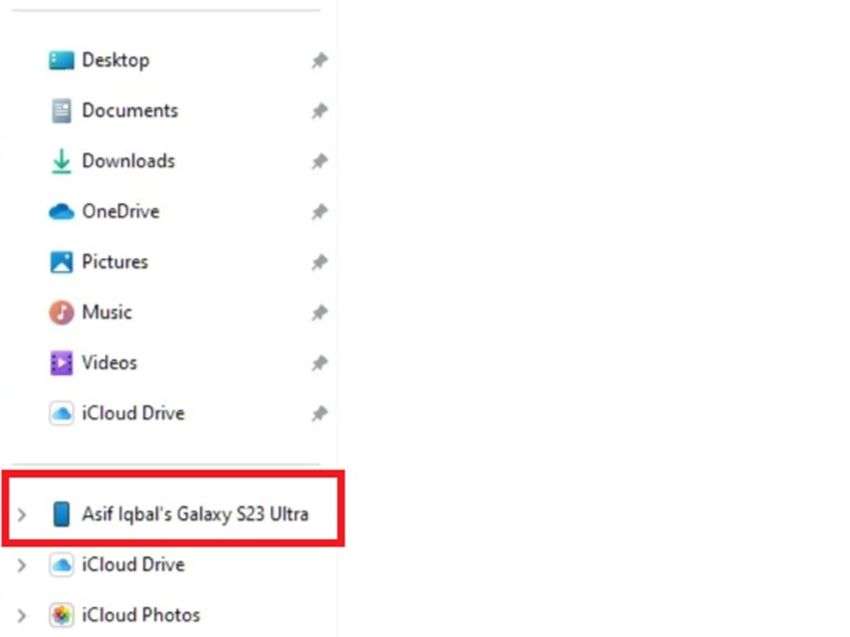
Comparison Table of 5 Music Transfer Methods
| Method | MobileTrans App | Dropbox | iTunes | Windows File Explorer | |
| Connection Type | Wireless (QR code pairing) | Wireless (cloud-based) | Wireless (internet) | Wired (USB) | Wired (USB) |
| Ease of Use | Very easy, app-based | Moderate, requires setup | Easy, but limited to small files | Moderate, requires sync setup | Simple drag and drop |
| File Size Limit | No limit | Depends on cloud storage plan | Up to 30MB per message | No strict limit, but sync needed | No size limit for PC transfer |
| Internet Required | Yes | Yes | Yes | No (after installation) | No |
| Transfer Speed | Fast (~30MB/s) | Moderate | Slow | Fast | Fast |
| Supports Batch Transfer | Yes | Yes (via folders) | No | Yes | Yes |
| Platform Compatibility | iOS & Android | Cross-platform | Cross-platform | Requires iTunes & PC/Mac | PC & iOS (via iTunes/iCloud) |
Which Music Transfer Method Should You Choose?
Not sure which method is right for you? Here’s a quick guide to help you decide based on your needs:
Want the easiest and fastest way?Go for MobileTrans App. It’s wireless, beginner-friendly, and supports large file transfers with no format limits.
Prefer using cloud services?Dropbox is great if you already have an account, but note that it may require a paid plan for full features.
Only sending a few small files?Email works fine for short songs or ringtones, but it has a 30MB attachment limit.
Sync music the Apple way?Choose iTunes if you don’t mind using a USB cable and are familiar with Apple’s syncing process.
Need a no-cost, manual solution?Windows File Explorer is perfect if you’re comfortable dragging and dropping files between devices via a computer.
Each method fits different scenarios. If you're after convenience and speed, MobileTrans is your best bet. If you value control and already use a computer for file management, iTunes or File Explorer may suit you better.
Conclusion
You have multiple options to transfer music from Android to iPhone: MobileTrans app for fast wireless, Dropbox or email for flexibility, and iTunes for full-featured library sync. Choose based on your needs.
FAQs
-
Can you transfer music from Android to iPhone directly?
You can’t transfer music from Android to iPhone directly because both phones don’t have the same operating system. Also, both devices store music files differently. You’ll need a third-party phone transfer tool like the MobileTrans app or a USB cable to send music between iPhone and Android phones. -
Can you sync Android music to an iPhone?
You can synchronize Android music to an iPhone by using cloud-based storage servers like Google Drive, iCloud, or Samsung Cloud. For instance, when you back up your Android music to Google Drive, you can sign in to your Google Drive account on your iPhone to sync the Android music between both devices. -
Can you send Android ringtones to an iPhone?
No, you can’t send Android ringtones to an iPhone because while Android phones use ringtones in different file extensions, iPhones only use ringtones in m4r format. So, technically an Android ringtone can’t work on an iPhone unless you convert the file extension to m4r.









