Transitioning from Android to iOS brings a sense of satisfaction, although data sharing can pose challenges, particularly for those accustomed to the Android platform. Additionally, the seamless utilization of a new iPhone is hindered without the availability of one's notes.
Worry less. We are here to help you. We've listed 5 methods of how to transfer notes from Android to iPhone. Read on to find the best one for yourself.

Part 1: How To Transfer Notes From Android to iPhone via Google Sync
Transferring notes from Android to iPhone becomes quite effortless if you use Google Sync for your notes. This method requires you to use a Google Account. In fact, by using Google Sync, you can also store important data, including contacts, notes, and more.
Steps to Transfer Notes From Android to iPhone via Google Sync:
- To transfer notes from Android to iPhone via Google Sync, you need to open Settings > Accounts > Google.
- Enable the Sync Now option. Following this, your Google Account will update all the details like notes, calendar, contacts, and Mail.
- Once the sync is completed, open your iPhone and add Google Account using the same Email ID and password.
- Finally, enable sync notes to transfer the notes from Android to iPhone.

Part 2: Transfer Notes From Android to iPhone via Google Keep
Different Android phones have different default notes apps. So, if you are taking notes using Mi notes or other apps, Google Sync is not a reliable option to move your notes directly to the iPhone. But Google Keep can help you transfer notes to your iPhone in no time.
Google develops Google Keep for cross-platform sharing. Besides notes, this app can also transfer audio, images, and texts.
Steps to Transfer Notes From Android to iPhone via Google Keep:
- First, install Google Keep on your Android phone and move your notes from the former note-taking app to Google Keep.
- On your Android phone, open Settings > Accounts & Backup > Manage Account > tap on the Google account you use on both devices.

- Then tap on Sync Account and turn on Keep Notes.

- Open your iPhone, add the same Google account, and enable sync notes.
Part 3: How To Move Notes From Android to iPhone via Dropbox
Dropbox is another cloud service that can help you transfer notes from Android to iPhone. This cloud storage works very well across different platforms. The process of transferring notes using Dropbox is simple and does not require you to have intense technical knowledge.
Steps to Transfer Notes From Android to iPhone via Dropbox:
- First, install Dropbox on both devices.
- Then open the app on your Android device and select the notes to upload them on Dropbox. Then click on the Share icon to transfer the notes to your iPhone.

- You must choose your desired file type and click on Add to Dropbox. Then, you can either add the notes to the existing folder or create a new one.
- The added notes can be accessed from your iPhone. You can either keep the notes in Dropbox or download them.
Part 4: Move Notes From Android to iPhone via Email
Similar to sharing notes to Dropbox, you can also share notes using Email. This way, you can access your Android notes on your iPhone quickly. Email is an efficient way of transferring files within the accepted size.
Steps to Transfer Notes From Android to iPhone via Email:
- Start the notes transfer process by opening the app labeled Notes on your Android phone.
- Carefully choose the notes that you wish to transfer to your iPhone.
- Then click on the Share icon and choose Mail. Following this, a new email page will open.

- Click on the To Field section and add your email account.
- Access the notes by logging in to your iPhone's email account.
Part 5: How To Transfer Android Notes to iPhone via Samsung Notes
Besides using Google Keep to transfer notes from Android to iPhone, people with Samsung devices use Samsung Notes as their default note-taking app. This app lets you access notes on the computer and copy them directly to iCloud.
Steps to Transfer Notes From Android to iPhone via Samsung Notes:
- You first need to download the Samsung Notes app on your Windows PC.
- Enter the Samsung account details that you use on your Android device.
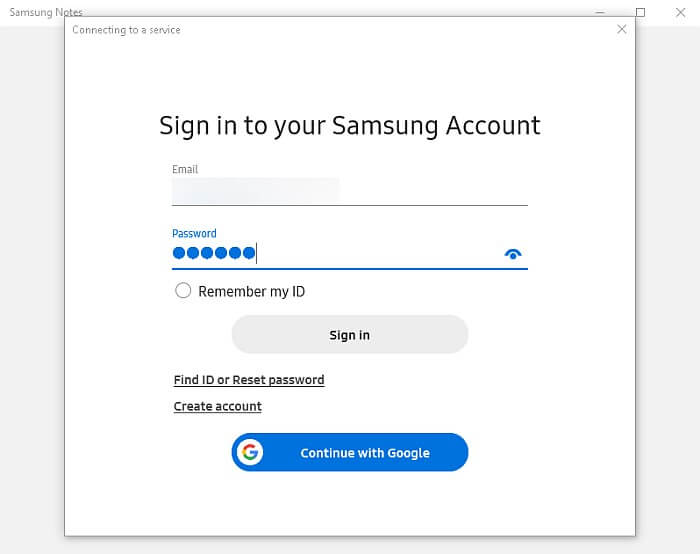
- Then log in to your iCloud account on the desktop and select Notes.

- Open any note on your Samsung Notes and copy it to the Notes on iCloud. This way, you can easily access the notes on your iPhone. Make sure iCloud sync for notes is enabled on your iPhone.

Bonus: Transfer Your Important Data From Android to iPhone 17
Besides transferring notes from Android to iPhone, you also need to transfer your other important data from Android to your new iPhone. For this, you must only use a reliable application like Wondershare MobileTrans.
It's a wonderful app that can transfer any data in the simplest way possible. When you switch from Android to iPhone, MobileTrans can take the load of transferring data with just a few clicks.
MobileTrans is known for its ability of the phone to phone transfer, selective app transfer, WhatsApp transfer, and cross-platform sharing. It lets you transfer data even after completing the iPhone setup.
MobileTrans - One-stop Transfer Tool
- • Transfer both small and huge data sizes from Android to iPhone or vice versa fast without lagging.
- • Supported on both Mac and Windows computers and can be used to manage data in over 6000 types of mobile devices.
- • It doesn't compromise existing data on a device during data transfer, backup, or restoration.
- • Transfer different types of app data including WhatsApp data, Viber data, Photos, Videos, and lots more.

 4.5/5 Excellent
4.5/5 ExcellentSteps to Transfer Data From Android to iPhone via MobileTrans:
- To transfer data from Android to iPhone, you first need to install the MobileTrans app on your Windows PC.
- Then select Phone Transfer to move data from Android to iPhone. Next, make sure you connect both your devices to the PC via a USB cable.

- Then choose the files you wish to transfer from the Android to your new iPhone. Make sure none of the devices are disconnected during the transferring process.

The Closing Thoughts
Transferring notes to your new iPhone can seem challenging, but you can follow one of the five methods to simplify this process. All the given methods are tested, and they work very well.
If you are looking for a much safer and better way to transfer data, Wondershare MobileTrans should be your choice.
MobileTrans - Transfer Data between iOS and Android
Easy Data transfer between different phones. The 1-click solution to backup WhatsApp chats on iOS/Android devices.
New Trendings
Top Stories
All Categories










Axel Nash
staff Editor