How to Transfer Apps During a Phone Switch: A Complete Guide for Android and iOS
Switching to a new phone doesn't mean you have to start from scratch. Whether you're moving from Android to iPhone, iPhone to Android, iPhone to iPhone, Android to Android, you can now transfer your apps quickly and efficiently.
Transfer Apps from Android to iPhone
Here's how you can transfer your apps from an Android device to a new iPhone:
Step 1: Enter the Main Transfer Page
Launch Mobiletrans on your PC. Click Phone Transfer - App to App and connect the two devices.

Step 2: Enter Your Apple App Store Account
To begin the installation process, you'll need to log in with your Apple App Store ID. This allows the system to retrieve your app list securely.
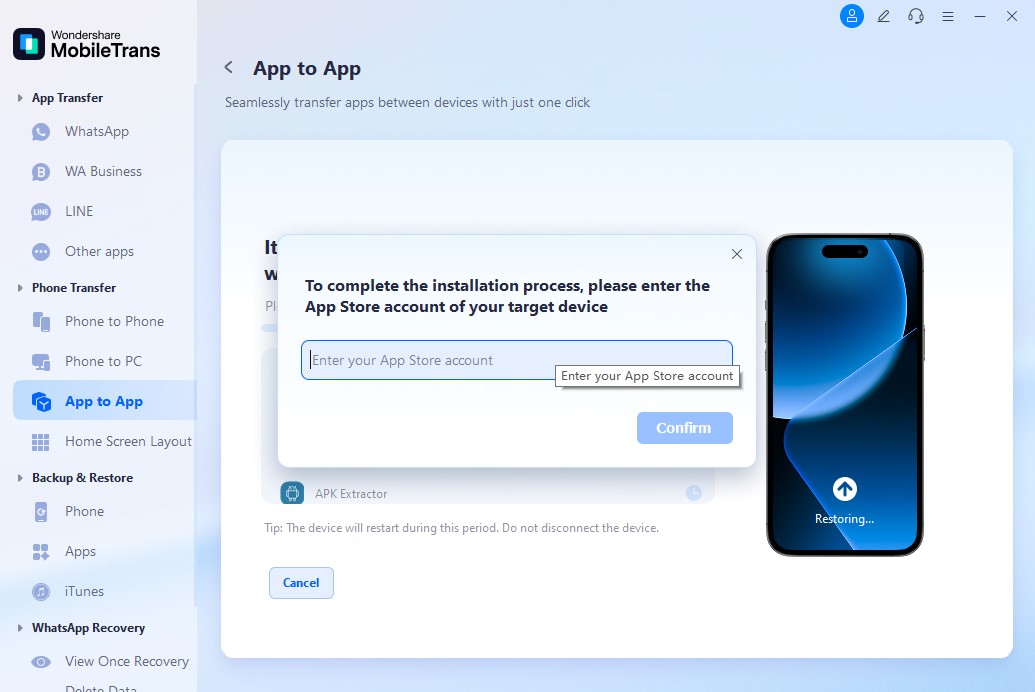
Step 3: Wait for the Transfer to Complete
The app will begin transferring data and installation files to your iPhone. Please remain connected and wait patiently.
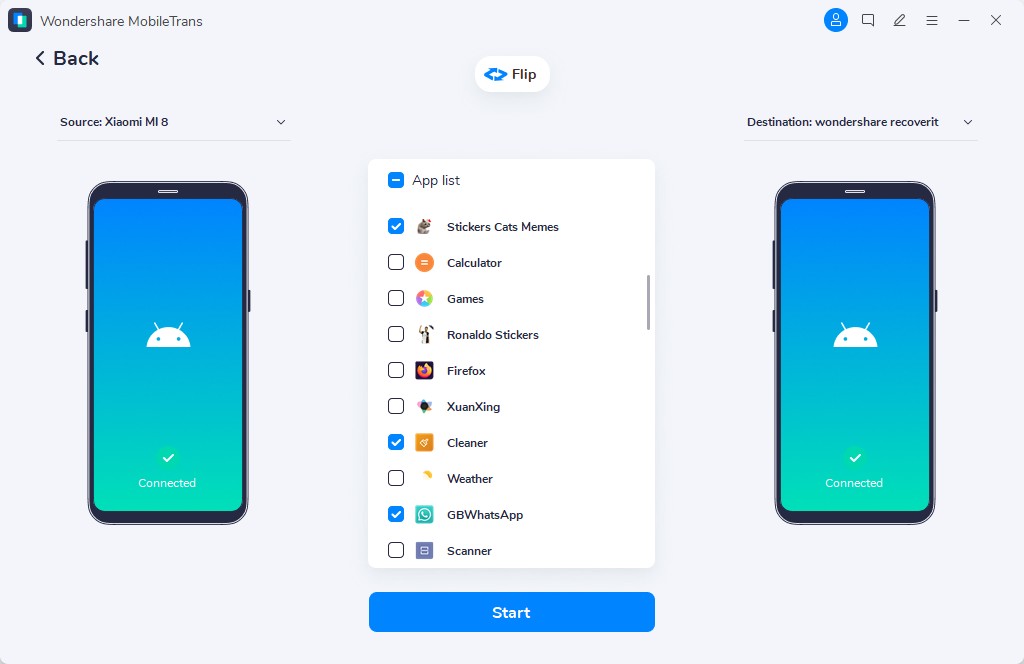
Step 4: Transfer Completed
After a few minutes, the apps will appear on your iPhone's Home Screen.

Transfer Apps from iPhone to Android
Here's how to move apps from your iPhone to a new Android device:
Step 1: Enter the Main Transfer Page
Launch the app transfer tool and connect your iPhone and Android. Choose the Apps you want to transfer and Click Start.
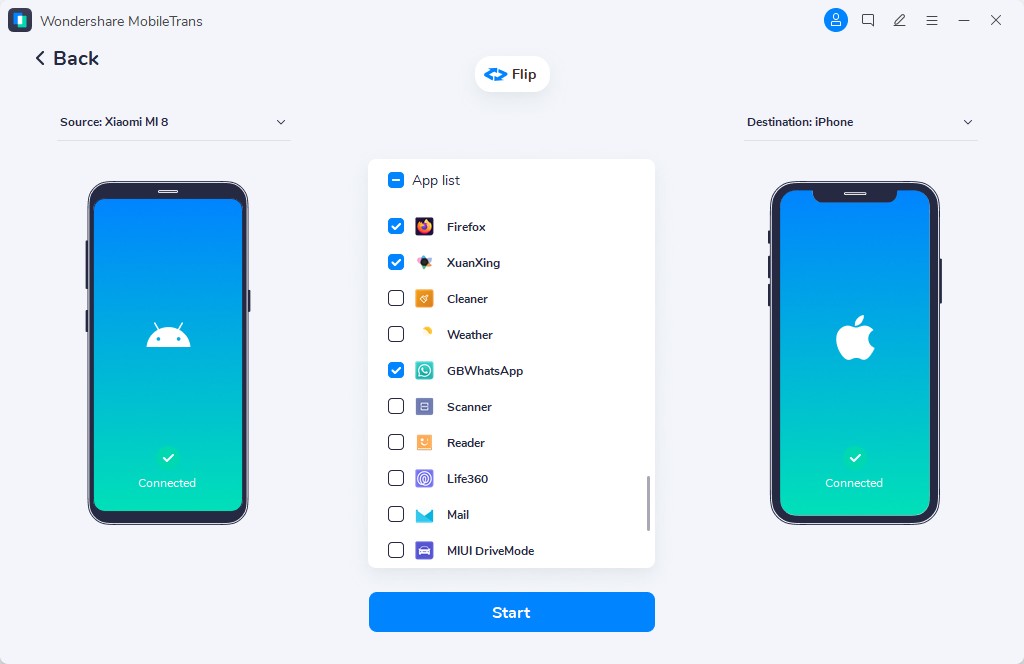
Step 2: Wait for the Transfer to Complete
The tool will match apps from your iPhone with available versions on the Google Play Store and begin installing them on your Android device.
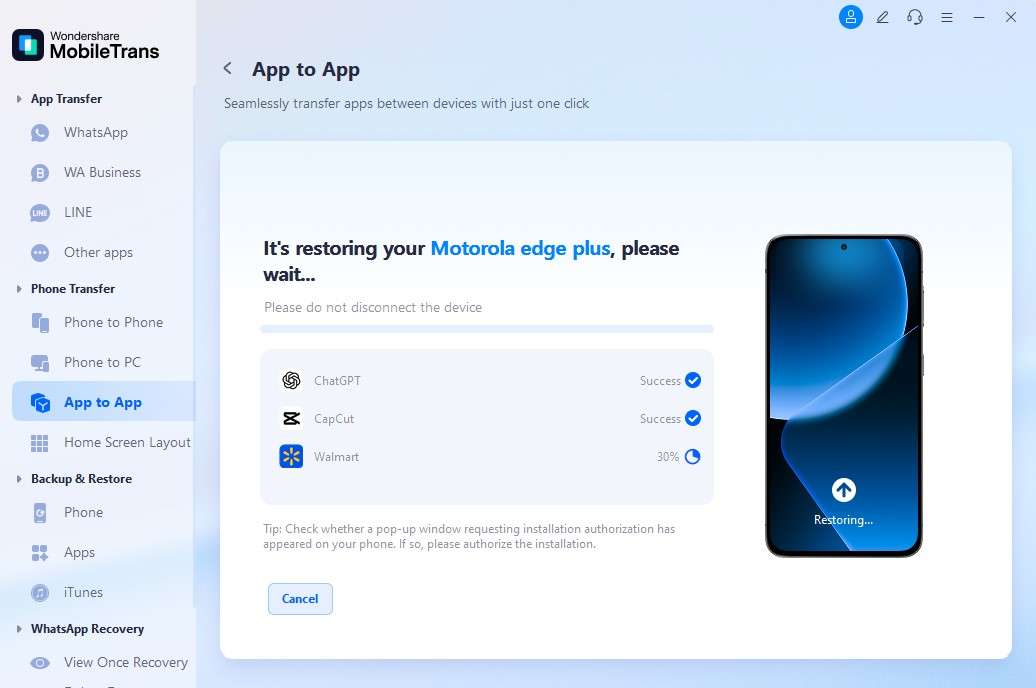
Step 3: Click "Install" in the Pop-up Window
During app transfer to Android, a pop-up will appear asking for permission to install. Tap Install to continue.

On iOS: After transfer, tap each app icon to start installation.
Step 4: Transfer Completed
Once finished, you'll find the apps installed and ready to use on your Android phone.

With the right steps, your transition between phones can be seamless. Whether you're joining the Apple ecosystem or embracing Android's flexibility, transferring your apps is just a few taps away.