Question: "After transferring my iPhone files to my computer, many pictures are not open since they are in HEIC format. Is there any HEIC viewer?"
Like this, multiple queries about viewing HEIC images are common in discussion forums due to its compatibility issue. Adopted by Apple since iOS 11, HEIC is now complatible with latest Apple devices. But when it comes to old MacOS and Windows platforms, it is challenging to view or access HEIC files. That's where you need a HEIC file viewer.
If you are looking for the best HEIC image viewers, worry not! This list brings many options to you.
Recommended reading: Why is HEIC file not opening on iPhone? Learn how to fix!

In this article
| Tool Name | Best For | System | Rating |
|---|---|---|---|
| Google Photos | Cloud Backup & Cross-Platform Access/Viewing | Online/All Devices | 4.4/5 |
| Dropbox | Simple Cloud Storage & Viewing on Various Devices | Online/All Devices | 4.3/5 |
| Microsoft Photos App | Native Windows 10/11 Default Viewer (Requires Paid Extension) | Windows 10/11 | 3.5/5 |
| XnView | Free, Versatile Viewer with Extensive Format Support | Windows (All Versions) | 4.2/5 |
| HEIF Utility | Basic PC-Based HEIC Viewing and Small-Scale Edits | Windows | 3.0/5 |
| Apowersoft Photo Viewer | Viewing HEIC & Batch Conversions on Windows | Windows | 3.8/5 |
| Apple Photos App | Seamless Mac Photo Library Management & Editing | Mac (macOS 10.13+) | 4.7/5 |
| Preview App | Instant, In-Built HEIC Viewing and Quick Conversion | Mac (macOS 10.13+) | 4.5/5 |
| Phiewer | Fast Full-Screen Viewing and Slideshow Mode | Mac (Lite/Pro Versions) | 3.6/5 |
| Pixelmator | Professional HEIC Editor and Enhancer (Paid App) | Mac (macOS 10.15+) | 4.8/5 |
Note: Ratings are estimated based on general user reviews and tool capabilities discussed in this guide, specifically regarding HEIC file handling.
2 Best Online HEIC Photo Viewers on Any Devices
Many HEIC picture viewers are available with cross-platform support, i.e., suitable for Windows, Android, Mac, and iPhone devices. Here are the top ones to try.
1. Google Photos (Free HEIC Viewer for Android System)
If you are wondering how to view HEIC photos on any device or platform, Google Photos allows that benefit. You can use this cloud-based platform to back up images from your iPhone and access them through any device for viewing. Plus, it works as a HEIC to JPG converter.
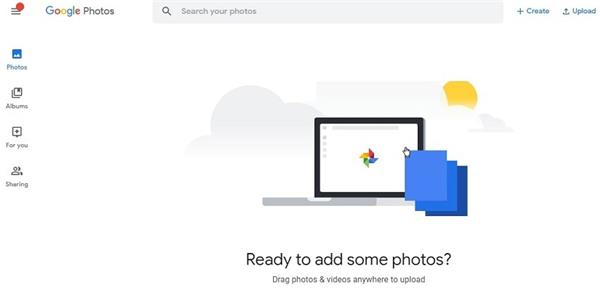
2. Dropbox (Multi-Platform Available HEIC Viewer)
Dropbox works as a high-quality HEIC file reader, accessible on different device types. For example, you can upload the HEIC photos from your iPhone and then access and view them on other platforms like Mac or Windows.
Furthermore, users can easily download the HEIC images into JPG format since it supports that conversion.
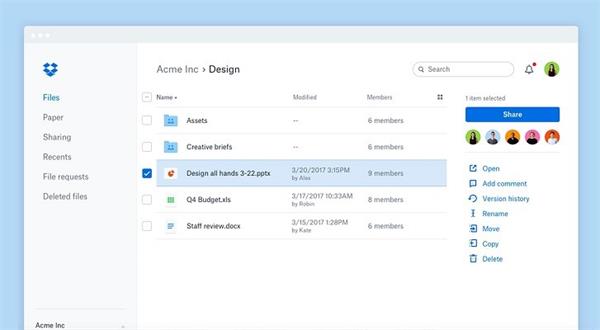
4 Best Free HEIC Viewer on Windows
Some software is available for Windows users if you are looking for a high-quality HEIC viewer on Windows 10/11. Here are the best four picks.
1. Microsoft Photos App (Built-in Windows HEIC Viewer)
Microsoft Photos is the default photo management app on Windows 10/11. It allows you to view and edit HEIC photos once you install the HEIF Image Extensions. You need to pay $0.99 for the extensions.
In addition, you can try the multi-view mode to access pictures in a filmstrip manner.
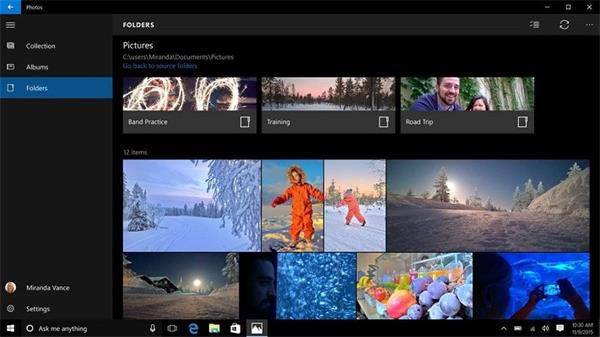
2. XnView (Professional Free HEIC Photo Viewer)
XnView is free of charge and can open and edit different image formats, including HEIC, camera RAW, OpenEXR, DNG, and more. And unlike Microsoft Photos, XnView supports nearly all Windows versions.
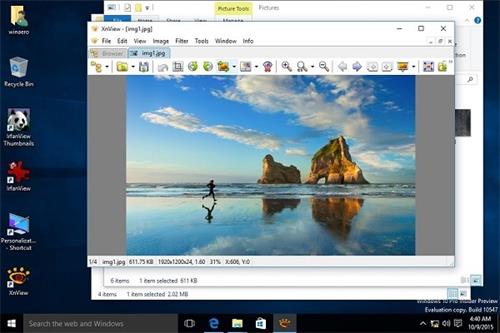
3. HEIF Utility (Easy Windows HEIC Viewer & Editor)
Windows users can work with this PC-based HEIC player to view images in different formats and even do small-scale edits. The tool's interface is simple to navigate, and you can choose from different types of viewing modes.
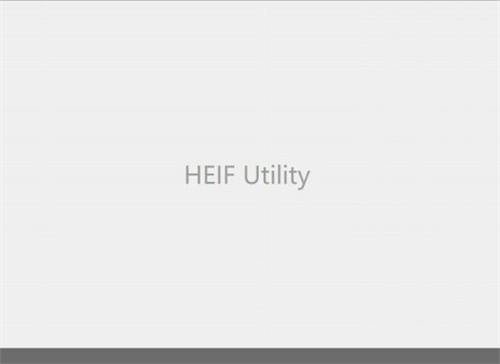
4. Apowersoft Photo Viewer (Photo Viewer for Brand Formats)
Apowersoft's Photo Viewer software is a capable HEIC viewer for Windows 10 and other devices that support different formats, like HEIC, BMP, PNG, and JPG. You can easily access the images on the platform and process batch-wise conversions and edits.
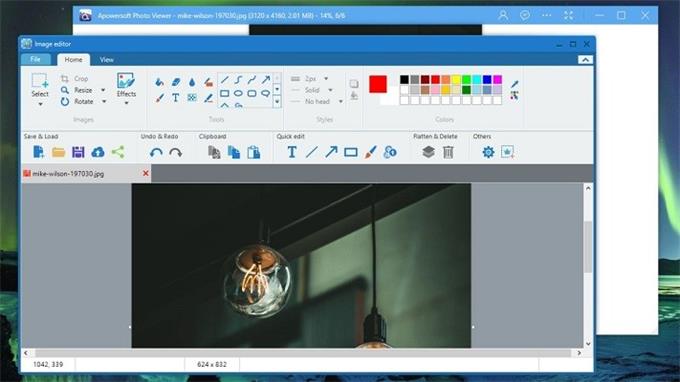
4 Best HEIC File Viewer on Mac
The following are the top Mac-based software choices to view HEIC files.
1. Photos App (Built-in Mac HEIC Viewer)
This application is available directly on Mac devices that Apple users can access to see their organized images in the photo library. Furthermore, intelligent albums are available with AI support, like face recognition-based image collections, theme-based photo grouping, etc.
It supports many image formats, including iOS-oriented HEIC images, and allows in-built editing work.
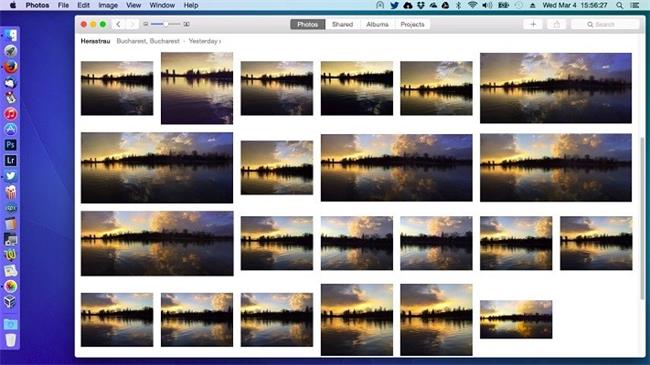
2. Preview App (Built-in Mac HEIC Photo & PDF Viewer)
This HEIC photo viewer is an in-built app on Mac devices that users can utilize for viewing images and PDFs. One has to right-click on top of a file and choose Preview for a full-screen view, even for HEIC photos. The editing functions available are standard-level for cropping or rotating the file.
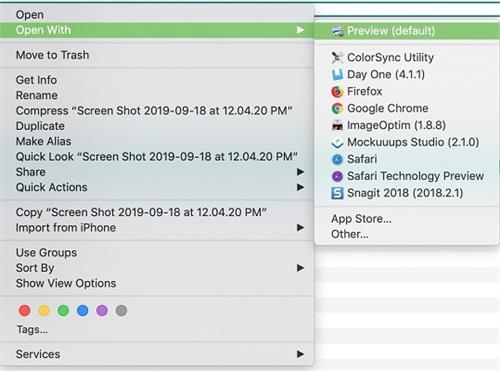
3. Phiewer (Fast Fullscreen HEIC Photo Viewer & Editor)
This HEIC image viewer is a fast tool for viewing images on fullscreen and quickly editing available files. You can use the toggle function to navigate and the play/pause videos. The app supports many file formats and allows users to view them in slideshow format.
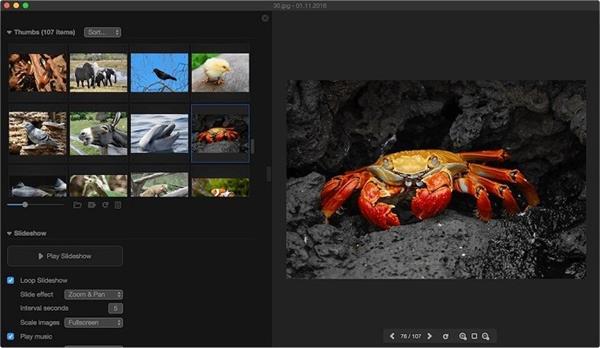
4. Pixelmator (HEIC Enhancer, Editor, Viewer)
Pixelmator is useful for enhancing, editing, and organizing photos smoothly, including options like HEIC images.
Plus, it is powered with AI functions and allows users to remove the background during editing work. Users can easily add elements like text and even share the files with other users besides enhancing photo quality.
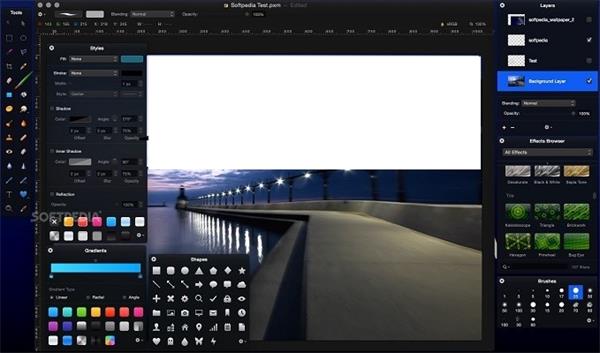
Bonus: When Viewing Isn't Enough - How to Batch Convert HEIC to JPG
To view HEIC files on Windows, most of these software types are helpful, but not all of them allow HEIC converter. For this, you can try MobileTrans instead.
The software is famous as a data transfer to transfer data between different devices. Besides moving iPhone-based HEIC images to other devices, you can also use the HEIC Converter tool to convert HEIC to JPG. The process requires short steps and allows users to convert in batches of 100 files simultaneously.
How to convert HEIC to JPG with MobileTrans?
Step 1: Launch the MobileTrans software on Windows.
Step 2: Click on More Tools > select the HEIC Converter tab.

Step 3: Click the Add Files icon to choose your HEIC photos from the device. You can also drag it and drop the file into the editor.

Step 4: Click on the Convert option and choose the photo-saving location. Press the OK button.

So, if you are looking for the best and easiest tool to convert your HEIC images, MobileTrans is definitely worth a try!
Conclusion
Many software options are available, either with cross-platform support like Google Photos or native software types like Microsoft Photos App (Windows) and Preview App (Mac). Furthermore, download and use a capable software like MobileTrans to convert it into JPG for multi-device/platform sharing.
FAQs
-
Q: What is a HEIC file and why does Apple use it?
A: HEIC stands for High-Efficiency Image Container. Apple adopted it because it saves photos at roughly half the size of a JPG file with the same or better quality, saving storage space on your devices.
-
Q: Can I open HEIC files on Windows 10/11 without any software?
A: Yes, but you might need to install extensions from the Microsoft Store. Search for "HEIF Image Extensions" and "HEVC Video Extensions". Once installed, you can view HEIC files directly in the Windows Photos app.








