3 Methods | Transfer Data from iPhone to iPhone Without Wi-Fi

Written By Axel Nash |

There's no doubt that data has become a very crucial part of our daily life.
When iOS device users switch from one iPhone to another, their top priority is to transfer data from the old phone to the new one. The most common method is restoring the new device from a backup of the previous phone. This process requires a stable WIFI connection to transfer the data successfully.
However, what if you don't have a stable WIFI connection but want to transfer data from iPhone to iPhone? Well, there are alternatives to performing the data transfer operation without WIFI.
This article has summarized three effective methods to transfer data from iPhone to iPhone without WIFI. So, without wasting much of your time, let's dive in to learn more about the iPhone data transfer methods introduced here and how to use them.
Part 1: Best Tool to Transfer Data from iPhone to iPhone without Wi-Fi
The best way to transfer data from iPhone to iPhone without WIFI is using a USB transfer because it is faster and safer. However, you need the help of advanced data transfer software like MobileTrans.
So far, MobileTrans has been the go-to data transfer software with excellent features that allow users to transfer data from iPhone to iPhone quickly and effortlessly. Besides, it doesn't only allow users to transfer data from iPhone to iPhone but also iPhone to Android, Android to iPhone, Android to Android, and lots more. All it takes is just a few clicks.
That said, for a more efficient data transfer between two iPhones, MobileTrans is the ideal software. And you know what's more interesting about this tool? It doesn't require an internet connection.
Types of data MobileTrans software can transfer;
Photos, Music, Videos, Calendar, Bookmark, Contacts, Text Messages, Voice Memos, Notes, Voicemail, Ringtone, Alarm, Wallpaper, WhatsApp
MobileTrans - Phone Transfer
Transfer Data from iPhone to iPhone With a few Clicks!
- • Transfer data from iPhone to iPhone without WIFI or internet connection at a lightning-fast speed.
- • Utilizes top-notch technology that facilitates safe and secured phone-to-phone data transfer.
- • Transfer bulk and selective data from iPhone to iPhone fast without lagging.
- • It's also great for data backup and restoration.

 4.5/5 Excellent
4.5/5 ExcellentStep 1: Download MobileTrans from the official website and install it on your computer. After that, launch the program and click on Phone Transfer from its main interface.

- Select Phone to Phone and connect the iPhones to the computer.
Step 2: The connected iPhones will be detected by MobileTrans, and it'll show one as Source while the other as the Destination. Click on the Flip button to make the transferring iPhone to be the Source. The receiving iPhone should be the Destination. Afterward, select the type of data you want to transfer.

Step 3: Click the Start button to commence the data transfer process. This will take only a few minutes to complete. Do not shake or disconnect the connected devices until the transfer finishes.

Part 2: Transfer Data from One iPhone to Another without Wi-Fi using AirDrop
For folks who don't want to use third-party software, you can use Airdrop to transfer data from iPhone to iPhone without WIFI. With Airdrop, you just have to easily send different types of data including photos, documents, videos, etc. Although the process is quite simple, it's not efficient for transferring a large amount of data, and the kind of data that can be transferred is limited compared to using MobileTrans.
Photos, Videos, Document, Websites, Contacts, Messages, Mail, Music
Step 1: Open Control Center on the two iPhones that you want to transfer data between and tap on Airdrop, then select Everyone.

Step 2: Now, on the transferring iPhone, locate and select the data you want to transfer to the receiving iPhone and tap on the Share icon. After that, select Airdrop from the pop-up, then choose the Airdrop of the receiving iPhone.

Step 3: The data transfer process will begin. Once it's complete, tap on 'Done.'
Pros
- You don't need to factory reset your iPhone.
- It's great for transferring data selectively.
Cons
- It's slow for transferring large files.
- The type of data that can be transferred is limited.
Part 3: Transfer Data from iPhone to iPhone without Wi-Fi via Quick Start
Do you know you can transfer data from iPhone to iPhone without WIFI using QuickStart? This might sound surprising to a lot of folks, but yes, you can.
With Quick Start, you can transfer all data from one iPhone to another iPhone without WIFI or any kind of complications. However, this will work only if your iPhone is running iOS 12.4 or later. Plus, you need a USB3 Camera Adapter and a Lightning Cable to be able to complete the operation successfully.
Supported data types;
Quick Start can transfer all iPhone data.
Follow the steps below to transfer data from iPhone to iPhone without WIFI using Quick Start;
Step 1: Complete the setup of your new iPhone until you reach the Quick Start screen. Then, bring your old iPhone close to the new one.
Step 2: Tap Continue on the old iPhone. By doing so, an animation will appear on the new iPhone screen.
Step 3: Hold your old iPhone over the new iPhone and center the animation in the viewfinder until you see a message on your old iPhone saying Finish on New iPhone. Then, on the new iPhone, enter the passcode of your old iPhone.
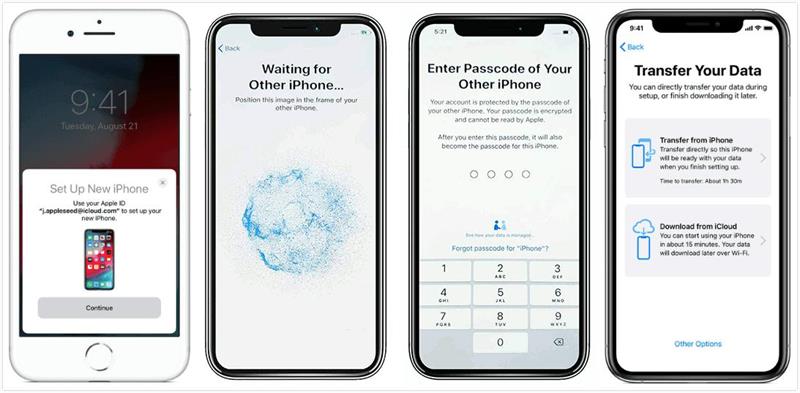
Step 4: Setup Face ID and passcode on your new iPhone.
Step 5: Once you complete the above step, you'll be prompted to the Transfer Your Data screen. Just select the option saying Transfer From iPhone and connect both iPhones using a USB3 Camera Adapter and a Lightning Cable
Step 6: Agree to terms and conditions and complete other required settings. After that, the data transfer operation should begin. Make sure you don't disconnect the USB cable from both iPhones until the transfer process finishes.
Pros
- It can transfer all data on iPhone without limitation.
Cons
- You must factory reset the receiving iPhone.
- The process might be quite slow.
- It does not support selective data transfer.
Final Words
That is all on how to transfer data from iPhone to iPhone without WIFI. Pretty easy, right? Sure. All transfer methods explained on the page work efficiently and are recommended by tech experts. So, if you want a successful data transfer from one iPhone to another, don't hesitate to employ them. However, it's advisable to use MobileTrans as it's more straightforward compared to other transfer methods.
New Trendings
Top Stories
All Categories








Axel Nash
staff Editor