6 Methods to Transfer Contacts from iPhone to iPhone without iCloud

Written By Axel Nash |

Getting a new iPhone is certainly an exciting thing! Whenever we get a new smartphone, the first thing that we do is transfer our photos and other data. Needless to say, our contacts are the most important thing on our phones, and losing them can be a nightmare.
If you have a new iPhone, transferring your contacts first is recommended. This guide offers 5 different ways to transfer contacts from iPhone to iPhone without iCloud, keep reading to unlock the methods. But before this, make sure that your contacts on the iPhone are not missing.

Method 1: How to Transfer Contacts from iPhone to iPhone Wirelessly
The MobileTrans App is a convenient and efficient solution for wirelessly transferring contacts from iPhone to iPhone without iCloud. With just a few simple steps, you can quickly transfer all your important contacts without the hassle of manually inputting each one. Whether you're upgrading to a new iPhone or need to transfer contacts to another device, the MobileTrans App is the perfect tool for the job.

Step 1: Download MobileTrans App on your phone. Tap "Phone Transfer" and "Phone to Phone" button.

Step 2: Choose the direction of the data transfer process.
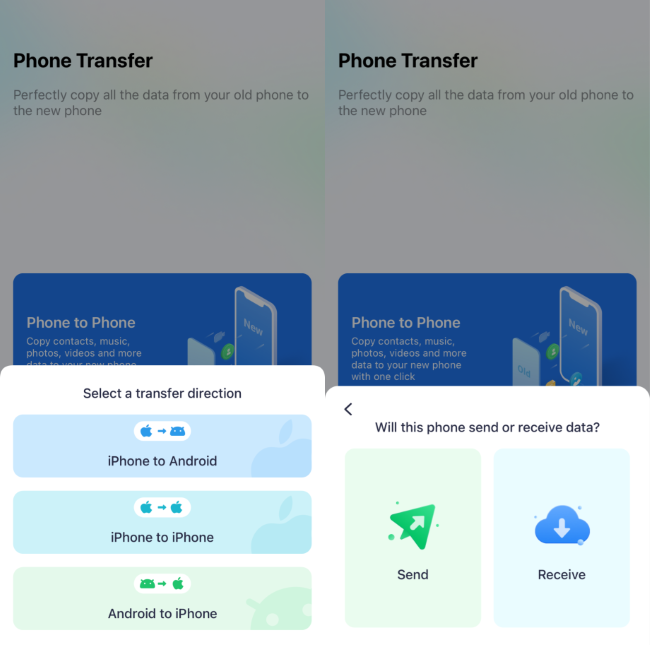
Step 3: Select the data you need to transfer.
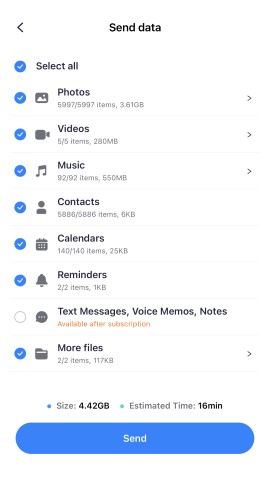
Step 4: The process is to be completed within seconds.

Method 2: How to Transfer Contacts from iPhone to iPhone with iTunes
Ideally, iTunes is a popular and freely available desktop application developed by Apple to manage our iOS devices. Using it, you can back up your iPhone’s storage to your computer and restore it later. Furthermore, there is also an option to sync your contacts with iTunes. You can follow these two methods to learn how to sync contacts from iPhone to iPhone without iCloud.
Option 1: Backup and Restore your data
If you want, you can first take an extensive backup of your existing iOS device to iTunes and can restore it to your new iPhone. For this to work, both iPhone models should be running on the same iOS versions.
First, connect your old iPhone to the system, launch iTunes, and go to its Summary. Here, visit the “Backups” section and click on the “Back up Now” button to save your contacts and other data types. Ensure you take the backup on “This Computer” instead of iCloud.

Once you have taken a backup of your device, disconnect it, and connect the new iPhone to it instead. Then, again, select your iPhone, and visit its Summary > Backup section. This time, click on the “Restore Backup” option, and select the backup file you wish to restore to your device from the pop-up.

Option 2: Sync Contacts with iTunes
This is another method to learn how to transfer contacts from iPhone to iPhone without iCloud. All you need to do is connect your iPhone to the system, launch iTunes, and go to its “Info” tab. From here, you can choose to sync your contacts from your iPhone to your iTunes.

Choose to sync all contacts and click on the “Sync” button to make them available on iTunes. Later, you can do the same with your new iPhone instead. This time, as you would click on the “Sync” button, contacts from iTunes would be copied to your new iOS device.
Limitations
- • Complicated and time-consuming
- • Compatibility issues
Method 3: Transfer Contacts from iPhone to iPhone with MobileTrans
If you are looking for the simplest method to transfer contacts from iPhone to iPhone without iCloud, then MobileTrans – Phone Transfer should be your pick. You can directly move your data from one phone to another with a single click. Apart from iPhone to iPhone or Android to Android, it can also move data between iOS and Android devices.
Presently, MobileTrans – Phone Transfer supports 18 different types of data. This includes contacts, call logs, photos, videos, audio, notes, calendars, apps, and more. To learn how to transfer contacts from iPhone to iPhone without iCloud, the following steps can be taken:
Step 1: Launch the Phone Transfer tool
At first, you have to install the application on your system and launch it to transfer your data. Then, from the welcome screen of MobileTrans, select the “Phone Transfer” module, and choose the Phone to Phone feature to go on.

Step 2: Connect your iOS devices
Afterward, using working lightning cables, connect both iOS devices to the system and let the application detect them.

Step 3: Transfer your contacts
Now, you can view a list of supported data types in the middle that you can transfer to your new iPhone. You can select “Contacts” or any other kind of data to move from here.

In the end, the application will inform you when your contacts are transferred. You can now access them on your new iPhone without any issues.

Method 4: Transfer Contacts to a New iPhone with your SIM card
If you are moving from an Android or already have contacts in your SIM card, then you can try this approach. Since SIM cards these days have storage of up to 256 KB, they can easily store tons of contacts in plain format. To learn how to transfer contacts from iPhone to iPhone without iCloud, you simply need to switch your SIM card from your old to new device.
Step 1: Export contacts to your SIM card
Firstly, unlock your Android device, and go to its Contacts app. Then, tap on its more options from the top and browse to its Settings/Manage Contacts > Import/Export Contacts settings. From here, you can export your contacts to the connected SIM card.

Step 2: Import contacts to iPhone
Now, eject the SIM card from your device and use a SIM ejector tool to take out the SIM tray from your iPhone. You can place the SIM card here and insert the tray back to your iPhone.

Once the SIM is detected, unlock your iPhone, and go to its Settings > Mail, Contacts, Calendar settings. Next, scroll a bit and tap on the option to Import SIM contacts to your iPhone from here.

Limitations
- • The source phone has to be an Android
- • Addition details for contacts are often lost in the process
Method 5: How to Transfer Contacts from iPhone to iPhone with AirDrop
If you wish to copy contacts from iPhone to iPhone without iCloud, you can also take the assistance of AirDrop. For this, both the iOS devices should be placed nearby and their AirDrop feature must be enabled. While it might take some time to transfer your data this way, it can be implemented if you only have a handful of contacts to move. To learn how to transfer contacts from iPhone to iPhone without iCloud (using AirDrop), the following steps are taken:
Step 1: Enable AirDrop on both phones
Before you start, just ensure that the AirDrop feature is enabled on both the devices. You can go to their Settings > AirDrop or long-tap the network group from the Control Center. Also, both the iOS devices should be in close proximity for this to work.

Step 2: Select and share your contacts
Afterward, you can just go to the Contacts app on your source iPhone and select the contacts to move. Once you have selected them, tap on the Share button from the top, and choose to AirDrop them to your target iPhone.

In the end, you just have to accept the incoming data on your new iPhone to store the transferred contacts in it.
Limitations
- • Complication
- • Might not work with all iOS models
Method 6: How to Transfer Contacts from iPhone to iPhone with NameDrop
Lastly, if you're running iOS 26 or later, you can use Apple's new NameDrop feature to share contacts wirelessly and effortlessly. Both iPhones must support this feature and be placed physically close to each other. This method is ideal for sharing a single contact card rather than an entire list. Here's how to transfer contacts from iPhone to iPhone without iCloud via NameDrop:

Step 1: Bring the iPhones close together
Simply bring the top edges of both iPhones near each other. A glowing animation will appear on the screen, indicating that NameDrop is ready to initiate.
Step 2: Choose what to share
Once the NameDrop interface appears, select the contact information you'd like to share—such as your phone number, email address, or full contact card.
Step 3: Accept the transfer
The receiving iPhone will show a prompt to accept or decline the contact. Tap Accept to save the shared information directly into the Contacts app.
Limitations
- • Only available on iPhones with iOS 26 or newer
- • Can only share your own contact (not others')
- • Designed for single-contact sharing, not bulk transfer
Conclusion
If you're trying to figure out how to transfer contacts from iPhone to iPhone without iCloud, MobileTrans stands out as the most efficient and secure method for transferring contacts without iCloud. It ensures data integrity, ease of use, and works even offline, making it ideal for users of all levels.
No matter which method you choose, always back up your data and follow privacy best practices to protect your contact information.
FAQ
-
Q: Will I lose any data during the transfer?
A: No. If done correctly using trusted methods (e.g., MobileTrans), the transfer will be lossless, and all contact details including emails, numbers, and notes will remain intact.
-
Q: Can I selectively transfer only some contacts?
A: Yes. Tools like AirDrop and certain third-party apps allow you to manually choose specific contacts instead of bulk transfer.
-
Q: What's the safest method for sensitive contacts?
A: Offline methods such as MobileTrans (USB-based) or AirDrop are safer since they don't rely on cloud servers or internet access.
New Trendings
Top Stories
All Categories










Axel Nash
staff Editor