Most of the iPhone users face this synchronizing issue now and then. It is an inevitable problem and it has ample solutions to resolve it. Depending on the issue, you need to choose the right solution. You can also try out all the below given solutions to get rid of the sync errors.
In this article, you will be learning how to solve iPhone not synchronization with iTunes issues in a detailed format. Here are the ten solutions to solve iPhone not synchronizing with iTunes.
Part 1: How to solve iPhone not synchronizing with iTunes issues
When you cannot sync iPhones to iTunes then sort out by following the below solutions.
Solution 1: Look for iTunes Update
Sometimes the older version of iTunes may create chaos while synchronizing with the iPhone. The version compatibility issues arise while handling the outdated version of iTunes. You can look out for the latest iTunes download and update it in your computer for future reference. It is highly recommended to check out the updates available for iTunes now and then. You can turn on the notification settings for iTunes update in your PC. A pop up appears if this software has the newest update. You can take respective action based on the notifications.
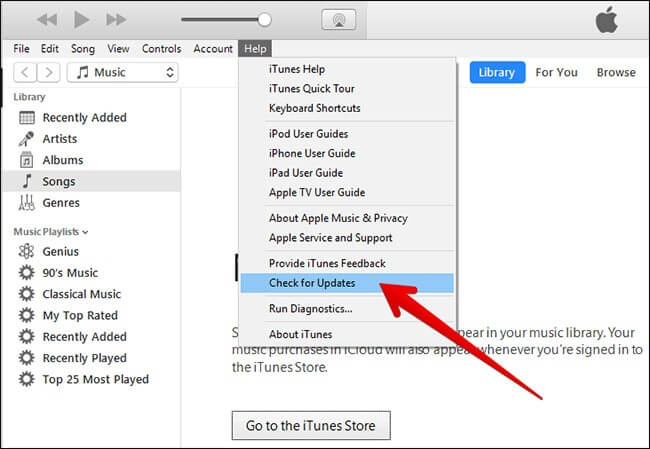
Solution 2: Change the USB cable
It is advisable to make use of a reliable USB cable while connecting the gadgets with your PC. In many cases, the sync issues occur because of improper USB cable. Check the USB cables before establishing a connection with the iPhone.

Solution 3: iTunes Authorization
The iTunes platform authorizes the PC to access its content any time. If you find the sync issue then you need to reauthorize your computer on this iTunes environment. When you authorize your system from iTunes then you are permitting to download the apps, music, audiobooks into your system without any issues.

Solution 4: Refresh the iPhone
The hard reset of the device is similar to the refresh button in your PC. If you own an iPhone version 6.0 or older, then tap ‘Home and Power’ button at the same time and release within 10 seconds. Incase If, you have an iPhone 7 and above then hit ‘Power and Volume down’ button at the same time. The device’s screen turns black for a few seconds and an Apple logo appears. This is the hard reset of the iPhone where you can refresh the device for better performance.

Solution 5: Switch Off and On the System
You can reboot your system to resolve this synchronization problem. Despite the type of OS, you have to try out this solution to get rid of any system issues. During the reboot process, there is a possibility to update the recent changes in your PC, which assist you in proper synchronization of your iPhone with the iTunes platform.

Solution 6: Restart your iPhone gadget
Sometimes your iPhone may be causing the problem in the synchronization process. To resolve it you can restart your iPhone. You must disconnect your gadget from the computer then hit the power off button and switch it on again to overcome the iTunes sync obstacles.

Solution 7: Try out wireless sync method
Now instead of a USB cable, you can establish the sync procedure without any wire. Turn on the Wi-Fi sync option on the iTunes platform. In case, if the wireless option is ‘ON’ during sync process then you can switch ‘OFF’ and ‘ON’ the Wi-Fi synchronize feature at the iTunes portfolio. To enable this functionality you have to tap the ‘Summary’ option on the left panel of the iTunes environment and check in the ‘Sync with the iPhone over Wi-Fi’ option displayed at the right panel.

Solution 8: Deactivate Apple Music options
There are possibilities to overcome the sync hurdles by disabling the ‘Apple Music’ feature on iPhone as well as in your iTunes interface. In your iPhone, you can identify this feature in your Settings option. On the iTunes platform, this option comes under the menu ‘General Preference’. As per the research study, the sync process conflicts with the Apple Music feature and many professionals recommend turning off this option for flawless synchronization procedure.

Solution 9: Update the System Drivers
The outdated drivers may cause unwanted issues and interrupts the sync process often. In your system, reach out for the ‘Device Manager’ and choose your iOS device from the list. Then make a right-click to update the driver. To update the newest version of drivers you can take the assistance from the online platform.

Solution 10: Enable Factory settings in your iPhone
This is the last option you can try out after going through the above-discussed solution. If you cannot synchronize iPhone to iTunes, even after trying out various techniques then finally attempt this method. Here you must reset your iPhone to its factory settings where all your data erase automatically. You will lose your data in no time in this method. So you should make this option as a last choice.

Part 2: Backup Your iPhone to Computer with MobileTrans [Recommended]
The MobileTrans-Backup is a fabulous product, which resolves all sort of data transfer, backup and restores process in your Android and iOS gadgets. You can make use of the below guidelines to make a backup of your iPhone to the computer.
Step 1: Install the data transfer app
Visit the official website of MobileTrans and download the appropriate app compatible with the OS version of your PC. Then connect your iPhone in your system using the USB cable.
Step 2: Launch the app
Next, choose the "Backup & Restore" module on the home screen. Then choose "Phone Backup & Restore" feature to backup your iPhone.

Step 3: Choose the files
A list displays carrying the supported files of iPhone and here you must choose the required data, which needs a backup. It is enough if you check in the desired data and hit "Start" button.

You must wait for a while until the backup completes successfully. Do not disconnect the gadgets until the process ends. You will be able to restore the backup data to your iPhone later if needed.
Conclusion
Thus, you discussed all sorts of iPhone not synchronizing with iTunes issues. The discussion has given you a depth idea on how to handle the problem and its related solutions. You can make use of the MobileTrans app to create a backup of your gadgets flawlessly. This app offers you a flexible platform for backup and restoring data on your devices. The process occurs quickly despite the data size. It is a reliable app and you can access this tool at its official website.
New Trendings
Top Stories
All Categories









Axel Nash
staff Editor