A Complete Guide for Samsung Dual Sim Phones: Will Samsung S22 Series Support Dual Sim?

Written By Axel Nash |

When drawing up a checklist for purchasing a brand-new phone, the type of SIM support should be high on the list. Fortunately, don’t look far because Samsung dual SIM phones support two separate SIM cards from the same or different network carriers. Dual sim can be beneficial if you don’t want to miss calls from either SIM card. You can even disable the one you don’t want to use and let your phone use a single network. So in this guidepost, we’ll discuss something about Samsung S21/S22 dual SIM and how to take full advantage of this feature.
Part 1: What can I use dual SIM for?
Of course, there are numerous reasons why you should purchase a Samsung Galaxy dual SIM phone.
Here are a few of the many ways you can use dual SIM:
- Use one number for business and another number for personal calls.
- Add a local data plan when you travel outside of the country or region.
- Have separate voice and data plans.
First, a phone with two SIM cards allows users to register on two separate carrier networks. For example, you can register on Carrier A to enjoy fast data speeds and get another SIM for Carrier B for mobile banking purposes.
In addition, you can purchase a dual SIM phone to enjoy international network hopping. Different countries have different carrier networks. But it’s also common to find a local network supporting international calls at cheaper rates.
Another reason to get a dual SIM phone is to avoid missing those important phone calls from the office or mum at home. In this digital era, it’s common to have two separate phone lines for personal and business use.
Part 2: What are Samsung phones with dual SIM/eSIM?
Most Samsung phones support the dual SIM or hybrid SIM setup. But this arrangement is only for Nano-SIM. Which begs the question; which Samsung phones support the highly convenient eSIM/Nano-SIM setup? Samsung never shies away from embracing the latest technologies. As a result, most of its modern devices, including smartwatches, are eSIM-enabled.
Below are some Samsung Galaxy phones that support Dual SIM and eSIM:
- Galaxy S22 series
- Galaxy S21 series
- Galaxy S20 series
- Galaxy Z Flip
- Galaxy Fold LTE (the 5G model doesn’t)
As you can see, some of the “big guns” from the company miss out on this crucial piece of technology. Galaxy Note 9, Note 10, S8, S9, and S10 are notable absentees. Even worse, users in the US can’t enjoy dual SIM support in the Galaxy S10 series. But don’t be so hard on Samsung as eSIM is still a relatively new concept.
Part 3: How can I use mobile data in a dual SIM phone?
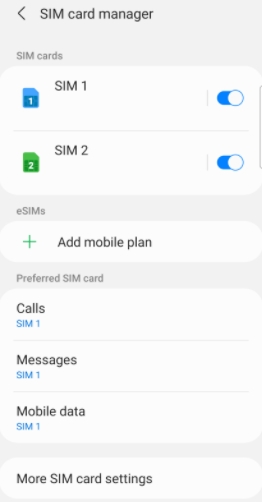
If you’re planning to purchase a Samsung Galaxy dual SIM phone, learning how to adjust the SIM settings isn’t an option. For example, you can learn to switch mobile data when one SIM is out of bundles. You can also switch to a more affordable tariff for sending SMSs and making calls. So in this part, I want to show you how to set a specific SIM for mobile data and personalize your SIM card for a quick identity.
How to swap SIM cards on the Settings app:
- Step 1. Open Settings and then tap Connections.
- Step 2. Click SIM card manager, and you’ll see your two inserted SIMs with their respective network carriers.
- Step 3. Now set your internet-friendly SIM card under Mobile Data. You can also select a SIM for sending messages or making calls. Another thing, you can enable or disable the toggle beside the SIM card to turn on/off the mobile network.
How to rename your SIM card for quicker identity:
- Step 1. Open the Settings app and tap Connections.
- Step 2. Then, tap SIM card manager and select one of the two cards.
- Step 3. Now change the name to distinguish the SIM card easily. You can also change the icon color to match the carrier brand. That’s it!
Part 4: Use MobileTrans to transfer phone data on a dual SIM version of Galaxy S21/S22
Now let’s learn how to use MobileTrans - Phone Transfer to backup and transfer SIM data like messages and contacts to PC. It’s a Mac/Win program that allows easy transfer of any smartphone data to your new Samsung Galaxy phone. In addition to SIM data, you can backup and restore videos, documents, photos, audio, apps, and so on. Also, MobileTrans allows you to install and backup WhatsApp, WeChat, Line, Kik, and WhatsApp Business data. Of course, this saves you the stress of starting from scratch on your new phone.
Now follow these steps to transfer phone contacts and messages to your new Samsung phone:
Step 1. Enable the phone to phone transfer feature.
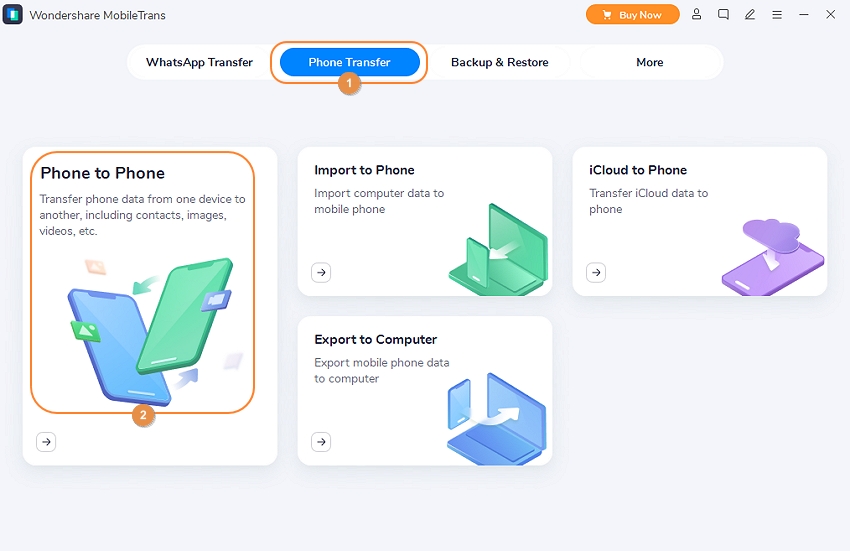
Install and run MobileTrans on your Mac/Win PC and tap the Phone Transfer tab. Then, click the Phone to Phone tab.
Step 2. Enable USB debugging to connect your phones.
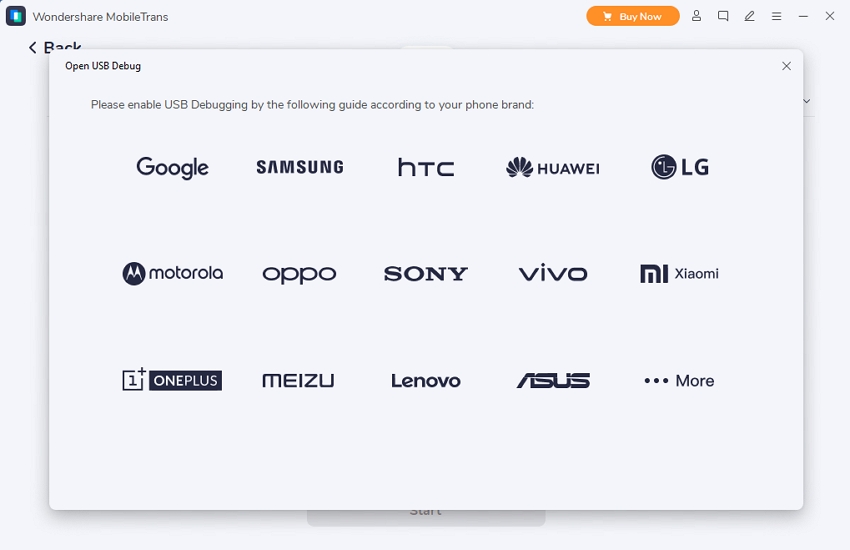
Next, connect your two phones to your PC using a USB cable. Still can’t see them? Well, enable USB debugging on the two phones. After the phones are connected, choose the source and destination device.
Step 3. Choose the type of data to transfer.
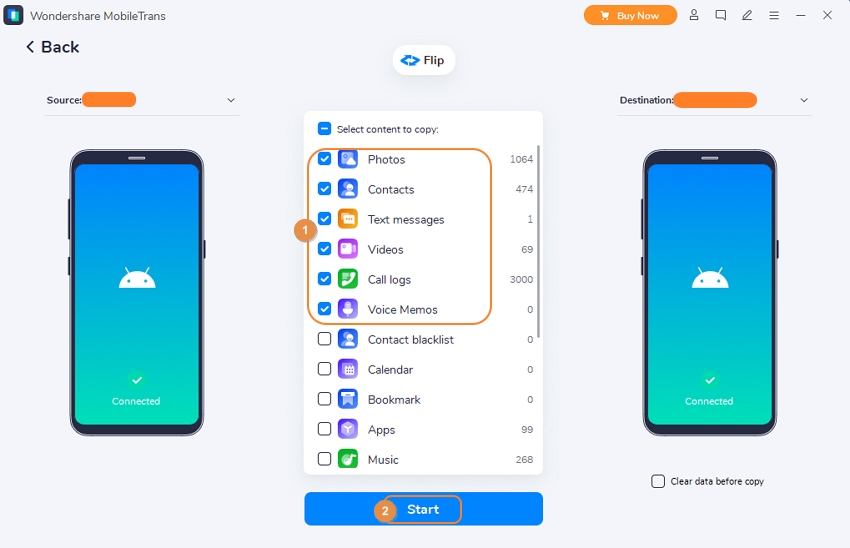
Now select the type of SIM data that you want to restore on the new phone. This can be messages, contacts, call logs, voicemail, apps, contact blocklists, etc. If satisfied, click Start to export the data to your destination phone. It’s that easy!
Final Words
By now, you should be ready to spend on the upcoming Galaxy S22 phone to enjoy the astounding benefits that come with it. But it won’t be a cheap phone by any means. The Samsung Galaxy S22, S22 Plus, and S22 Ultra will cost $799, $999, and $1,199, respectively, after the launch. Now, this is precisely the same as its predecessor, Galaxy S21, just that you’ll be upgrading for the same prize. And don’t forget to use MobileTrans to backup and restore all the data on your old phone to your new S22 phone. Can’t wait!
New Trendings
Top Stories
All Categories








Axel Nash
staff Editor