In today's world of gifs, reels, and animated videos, GIFs are extremely trendy and can make you fit in with the crowd.
If you are thinking that these WhatsApp Live photos can only be shared by iOS users and only through specific apps that are out of your reach, then that's a misconception. You can also send these out as GIFs through WhatsApp without the help of any external - third-party app. Here are the steps required to click live pictures and send live photos as GIFs on WhatsApp.
Part 1: Send your Live Photos to WhatsApp Contacts
Send Live Photos as ordinary images. Here's how to send Live Photos to WhatsApp as images:
Step 1: Go to the photo gallery and select the Live Photo. You will have options to send it to various social media platforms, including Instagram, Gmail, WeChat, and, of course, WhatsApp.
Step 2: Click WhatsApp and the specific contact to whom you want to send it. Alternatively, you can send it to your Instagram story or WhatsApp status for everyone to watch.

Send Live Photos to WhatsApp contacts as Live Photos:
If you have updated to the latest version of your iPhone, you can send Live Photos to WhatsApp contacts and keep them "moving". Here's another method to send your Live Photos to WhatsApp contacts with Photos App:
Note: If your phone is not updated to the latest version, you can still send live pictures to WhatsApp with the alternative method above. But you can check and update your phone to get a better experience. Go to Settings > General > Software Update to check and update your iPhone software.

Step 1. In your Photos application, open the live photo and tap the "Live” button to reveal a drop-down menu. Afterward, choose "Loop” from the options and press the "Share" icon. From the options that appear, you need to choose "WhatsApp."
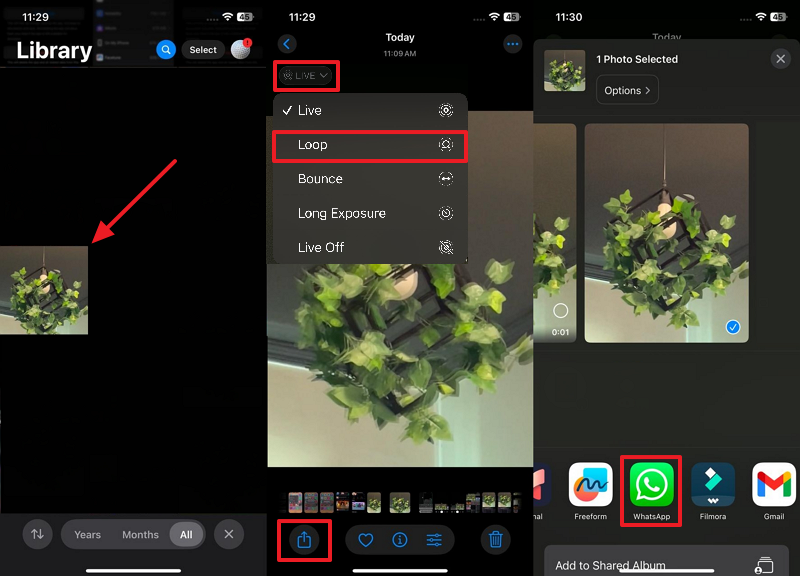
Step 2. Once you reach the messaging application, choose the targeted contact and press the "Next" button. Finally, pressing the "Send" button will share the live photo with the selected person.
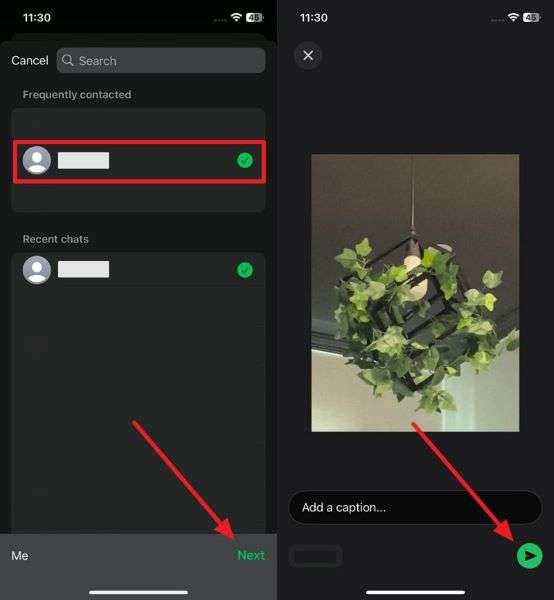
You can also send Live Photos to WhatsApp with the latest WhatsApp built-in features:
Step 1. Open WhatsApp > open the chats you want to send Live pictures to.
Step 2. Tap the "Camera" icon beside the text box > press the "Image" icon in the left corner > select the Live Photo you want to send > press the "Send" icon.
Part 2: Send live photos as GIFs on iOS phones
In case you want to send Live Photos as GIFs on WhatsApp, you will have to keep your phone updated to the latest version. Your phone will prompt you to install updates whenever iOS has a new update available. You simply have to follow their lead to get the job done. When that is done and dusted, here are the steps required to send live photos as GIFs on WhatsApp.
Step 1. Press the "Camera" icon beside the text box to open your conversation with the other person. Next, use the "Image" icon to reach the live photo and tap and hold it for a moment. Choose the "Select as GIF" option to proceed with the process.
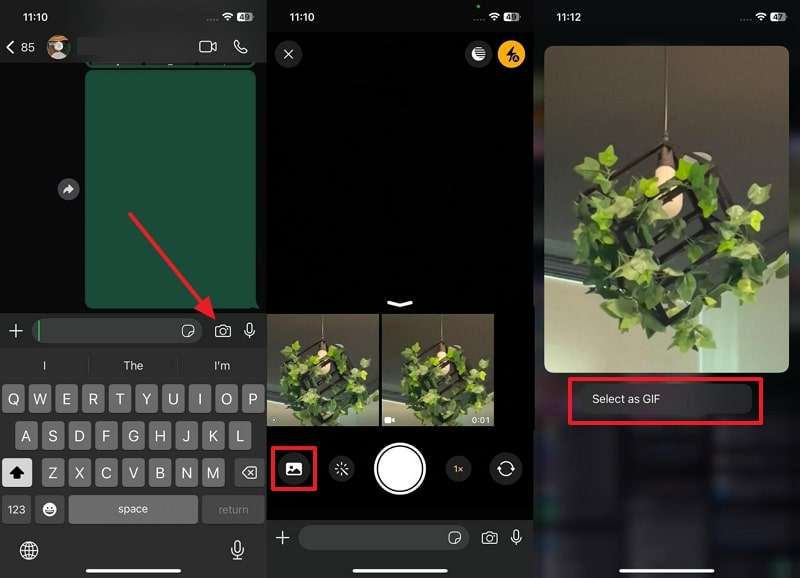
Step 2. Once the image is selected, press "Next" and the "Send" button to complete the procedure.

Part 3: Convert Live Images into a Video
iOS has also released a feature where you can convert live pictures into video. It can also covert multiple live pictures in to one GIF or a single video. It lets you create seamless videos or Gifs with different images. So now you can make high-resolution videos and gifs without going traditionally through the video option that is hard to edit. Also, you cannot send high-resolution videos through WhatsApp or other apps as they take up a lot of space. With WhatsApp live photos, you don't have this problem. You also have the control to choose the frames and images that will be in the video, an option that isn't there in a normal video option.
To make a video out of one live picture, follow the given steps -
Step 1: Open Photos on your device, and navigate to the album tab > click the one named "Live Pictures"

Step 2: Select the Live Photo you want to convert into a GIF.
Step 3: Once you do, you will get options such as Live, Loop, Bounce, and Long Exposure. Choose the one you like and watch your Live Photo get a pretty, surreal aesthetic effect.

Step 4: Once you have done that, save it as a video. Then, click the Share button and choose WhatsApp.


To make a video out of two or more live images, follow the given steps -
Step 1: First, enable live photos on your phone. To do this, click the live photos icon on the top of your screen. It looks like a circle with small dots around it. When the feature is disabled, there will be a line striking off the circle. Once you tap it, it turns yellow and the line disappears, meaning it is now enabled.

Step 2: Click pictures really fast! - To get pictures that can be made into a live video, you will have to click pictures as soon as possible. That is, as soon as you click one picture, click the next one without any gap - like boom boom boom! A time gap of more than 1.5 seconds between two consecutive pictures will turn off the video process and save them as separate images.

Step 3: Once you have enough live picture collection in your gallery, go back to the first picture you clicked. If you clicked pictures soon enough, you can see the entire video when you long press on the first image. When you see the video, select all the live pictures and press save as video.

This is the only way to make videos of multiple live pictures without using any external third-party app. If you want to make a gif or a video out of normal, still images, you will have to use a video maker/editor app or a gif-making app.
Part 4: The right way to use MobileTrans to transfer WhatsApp pictures
These features rolled out by iOS are definitely cool, but unfortunately haven't been developed in android yet. To move these live videos from iOS to Android, you can use the MobileTrans App. It not only allows you to move videos or images from iOS to android but all your data as well. It's a very handy tool to have when you need to transfer data from your iPhone or iPad to your android device. While MobileTrans requires you to connect your devices to a computer, Mutsapper (Used name: Wutsapper) can transfer your data between two devices without a computer.
4.1 To transfer WhatsApp images from iOS to Android, follow the given steps
Step 1: Install MobileTrans on your computer. You can do this by visiting their site or searching it on Google. The download will hardly take a few minutes but that again depends on the speed of your internet connection. Once you have the executive file downloaded, you simply have to run it and follow the steps.
Step 2: Once you install the software, connect both the iOS and the android device to your computer by using the appropriate cables. It's a huge relief that MobileTrans lets you handle both Android and iOS devices and you do not have to look for separate applications for them. This saves your money and time.

Step 3: Next, launch the software and open it. Click the "Backup&Restore" button and select "Backup app data".

Step 4: The software will ask you to decide the source of the files and their destination. It usually does this on its own. If it gets them wrong, you can always choose the "Flip" option to invert the source and the destination.

Step 5: Click transfer to "move" pictures from the source phone to the receiver phone. The process happens on its own and all you have to do is wait and relax.

That's it, it's that easy to transfer pictures from your Android or iOS device. If you can't access a computer, you can always use the Mutsapper app. The user interface of MobileTrans is very convenient and absolutely anyone can find their way effortlessly while dealing with this useful application.
4.2 How to use Mutsapper for Live Photos
Mutsapper is also one of the applications that can get your work done without any hassle. It also has very minimal steps and the user-interface is a breeze. Here's how you do it. Mutsapper supports to transfer Mutsapper from Android to iOS.
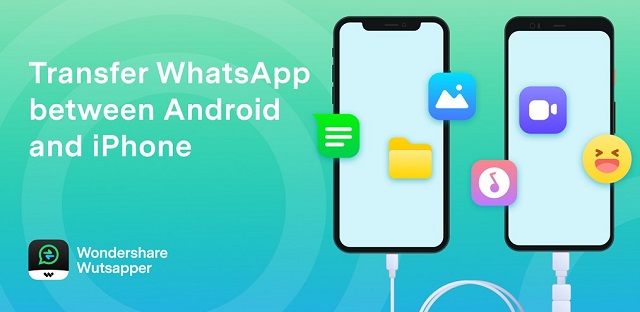
To transfer files from Mutsapper, download Mutsapper from Google Play Store, then follow this lead:
Step 1: Connect both the devices via an OTG cable. The cable should have both an iOS connection and an Android connection. They are easily available in the market or you can order them online in case you do not own it.
Step 2: Once both the phones are connected, start the app on both the phones - remember you have to do this simultaneously and not one after the other. Next, select back up WhatsApp option.
Step 3: The app will "Parse your data" first. Once the parsing is completed, press "start" to begin the transfer.
Step 4: The app will transfer all data by itself. Once it finishes, you can safely remove the cable after exiting the app. Do not disturb or interrupt the transfer process while it is happening.

Bottom line
With iOS's latest features, enjoy your latest features in both security and operating systems. You can try out live pictures and have fun experimenting with them! And of course, you can share and flaunt your lifestyle through these live pictures on your WhatsApp accounts - all with the help of apps like MobileTrans and Mutsapper.
New Trendings
Top Stories
All Categories











Nicola Massimo
staff Editor