As we know, text conversations are among the most important data that is usually lost during smartphone switching initiatives. While many applications allow simple text messages to be transferred, only a few have a feature for WhatsApp chats. Especially for cross-platform transfers, there are high chances of losing your conversations. The core issue lies in the incompatibility between Android and iOS operating systems.
This limitation prevents users from transferring their WhatsApp chats directly between these operating systems. Therefore, we will share the ideal solution to transfer WhatsApp messages from Android to iPhone using Google Drive. You will also find a bonus tool that bypasses this limitation, allowing chat transfers without cloud services.
In this article
Part 1. Is It Possible to Directly Transfer WhatsApp from Android to iPhone Using Google Drive?
As mentioned above, both these operating systems work in their own ecosystem to facilitate their users with exclusive services. Android relies on Google Drive for backups, while iOS uses iCloud, making coordination difficult. Since these cloud services have their own security protocols, sharing WhatsApp data directly with them is impossible.
Thus, users often have to give up on essential chats when such a situation arises. Fortunately, many third-party tools now allow users to transfer WhatsApp from Android to iPhone using Google Drive. Additionally, these tools are usually faster and more feature-rich than the conventional methods.
Part 2. How to Transfer WhatsApp Messages from Android to iPhone Using Google Drive?
To cater to the limitations of built-in methods, many software nowadays allows conversations to be moved from Android to iOS devices using Google Drive. One of these software is Wondershare MobileTrans, an advanced tool that allows users to preserve their important data. Through its advanced features, you can easily transfer WhatsApp data from Android to iPhone using Google Drive.
The tool finds the stored backups in your cloud drive and extracts them to manually move them to an iOS device. Additionally, it supports more than 18 types of file formats that can be moved between over 6000 types of devices. Unlike other options, MobileTrans lets you move your important WhatsApp Business chats to iOS. Similarly, you can use it to merge WhatsApp data of two devices while ensuring their integrity.
Key Features
- Merge Old and New Phone Data: To preserve the integrity of already present data, this tool allows you to merge both phones’ data after migration.
- Other Messaging Apps: Besides WhatsApp, the tool also supports backup of other applications like Viber, Line, and more.
- Exporting Messages: While backup is the highlight feature, users can also save their WhatsApp data and chats as PDF or HTML files.

Tutorial to Use MobileTrans to Transfer WhatsApp Data from Android to iOS via Google Drive
After knowing this software's advanced features, we're ready to use it to migrate your chats to iOS securely. By following the steps outlined below, you'll be able to utilize this tool and transfer Whatsapp from Android to iPhone using Google Drive.
Step 1. Launch this Toolbox and Choose Google Drive Transfer Option
After installing this WhatsApp data management toolbox on your PC/Mac, proceed to the "App Transfer" module. You have to proceed with the "Google Drive to WhatsApp" feature from here. Log in to your Google Account and sign in to your Google Drive account. Now, click the "Login" button and add your account credentials.

Step 2. Choose the Most Recent Backup File
As soon as you log in, you'll be able to see your stored backups there. Navigate to the file with all your data and hit the "Download" button beside it.
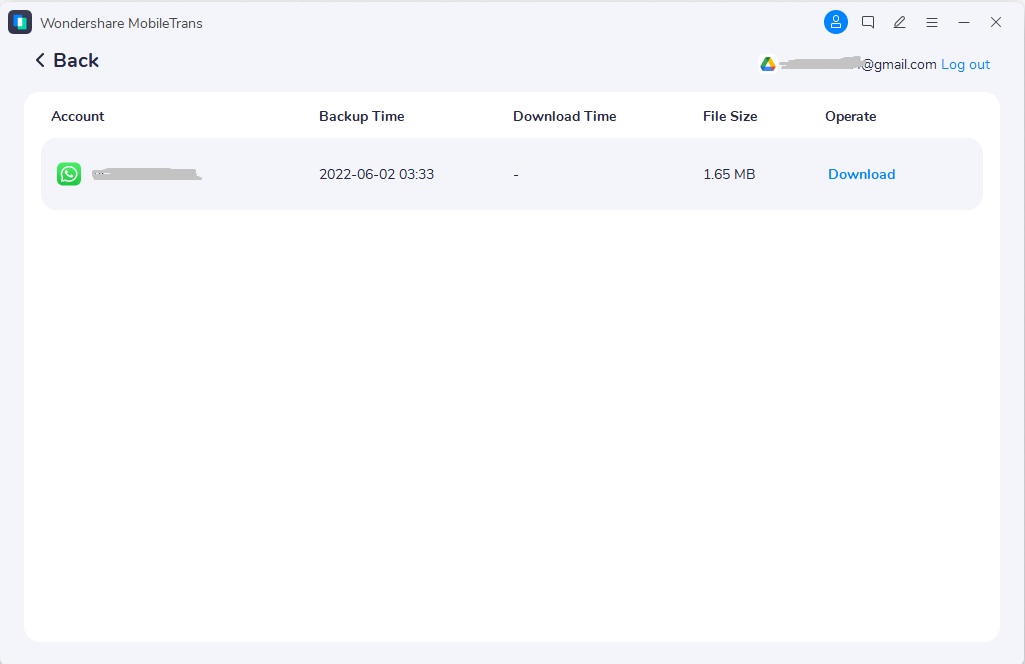
Step 3. Verify Your Identity for Access
To ensure only a trusted personality is accessing the data, you will have to verify your identity through code. After entering the code that you received on your phone number, click the "Verify" button.
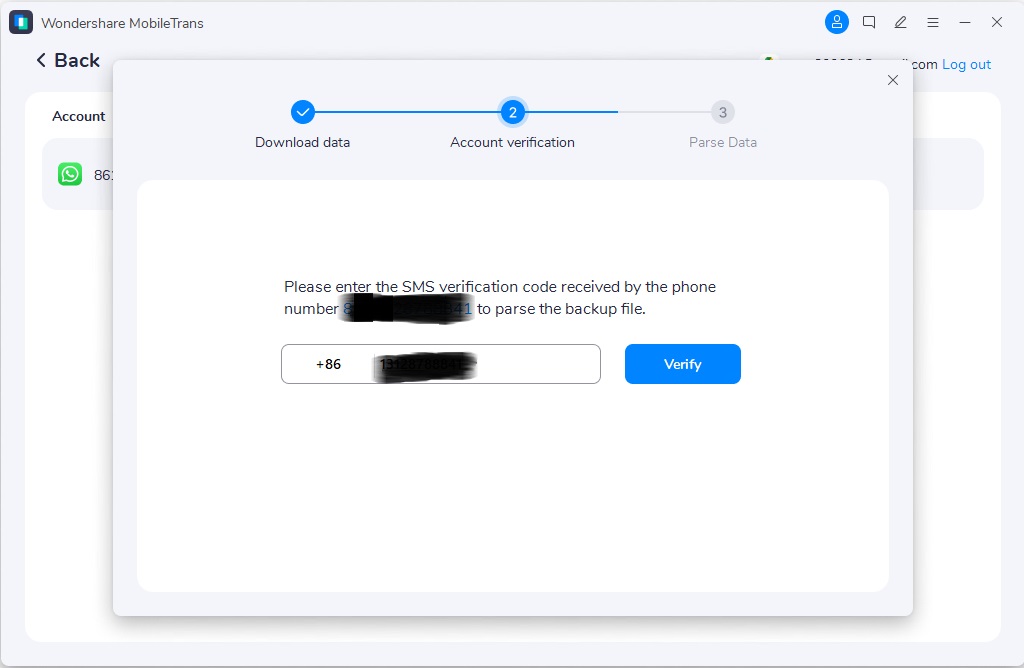
Step 4. Connect the Device and Restore the Backup
Once the tool is done with downloading the backup file, connect your iPhone to the PC. Afterward, use the "Restore to Device" button from the new screen to get your chats on the iOS device.

Bonus Tip. How to Transfer WhatsApp from Android to iPhone Directly Without Google Drive?
The above-shared method requires a PC to migrate the chats through cloud storage. Those who don't want to transfer Whatsapp from Android to iPhone using Google Drive can use the MobileTrans App. In this way, you won't have to deal with security protocols and system incompatibilities.
The process is so straightforward you don't even have to install the app on your iPhone. In addition to chats and media files, the app even supports the transfer of stickers to ensure you don't miss anything. Furthermore, you do not need a cable to transfer WhatsApp from Android to iPhone.
The whole migration process is encrypted to ensure no one can hijack your data. Considering all these features, we highly recommend installing this app and using it for easy data transfer. After installing the mobile application on your phone, you can follow these instructions to use it for easy data sharing:
Instructions: Open the app on your Android phone and choose the "WhatsApp Transfer" option. Now, select "WhatsApp" from the drop-down menu on the next screen and then tap "Android to iPhone." Enter your account details and hit "Next" to move ahead. Finally, add your country code and WhatsApp number to log into the account. Afterward, follow the on-screen instructions to connect devices and transfer the data.
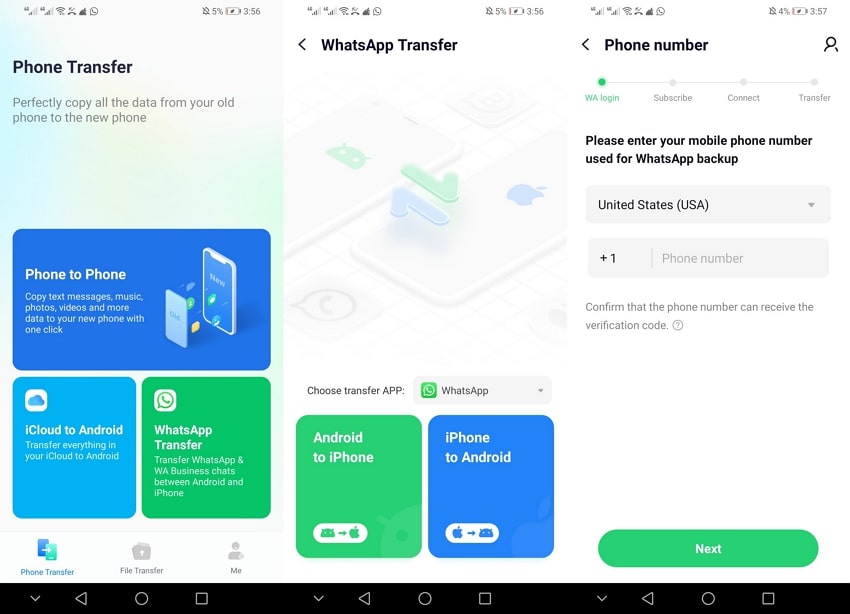
Conclusion
In summary, there is no direct way to transfer WhatsApp messages from Android to iPhone using Google Drive. However, tools like Wondershare MobileTrans avoid such security protocols to support easy chat migrations.
For those who want a simpler alternative, the mobile version of MobileTrans App makes the whole process easier and quicker. Thus, access this app today and launch it on your PC to streamline data transferring without complexities.









