Are you juggling between multiple WhatsApp accounts and wishing for a unified experience? Merging two WhatsApp accounts can be tedious. Fortunately, it’s not just a wishful thought anymore but entirely possible!
This comprehensive guide is designed to walk you through the process step by step on how to merge two WhatsApp accounts. Here you can find the best solution to consolidate your conversations, contacts, and settings into a single, streamlined account.
Ready to simplify your digital life? By the end of this guide, you'll effortlessly merge your accounts, bidding farewell to the hassle of switching between profiles.
In this article
Part 1: Why do I Merge Two WhatsApp Accounts?
Well, yes! We have your possible troubles covered here. Merging WA accounts is essential,
- If you find separating personal and work accounts is annoying.
Do you switch back and forth between your personal and professional WhatsApp profiles? If it’s tough for you, merging accounts can streamline your communication.
- If you've got a new phone or SIM card.
Are you migrating to a new device or changing your SIM card? Merging your WhatsApp accounts can help consolidate your data, ensuring you don't lose any important conversations or media during the switch.
- If you have scattered chats and contacts.
Tired of maintaining multiple contact lists and scattered chats? Combining two WhatsApp accounts lets you combine contacts and conversations, simplifying your messaging experience.
- If you're seeking simplicity in communication.
Do you want to simplify your digital communication strategy? Merging WhatsApp accounts can declutter your messaging, allowing for a unified and organized chat environment.
- If you're part of multiple groups across accounts.
Finding it challenging to keep track of various groups spread across different accounts? Merging accounts will gather all your groups in one place, making it easier to manage and participate seamlessly.
In these situations, and more, the ability to merge WhatsApp accounts never be more crucial to improve your messaging experience.
Part 2: Is It Possible To Merge Two Whatsapp Accounts?
Yes, no matter official ways or third-party tools, like Wondershare MobileTrans, they make it possible to merge WhatsApp accounts. Continue to the following guide and combine two WhatsApp accounts effortlessly. Say bye-bye to your troublesome scattered chats, contacts and others.
Part 3: How To Merge Two Whatsapp Accounts?
| Tool | Advantages | Notable Features | Lacks |
| Chat Backup | - Data Integrity. - No third-party apps. |
- Convenience and Accessibility. | Cross-platform support |
| Wondershare MobileTrans | - Cross-platform compatibility. - Streamlined interface for easy account merging |
- Effortless and quick WhatsApp account merging process. - Comprehensive device support |
Dependent on USB cable. |
| Syncios WhatsApp Transfer | - Comprehensive functionality. - Cross-platform support |
- User-friendly interface. - Backup path customization |
The new WhatsApp backup will replace data on your Android device. |
Merge Two WhatsApp Accounts Via Chat Backup
On iPhone:
Step 1: Back up your WhatsApp Business by navigating to its Settings > Chat Settings > Chat Backup, then select "Back Up Now."
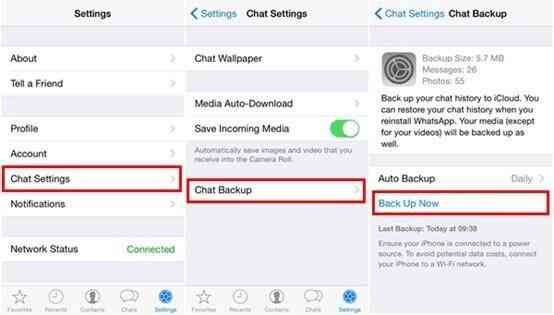
Step 2: Reopen the WhatsApp Business app and access its Settings. Enter your phone number associated with another account for the WhatsApp Business app.
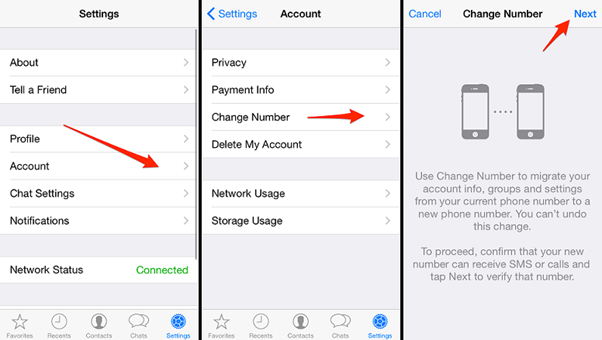
Step 3: Access WhatsApp, go to Settings > Account, and select "Change Number." Update the number to match the one used with your previously deleted WhatsApp Business account.
On Android:
Step 1: Check if your phone supports the Dual Apps feature by opening the Settings.
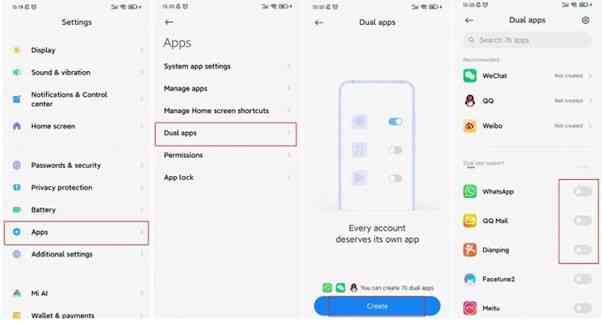
Step 2: Select WhatsApp from the list of apps eligible for duplication and open the duplicated WhatsApp. Log in using a secondary phone number.
This method to merge dual WhatsApp accounts is independent from third-party tools. But it doesn't directly support cross-platform transfers, resulting in data loss or incomplete merging. However, no worries at all as we have the following third-party tools to to overcome compatibility issues when merging WhatsApp accounts.
Merge Two WhatsApp Accounts via Third-Party Tools
Wondering why and how to combine two WhatsApp accounts using third-party tools. Well, here’s why! Third-party tools play a crucial role in merging WhatsApp accounts due to their support for cross-platform compatibility. They bridge the gap between different operating systems like iPhone and Android, allowing seamless transitions from iPhone to Android, Android to iOS, and vice versa.
Here are some tools that you can use to merge and combine the data of two Whatsapp accounts.
Method 1: Merge Two WhatsApp Accounts with MobileTrans
Wondershare MobileTrans can merge your WhatsApp accounts from Android to iOS and iOS to Android without covering the original data. Its user-friendly interface and reliable functionality simplify the merging process. Also, safeguard against data loss while creating a unified WhatsApp experience for you.
Here's how to merge two WhatsApp accounts for a simplified experience:
Step 1. Launch MobileTrans & Connect Phones
- Open MobileTrans on your PC → Select "App Transfer > WhatsApp".
- Connect both phones to your computer. The system will automatically load WhatsApp data.
- Click "Start" (text messages transfer by default for speed; optional manual selection).

Step 2. Complete Transfer
- Do not disconnect devices during transfer.
- Once finished, check WhatsApp on the target device to verify data.

By these steps, you can effectively merge the WhatsApp accounts from two devices using the Wondershare MobileTrans tool, consolidating your conversations and data into a single account.
Method 2: Merge Two WhatsApp Accounts with Syncios
Syncios WhatsApp Transfer meets all your WhatsApp needs, including backup, restoring, and transferring WhatsApp data. If you use WhatsApp, this tool is perfect for you!
Here are the steps to use Syncios to merge two WhatsApp accounts without Image nameing the same account:
Step 1: Install Syncios WhatsApp Transfer on your Windows PC or MacBook. Once installed, find the toolkit including all Syncios tools, and open the WhatsApp Transfer tool.
Step 2: In the main interface of Syncios WhatsApp Transfer, locate the settings icon at the top right. Click it and set the backup path beforehand if you plan to change it later.
Step 3: To merge WhatsApp accounts, select the "Transfer WhatsApp between two devices" mode as it doesn't require the same phone number or account.
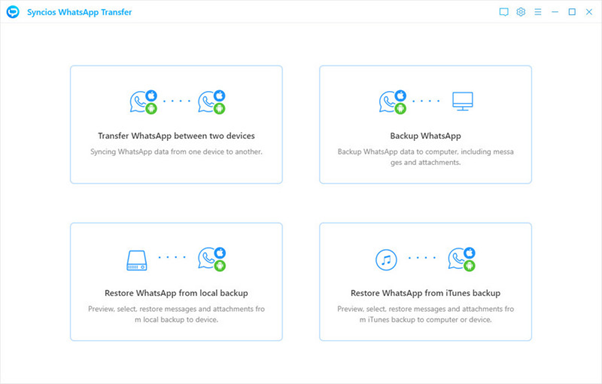
Step 4: Connect both the source and target devices to your computer using USB cables. Ensure you grant Trust for iOS devices and select "Transfer File" mode on Android devices. Also, enable USB debugging on Android.
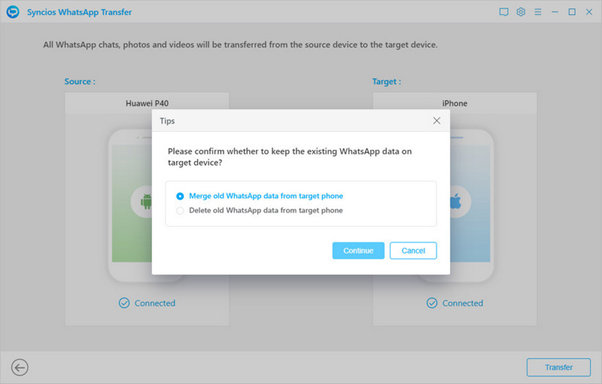
Step 5: Confirm the source device is on the left and the target device is on the right. If needed, click the Flip button to swap their positions. Then, initiate the transfer by clicking Transfer.
Part 4: The Best Method to Merge Two WhatsApp Accounts
You can have a clear knowledge about which is the best choice for your merging WhatsApp accounts.
If you need to merge the WA accounts without backing up or deleting old data on Android and iPhone, MobileTrans is the go-to for your needs. It merges your WA and preserves all your chats and media more smoothly and comprehensive than other tools.
Wondershare MobileTrans
The Best Way to Merge Two WhatsApp Accounts!
- • Support merging WhatsApp from Android to iPhone, iPhone to Android, Android to Android and iPhone to iPhone.
- • Merging your WhatsApp chats without deleting the previous ones.
- • Support other social apps including WhatsApp Business, Viber, Line, Wechat and Kik.

 4.5/5 Excellent
4.5/5 ExcellentPart 5: Conclusion
This wraps up our guide on how to merge two WhatsApp accounts. In summary, when considering tools like Wondershare MobileTrans for merging WhatsApp accounts, its wide device compatibility and straightforward merging process make it a beneficial choice for a seamless transition across various devices.
Apart from this, each tool has its strengths and limitations, so choosing the best one depends on your specific needs of merging two WhatsApp accounts.








