Switching to a new Xiaomi? Transferring your WhatsApp messages can be tricky. Fortunately, many solutions exist.
This article explores traditional methods for transferring WhatsApp to a Xiaomi and introduces a more efficient tool that overcomes common issues. Read on to discover the best way to transfer your WhatsApp data seamlessly. Choose the method that suits you best and follow along to learn more about WhatsApp transfer procedures.

Method 1: Use Google Drive
Google Drive offers a convenient way to back up and restore WhatsApp data, making it easy to transfer your messages to a new Xiaomi. Here's how to use Google Drive to transfer your WhatsApp messages:
WhatsApp allows you to set up automatic backups to Google Drive. Follow these steps to back up your WhatsApp data and restore it on your new device:
Step 1:
Open WhatsApp and tap the three dots in the top right corner.
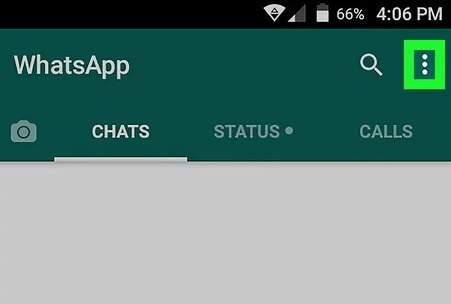
Step 2:
Select "Settings -> Chats -> Chat backup".
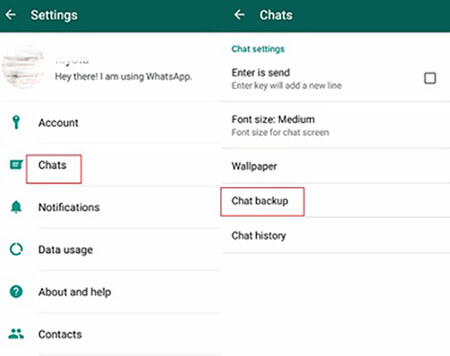
Step 3:
Choose your Google Drive backup frequency.
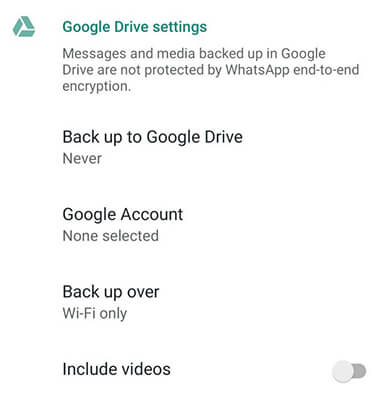
Step 4:
On your Xiaomi, install WhatsApp and verify your number. When prompted, tap ‘Restore’ to restore your messages from Google Drive.
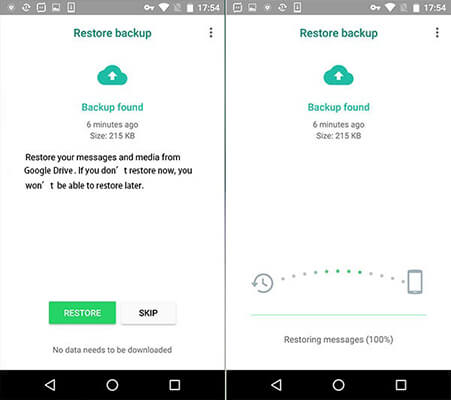
Method 2: Use MobileTrans in one click
Google Drive transfers can be slow and unreliable, especially with large amounts of data or unstable networks.
For a more reliable solution, consider MobileTrans by Wondershare. This tool simplifies WhatsApp transfers between devices with a user-friendly interface.
Key Features of Wondershare MobileTrans

Step 1: Download and Launch
Download and install MobileTrans from the official Wondershare website. Launch the program.
Step 2: Choose WhatsApp transfer
Select the "Phone to Phone" module.
Step 3: Select the Transfer option
Choose "WhatsApp Transfer" from the left pane. MobileTrans supports various chat apps, so ensure WhatsApp is selected.
Step 4: Connect the phones
Connect your old phone and Xiaomi to your computer using USB cables. MobileTrans will detect the devices. Verify that the source and destination devices are correct. If not, use the "Flip" button to switch them. Click "Start" to begin the transfer.

Method 3: Using Email
You can also email your WhatsApp chats to your Xiaomi device. Here’s how:
Step 1:
Open WhatsApp and select the chat you want to transfer.
![]()
Step 2:
Tap the three vertical dots in the top right corner.
Step 3:
Select "More -> Export Chat". Choose whether to include media.
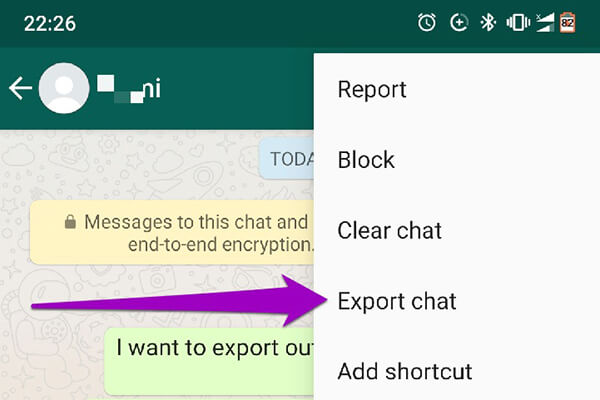
Step 3:
Choose Email from the sharing options. Enter your email address and send the email.
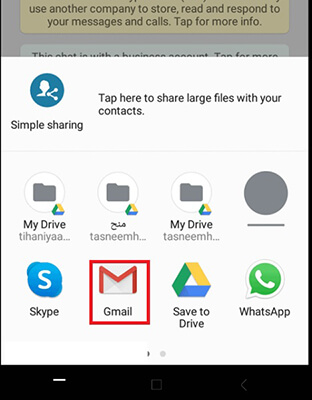
On your Xiaomi device, open the email and download the chat data.
Limitations of this method:
- Limited storage space for large chats.
- Time-consuming process.
- Potential data loss due to network issues.
Emailing chats is not ideal for large amounts of data.
These are three methods for transferring WhatsApp messages to Xiaomi devices, each with its advantages and disadvantages. Follow the instructions carefully for a successful transfer.
Conclusion
This article explored methods to transfer WhatsApp to Xiaomi. Choose the method that best fits your needs. For a fast and reliable transfer, Wondershare MobileTrans is recommended. It minimizes data loss and simplifies the process. If you have a lot of WhatsApp data, MobileTrans is the ideal solution. Stay connected with Wondershare MobileTrans for reliable data transfer solutions.
New Trendings
Top Stories
All Categories











Axel Nash
staff Editor