Moving from iOS to Android operating system might seem like a daunting task, especially when you have important documents and data on your device. But don't worry, this article will teach you how to take WhatsApp backup, and not just that but also how to back up your entire phone's data so you can easily transfer it.
An iPhone while being the epitome of class and (thope) still has some restrictions when compared to Android devices. For example, android phones have better navigation systems due to having inbuilt Google maps. The apple maps have a reputation of their own which isn't really that good. Android OS allows you to easily download apks from third-party sites, whereas to do the same in iOS is impossible unless you jailbreak your phone.
Part 1 - How to Transfer Your WhatsApp Contents from iPhone to Android.
Here are steps to transfer WhatsApp from iPhone to Android using Smart Switch:
Step 1 - Install the Smart Switch app into your android device. You can do this by going to the google play store and downloading the app if it is not pre-installed by your mobile manufacturer.
Step 2 - Connect both of your devices via an OTG cable or wireless transfer. The app will ask you to choose your old device, and when it does, choose your iOS phone. Then, the iPhone will ask you if you trust the foreign device. Choose ‘trust' when the pop-up appears.
Step 3 - When your iPhone storage is connected, your phone will display a list of contents of its storage. Now choose the data you want to transfer to android by selecting them. A green tick will appear in the box beside the file name when you do so. At this step, the iOS device will show another pop-up. You have to choose the ‘Accept' button.
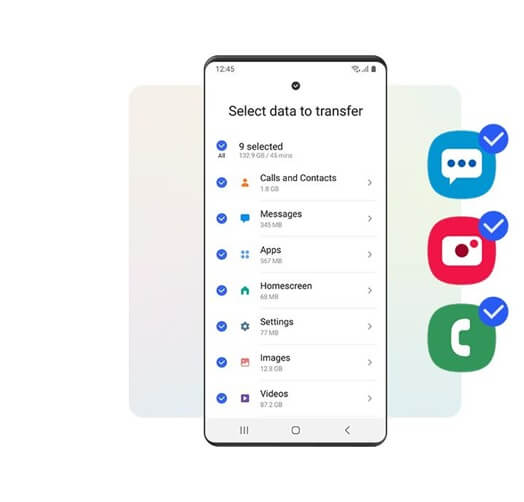
Step 4 - Click on import and relax as your data is transferred from your iOS to android phone.
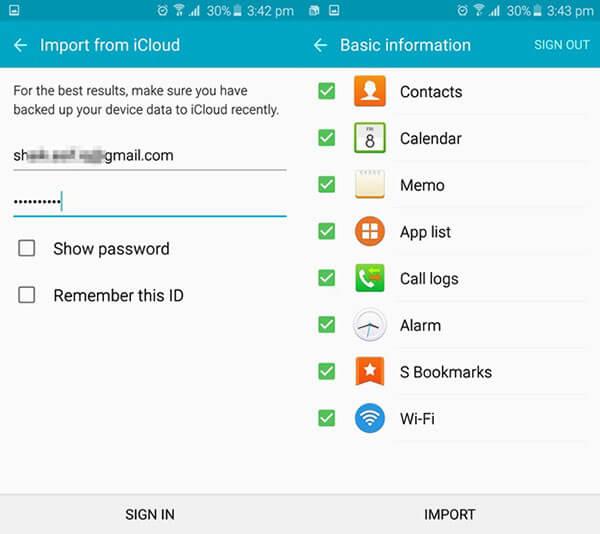
Now, your data has been transferred, and moreover only those files that you chose. So you can enjoy a new, fresh android phone with only the necessary data. This will keep it running smooth and fast without lagging.
Part 2 - My View about using Smart Switch Transfer
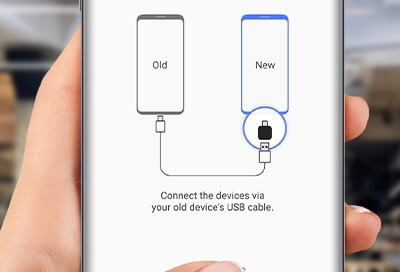
I used the Smart Switch Transfer and I must say, I was not impressed. Yes, it does allow you to transfer data from an iOS to android and vice versa, but the app is poorly made and has the tendency to crash at unpredictable times. This can lead to the entire process being scrapped and you will have to begin over again. This is frustrating and you can also lose the data that has left the source phone but hasn't been received by the android phone.
Let's see the pros and cons of the app:
Pros -
- It provides an easy way to transfer data without using any other apps. Since this is developed by Samsung, it will most probably not store any of your data or use it for malicious purposes.
- It is free of cost and can be downloaded on any device. It is compatible with all Samsung devices and most of the other android devices as well. As mentioned earlier, it is compatible with LG, Huawei, iOS, Lenovo, Motorola, etc. these are the phones that are very abundant in the market and hence the app is versatile in its nature.
Cons -
- The app has some issues with its functioning. The transfer can be laggy and time taking. Especially the transfers between android to iOS devices.
- The user interface is complicated and cannot be easily comprehended by everyone. Even with videos and tutorials, the app remains quite hard to use. For the older generation, this will definitely create problems and confuse them. The same can be said for those who are accustomed to iOS and recently shifted to android devices.
These were some of the pros and cons of Smart Switch. It is not something we would advise you to go with. The app has many problems of its own and its rating has been falling since it has been launched. But don't worry, read on to find out how to take backup of WhatsApp chat and how to transfer it from iOS to android easily.
[An easier way] The NO.1 WhatsApp transfer software MobileTrans
We showed you everything you needed to know about Smart Switch and its problems. Instead of that app, we recommend you to use MobileTrans.The software is renowned worldwide and has millions of positive reviews.
With this, you can share data from one device to another with just one click. Even WhatsApp data that you may have lost can be transferred after you recover it on your device. The best part is, you can transfer data from iOS to Android and vice versa without any complications whatsoever.
MobileTrans - WhatsApp Transfer
Restore WhatsApp from Google Drive to iPhone With 1 Click!
- • Its high-tech ability makes the backup of WhatsApp conversations and restore to iPhone OS and Android much easier than ever.
- • Transfer and Merge WhatsApp chats to guarantee your conversations remain complete and consistent across platforms
- • Also use this App to restore iOS and Android WhatsApp backup to your iPad, iPod touch, iPhone, and Android devices.

 4.5/5 Excellent
4.5/5 ExcellentHere is how to use Wondershare's MobileTrans to move your WhatsApp data from iOS to Android:
Step 1. Launch MobileTrans & Connect PhonesAdvantages of using MobileTrans over other Softwares
1. Wondershare's MobileTrans has been loved by a lot of people worldwide who use it regularly for transferring data. It not only helps to transfer your WhatsApp data from one phone to another but also helps to back up your devices. In the age of cyber crimes and not-so-safe cloud backups, it is best to opt for a more traditional method of saving your data on your computer or hard drive.
2. This not only protects you from losing your data in case you forget passwords or are blocked access but also is a cashless and free way to store data. The only cost you need to pay maybe is for a hard drive, but if you have one of those already, then you're good to go.

3. Another advantage that MobileTrans has over others is that it is so easy to use. The website looks clean and clear and has a simple interface. If you still have a problem with any feature, you can refer to the multiple tutorials on the site or contact their 24/7 service center. They respond promptly and work towards resolving the issue as soon as possible. This is the main fact that sold many over to this software. They also have tutorials on how to take WhatsApp backup from android to iPhone.
4. MobileTrans is not just compatible with WhatsApp, but also multiple other messaging services including Line, Viber, Kik, WeChat, etc. This makes it one of the best choices as not many software's in the market support these platforms. Social media giants such as Facebook, Instagram, Snapchat are famous and are supported by all of them, but these not-so-well-known apps are supported only by MobileTrans.
Conclusion
I hope this article taught you how to take WhatsApp backup and how to transfer WhatsApp from iPhone to android using the smart switch. We also provided you with an alternative solution in case the smart switch doesn't work properly in your phone and has issues. MobileTrans can be your failsafe way to move data from iPhone to Android without any data loss. It has an extensive array of features that will wow you and blow you off your feet.
New Trendings
Top Stories
All Categories









Axel Nash
staff Editor