WhatsApp Issues Fixed: WhatsApp Images and Media Not Downloading?

Written By Axel Nash |

WhatsApp is now the most famous messaging app around the world. Facebook acquired WhatsApp in 2020 and raised it to new heights where people can take maximum advantage. On the contrary, the messaging comfort suddenly starts disappointing whenever you get an error message while downloading or sending any media file.
Usually, when you receive any photo or video, all you need to do is tap it to view and then download, but sometimes the media files do not download or send, and there are multiple reasons for it. WhatsApp shows an error "The Download Was Unable to Complete" when there is a downloading problem. The problem leaves you puzzled, and you question yourself how I download WhatsApp media files?
If you experience trouble downloading or sending media files like photos and videos via WhatsApp, there are various ways to fix the issue.
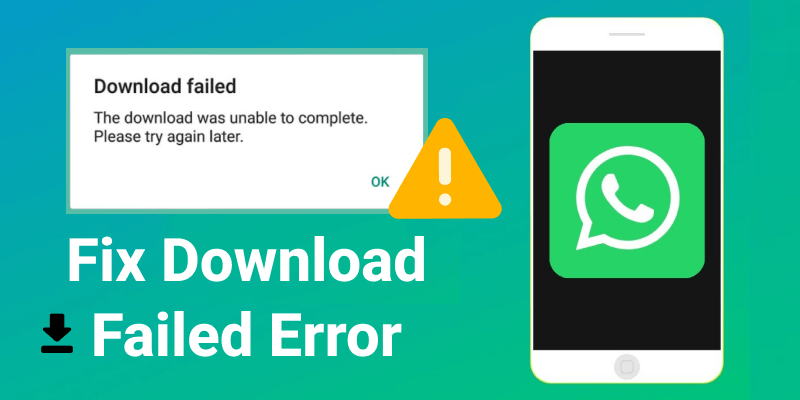
Here you will know about various logical solutions to fix the downloading issue in WhatsApp.
- Method 1: Check internet connection on wi-fi and mobile network
- Method 2: Fix "Download Failed" by Checking Device Storage
- Method 3: Uninstall and download WhatsApp for android
- Method 4: Set the correct date and time on your mobile
- Method 5: Update the latest version of WhatsApp on your mobile
- Method 6: Restart your mobile phone
- Method 7: Check the media permission on your mobile
- Method 8: Check available space on your mobile's micro sd card
Method 1: Check internet connection on wi-fi and mobile network
The first reason that can create trouble for WhatsApp to download or send the media files is a poor internet connection. Whether your mobile supports high-speed internet or you have enough space to download media files, if the internet signals are not strong, it will not allow downloading any media from WhatsApp.
The connection for the internet breaks down into two categories; one is the Wi-Fi connection provided by an internet provider, and the second is your mobile data connection available within your mobile sim card.

So based on this, there are two methods to verify poor internet connection and fix this issue.
Fixing Wi-Fi connection:
- Step1: Go to your Wi-Fi router and look for a reset button. It is usually a black-colored button.
- Step2: Press the button to restart the Wi-Fi router to speed up your connection. Contact the internet connection provider if the problem continues.
Fixing Mobile Data:
- Step1: Swipe down to access the notification panel.
- Step2: Locate your mobile data button shown by two-sided arrows.
- Step3: Tap off the button to switch off your connection.
- Step4: Now tap again to enable the mobile data of your mobile.
- Step5: If the problem persists, repeat the same process but use the net at a different location. Sometimes the connection does not reach the basement or heavily confined spaces.
MobileTrans - Transfer WhatsApp between iOS and Android
Easy WhatsApp transfer between different phones. The 1-click solution to backup WhatsApp chats on iOS/Android devices.
Method 2: Fix "Download Failed" by Checking Device Storage
If your WhatsApp media files are not downloading and you wonder how I download WhatsApp media files, your mobile phone is out of space or insufficient. For example, if you are trying to download a 70Mb file when your mobile's available space is 40Mb, your media files will not download.

Follow the below instructions:
- Step1: Swipe down your notification panel.
- Step2: Tap on the Settings icon that appears as a gear symbol.
- Step3: Under the Settings, locate the Storage settings and click on it.
- Step4: The Storage settings will tell you about available space and which apps consume space.
- Step5: Delete any unnecessary apps or files to increase your storage capacity.
You may also be interested in WhatsApp hidden features 2022: 20 tricks for both Android and iPhone users
Method 3: Uninstall and download whatsapp for android
When WhatsApp has a full cache, it will not allow any media files to download. If you do not know the reason, you will wonder what's wrong with WhatsApp? Why isn't it downloading any file? One possibility is to uninstall WhatsApp from Play Store and reinstall it. The fresh WhatsApp will erase old cache files and thus provide more space.

Here is how to download WhatsApp in Android after uninstalling:
- Step1: Go to the Play Store.
- Step2: Search for WhatsApp. The app will appear, and Play Store will mention it as installed.
- Step3: Click on the Uninstall button to remove WhatsApp from your mobile. (before doing it, make sure to backup your necessary WhatsApp files).
- Step4: Now click Install to download WhatsApp.
- Step5: After installation is complete, launch WhatsApp and follow the procedure to create an account.
- Step6: Once done, you can now download media files.
Method 4: Set the correct date and time on your mobile
If you can't download video from WhatsApp Web or an Android device, maybe your mobile's date and time settings are incorrect. WhatsApp will not allow media files to download. Even if everything else is correct, this tiny misconfiguration will become big trouble.

So here is how to fix the right time and date on your mobile:
- Step1: Swipe down on the home screen to bring the notification panel.
- Step2: Click on the Settings logo.
- Step3: Under the Settings, locate the Date and Time settings and click it.
- Step4: Set your current time and date. Additionally, check if the time zone matches your country's time zone.
- Step5: If done correctly, WhatsApp will start downloading media files.
Method 5: Update the latest version of WhatsApp on your mobile
One more thing to verify is the version of WhatsApp. As updates often roll out in the market, the old versions of applications are obsolete and do not perform well. It is also the case for WhatsApp.

So it is necessary to stay in touch for the latest WhatsApp updates.
Here is how you can download the latest version of WhatsApp:
- Step1: Open the Play Store.
- Step2: Search for WhatsApp, and the app will appear.
- Step3: If you have an old version of WhatsApp, the Play Store will highlight an "Update" button.
- Step4: Click on it to install the new version of WhatsApp.
Method 6: Restart your mobile phone
Heavy mobile usage slows down the download or, in the worse case, denies downloading any media file. To solve this problem, all you need to do is restart your mobile phone.

Here are the simple steps to do it:
- Step1: Press and long-hold the power button.
- Step2: A message appears where the mobile asks you to switch off or restart the mobile.
- Step3: Select the Restart option, and the phone will restart.
Method 7: Check the media permission on your mobile
If you do not give downloading access, WhatsApp may not download media files. You need to allow WhatsApp access to download media files.

Here is how you can fix the issue:
- Step1: Swipe down the home screen to access the notification panel.
- Step2: Tap on the Settings icon.
- Step3: Click on the Apps tab.
- Step4: Go to the Permission and click on the "Storage"
- Step5: Finally, click on Allow. Now WhatsApp can download media files.
Method 8: Check available space on your mobile's micro sd card
Another answer to your question why I can't download media from WhatsApp is may be due to insufficient space on your micro SD card. If you have allowed the media files to download directly on the micro SD card and your card storage is filled, WhatsApp will not allow downloading media files.

If you encounter such an issue, follow the below instructions to clear your micro SD card storage:
- Step1: Swipe down for notification panel.
- Step2: Tap on the Settings.
- Step3: Then click on the Storage tab.
- Step4: There will be two storage options, internal space, and an SD card. Select SD card.
- Step5: A new window opens to show all the data stored on your SD card.
- Step6: Delete unused or unnecessary files to clean up your space capacity.
- Step7: Now WhatsApp will download the media files.
Conclusion:
Several other reasons can stop WhatsApp from downloading media files and will show a message that says "The Download Was Unable To Complete". To avoid this issue, here are the common problems people face with their solutions to how to fix them to download media files. If you ever encounter such an issue, try one of the mentioned steps to resolve your WhatsApp downloading issues.
MobileTrans - Transfer WhatsApp between iOS and Android
Easy WhatsApp transfer between different phones. The 1-click solution to backup WhatsApp chats on iOS/Android devices.
New Trendings
Top Stories
All Categories







Axel Nash
staff Editor